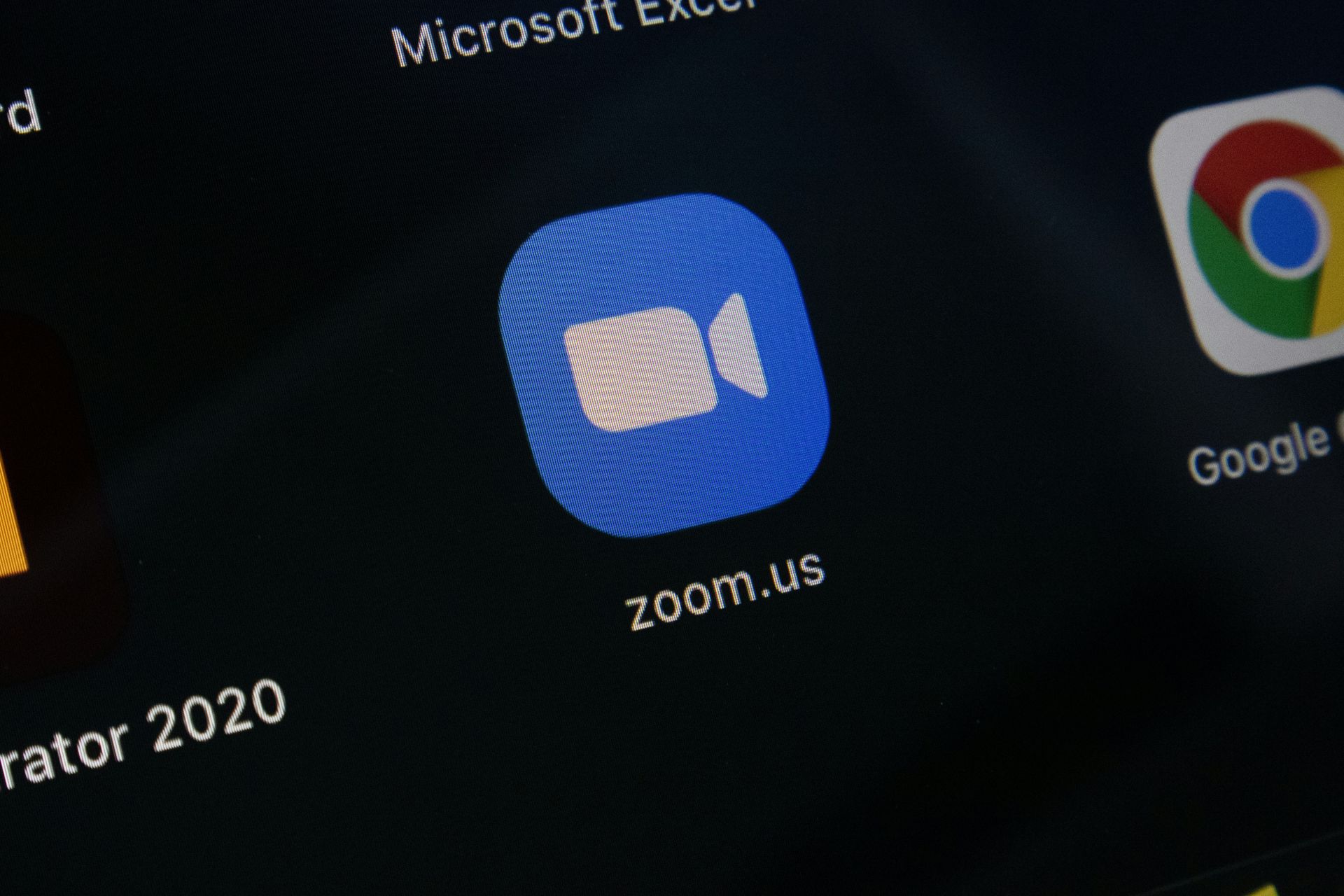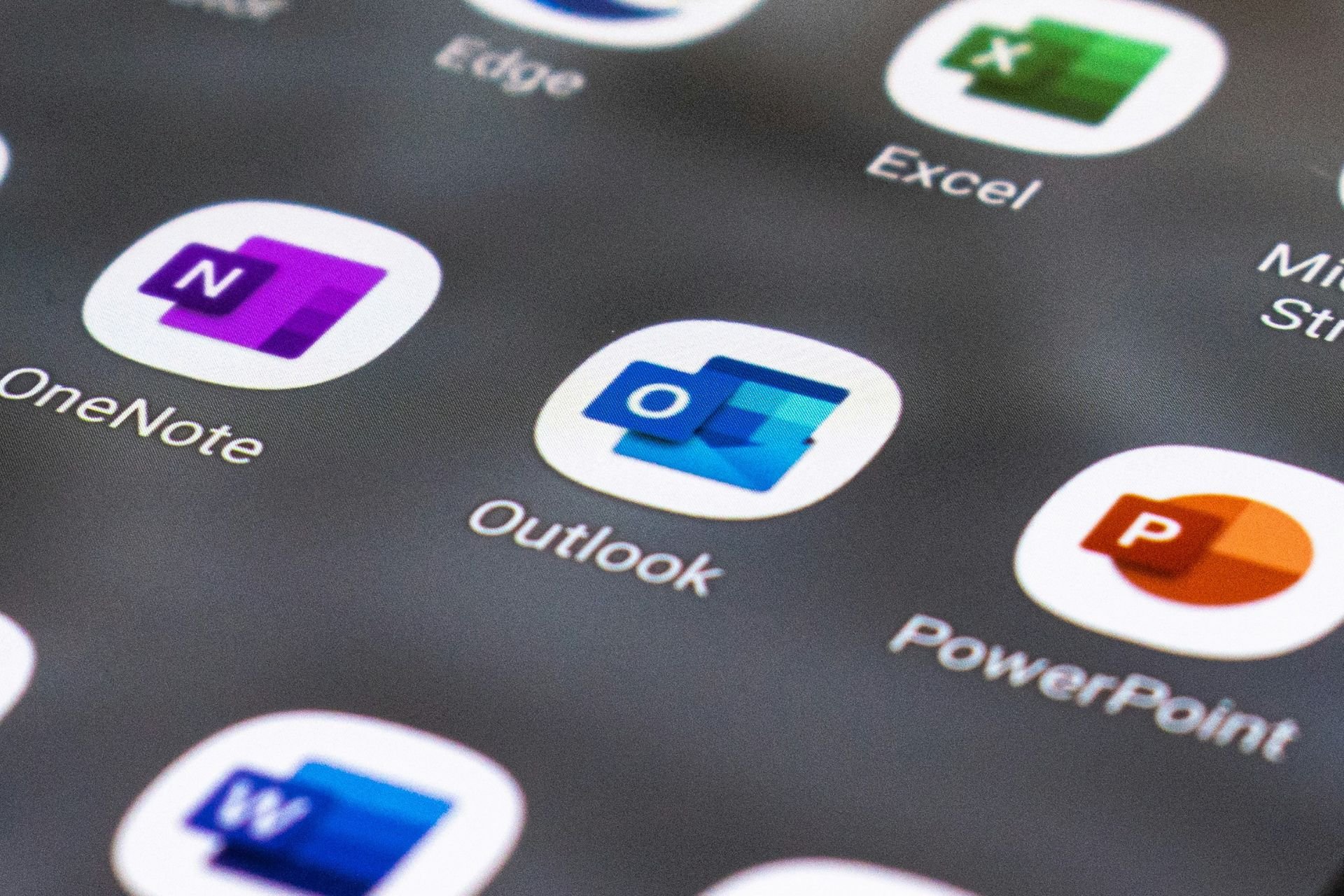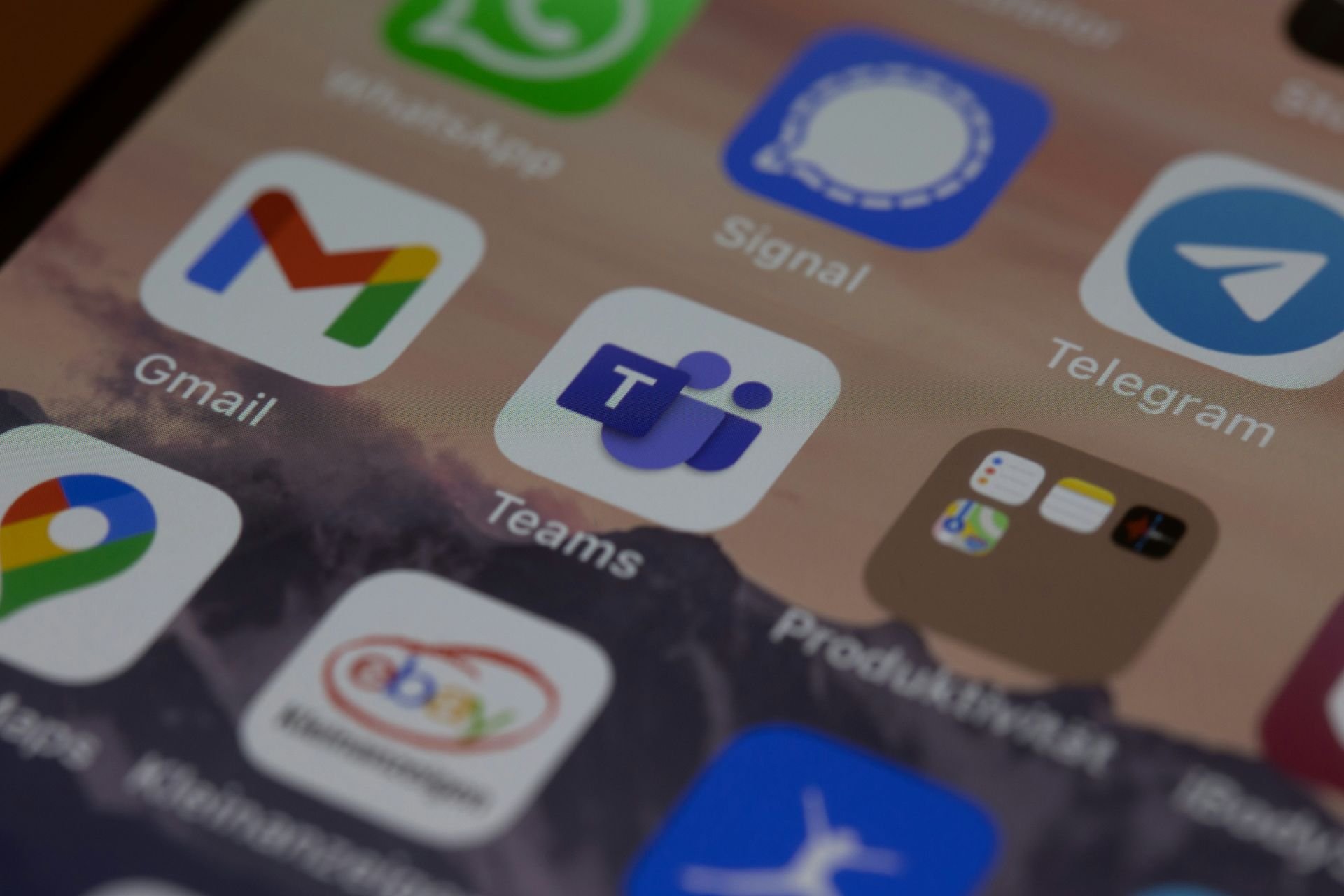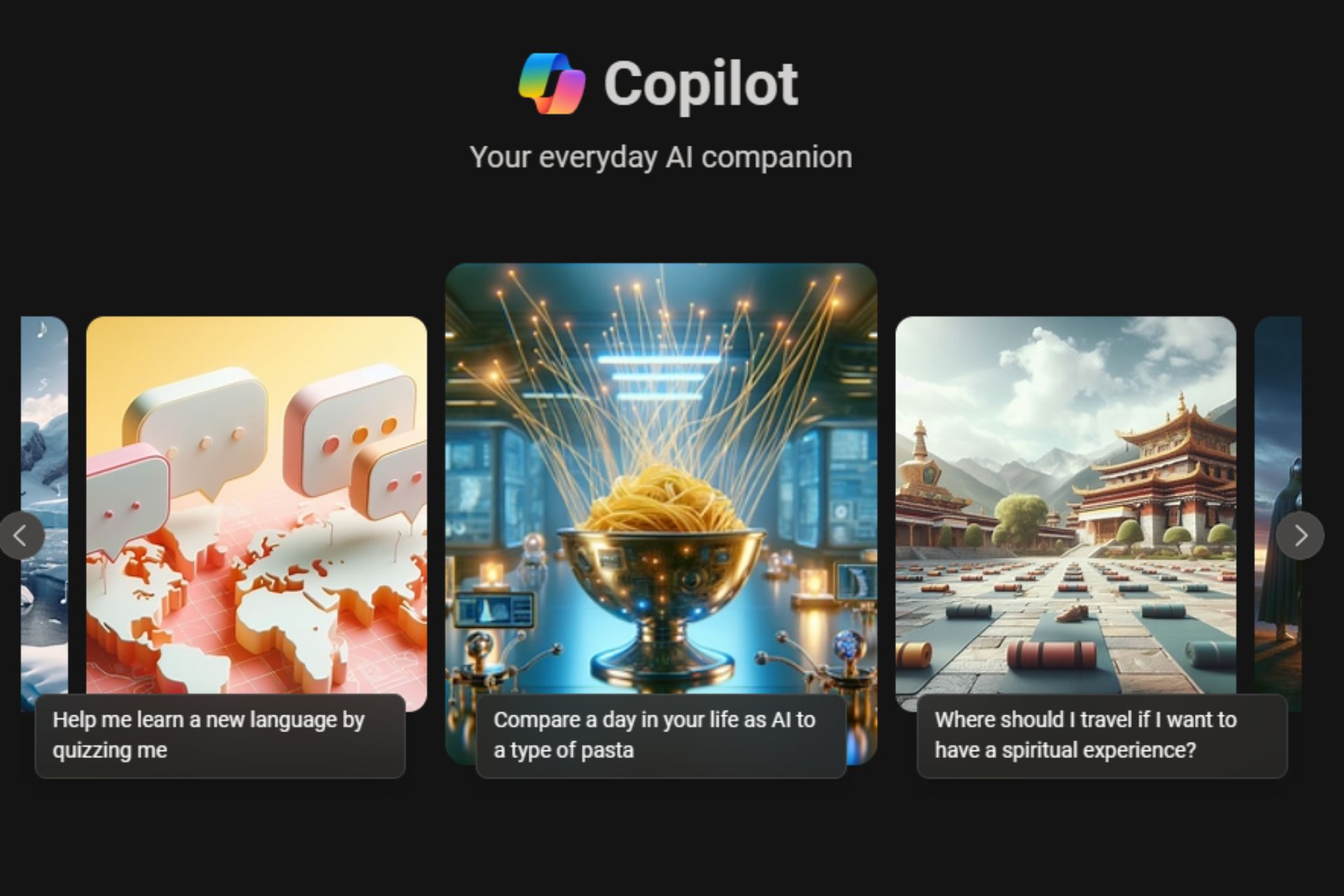Windows 10 Anniversary Update blocks disabling of Cortana
2 min. read
Published on
Read our disclosure page to find out how can you help Windows Report sustain the editorial team Read more

August 2, 2016, is the date Microsoft will throw Windows 10 Anniversary Update around the world as a free download to all needy fans. This update promises to bring to the table a host of new features and fixes, but it will also make sure Cortana is unkillable.
At the moment, it is possible for users to toggle Cortana on or off, a very straightforward procedure. However, when it comes down to the new Anniversary Update, which is a mandatory download, doing so is almost impossible.
The straightforwardness is gone, leaving users with fewer options. Yes, disabling certain Cortana features is still a possibility, but disabling the digital assistant completely is something Microsoft seems to no longer view as relevant or needed.
One oculd say, if you’re not into using Cortana, then just don’t, but to us that’s a boneheaded mentality and we won’t stand for it.
Now, if you really, really, want to disable Cortana, you’ll have to go through some hoops. For example, users can disable the Microsoft voice assistant from the Group Policy Editor, but this feture is only availanle I the professional version of Windows 10.
Click Start, type gpedit.msc and hit enter.
Navigate to Computer Configuration > Administrative Templates > Windows Components > Search.
Locate Allow Cortana and double-click on it to open the relevant policy.
Select Disabled.
Click Apply and OK to turn off Cortana.
If you’re using Windows 10 Home, we recommend performing a registery tweak. Now, this is not a task meant for novices, so be very careful when attempting the following guide:
Go to Start, type regedit and hit enter.
Navigate to HKEY_LOCAL_MACHINE\SOFTWARE\Policies\Microsoft\Windows\Windows Search
Right-click on Windows Search and select New > Dword (32-bit) Value.
Call it AllowCortana.
Double-click on this and set its value to 0 to disable Cortana.
We can only hope Microsoft makes it easier to disable Cortana before the update comes around, or soon after because no doubt, some Windows 10 users are going to riot.