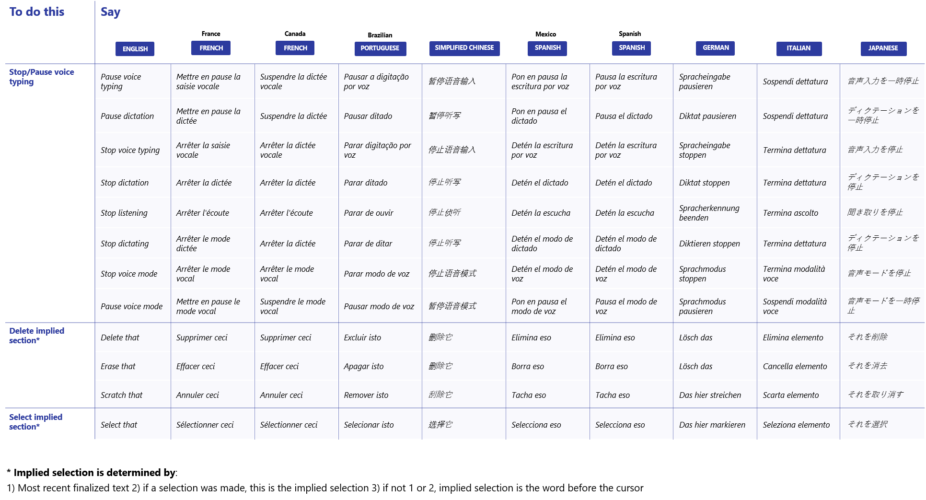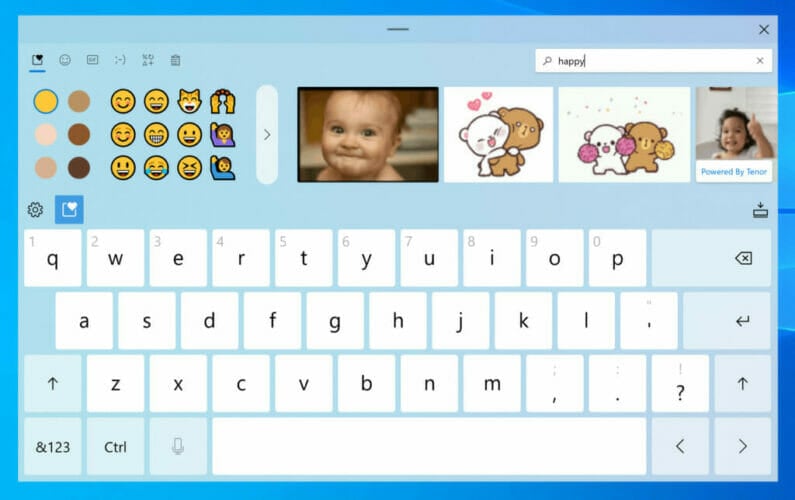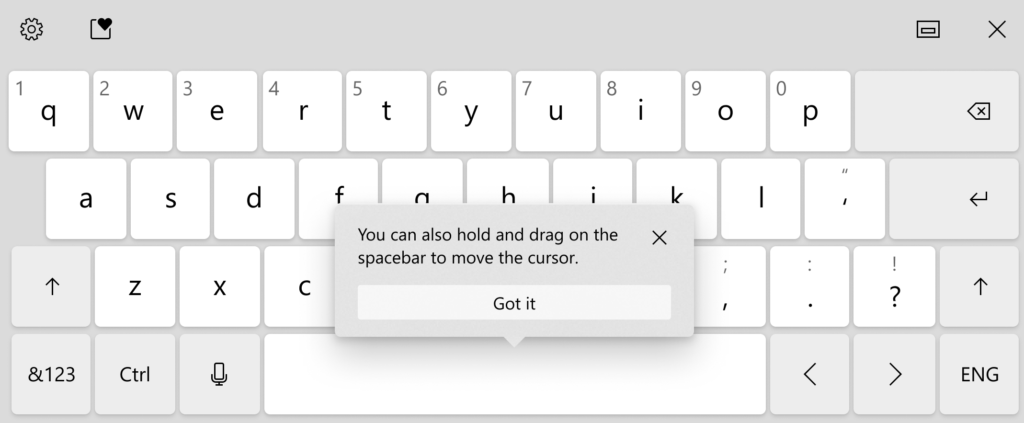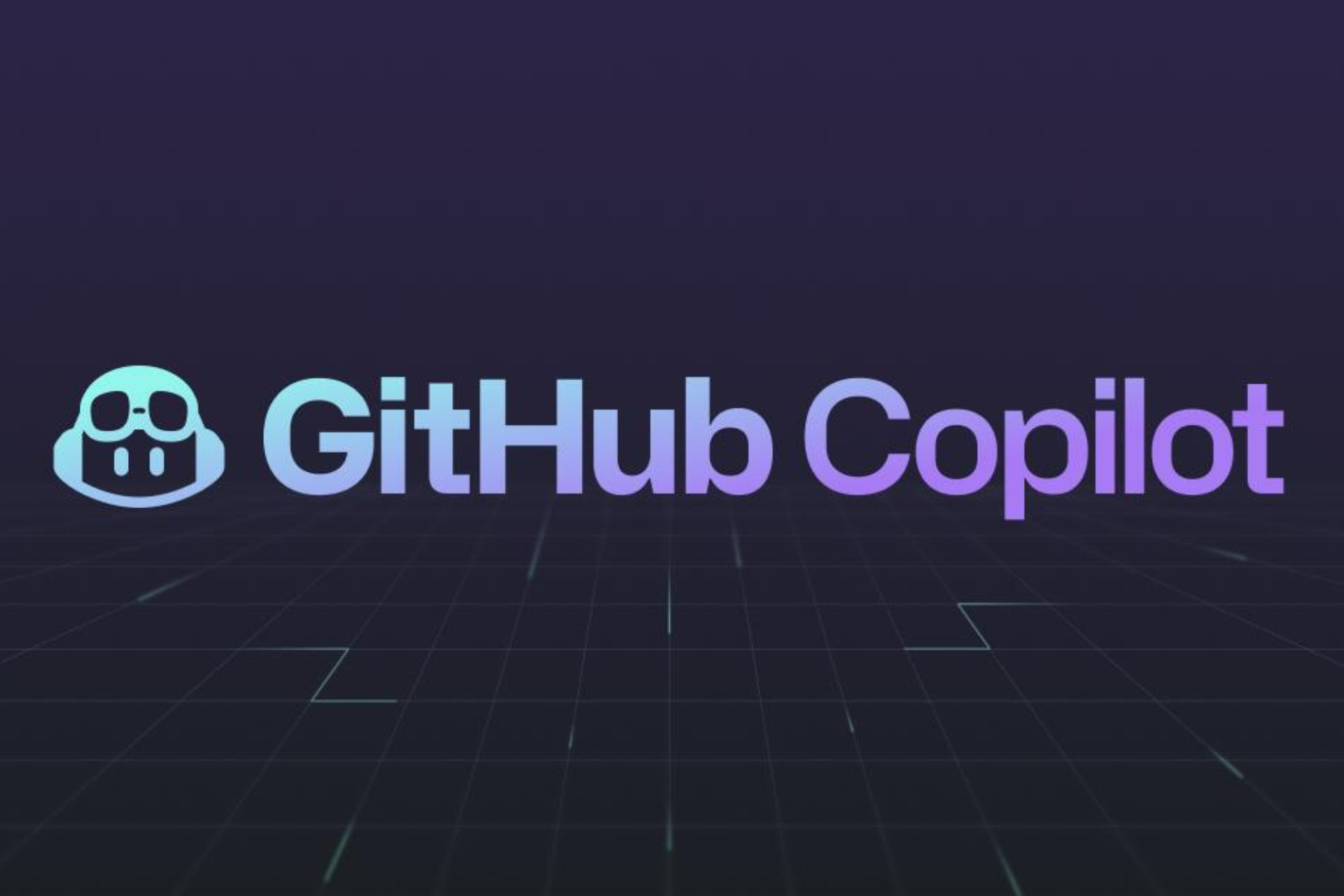New Windows 10 build changes the way we communicate
3 min. read
Published on
Read our disclosure page to find out how can you help Windows Report sustain the editorial team Read more
Key notes
- Microsoft released the new Insider Preview Build 20206 with some new interesting features in the communication area.
- After bringing the special emoji key Microsoft improves the Emoji Picker and the touch keyboard.
- Our Windows 10 Hub will always welcome you with a plethora of Windows-related articles.
- For any other digital tools, feel free to explore our Software page.

Microsoft released the new Insider Preview Build 20206 and this time it’s not just a dry update.
The software giant incorporated some Windows 10X features and all of them are helping us communicate faster and more efficiently.
The first feature that was improved is the Emoji Picker and it all makes sense since we’ve heard about the special emoji key expected from the next Microsoft keyboards.
What are the new communication features in Windows 10?
1. The Emoji Picker
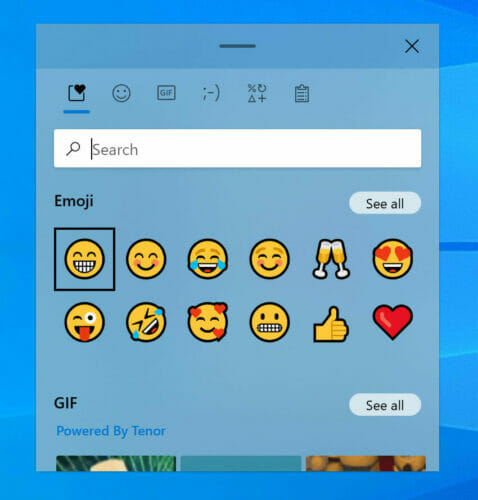
For starters, they improved its design to align with the Fluent Design concept and an acrylic background.
Another important improvement is the inline search box that will help you find the right emojis faster. And that will also include animated GIFs that will be updated continuously.
We’ve saved the best for last, a convergence between input and clipboard history:
We are bringing input and clipboard history together into a single experience. You can still press WIN + V to go straight to clipboard history, but now you can also access it by switching to the Clipboard category after pressing WIN + [.] or WIN + [;].
2. Voice Typing
The new feature called voice typing is, what Microsoft calls, an improved version of Windows dictation that has a sleek design, auto-punctuation, and an updated back end.
You can start the voice typing feature by pressing the Windows key + H or touching the microphone button if you’re using a touch keyboard.
This is how the voice typing app looks like if you use a hardware keyboard:

And this is how it looks if you’re using a touch keyboard:

You can also try one of the voice supported command provided by Microsoft:
The voice typing app works only for 8 different languages including English, French, Portuguese, Simplified Chinese, Spanish, German, Italian, and Japanese.
3. Touch keyboard improvement
The touch keyboard has improved design, new key press animations, and sounds, a clearer start menu, and all the other features mentioned above from the Emoji Picker and voice typing.
The new touch keyboard it’s not exclusive for touch devices, you can use it on any PC but you will need to enable the button.
Right-click on the taskbar and select Show touch keyboard button from the menu. The keyboard button will appear on the bottom right of your screen and if you click on it, you will be able to use it.
And again, we’re saving the best for last because the new touch keyboard has a new function. You will be able to slide your finger over the spacebar to move the cursor.
It’s a huge help for people who want to edit the text while typing.
We remind you that these features are only available now only for Windows Insiders and only for a selected group of them for that matter.
What do you think about the new improvements? Leave us your thoughts in the Comments section below.
[wl_navigator]