Rollback From Windows 10 for Free with This Software
2 min. read
Published on
Read our disclosure page to find out how can you help Windows Report sustain the editorial team Read more
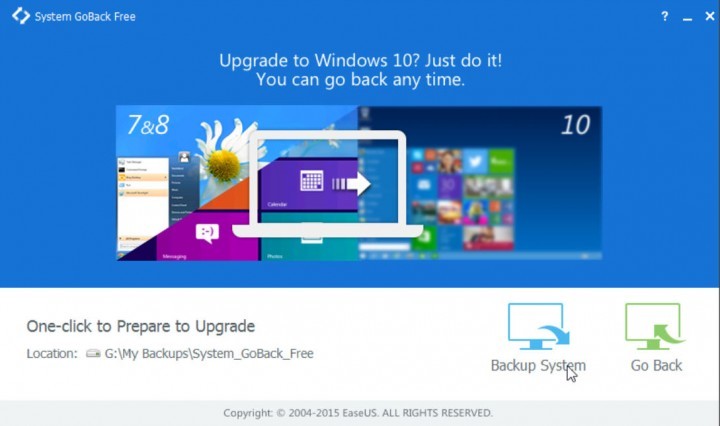
Everyone is talking about the upgrade to Windows 10, but what about the ability to go back to your old operating system, if you have some reason to do so? Don’t worry about that, because EaseUS developed a software called GoBack Free, which will allow you to rollback to your previous operating system easily.
So if you feel unsure about upgrading to Windows 10, you should download GoBack Free, create a system image of your current OS, and save it on an external drive just in case. And if you want to rollback your system once you install Windows 10, you can easily do it with this program.
First, download and install the app, it’s about 80MB big, and you can download it for free from this link. Once you open the program, you’ll notice only two buttons, “Backup system,” and “Go Backup.” You already can guess what is the purpose of these two buttons, you create a system backup with “Backup system,” and then you use that backup with “Go Backup” to rollback to the previous version of Windows, once you installed Windows 10.
Process of creating and ‘exploiting’ a backup is very smooth, progress bar keeps you informed about the process of creating a backup image, and once it’s created, you can easily use it. Everything is very simple, and it requires minimal effort from you.
Just because its simplicity, developers made one mistake in attempting to make GoBack like this. You’re not able to choose the drive you want to store your backup image on, but must to place it on an external USB or burn it on disc. Also, this is not created automatically as the part of backup process, so you’ll have to create a backup USB or disk manually. So if some error occurs while you’re creating a recovery media, it will become useless.
Read Also:Windows Updates to be Automatic for Windows 10 Home Users








