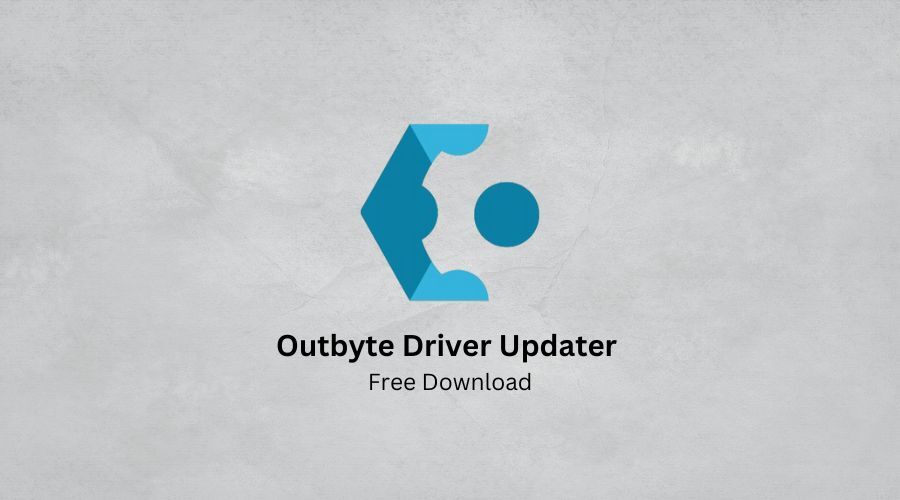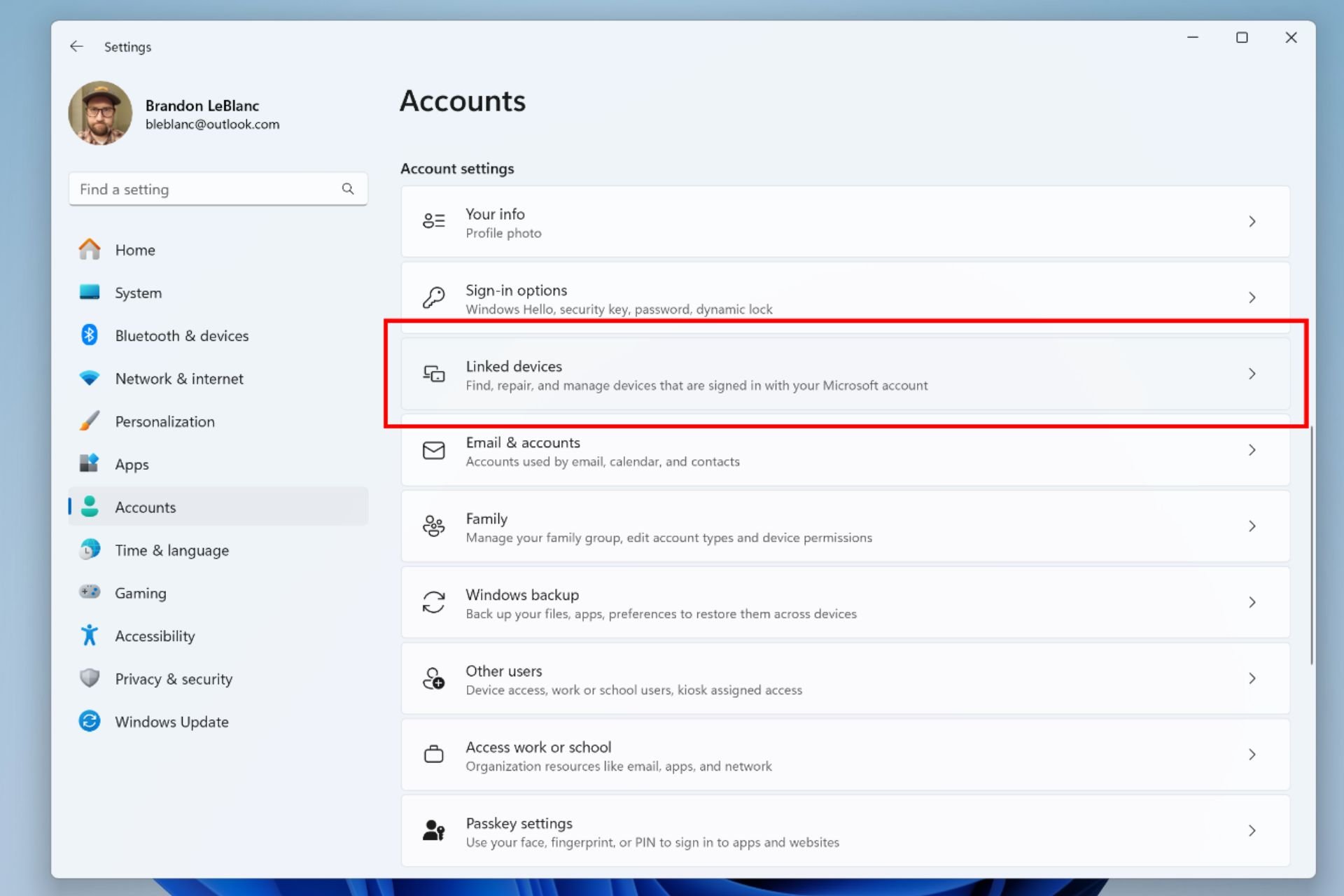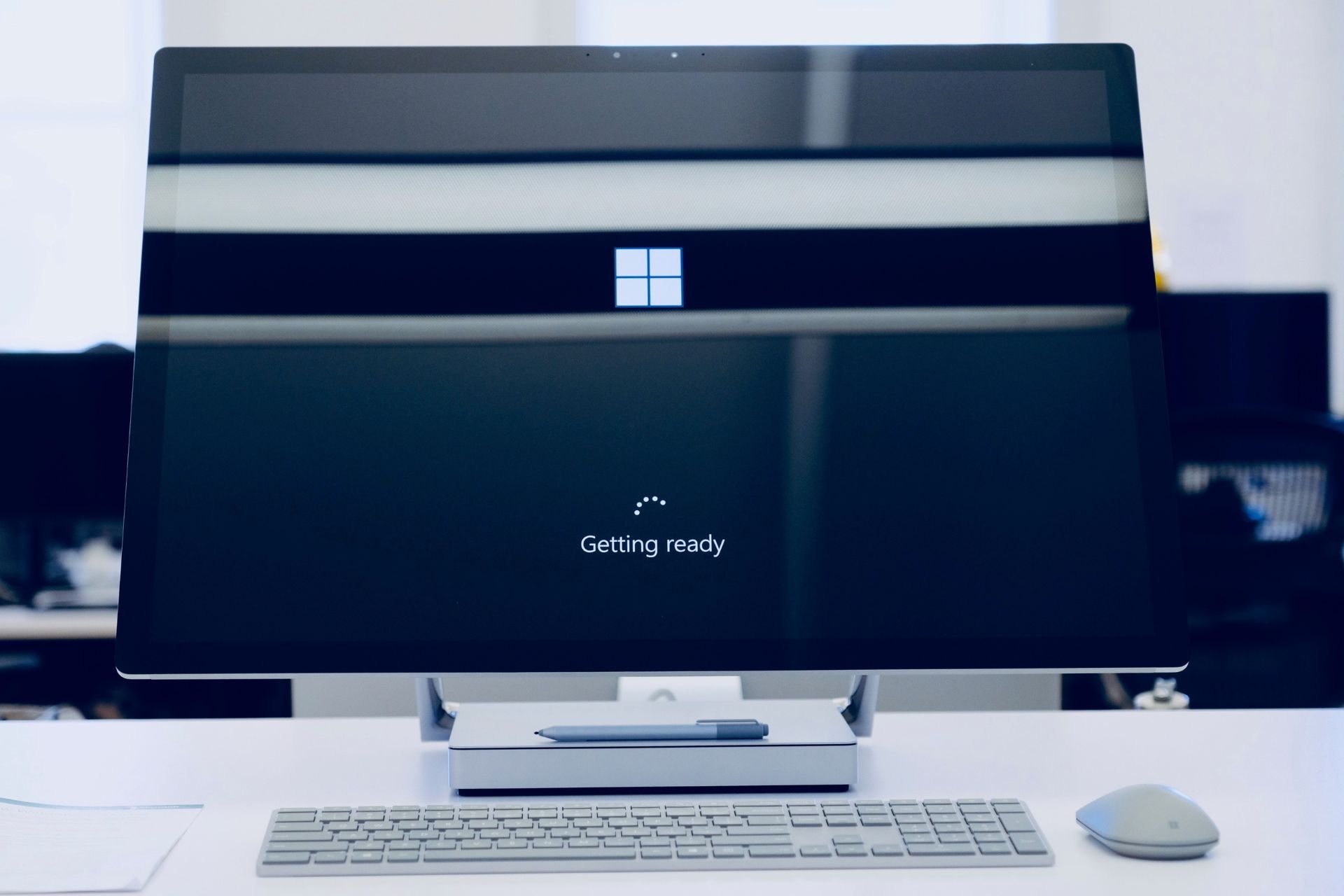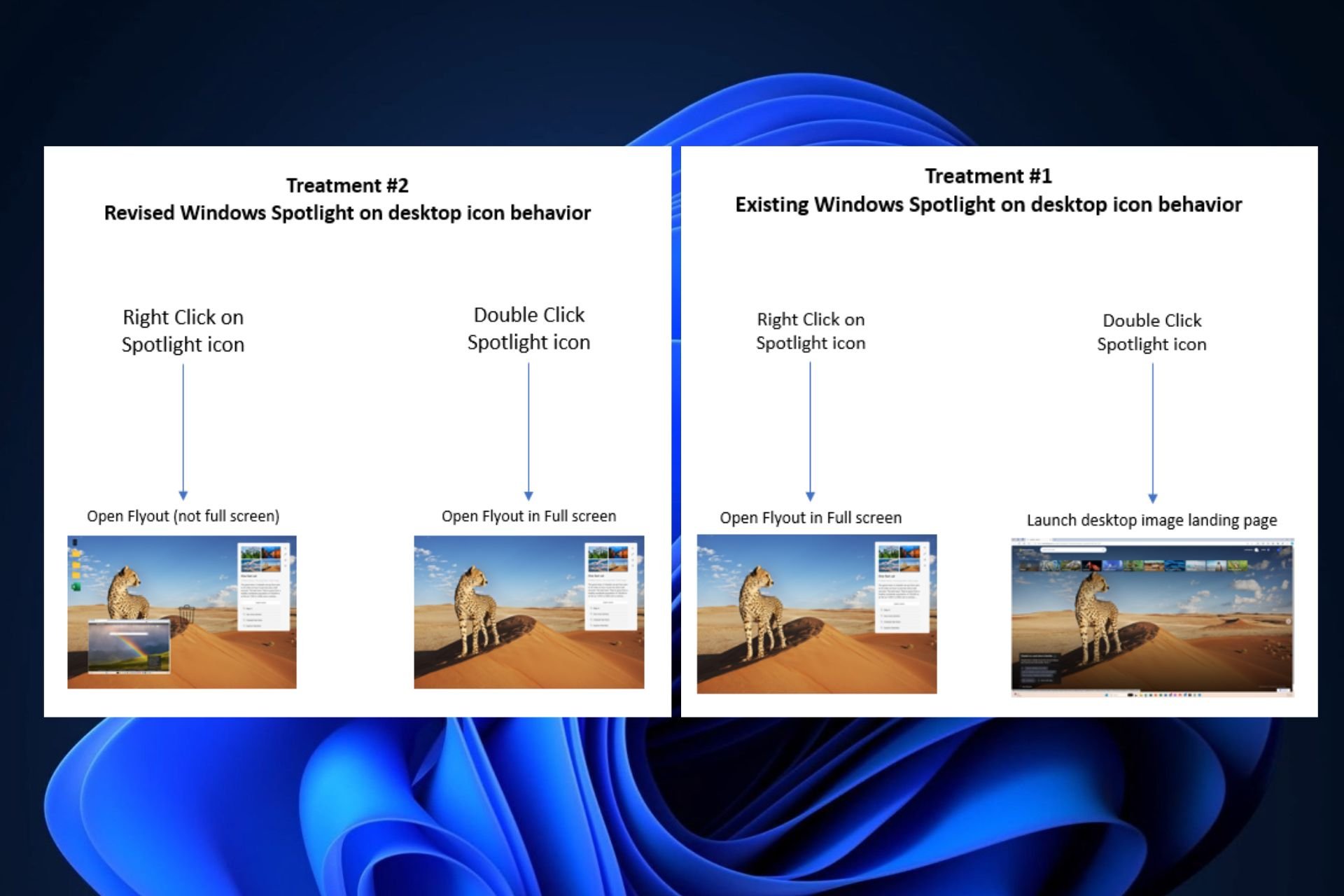How to fix Windows 10’s October Update 20H2 issues
6 min. read
Updated on
Read our disclosure page to find out how can you help Windows Report sustain the editorial team Read more
Key notes
- Windows 10’s October 2020 Update (20H2) was released for all eligible Windows 10 PCs.
- As expected, there are also some issues that need to be addressed, as you can see below.
- When bothered by such problems, take a look at some great Windows update repair tools.
- Moreover, visit our Update & Security Hub to keep your PC secure even after a new update.

The Windows 10 October 2020 Update (version 20H2) is finally available for users of compatible devices running Windows 10, versions 1903, and higher.
This new update comes with some new features including the improved Alt + Tab experience, the latest version of the new Microsoft Edge, more secure biometric sign-on, and more, yet a few issues are part of the package as well.
They include driver issues, receiving a stop error with a blue screen, problems during or after updating devices with Conexant ISST audio drivers, issues when using Microsoft IME for Japanese or Chinese languages, and more.
Rest assured that you’re about to find out what your next steps should be in case of encountering any of the previously mentioned Windows 10 problems.
How do I fix common Windows 10 20H2 issues?
1. Windows can’t verify the publisher of a driver software
When installing a third-party driver, as Microsoft reveals, you may encounter the following error message: Windows can’t verify the publisher of this driver software.
Installing drivers wasn’t an issue before, yet things have changed as a result of deploying this Windows 10 October 2020 Update.
Windows will require the validity of DER encoded PKCS#7 content in catalog files. They must be signed per section 11.6 of describing DER-encoding for SET OF members in X.690.
How do I unblock third-party drivers in Windows 10?
Getting the Windows can’t verify the publisher of this driver software or No signature was present in the subject messages is no joy.
If you happen to encounter one of these errors while attempting to install a third-party driver, you are advised to ask the driver vendor or device manufacturer for a correctly signed and updated driver.
If you want to speed up the process, rest assured that we can help you out. Well, you could install Outbyte Driver Updater and update those drivers with ease.
More precisely, simply download, install, and launch the tool. Outbyte Driver Updater will perform a thorough scan of your system and identify all your out-of-date drivers.
Then, it will reveal the results, so you may immediately install them within the program itself.
You’ve seen that Outbyte Driver Updater makes updating drivers simple. However, you should also keep in mind that it creates a restore point before installing a driver in the event something goes wrong.

Outbyte Driver Updater
Keep drivers up to date for a smooth running operating system.2. Windows key doesn’t function in games
Gamers have identified a bug related to the latest Windows 10 October Update as well. Here’s what one of them says:
With the new windows update whenever I’m in game If I hit the windows key nothing will happen, I can alt tab but can’t hit the windows key
How can I solve Windows key issues in games?
In order to quickly return to gaming, simply press the Ctrl+Esc keyboard shortcut to bring up the Windows menu. That’s should do the trick, at least until the glitch is solved.
Windows key or button not working? Count on us to solve the issue right away!
3. Stop errors with a blue screen for Conexant or Synaptics audio devices
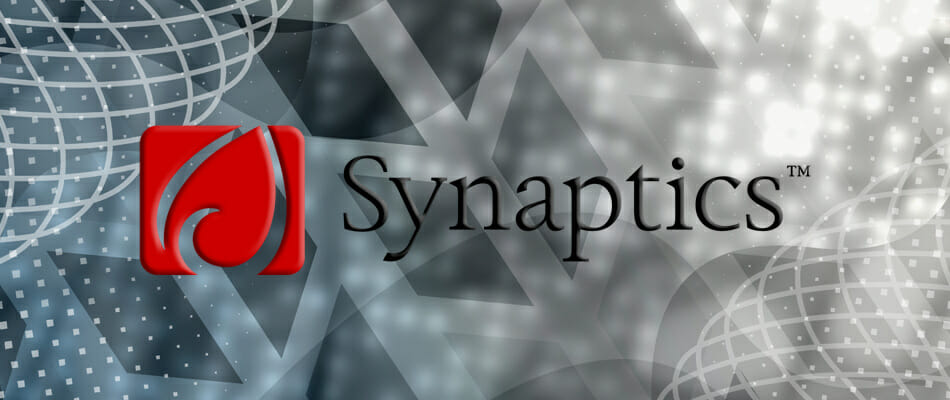
Synaptics and Microsoft have also discovered severe incompatibility issues with a few versions of drivers for Conexant or Synaptics audio devices.
If that’s your case as well, you most likely know all about the annoying stop error with a blue screen during or after updating to Windows 10 version 20H2.
How do I prevent getting a stop error with a blue screen?
While Microsoft and Synaptics are working together on a resolution, their current recommendation is to not manually update using the Update now button or the Media Creation Tool.
They already applied a compatibility hold on Windows 10 devices with affected Conexant or Synaptics audio drivers installed from getting the update.
4. The update takes too long to complete
This isn’t one of those Windows 10 updates that are supposed to take hours downloading and installing itself correctly on your PC.
Updating should take between 5 and 20 minutes, assuming that you own a modern PC with solid-state storage.
However, that’s not the case for some users. Here’s what one of them claims:
The update was sitting at 19% for about 45 minutes and then went to 21% for another 45 and that’s where it has been since then. Does the update usually take this long?
How can I speed up the Windows 10 October Update?
Firstly, you should make room for the update, so feel free to use one of these great tools to delete junk files. If this makes no difference, run the Windows Update Troubleshooter to get further answers.
5. Errors and various issues related to Conexant ISST audio drivers

Compatibility issues have also been confirmed for certain versions of Conexant ISST audio drivers. Owners of Windows 10 devices with affected drivers might receive an error.
Others describe experiencing all sorts of issues while installing the update or after the device has updated.
How do I solve issues related to Conexant ISST audio drivers?
An update is already in the cards for an upcoming release, as Microsoft reveals:
Microsoft and Synaptics are working on a resolution and will provide an update in an upcoming release.
Until then, since it’s a driver problem, you should install the latest version from the manufacturer support website using their instructions.
If you cannot find a new version, you could check with your device manufacturer (OEM) to see if an updated driver is available or simply use Outbyte Driver Updater to correct the issue, as described above.
6. Input issues on Microsoft IME for Japanese and Chinese
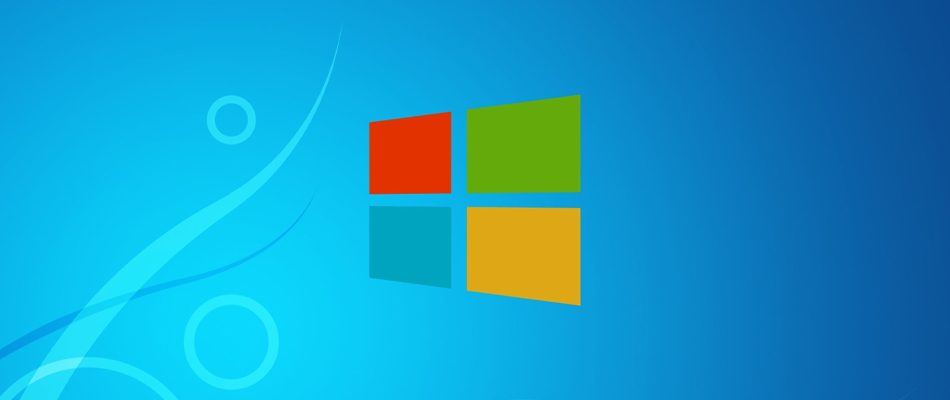
After the Windows 10 October 2020 Update installation process, you might experience issues as a user of the Microsoft IME for Japanese or Chinese languages.
Input may not work properly all the time, you may not be able to input text at all, and the examples continue.
How can I solve Input issues on Microsoft IME for Japanese/Chinese?
- Select Start, type Settings, and select it.
- Up next, type IME settings into the search box within Settings.
- Select the IME settings that are appropriate to your language, for example, Japanese IME Settings.
- Then, select General.
- Finally, turn on Use previous version of Microsoft IME.
If you happen to need extra guidance on how to install the Windows 10 October 2020 update, check out this detailed guide.
Have you already encountered one of these errors when or after updating to Windows 10 version 20H2? Let us know in the comments area below.
[wl_navigator]