Windows 11 Build 22489 is here and with a new Microsoft account settings page
5 min. read
Updated on
Read our disclosure page to find out how can you help Windows Report sustain the editorial team Read more
Key notes
- The Windows Insiders on the Dev channel have received the Windows 11 preview build 22489.
- The build comes with improvements, fixes and known issues among others.
- There is also a new settings page introduced.
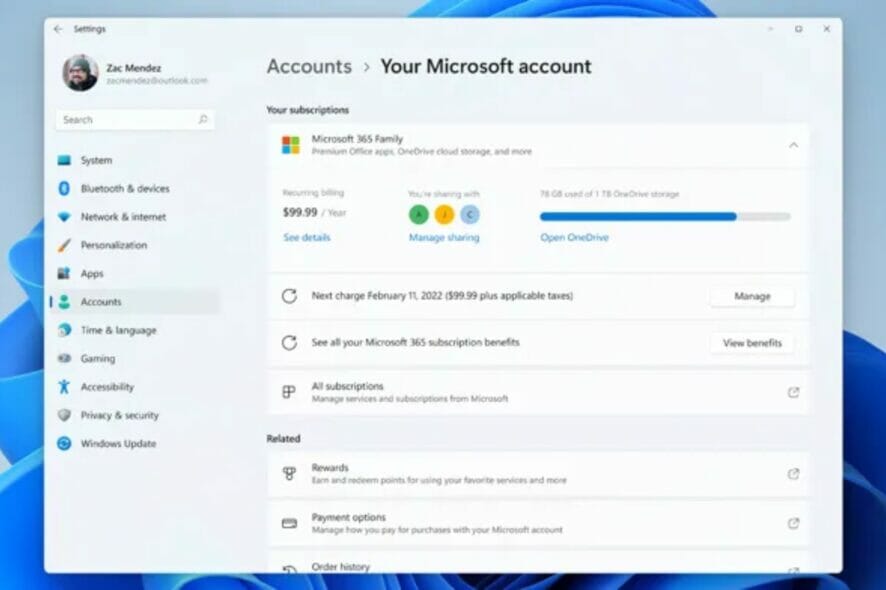
Windows 11 Insiders on the Dev channel have something to smile about as Microsoft has just released the Windows 11 preview build 22489.
Among the improvements, fixes and some changes, Microsoft introduces a new settings page that will display all the information a user will most likely need.
The new settings page
According to Microsoft, this feature will be on a gradual rollout basis and will only be available to a handful of Insiders. You can check whether you are part of the group by navigating to Settings > Account.
The Apps & Features section has also been split into two new pages as Installed Apps and Advanced settings respectively.
What’s are the changes in Windows 11 Build 22489
There is a new added support Discovery of Designated Resolvers. Users will now be able to discover encrypted DNS configuration from a DNS resolver that is known only by its IP address.
The name of the Connect app has now been updated to be “Wireless Display” for consistency purposes. You have to enable this feature by going to Settings > Apps > Optional features > Add an optional feature.
Windows 11 Build 22489 Fixes
Taskbar
- App icons on secondary monitors have been fixed to draw more reliably instead of remaining blank.
- The issue when using the Desktops flyout context menu led to an explorer.exe crash has now been stopped.
- There was an issue when dismissing the Desktops flyout that caused the explorer.exe crash but has since been fixed.
File Explorer
- When you right-click the drive in File Explorer, Pin to Quick Access is now a top-level option.
- The context menu launch performance has been improved.
- Explorer.exe reliability has been improved when using File Explorer.
Windowing
- While in Task View, closing Windows should now be easier.
- There was an issue causing the app window to flicker when resizing certain apps in recent Dev Channel builds but has now been addressed.
Settings
- There was an issue causing Settings to crash in certain cases after going to Windows Update but that has now been addressed.
- There was no space in the search results when searching for Touch Keyboard settings but that has now been added.
- There was an issue that was causing Settings to crash when trying to customize options in Wheel Settings but that has now been fixed.
- Dismissing a notification using the X will no longer have an animation if animations are turned off.
- There was an issue causing the media controls not to display in Quick Settings sometimes when music was playing recently. It was also believed to have had an effect on hardware media key usage but has now been addressed.
- The tooltip for the Wi-Fi option was flying to the top in Quick Settings but has now been fixed.
Other
- Addressed an underlying issue where the Processes tab in Task Manager went blank sometimes. It is believed this is the same issue causing UAC to open at a slow rate.
- Xbox Game Pass games had an install issue with error 0x00000001 but has now been fixed.
- Get-winevent in PowerShell was failing with an InvalidOperationException (Issue #60740) but has now been fixed.
- Addressed a high hitting mousocoreworker.exe crash in the last few flights.
- The layout of the text in notification buttons in cases where there’s both an icon and text has been improved.
- Once you uninstall the Tips app, the Get Started app will no longer crash.
- There was an issue causing some devices to bugcheck with SYSTEM_SERVICE_EXCPTION when updating on previous builds but has now been fixed.
- Some users were seeing an unexpected “bad image” error message dialog on boot but the issue has been addressed.
Known issues
General
- This build has links to Windows Update, Recovery and For developers under the main Windows Update Settings page. You will have to click on Windows Update a second time to check for updates. These links will not be present for Recovery and For developers under Windows Update in settings and as such will be addressed in a future build.
- Users who are updating from Builds 22000.xxx, or earlier, to newer Dev Channel builds while on the latest Dev Channel ISO, may receive the following warning message: The build you are trying to install is Flight Signed. To continue installing, enable flight signing. If you receive this message, press the Enable button, reboot the PC, and retry the update.
- Some users may notice their screen and sleep timeouts have been reduced. This is to test the potential impact of shorter screen and sleep timeouts on energy consumption.
Start
- You may be unable to enter text when using Search from Start or the Taskbar in some instances. Should you experience this issue, press WIN + R on the keyboard to launch the Run dialog box, then close it.
File Explorer
- Renaming items on the desktop isn’t functioning properly in this build. Open File Explorer>Desktop and try to rename from there.
Taskbar
- When switching input methods the taskbar flickers.
- There is an issue causing tooltips to appear in an unexpected location after hovering over the Taskbar corner. Microsoft is currently working to address this issue.
Search
- The Search panel may not open after clicking the Search icon on the taskbar. Should this occur, restart the “Windows Explorer” process, and open the search panel again.
Quick Settings
- Some Insiders are reporting that the volume and brightness sliders aren’t displaying properly in Quick Settings. Microsoft is investigating the issue.
Should I upgrade to Windows 11 build 22489?
Overall, the improvements will barely be noticeable to most users apart from the new settings page. Unless you were heavily affected by the issues, you can skip on this build.
Have you tried Windows 11 build 22489 and what did you think of it? Share your thoughts with us in the comments section below.








