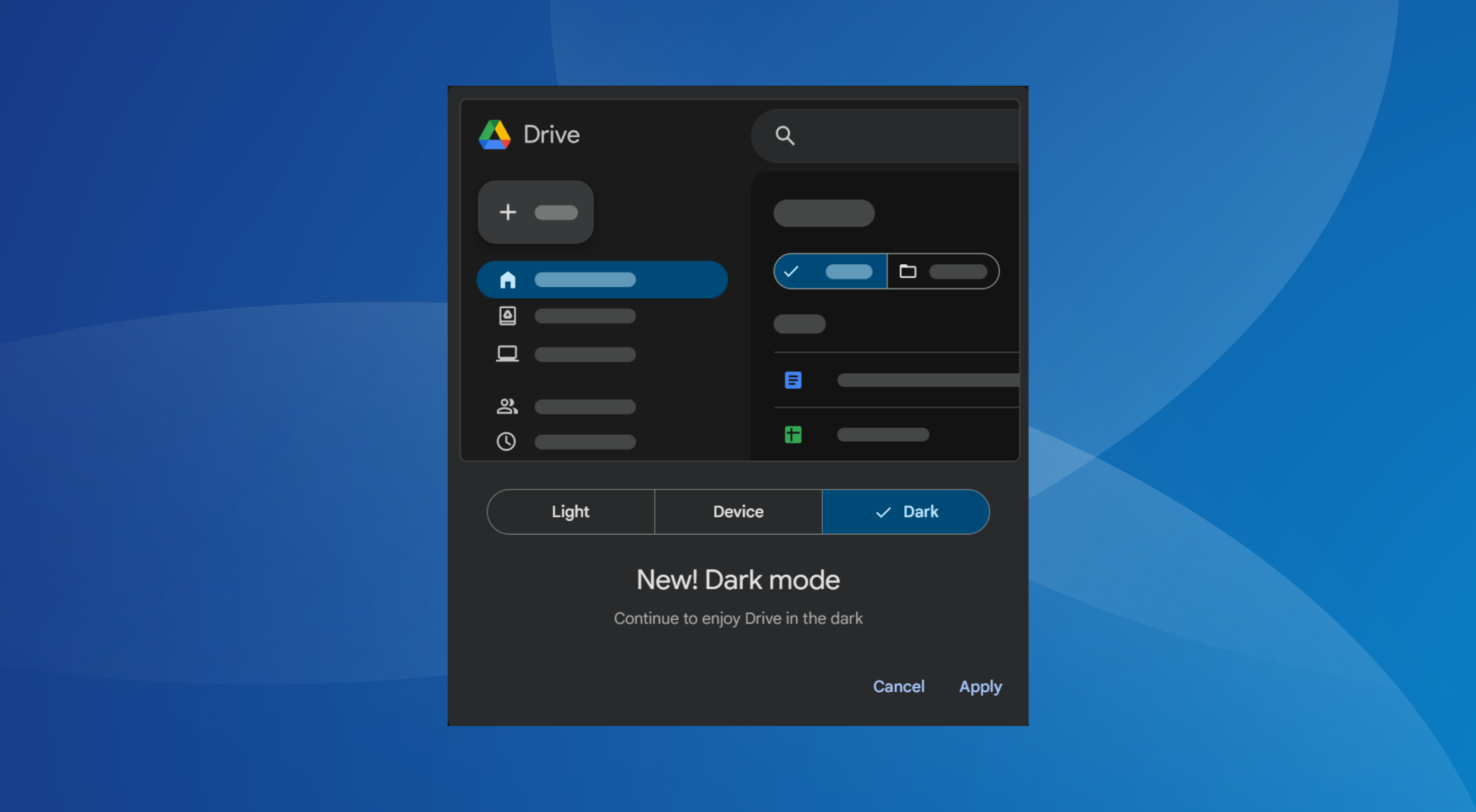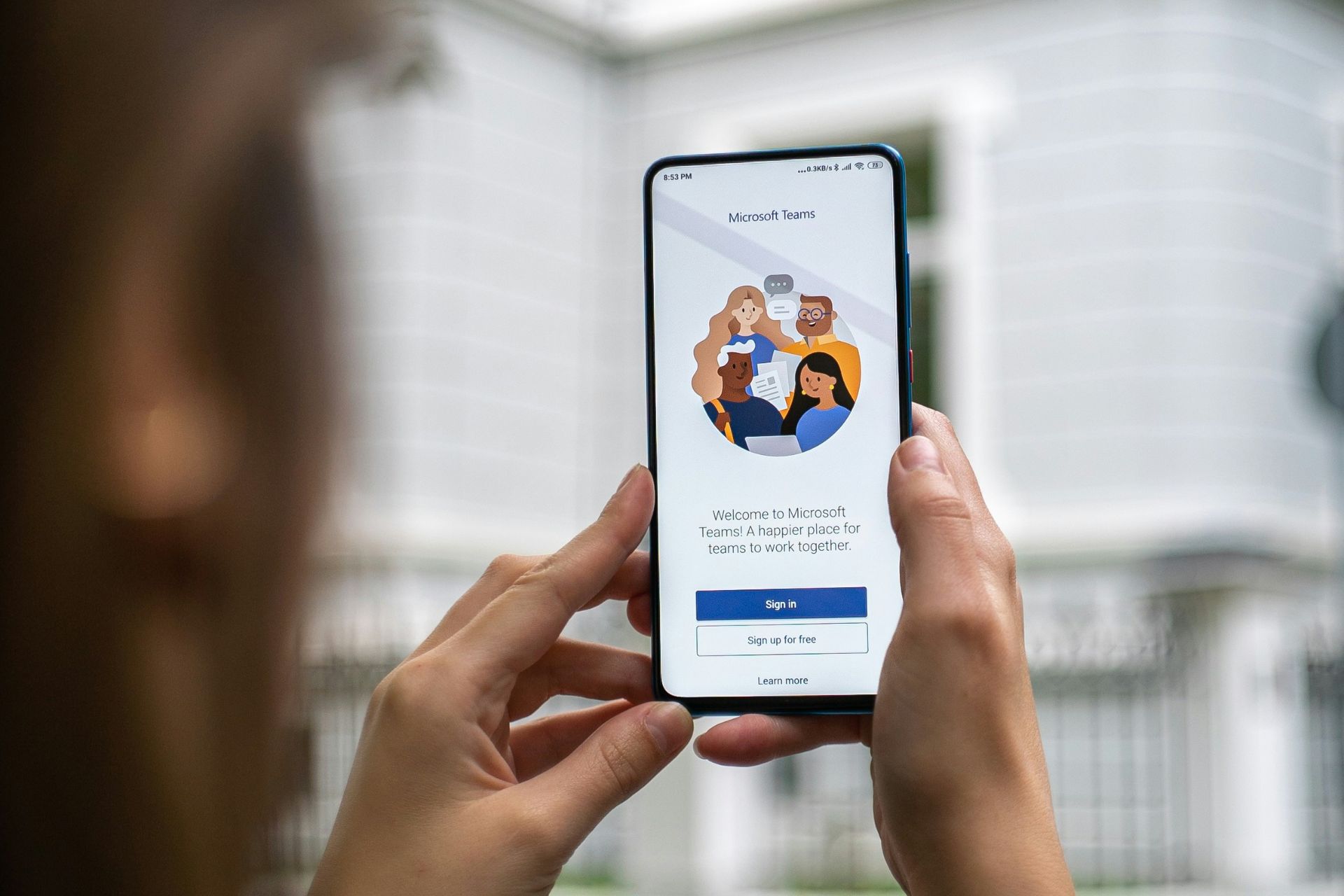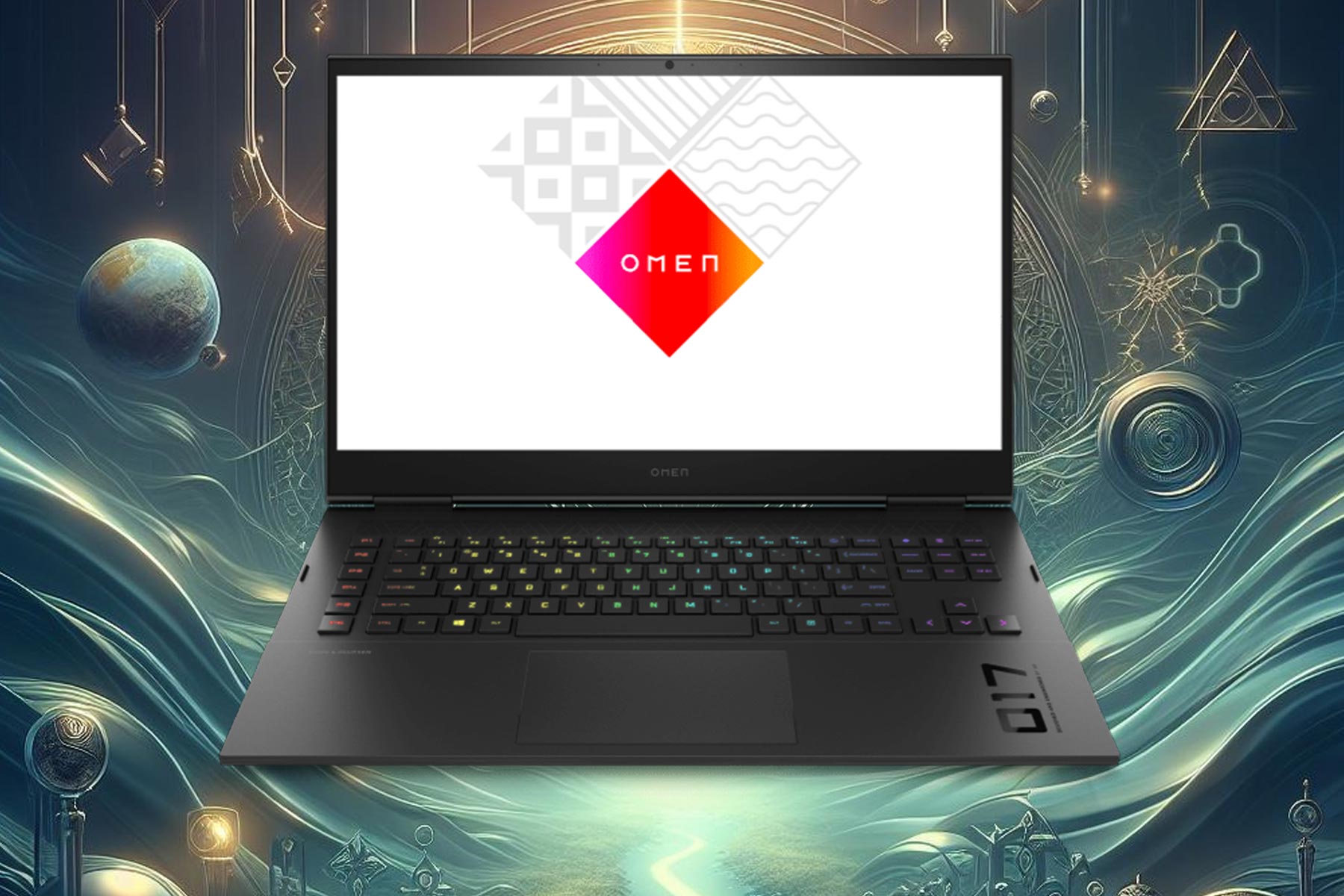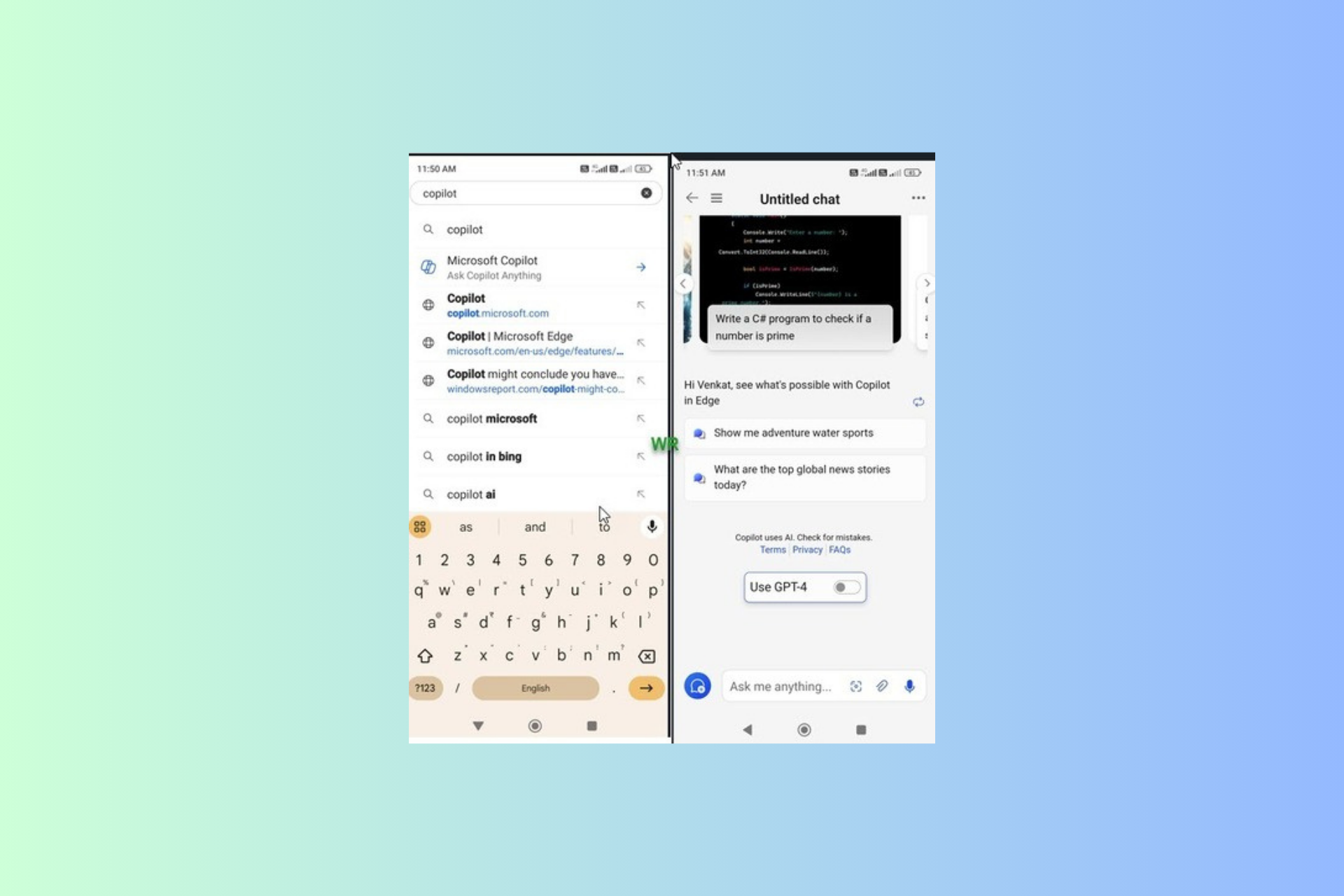Windows 11: Microsoft will slap web recommendations on Start
The feature is spotted on Build 23419.
5 min. read
Published on
Read our disclosure page to find out how can you help Windows Report sustain the editorial team Read more
Key notes
- Microsoft is reportedly working to slap users' web history on Start menu on Windows 11.
- As spotted on Build 23419 in the Dev channel, the feature is hidden in the Settings app.
- Is a better browsing experience incoming? Or is it worse?
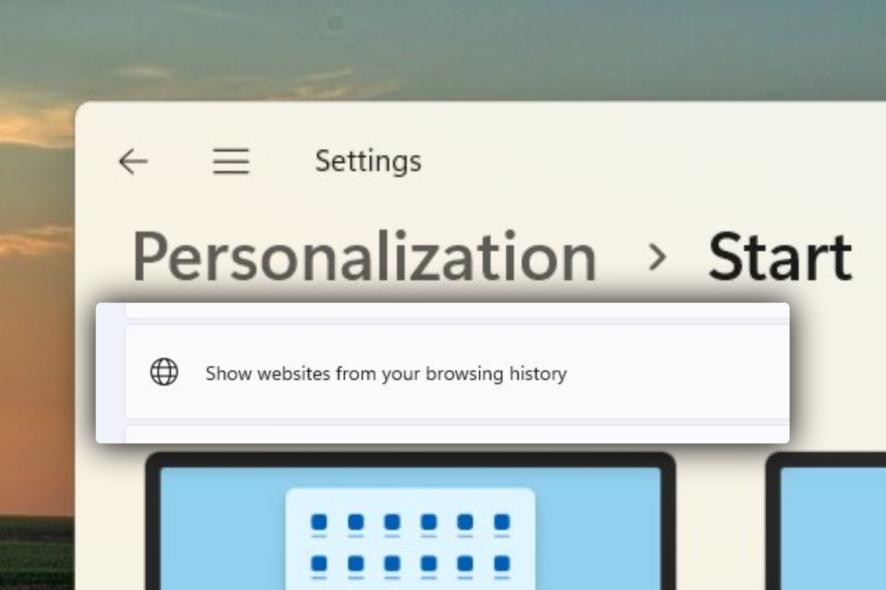
Another week, another Windows 11 build. This time, Microsoft announced Build 23419 on the Dev Channel, live.
As spotted by Windows enthusiast @PhantomOfEarth, Redmond officials are testing bringing a toggle that says Show websites from your browsing history to the Personalization tab from the Settings app. Once it’s toggled, so you’ll be able to see your most visited sites from your browsing history on the Start menu, ensuring an instant browsing experience.
This feature, however, is still hidden as we speak. Microsoft has been under fire for quite some time after users spotted that their build-in Edge homepage is full of articles, some of which are paid ads. It’s nice to see an option to turn it off by toggling Show account-related notifications occasionally in Start – as shown in this Build.
Unfortunately, the Windows insider also said that it’s not possible yet to see this feature except with help from third-party tools like ViVeTool.
There are concerns that this feature could expose someone’s browsing history as they have no control over what’ll be shown, although it’ll be easy to toggle it off with just one click away.
What other fixes are coming in Build 23419?
[General]
- The new features for app defaults in Windows 11 as mentioned here in this blog post are included in this build. The features for app pinning are coming in a future flight.
[Start menu]
- We are trying out a small change with some Windows Insiders where the “Recommended” section of the Start menu is changed to “For you”. Let us know what you think in Feedback Hub if you see this change.
[Taskbar & System Tray]
- The glanceable VPN status show overlayed over an active network connection into the system tray when connected to a recognized VPN profile now displays in your system accent color.
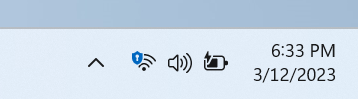
- In response to user feedback, we are introducing the capability to show seconds in the clock on the system tray. This feature can be enabled by toggling the option listed under Settings > Personalization > Taskbar in the Taskbar behavior section. You can also right-click on taskbar to quickly get to taskbar settings. We are beginning to roll this change out so not all Windows Insiders will see this change right away, but we hope to make it available to everyone soon.
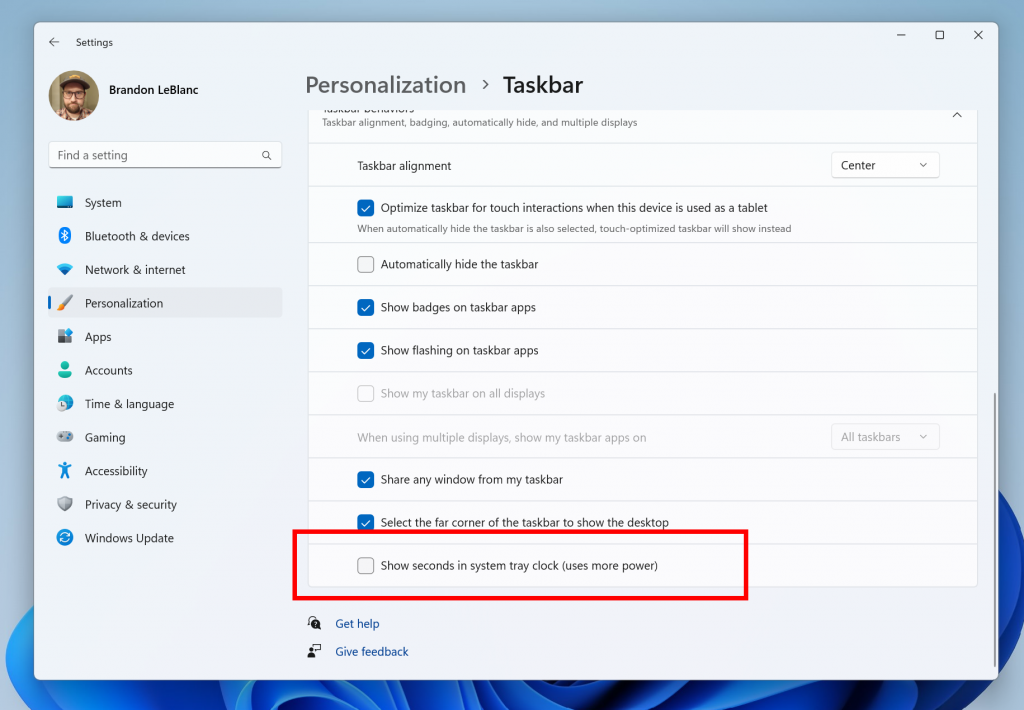
[Search on the Taskbar]
- Once you have access to the new Bing, the search box on the taskbar will include a button that opens the Bing chat experience in Edge. If you don’t have access to the new Bing, the search box on the taskbar will feature a dynamic search highlight button. We’re beginning to roll this out to Insiders, not everyone will see it right away.
[Voice access]
- The redesigned in-app help page in voice access introduced with Build 23403 now includes all commands and the supplementary information accurately.

[Settings]
- As part of the deprecation of Microsoft Support Diagnostic Tool (MSDT) and MSDT Troubleshooters, we have begun redirecting some of the troubleshooters found under Settings > System > Troubleshoot and in other areas of the OS to the new Get Help troubleshooting platform.
- Pressing the print screen key will now open Snipping Tool by default. This setting can be turned off via Settings > Accessibility > Keyboard. If you have previously modified this setting yourself, your preference will be preserved.
[Developer]
- Virtual Memory ranges which are marked by a KbCallbackTriageDumpData BugCheck Callback Routine will now be added to kernel-generated minidumps after a bugcheck.
Fixes
[General]
- Improved the experience on logon after booting up by reducing the performance impact of startup apps.
[Taskbar & System Tray]
- Fixed an issue that was causing Narrator to read the position before the name on system tray icons.
- Fixed an issue causing the show hidden icons flyout to open behind things like OneNote flyout and live captions.
- Fixed an issue which could cause explorer.exe crashes related to drag and drop.
[Search on the Taskbar]
- Fixed a search crash from the last flight.
[File Explorer]
- Fixed an issue which could cause explorer.exe to crash when opening Home if certain content was visible in the Recent section.
- Made some improvements to the performance of loading File Explorer in the case where there’s a disconnected network drive visible in the navigation pane.
[Start menu]
- Fixed an issue where dragging content across an open Start menu folder could cause a crash.
[Input]
- Fixed an issue where after using voice typing your PC might not enter modern standby.
[Live captions]
- We fixed the issue causing live captions to not work for Chinese Traditional on Arm64 devices.
[Task Manager]
- Fixed an issue where some of the details in the Performance page wouldn’t display properly until you resized the window or changed pages back and forth.
Being a hidden, insider-only features, it means that it may take a little longer for these additions to arrive for general users.
What do you think about this addition? Let us know in the comments!