Want the new File Explorer to work well? Install Build 23440
A lot of fixes are coming to the Dev channel.
5 min. read
Published on
Read our disclosure page to find out how can you help Windows Report sustain the editorial team Read more
Key notes
- Microsoft has been testing the new File Explorer on insiders' devices.
- On Build 23440 from the Dev channel, a few fixes here and there have been implemented.
- Other than that, Redmond has also rolled out a few changes and updates.
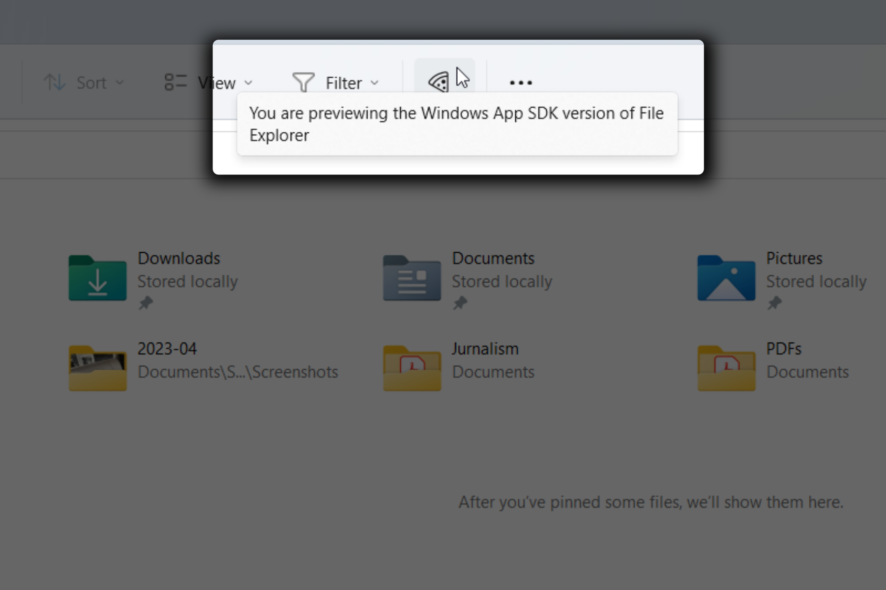
The time of the month is here as Microsoft rolled out builds for insiders. Now, for those who’d signed up for the Dev channel, Redmond officials have Windows 11 Build 23440 ready to be installed.
Previously, we’ve broke out stories about how the tech giant is looking to shift to the WinAppSDK ecosystem for the future of File Explorer and some users have begun seeing a pizza icon on the app as a sign that they’re previewing the new Explorer. With this build, it seems like we’re getting somewhere, as a few important fixes are being rolled out.
In the past, some users have experienced blurry icons in Explorer after DPI changes, Shift + Right click on a file/folder not opening Show more options, the context menu opening far away from where the mouse clicked, and the New button in the command bar not showing any dropdown. These are what Microsoft has fixed within this build.
This should be an exciting piece of news for Windows enthusiasts, as Microsoft continues to revamp the experience of the new File Explorer.
Other than that, we’re also seeing improvements in the Windows Spotlight feature like we spotted before. And, like insiders on the Canary channel with Build 25346, there’s an option to diagnose network problems easily from the system tray without having to open the Settings app.
What other improvements are coming in Build 23440, you may ask? Here’s what we got so far.
What other improvements are coming within Windows 11 Build 23440?
[Start menu]
- We are trying out a recommendation in the Start menu to quickly access the release notes for Windows Insider Preview builds. Insiders can click the recommendation in Start where it will open this blog post for Build 23440 to learn about all the changes and improvements included in the build. Let us know what you think of this experience. As a reminder, the settings for what is recommended on Start can be adjusted via Settings > Personalization > Start.
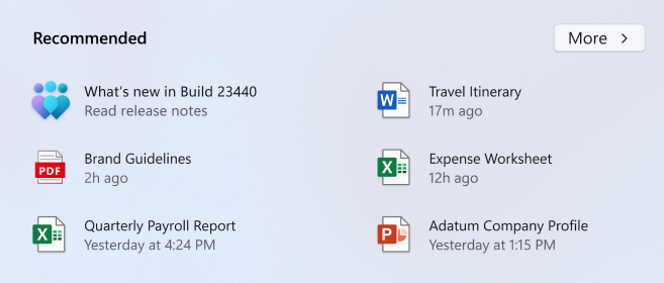
[Taskbar & System Tray]
- You can now hide the time and date in the system tray. You can turn this on by right-clicking on the system tray clock and choosing “Adjust date and time”.
- When right-clicking on the network icon in the system tray, we’ve added the option to diagnose network problems.
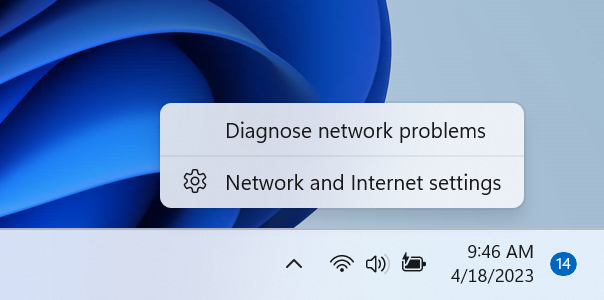
[Search on the Taskbar]
We are exploring a new hover behavior for the search box and search highlight gleam. The proposed interaction model aims to create a more engaging search experience by invoking the search flyout when you hover over the search box gleam. This behavior can be adjusted by right-clicking on the taskbar, choosing “Taskbar settings” and adjusting your preferred search box experience.UPDATE 4/20: Due to an issue discovered after releasing this build, we have disabled this feature for now and plan to bring it back in a future flight.
[Windows Spotlight]
- We have updated the icon that shows on the desktop for Windows Spotlight. You can turn Windows Spotlight by right-clicking on your desktop, choosing “Personalize”, and then choosing the Windows Spotlight theme.
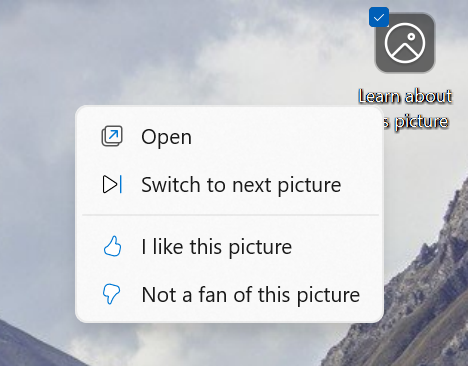
Fixes
[Taskbar & System Tray]
- Fixed a few explorer.exe crashes that were impacting taskbar reliability.
[Widgets]
- Updated the Widgets invocation logic, so that if you brush your mouse quickly across the Widgets icon in the taskbar while travelling somewhere else, it should be less likely to accidentally open Widgets. As a reminder, if you’d prefer that Widgets doesn’t launch on hover, there is an option for that in the Widgets settings.
[Search]
- Fixed an issue where the cursor wasn’t displaying correctly in the search box when using an Arabic display language.
[Input]
- Fixed an issue where the touch keyboard didn’t correctly recognize a hardware keyboard was available in some cases.
[Windowing]
- Fixed a shellexperiencehost.exe crash when disconnecting from another monitor using WIN + P.
[Notifications]
- Fixed an issue where 2FA codes weren’t being recognized if they were in parentheses.
[Live captions]
- Fixed an issue that was causing live captions to crash on first launch due to an issue impacting registry data retrieval.
- Adding enhanced language recognition support in Language & region settings will now install the right files on ARM64 devices. You will no longer need to restart live captions after switching between caption languages installed from Language & region settings. However, you will need to uninstall any “speech pack” entries in Settings > Apps > Installed apps which were installed before the Language & region settings fix and re-install from Language & region settings.
- Fixed an issue in Language & region settings that caused language feature installation progress to be hidden.
- Fixed an issue causing live captions’ Add a language menu icon and label to overlap.
[Task Manager]
- Double clicking Task Manager’s title bar to maximize the window should work again now.
- Fixed a Task Manager crash which was impacting Insiders in the last couple flights.
[Accessibility]
- Fixed an issue that was leaving voice access’s window empty after opening.
- Fixed an issue where voice access was crashing when using the command to go to the start of a document.
- Fixed an issue where Narrator’s CTRL + Narrator + Home and Ctrl + Narrator + End commands to move to the beginning and end of text weren’t working correctly in Edge.
Have you installed Windows 11 Build 23440 from the Dev channel? Let us know in the comments!








