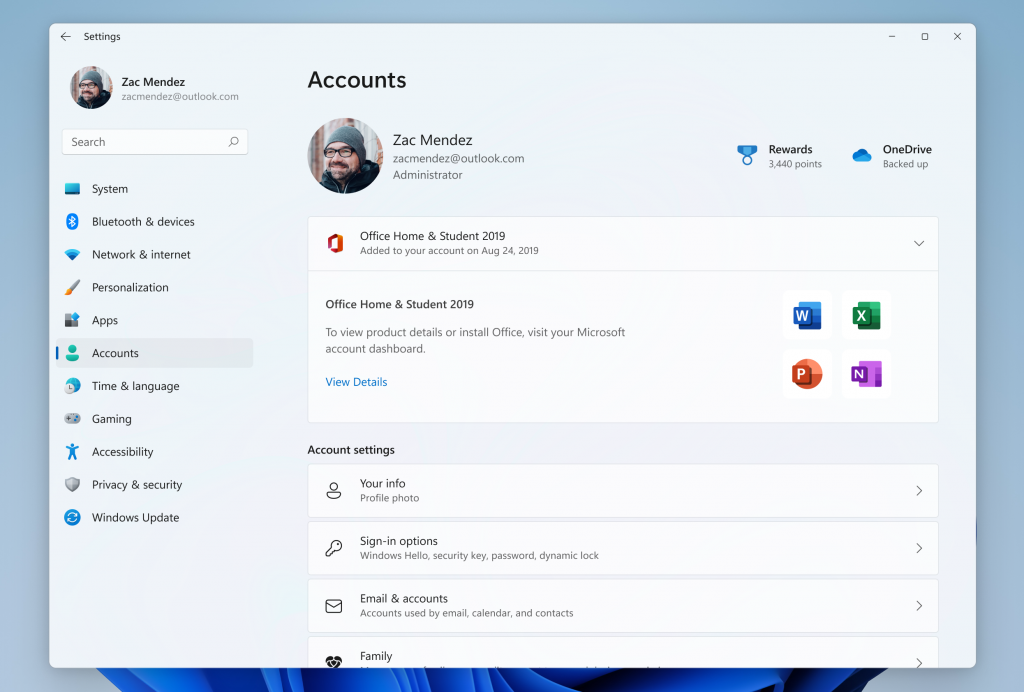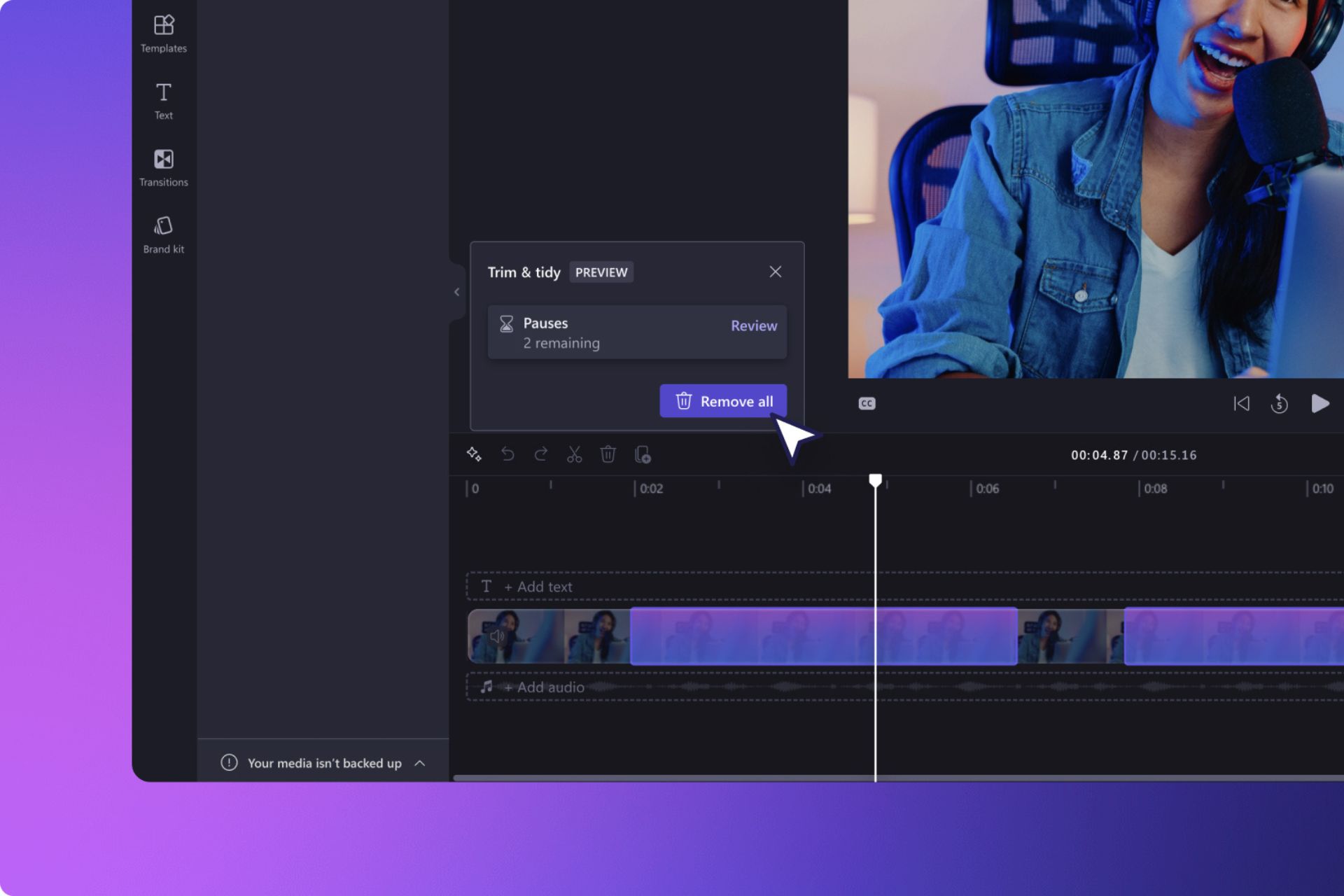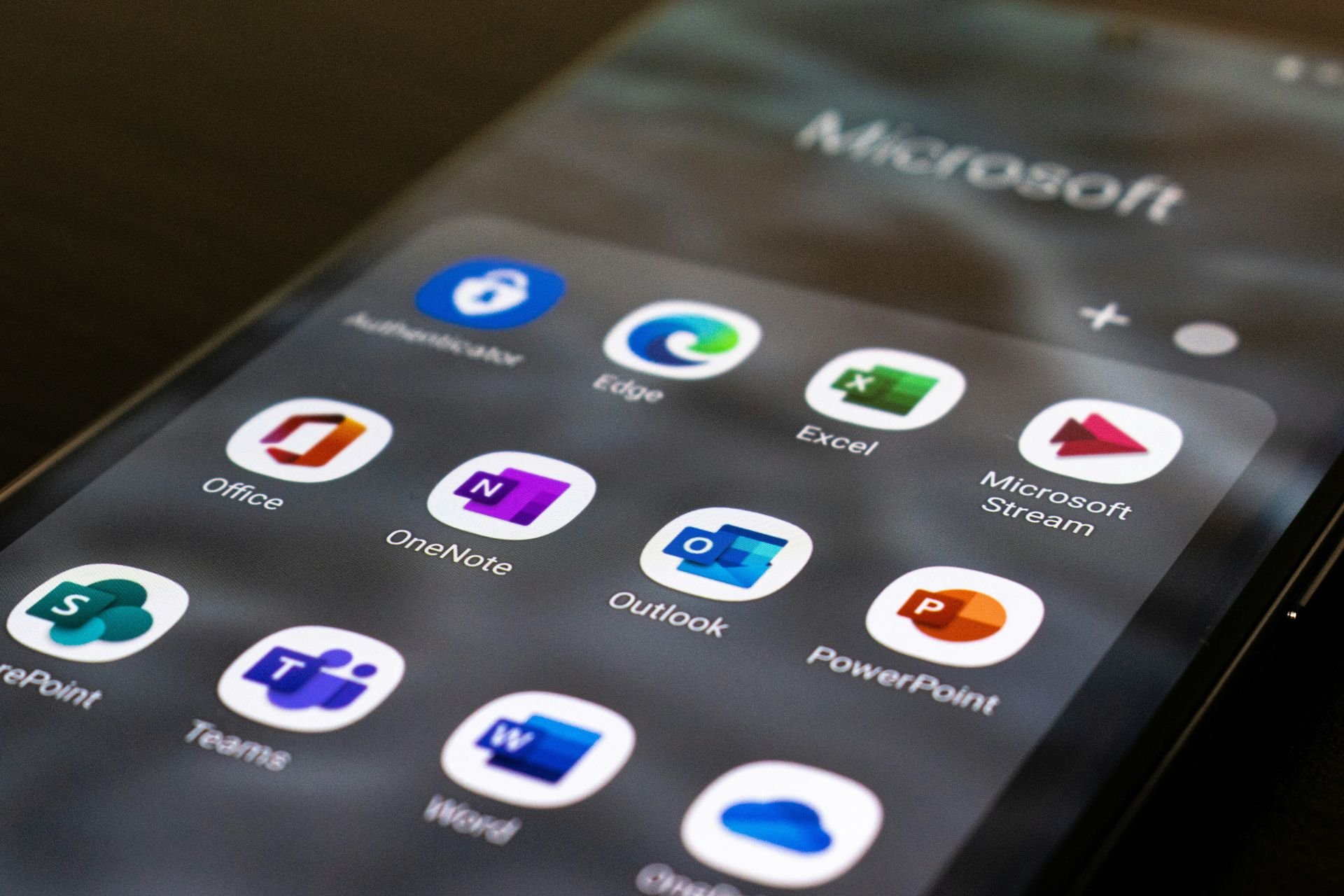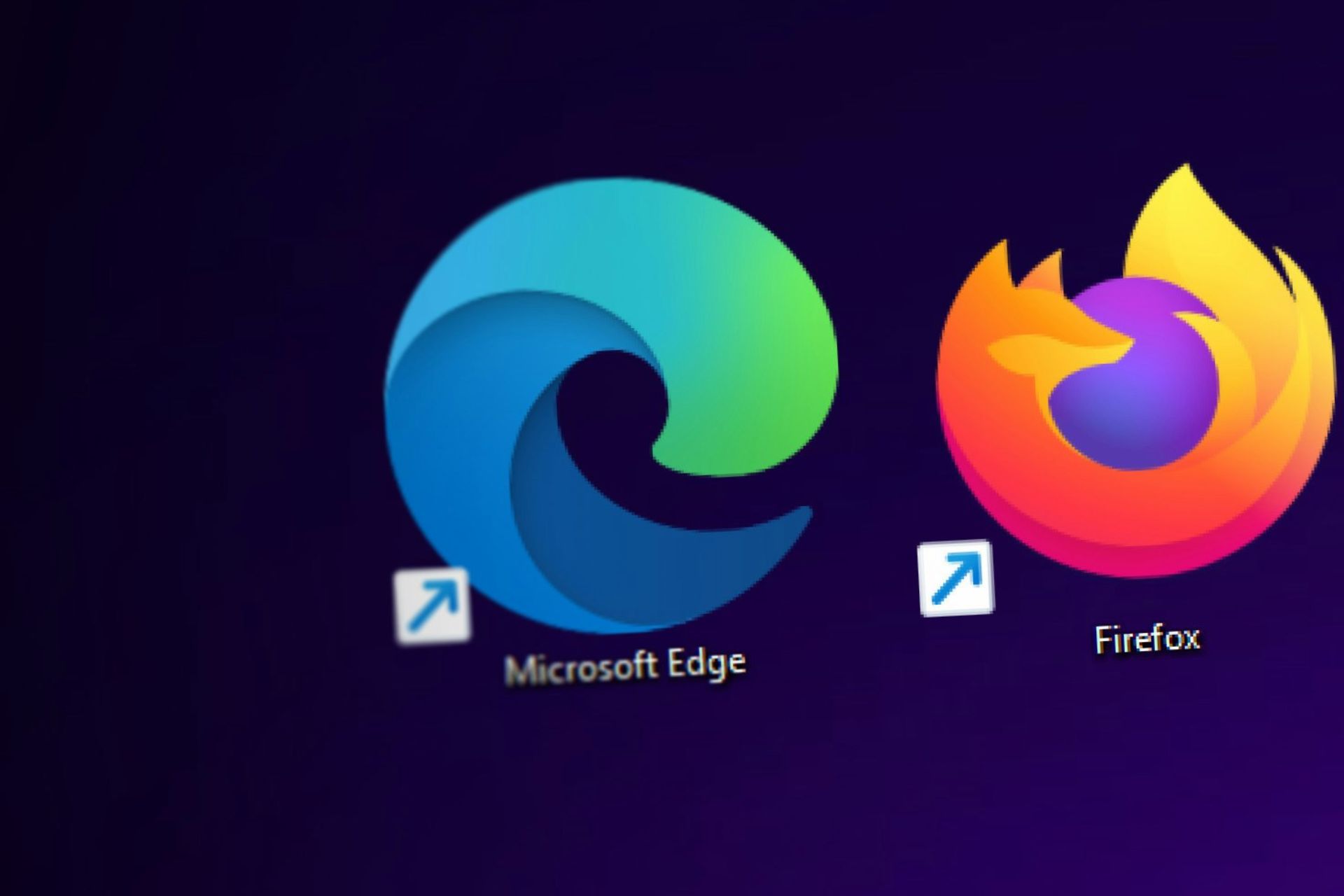All you need to know about Windows 11 Insider Preview Build 25126 (Dev)
3 min. read
Updated on
Read our disclosure page to find out how can you help Windows Report sustain the editorial team Read more
Key notes
- Ready or not, Microsoft provided a brand new Insider Preview Build for Insiders on the Dev Channel.
- Among others, Build 25126 also brings an updated Microsoft Account page to the OS Settings app.
- As we're accustomed to, this latest software update is packed with fixes for some of the known issues.

Indeed, it’s Wednesday, which means it’s time for yet another Windows 11 preview build for Insiders in the Dev Channel, as we’re sure you are pretty used to by now.
Build 25126 comes with an updated Microsoft Account page in the Settings app, which now does a better job at displaying your Office perpetual products.
There are also a lot of fixes and under the hood enhancements, but overall, there’s not much to make note of with this build, but it’s always nice to see more fixes coming into the product.
What’s new in Build 25126 for Windows 11?
Via this Build, Microsoft aims to make it easier for users to view all supported Office perpetual products such as Office 2021 or Office 2019 associated with your account within Settings > Accounts.
This update will allow us to view all supported Microsoft 365 Office products licensed to our account and you can view details about your product or install Office by clicking the View Details button.
Fixes
[General]
- We fixed the issue causing some Insiders to experience a bugcheck with error DRIVER_IRQL_NOT_LESS_OR_EQUAL in pci.sys causing a rollback trying to install the latest builds in the Dev Channel.
- We did work to mitigate the issue causing the Program Compatibility Assistant Service to use an unexpectedly large amount of CPU for some Insiders after upgrading to the latest Insider Preview builds in the Dev Channel.
[Start menu]
- If the touch keyboard is docked it should no longer unexpectedly dismiss when trying to edit the name of a folder in Start.
[Search]
- Fixed a high hitting explorer.exe crash that could happen when using Search.
[Settings]
- The preview image under Personalization > Lock Screen should no longer be backwards when using an Arabic or Hebrew display language.
[Task Manager]
- If explorer.exe has hung, that should no longer hang Task Manager.
- Fixed an issue where the context menus weren’t following the same mode (light or dark) as Task Manager itself for some Insiders.
- Fixed a typo in the “Minimize on use” tooltip.
- If you’ve hidden the graphs on the side of the Performance page, the color of the circles used instead should now match the graph in the summary view.
- Addressed an issue where the Not Responding status for certain apps wasn’t being reflected on the Processes page.
[Windows Sandbox]
- Removed the Lock option in Start menu as it didn’t work.
[Other]
- Fixed an issue where using “Open All Active Printers” from the printer icon in the system tray would unexpectedly open File Explorer when there were no active queues.
Known issues
[General]
- Some games that use Easy Anti-Cheat may crash or cause your PC to bugcheck.
[Live captions]
- Certain apps in full screen (e.g., video players) prevent live captions from being visible.
- Certain apps positioned near the top of the screen and closed before live captions is run will re-launch behind the live captions window positioned at top. Use the system menu (ALT + Spacebar) while the app has focus to move the app’s window further down.
Have you discovered any other issues after installing Build 25126 for Windows 11? Share your experience with us in the comments section below.