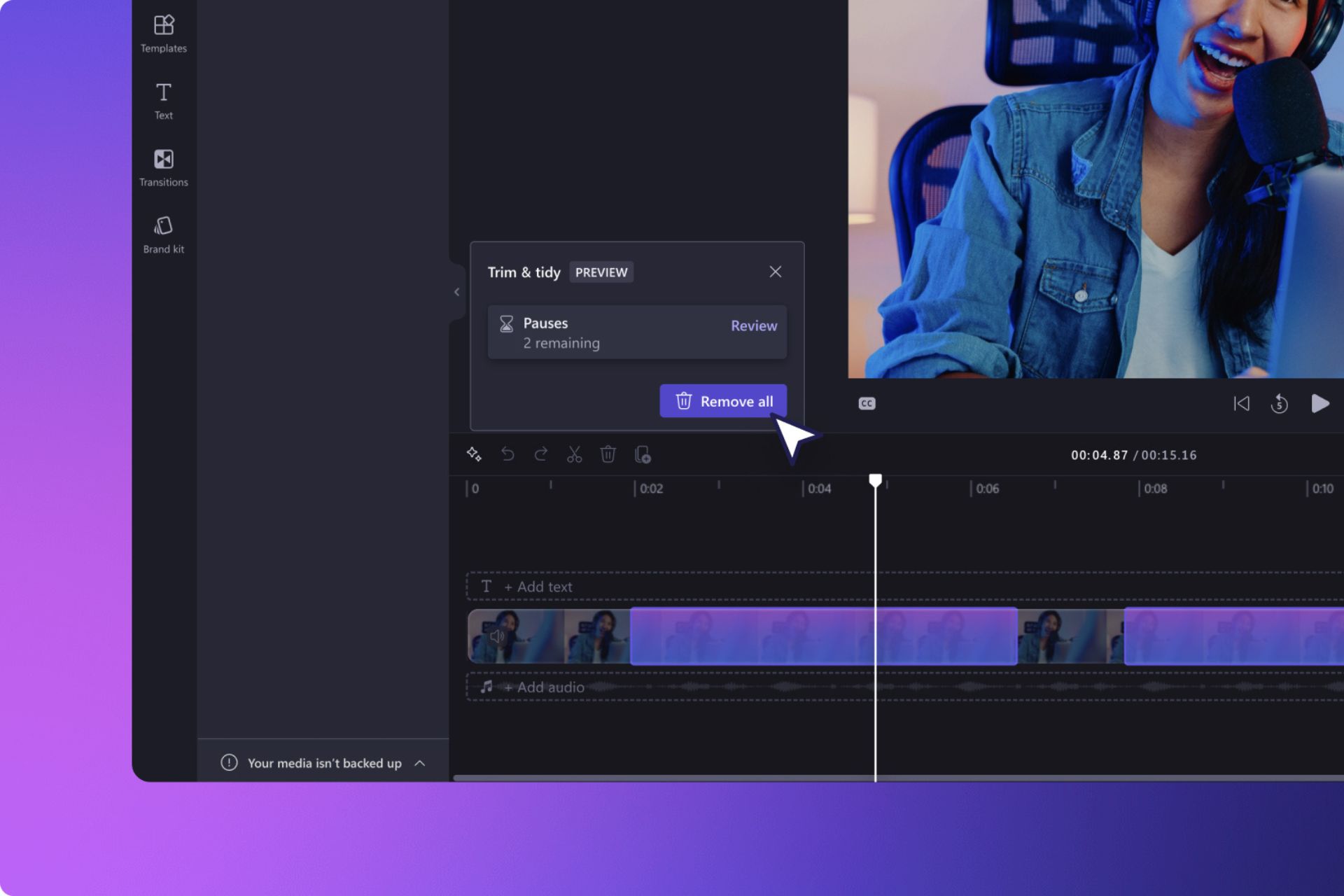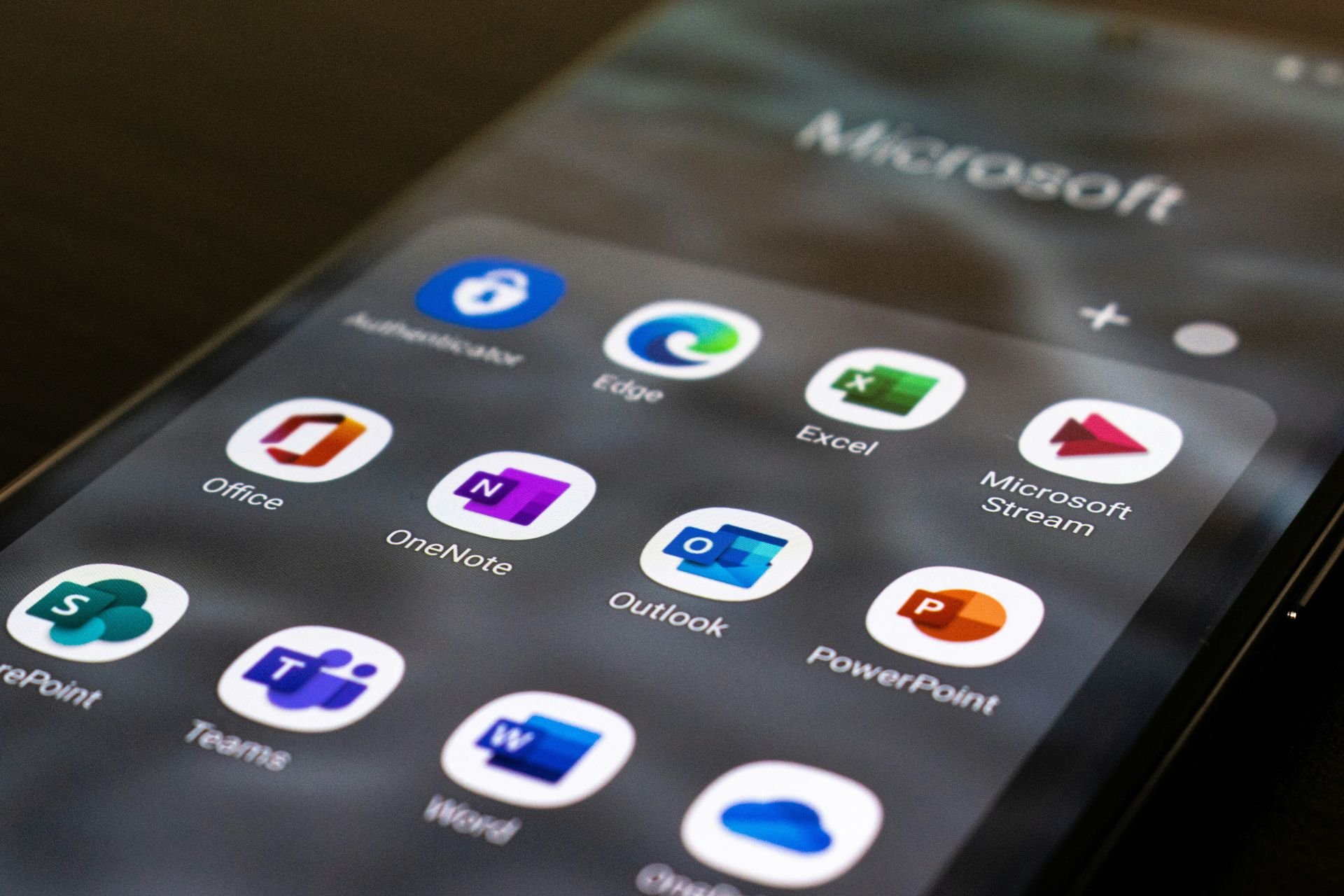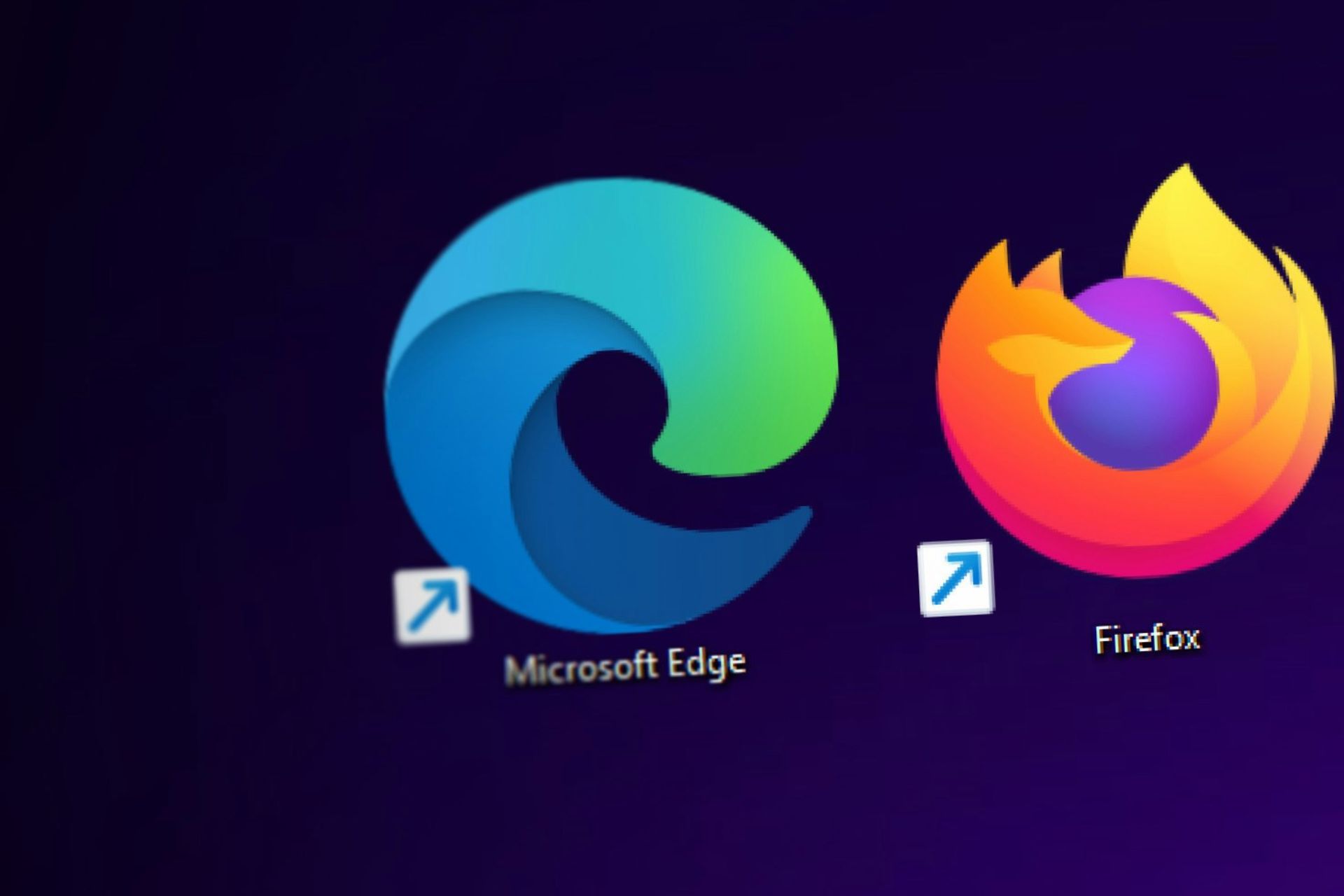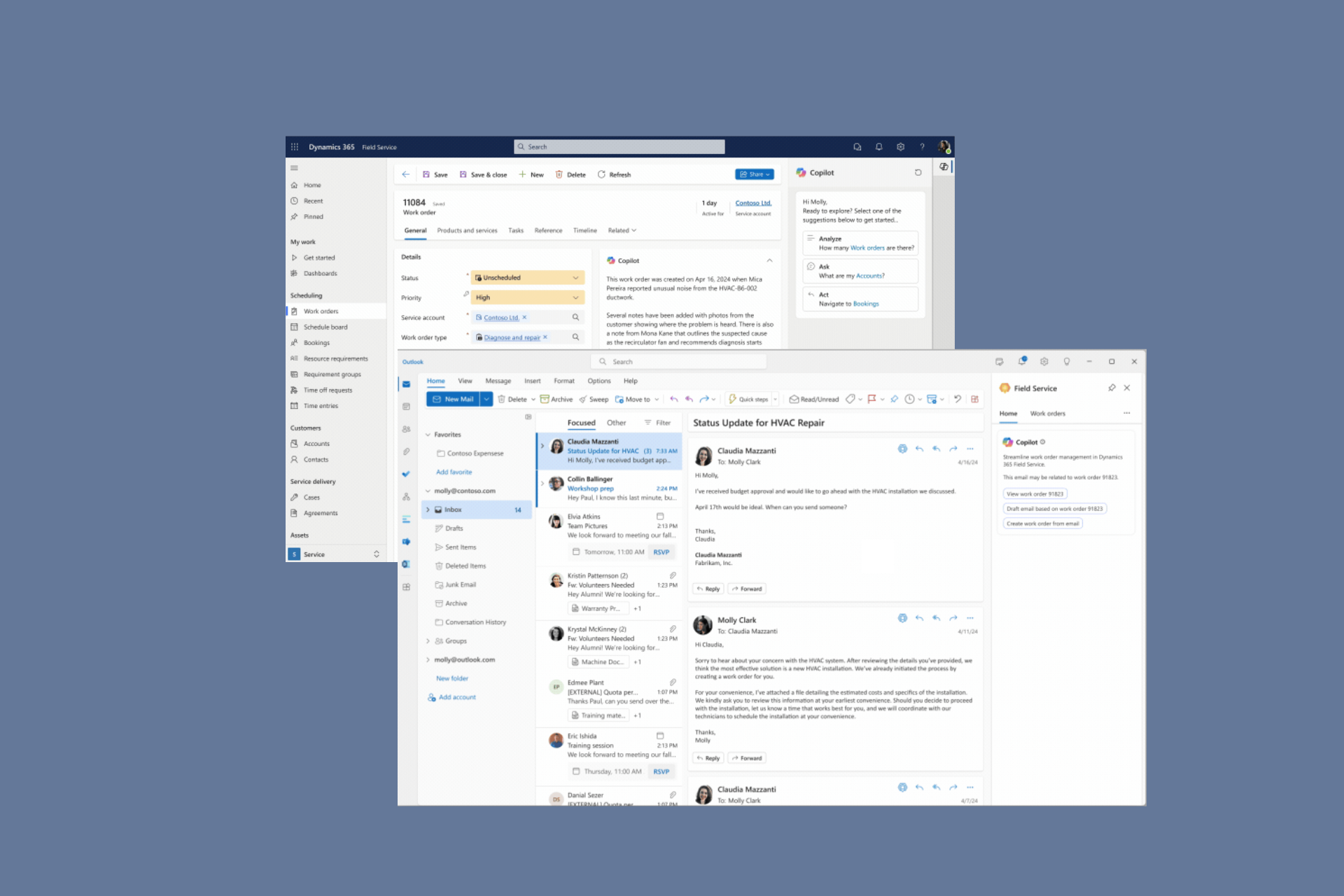Check out Windows 11 Dev Build 25169: Full list of changes
6 min. read
Updated on
Read our disclosure page to find out how can you help Windows Report sustain the editorial team Read more
Key notes
- You might not be aware yet, but Windows 11 Dev Channel Insiders got a new build.
- Build 25169 brings a feature called Multi-all Kiosk mode to the operating system.
- Check out the entire changelog and discover every little detail there is for build 25169.

Windows 11 Dev Channel Insiders weren’t even done exploring the latest software released to their branch (25163) when Microsoft decided that it was time for another build.
We’re going to have a closer look at today’s release, which by the way is build 25169, and discover all the changes, fixes, as well as known issues.
Remember that KB5015882 was also launched recently for the same operating system, in case you weren’t completely caught up.
Changes coming with Windows 11 Build 25169
The Redmond-based tech company has just released a brand new Windows 11 Insider build to the Dev Channel.
Keep in mind that build 25169 is still version 22H2, since the Sun Valley 3 development, which was known as Windows 11 23H2.
You might remember that it has been canceled in favor of releasing a major new Windows version every three years, so Dev channel Insiders are sticking with version 22H2.
This operating system version will eventually release sometime in 2023, and most likely be known as Windows 11 23H2.
This Dev Channel Insider build comes with a feature called multi-app kiosk mode, which is a lockdown function for Windows 11 that allows an IT administrator to select a set of allowable apps to run on the device, while all other functionalities are blocked.
This feature will allow users to create multiple different apps and access configurations for different user types, all on a single device.
As Microsoft shared in the official blog post, some of these lockdown customizations include:
- Limiting access to Settings, except selected pages (e.g., Wi-Fi and screen brightness)
- Lock down the Start menu to show only allowed apps.
- Block toasts and pop-ups that lead to unwanted UI.
Also know that multi-app kiosk mode is ideal for scenarios in which multiple people need to use the same device, which can include frontline workers and retail scenarios, education, and test-taking.
For the time being, this feature can be enabled using PowerShell and WMI Bridge, with support for Intune/MDM and provisioning package configuration coming soon.
Now, let’s take a more in-depth look at the rest of the changelog and discover the real tweaks behind Build 25169.
Changes and Improvements
[General]
- The changes noted here in this previous blog post on changes to how IT admins enroll devices in the Windows diagnostic data processor configuration option are now included in this build (Build 25169 and higher). A reminder that if the documented changes are not acceptable, it is recommended to pause flighting.
[Windows Spotlight]
- You can now enable Windows Spotlight on the desktop via a brand-new Windows Spotlight theme now included in the latest builds in the Dev Channel under Settings > Personalization and Settings > Personalization > Themes. Additionally, you can make your own custom themes with Windows Spotlight’s rotating images as well.
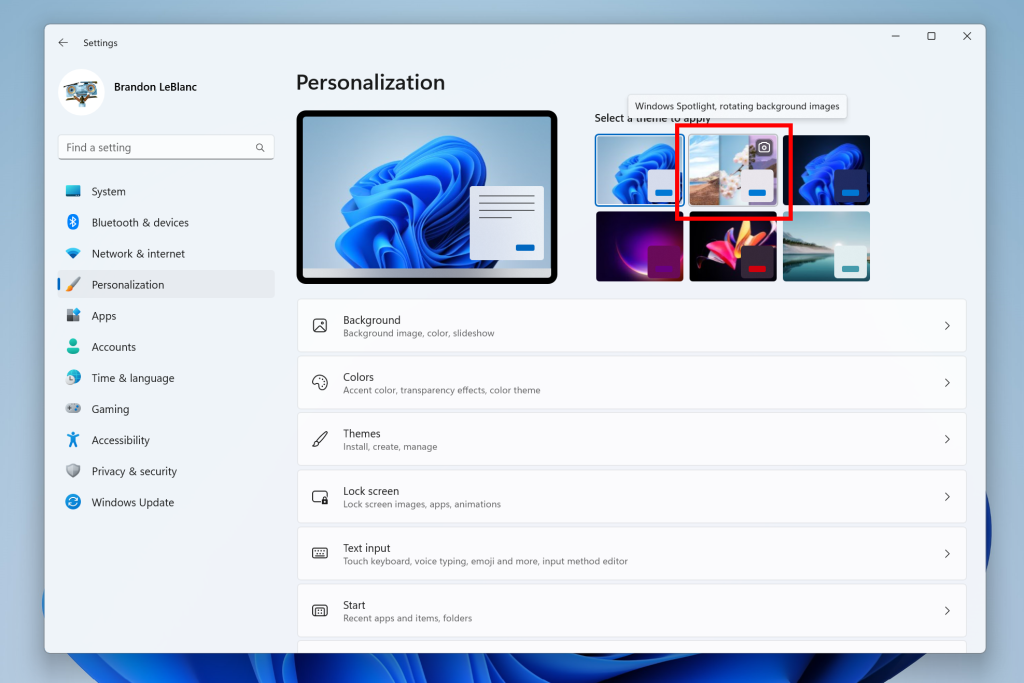
[Input]
- We have updated the U.S. English (EN-US) handwriting model to be faster and more accurate. Use the updated Handwriting Panel for ink-to-text and let us know what you think.
[Settings]
- Settings now supports managing apps which were earlier only supported from Control Panel. This includes uninstallation of apps which have inter-dependencies (e.g., Steam and gaming apps running on Steam), repair and modifying of Win32 apps.
[Windows Security]
- The Windows Security app version is now displayed in Windows Security settings under About.
Fixes
[File Explorer]
- Fixed an issue leading to the Azure Information Protection context menu entry unexpectedly showing with the name Microsoft.Azip.RightClick after an upgrade.
[Taskbar]
- Fixed an explorer.exe crash that was preventing taskbar from loading when launching Microsoft Teams meetings sometimes.
- Fixed a couple explorer.exe crashes some Insiders were experiencing related to taskbar overflow.
[Start]
- Fixed an issue that was removing the “More” button in Start’s Recommended section.
[Settings]
- Fixed an issue where after using the reveal password button in the Wi-Fi section of Quick Settings, the text field might unexpectedly lose focus.
[Input]
- We made a small tweak to improve the key repeat rate for the traditional touch keyboard layout, as well as the default touch keyboard layout, so it feels more responsive. Now it has the rate of 20 keys per second (for example, when holding down the delete key).
[Other]
- Fixed an issue believed to be the root cause of some Insiders experiencing bug checks when opening and copying files from network locations recently.
- Fixed an issue which could cause desynced audio when recording game play with the Xbox Game Bar.
- Fixed an issue leading to error code 0x80004005 when using the network troubleshooter.
- Made some adjustments to fix an issue where the scrollbar in certain places (like File Explorer) was unexpectedly wide when using high DPI scaling.
- Fixed an issue believed to be the root cause of Windows Security saying standard hardware security wasn’t supported on devices where it was actually supported, as well as showing a warning in the taskbar but not showing any issues when Windows Security was launched. Please note, due to timing of the payload, these issues may come back after the next Windows Security update. It will go away again after a future Windows Security update.
NOTE: Some fixes noted here in Insider Preview builds from the Dev Channel may make their way into the servicing updates for the released version of Windows 11.
Known issues
[General]
- We’re investigating reports that SQL Server Management Studio is failing to launch for some Insiders.
- Some games that use Easy Anti-Cheat may crash or cause your PC to bugcheck.
[File Explorer]
- The up arrow is misaligned in File Explorer tabs. This will be fixed in a future update.
- We’re working on a fix to address reports that launching File Explorer in certain ways when using dark mode (for example, from the command line) is showing the body of File Explorer unexpectedly in light mode.
[Widgets]
- Notification badge number may appear misaligned on the taskbar.
- In some cases, the notification banner for some badging will not appear in the widgets board.
- We’re working on the fix for an issue causing Widgets preferences (temperature units and pinned widgets) to unexpectedly get reset to default.
What can I do if Build 25169 fails to install?
- Press Win+ I to access Settings.
- Select the System category and click on Troubleshoot.
- Press the Other troubleshooters button.
- Press the Run button next to Windows Update.
There you have it, folks, a complete rundown of the latest release to the Windows 11 Insider Dev Channel, which is Build 25169.
Have you found any other issues after installing this software on your device? Share your experience with us in the comments section below.