Windows 11 KB5016691: All you need to know
6 min. read
Updated on
Read our disclosure page to find out how can you help Windows Report sustain the editorial team Read more
Key notes
- Check out all the latest fixes and innovations coming to Windows 11.
- This recent cumulative update has brought quite a few new goodies.
- Read all about it in the article below and tell us what you think about it.
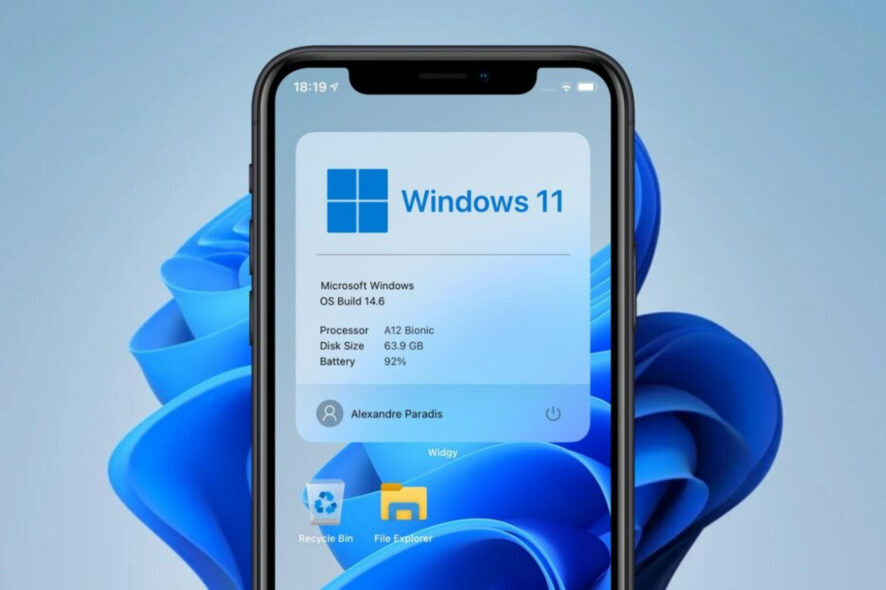
Lately, we’ve been discussing the new builds to hit the various Microsoft Windows Insider Channels, and we are about to take a closer look at yet another one.
Before we do though, make sure to check out Beta Channel KB5016701, Dev Channel build 25188, and of course, Release Preview Channel KB5016695.
Now, Microsoft has released another optional update for Windows 11 21H2, a patch that brings Windows 11 to build 22000.918.
What should we know about KB5016691?
This Cumulative Update (KB5016691), referred to as C release, does not contain any security fixes. Don’t worry, we’re about to take a much closer look at it and discover all that is new.
That being said, know that this recent update will eventually make its way to the Patch Tuesday release in September, but you can install it now if you want.
The new software brings improvements to Microsoft Defender for Endpoint, file compression, and Microsoft Edge for IE mode, am ong others.
A bug related to USB printing that might cause your printer to malfunction after you restart it or reinstall it is now history
Microsoft is finally addressing an issue that prevents Windows 11 SE from trusting some Microsoft Store applications. This might also prevent you from downloading the untrusted app.
Another issue that has been dealt with is the one that might cause certain Bluetooth audio headsets to stop playing after a progress bar adjustment.
We also have to mention a known issue that got fixed, one that causes Microsoft Edge to stop responding when you use IE mode. This issue also prevents you from interacting with a dialog.
Improvements
- Gives IT admins the ability to remotely add languages and language-related features. Additionally, they can now manage language scenarios across several endpoint managers.
- Compresses a file regardless of its size if you have configured Server Message Block (SMB) Compression.
- Enhances Microsoft Defender for Endpoint’s ability to identify and intercept ransomware and advanced attacks.
- Addresses an issue that causes ServerAssignedConfigurations to be null in a few full configuration scenarios.
- Addresses an issue that affects the automatic high dynamic range (Auto HDR) feature for cross-adapter resource scan-out (CASO)-capable GPU drivers.
- Addresses a known issue that causes Microsoft Edge to stop responding when you use IE mode. This issue also prevents you from interacting with a dialog.
- Addresses an issue that prevents virtualized App-V Microsoft Office applications from opening or causes them to stop working.
- Addresses an issue that might cause the deployment of the Windows Hello for Business certificate to fail in certain circumstances after you reset a device.
- Addresses multiple issues related to USB printing such as:
- A printer malfunctions after you restart or reinstall it
- Being in the wrong mode after you switch from an Internet Printing Protocol (IPP) Class Driver to an independent hardware vendor (IHV) driver
- Experiencing bidirectional communication issues that prevent you from accessing device features
- Addresses an issue that affects the ProjectionManager.StartProjectingAsync API. This issue stops some locales from connecting to Miracast Sinks.
- Addresses an issue that degrades BitLocker performance.
- Addresses an issue that prevents Windows 11 SE from trusting some Microsoft Store applications.
- Addresses an issue that prevents HyperVisor Code Integrity from being enabled automatically on systems that have Arm64 processors.
- Addresses an issue that stops non-Windows devices from authenticating. This issue occurs when they connect to a Windows-based remote desktop and use a smart card to authenticate.
- Addresses an issue that causes the Resultant Set of Policy tool (Rsop.msc) to stop working when it processes 1,000 or more “File System” security settings.
- Addresses an issue that causes the Take a Test app to remove all policies related to lockdown enforcement when you close the app.
- Addresses an issue that causes the Settings app to stop working on server domain controllers (DCs) when accessing the Privacy > Activity history page.
- Addresses an issue that might cause certain Bluetooth audio headsets to stop playing after a progress bar adjustment. This issue affects modern systems that support Advanced Audio Distribution Profile (A2DP) offload.
- Addresses an issue that prevents devices from receiving an offer from Windows Update for the same extension driver when that extension driver is already installed without the base driver.
- Addresses a race condition that causes the Local Security Authority Subsystem Service (LSASS) to stop working on Active Directory domain controllers. This issue occurs when LSASS processes simultaneous Lightweight Directory Access Protocol (LDAP) over Transport Layer Security (TLS) requests that fail to decrypt. The exception code is 0xc0000409 (STATUS_STACK_BUFFER_OVERRUN).
- Addresses an issue that affects a lookup for a nonexistent security ID (SID) from the local domain using read-only domain controller (RODC). The lookup unexpectedly returns the STATUS_TRUSTED_DOMAIN_FAILURE error instead of STATUS_NONE_MAPPED or STATUS_SOME_MAPPED.
- Addresses an issue that might cause the Local Security Authority Server Service (LSASS) to leak tokens. This issue affects devices that have installed Windows updates dated June 14, 2022 or later. This issue occurs when the device performs a specific form of service for user (S4U) in a non-Trusted Computing Base (TCB) Windows service that runs as Network Service.
Known issues
- After installing this update, XPS Viewer might be unable to open XML Paper Specification (XPS) documents in some non-English languages, including some Japanese and Chinese character encodings. This issue affects both XML Paper Specification (XPS) and Open XML Paper Specification (OXPS) files. When encountering this issue, you may receive an error, “This page cannot be displayed” within XPS Viewer or it might stop responding and have high CPU usage with continually increasing memory usage. When the error is encountered, if XPS Viewer is not closed it might reach up to 2.5GB of memory usage before closing unexpectedly.
| Release Channel | Available | Next Step |
|---|---|---|
| Windows Update or Microsoft Update | Yes | Go to Settings > Update & Security > Windows Update. In the Optional updates available area, you’ll find the link to download and install the update. |
| Windows Update for Business | No | None. These changes will be included in the next security update to this channel. |
| Microsoft Update Catalog | Yes | To get the standalone package for this update, go to the Microsoft Update Catalog website. |
| Windows Server Update Services (WSUS) | No | You can import this update into WSUS manually. See the Microsoft Update Catalog for instructions. |
What can I do if KB5016701 fails to install?
- Press Win+ I to access Settings.
- Select the System category and click on Troubleshoot.
- Press the Other troubleshooters button.
- Press the Run button next to Windows Update.
Be sure to report any other issues you might come across, in order for Microsoft to address and improve the overall OS experience for us all.
There you have it, folks! Everything you can expect if you are a Windows Insider. Leave a comment below if you found any issues since installing this build.












