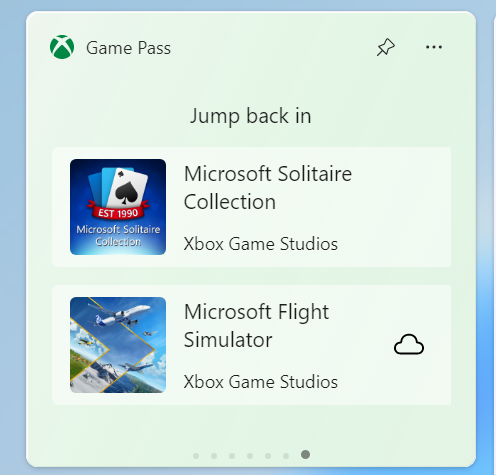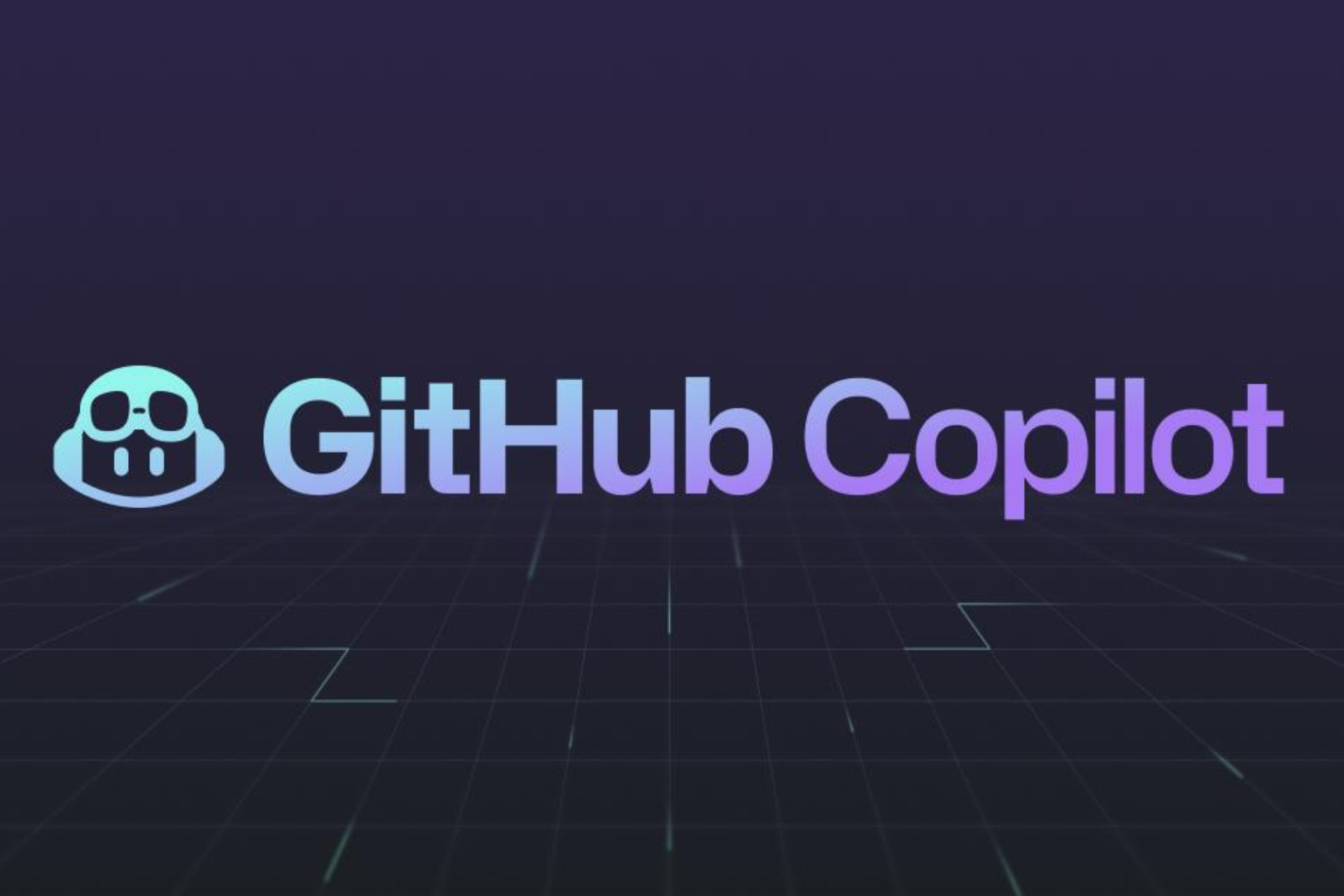Windows 11 Dev Build 25201: Everything you need to know
6 min. read
Updated on
Read our disclosure page to find out how can you help Windows Report sustain the editorial team Read more
Key notes
- Dev Channel Insiders have got their work cut out for them with this new build.
- Microsoft is introducing Expanded View in Widgets, among other new features.
- Check out all the details related to Windows 11 Insider Build 25201 right here.

It’s time to talk updates again, folks, and we’ve had a lot of those these last few days, considering this month’s Patch Tuesday rollout was only a couple of days ago.
We got all the download links ready for you, just n case you didn’t get to update your device just yet and don’t feel like scouring the internet.
Today, however, Microsoft just released another cumulative update to the Dev Insider Channel and we are about to take a closer look at it.
What’s new with Windows 11 Build 25201?
Indeed, the Redmond-based tech giant has given Windows 11 Insiders brand new software on the Dev Channel.
As we keep saying every time we inspect one of these builds, this is still version 22H2, since the Sun Valley 3 development (23H2) has been canceled.
Now, Microsoft plans to release a new major new Windows version every three years, so be sure to check out the available information on Windows 12.
With build 25201, Microsoft is introducing an Expanded View in Widgets, which you can use to expand or collapse the size of your widgets board.
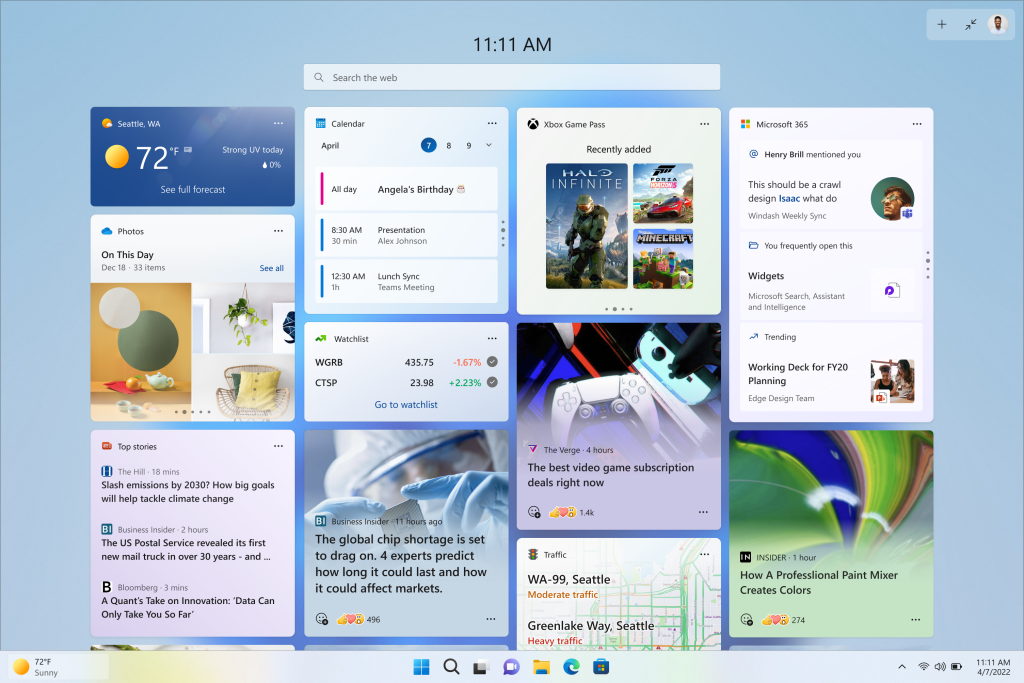
The tech giant also added that the size of the board is remembered, so if you prefer your widgets board to always show you more content and leave it expanded, that’s how it will be next time you open it.
Also, know that this is a gradual rollout, so not all Dev Channel Insiders might get this interesting new feature right away.
The company os also starting to roll out and update for the Game Pass widget that introduces the ability to sign in with your Xbox profile.
Furthermore, the widget will also show the most recent set of PC Game Pass titles you have played and it gives gamers a quick way to get right back into the action.
These are pretty much the highlights of this release but don’t think that we’re done. Let’s take a look at the rest of the changelog and see what else is in store for us.
Changes and Improvements
[General]
- Thank you to all the Insiders who gave us feedback on the different visual treatments for search on the taskbar! Starting with this week’s flight, Microsoft is concluding the exploration of these treatments, so if you received this experience, it will be removed on your next reboot.
[File Explorer]
- File Explorer search will now show results as you type. The full search results page will update live without needing to press enter. Beginning to roll this out, so the experience isn’t available to all Insiders just yet.
- We’re experimenting with adding more cloud files to search results from Home.
Fixes
[General]
- Fixed the issue in the last few flights causing a bugcheck when moving your mouse in certain games.
[File Explorer]
- As a one-time change to help people find their folders with the navigation pane updates, if the default folders pinned to File Explorer’s navigation pane had been unpinned, they will be re-pinned after upgrading.
- Fixed a memory leak which was happening when closing File Explorer windows.
[Taskbar]
- The apps in the taskbar overflow flyout should now be in the correct order when using an Arabic or Hebrew display language.
[Input]
- Fixed an issue where if you hadn’t already opened OneNote once, using the pen click to invoke OneNote wouldn’t work.
- Made a change to help address an issue where it wasn’t possible to use the Pinyin IME to type in the chat box of certain games.
[Settings]
- Fixed an issue which was causing sporadic Settings app crashes.
- Removed an erroneous white pixel in the icon animation when clicking the Apps category in Settings.
[Widgets]
- Fixed the issue where in some cases, the notification banner for some badging would not appear in the widgets board.
[Windowing]
- Fixed an issue where explorer.exe was crashing if you dragged a snap group in Task View and dropped it into another Desktop.
- Fixed an issue related to interacting with the Desktops flyout in the taskbar which was causing periodic explorer.exe crashes.
- Fixed a DWM crash in the last few flights which could lead to a brief black screen when rotating a tablet.
- Fixed a rare issue which could cause a DWM crash when watching videos in certain UWP apps in recent builds.
[Task Manager]
- Fixed an issue impacting Task Manager reliability.
[Other]
- Fixed an issue causing some Insiders to unexpectedly get the message “it is not possible to connect to this network” when connecting to certain Wi-Fi networks recently, although the network was working with other devices.
- Fixed an issue which could lead to Windows Sandbox opening to just a black window on certain PCs.
Known issues
[General]
- Looking into reports that audio stopped working for some Insiders after upgrading to the latest flights.
- Investigating reports of a few different apps having started crashing in recent builds.
- Investigating reports that some Insiders are seeing OneDrive setup asking for permission to set up every time their PC reboots.
[File Explorer]
- Working on the fix for an issue where command bar items like copy, paste, and empty recycle bin may unexpectedly not be enabled when they should be.
[Settings]
- Investigating some issues where uninstalling certain apps using Settings > Apps > Installed apps isn’t working correctly.
[Tablet-optimized taskbar]
- The taskbar sometimes flashes when transitioning between desktop posture and tablet posture.
- The taskbar takes longer than expected to transition to the touch-optimized version when switching between desktop posture and tablet posture.
- Using the left or right edge gestures can result in the Widgets or Notification Center (respectively) to overlap with or look truncated by the taskbar.
- When using the bottom right edge gesture to see Quick Settings, the taskbar sometimes stays stuck in the expanded state, instead of dismissing to collapsed state.
- When there are no running windows on the desktop, the taskbar can sometimes collapse, when it should be expanded.
[Widgets]
- In right-to-left display languages like Arabic, content animates out of view before the widgets board resizes when clicking to expanded view of the widgets board.
- Notification badge number may appear misaligned on the taskbar.
What can I do if Build 25201 fails to install?
- Press Win+ I to access Settings.
- Select the System category and click on Troubleshoot.
- Press the Other troubleshooters button.
- Press the Run button next to Windows Update.
Be sure to report any other issues you might come across, in order for Microsoft to address and improve the overall OS experience for us all.
There you have it, folks! Everything you can expect if you are a Windows Insider. Leave a comment below if you found any issues since installing this build.