Windows 11 Insider Build 25115 (Dev) comes with Suggested Actions feature
4 min. read
Updated on
Read our disclosure page to find out how can you help Windows Report sustain the editorial team Read more
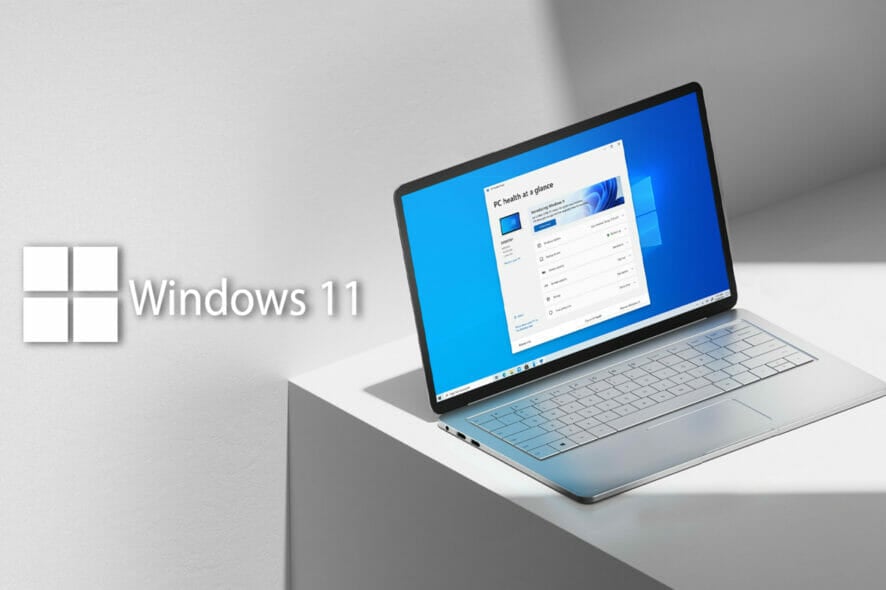
You didn’t think the Beta Channel Insiders would get to have all the fun, did you? In fact, Microsoft has also released the first post version 22H2 Windows 11 preview build to Insiders in the Dev Channel today.
It comes with a new feature called Suggested Actions, which many of you were surely waiting on, so let’s get right into it.
Everything that’s coming with Build 25115
Keep in mind that this build will not be offered to ARM64 PCs, but the Redmond tech giant stated that it will do so soon enough.
The new Suggested Actions feature in build 25115 will present options when the user highlights certain text or data.
If, for example, you highlight a phone number, a popup will appear offering quick actions for making a phone call in Teams or Skype.
- On copying a phone number, Windows will pop up an inline light dismissible UI that suggests ways to call the phone number using Teams or other installed apps that offer click-to-dial call functions.

- On copying a date and/or time, Windows will pop up an inline light dismissible UI that suggests creating the event using supported calendar apps. Upon user selection of preference, the app is launched with its corresponding calendar event creation page with auto filled date and/or time.

The only change that came with this new build is the fact that the Windows Recovery Environment (WinRE) was updated with icons.
Fixes
- Updated the underlying speech platform to improve voice activity detection for voice access, live captions, and voice typing, as well as address some issues with how punctuation is recognized.
[Taskbar]
- Fixed an issue related to loading the system tray icons in Settings > Personalization > Taskbar which could cause Settings to crash when opening that page recently. This issue may have also led to some explorer.exe crashes for impacted Insiders.
[File Explorer]
- Fixed an issue leading to Insiders seeing error 0x800703E6 when copying files from Google Drive.
- We made another change to help improve the performance of loading Home.
- Fixed an issue where if you had ever opened the context menu, doing CTRL + ALT + DEL and cancelling would lead to explorer.exe crashing.
- Fixed a sporadic explorer.exe crash when closing File Explorer windows.
[Settings]
- Fixed an issue where if Settings suspended, it could lock up explorer.exe in certain cases.
- Improved how Narrator reads out remaining space available in System > Storage.
[Task Manager]
- Fixed some issues related to access key use in Task Manager, including that you weren’t able to directly press ALT + without first releasing the ALT key, and that displaying the access keys wouldn’t work after having used and dismissed them.
- If the CPU reaches 100%, the CPU column header should no longer unexpectedly become unreadable in dark mode.
[Windows Security]
- Fixed an issue which could result in Smart App Control unexpectedly blocking correctly signed applications.
[Other]
- Addressed an issue which was leading to Memory Integrity unexpectedly getting turned off in some cases after rebooting.
- Fixed an issue causing the Update Stack Package to show install error 0xc4800010.
Known issues
[General]
- [NEW] Some games that use Easy Anti-Cheat may crash or cause your PC to bugcheck.
[Live captions]
- Certain apps in full screen (e.g., video players) prevent live captions from being visible.
- Certain apps positioned near the top of the screen and closed before live captions is run will re-launch behind the live captions window positioned at top. Use the system menu (ALT + Spacebar) while the app has focus to move the app’s window further down.
What change excites you the most with Dev Build 25115? Share your opinions with us in the comments section below.








