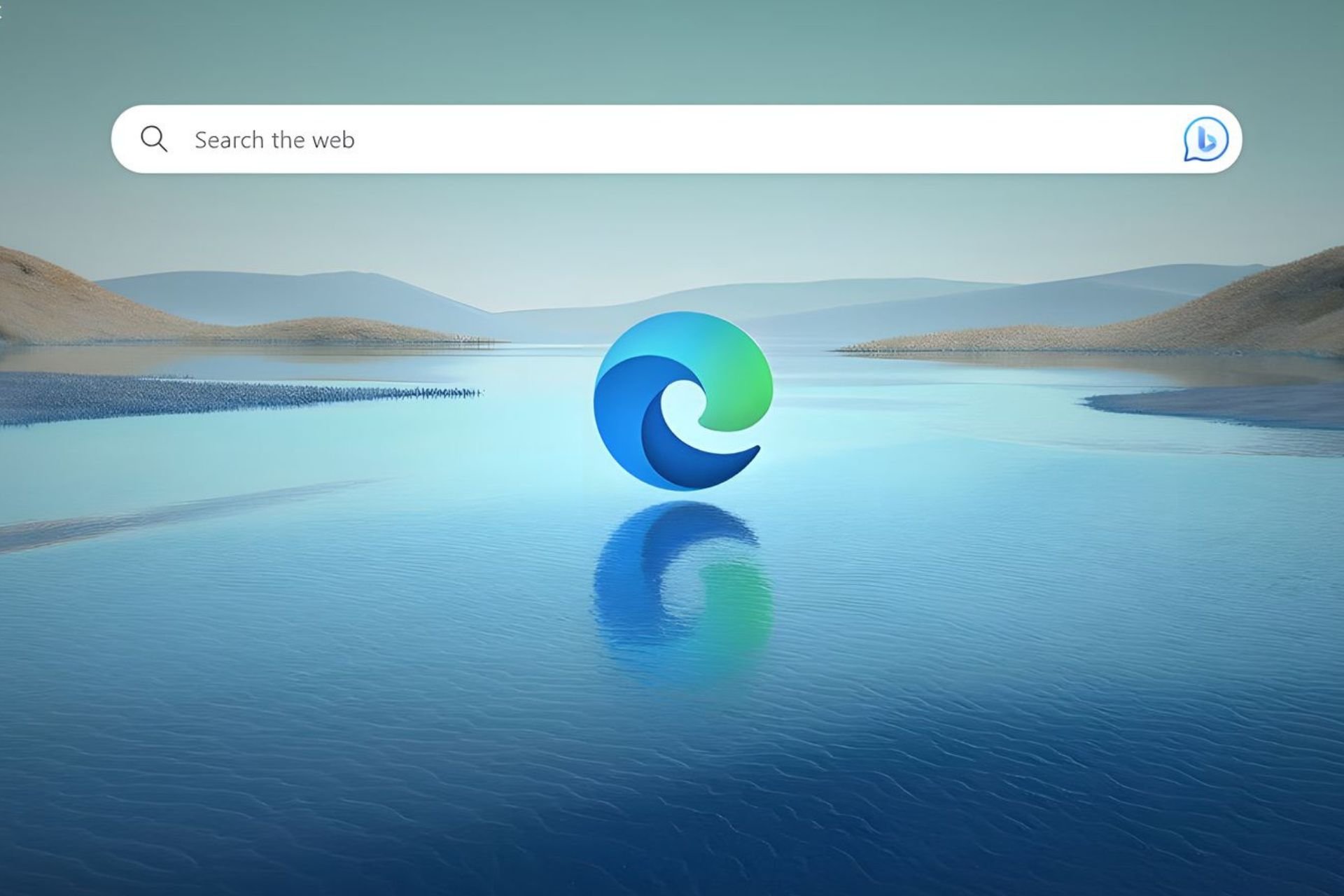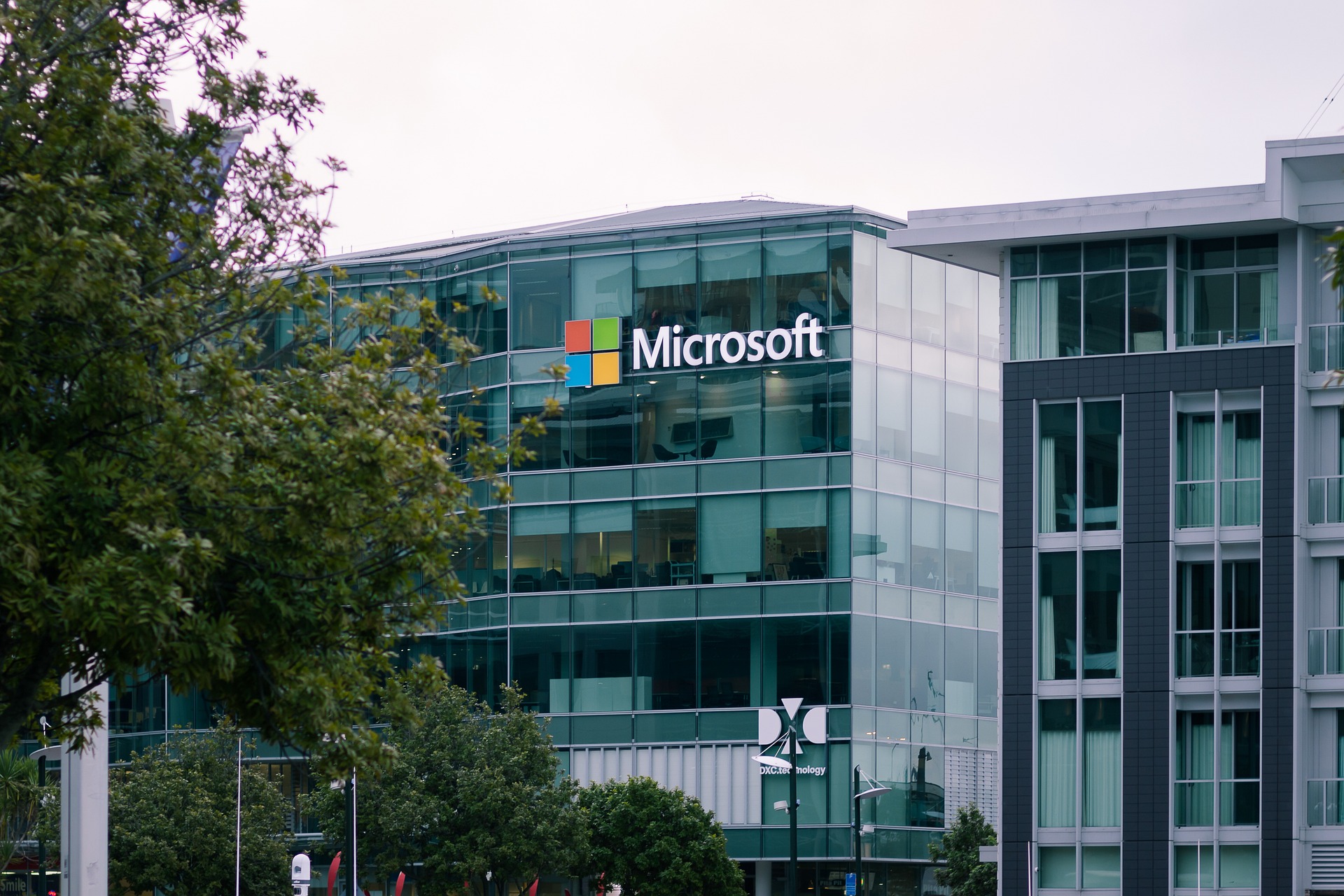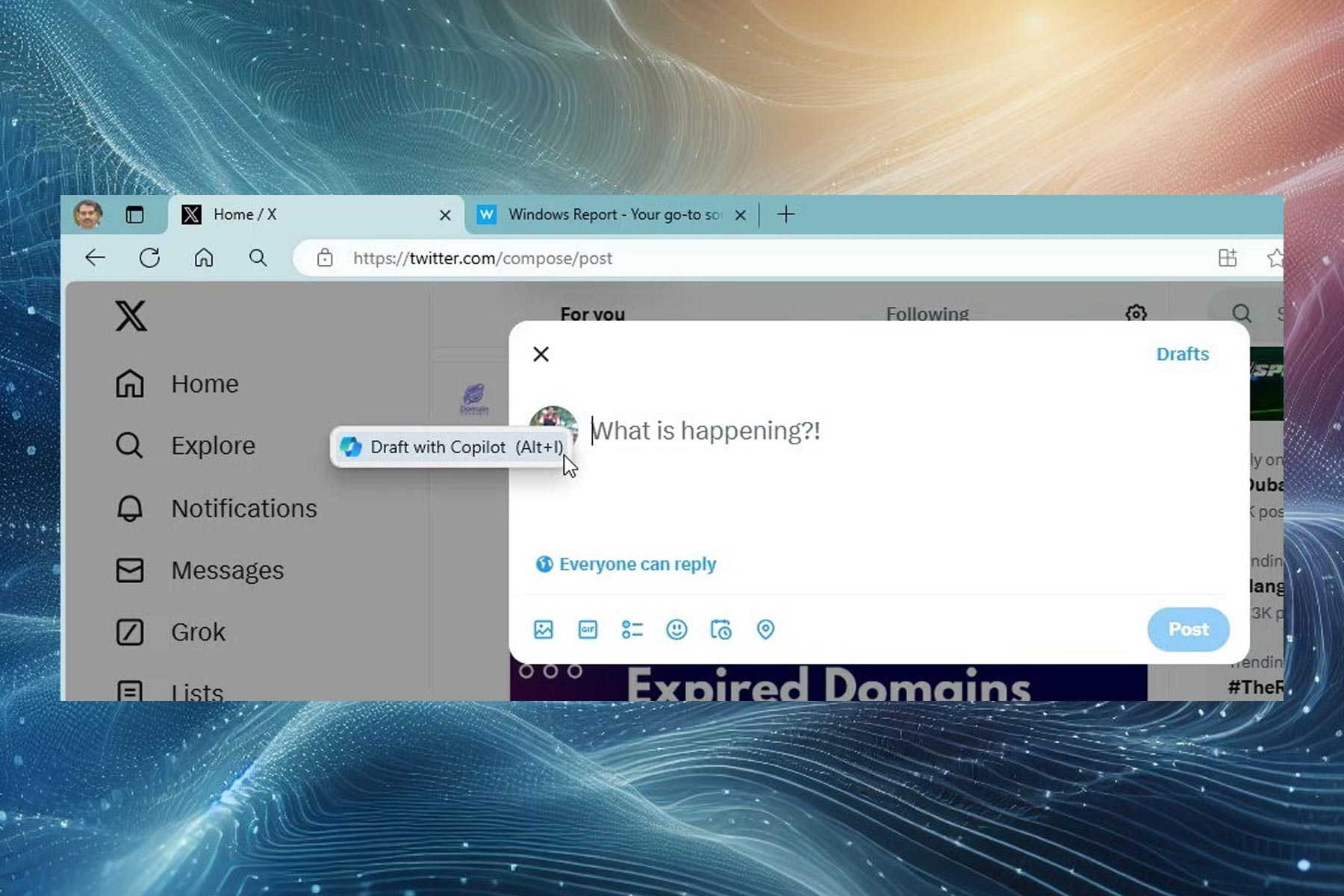Windows 11 users can now open web searches on their default browsers
3 min. read
Published on
Read our disclosure page to find out how can you help Windows Report sustain the editorial team Read more
Key notes
- Microsoft recently scrapped EdgeDeflector, completely restricting its use on Windows 11.
- A script named ChrEdgeFkOff was created to help bypass Microsoft’s restrictions on using the set default browser.
- The script works perfectly on both the stable Windows 11 build and Windows 11 Insider Preview Builds
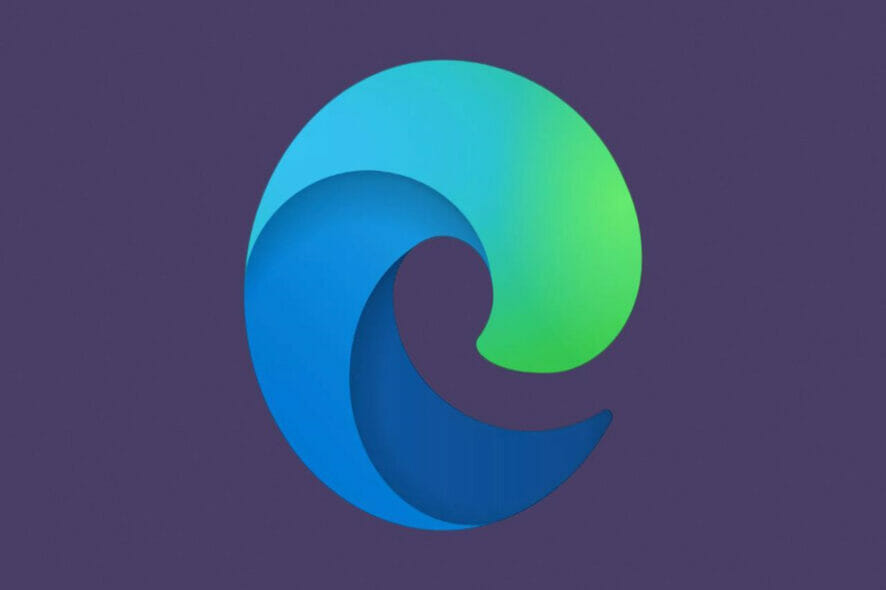
Users on Windows 11 were surprised when they realised that EdgeDeflector no longer provided the services as it used to from the beginning. For those who are not yet up to speed with what transpired, whenever you look up something on the Windows 11’s Start Menu it will only display local results and web results.
Restriction limitations
Therefore, if you happen to click on either one of the above the link will automatically open in Microsoft Edge. However, this should not be the case.
Your default web browser should instead be used to load the web result. Although Microsoft does not allow users to do this. This is where the EdgeDeflector gained its popularity, it helps users avoid this exact issue.
Microsoft blocking users from assessing the tool was not well received and users have since lodged about their actions. Microsoft Edge is not a bad web browser, however, users should be given the freedom to use the web browser they want.
Restriction bypass
Besides, people will always find a workaround for the same. Subsequently, there is already a method that has been identified. The method will help users bypass the restrictions by Microsoft.
A script called ‘ChrEdgeFkOff’. A simple and colorful way to completely say goodbye to Chromium Edge.
The tool is an open source that is written by AveYo. AveYo is also responsible for writing the MediaCreationTool.bat script. This script was used to upgrade devices that were incompatible with the required system set by Microsoft.
How to bypass Microsoft’s restrictions
Here’s how you can easily execute the script mentioned above to redirect Windows 11 Start Menu web searches to your default browser: :
1. Go to the GitHub project page for ChrEdgeFkOff.
2. Copy the entire script to the clipboard.
3. Open a PowerShell window with administrator privileges.
4. Paste the script in PowerShell, and a new window will open. This is a prompt from ChrEdgeFkOff, and it will tell you to press any key to close the window. If you don’t do that within 5 seconds, it will close itself automatically.
At this point, you can now test if the script worked. Just try running any web search from the Start Menu, then click on one of the results.
If the script worked, then it should automatically open in your set default web browser rather than Edge Chromium.
However, if you do not want to stick to this arrangement you can revert back to the original arrangement by running the script once more. It is worth noting that the second window that opens will let you know whether it has been installed or removed.
This trick works perfectly on both the stable Windows 11 build as well as Windows 11 Insider Preview Builds.
Did the new trick work on your device? Share your thoughts and experience with us in the comment section below.