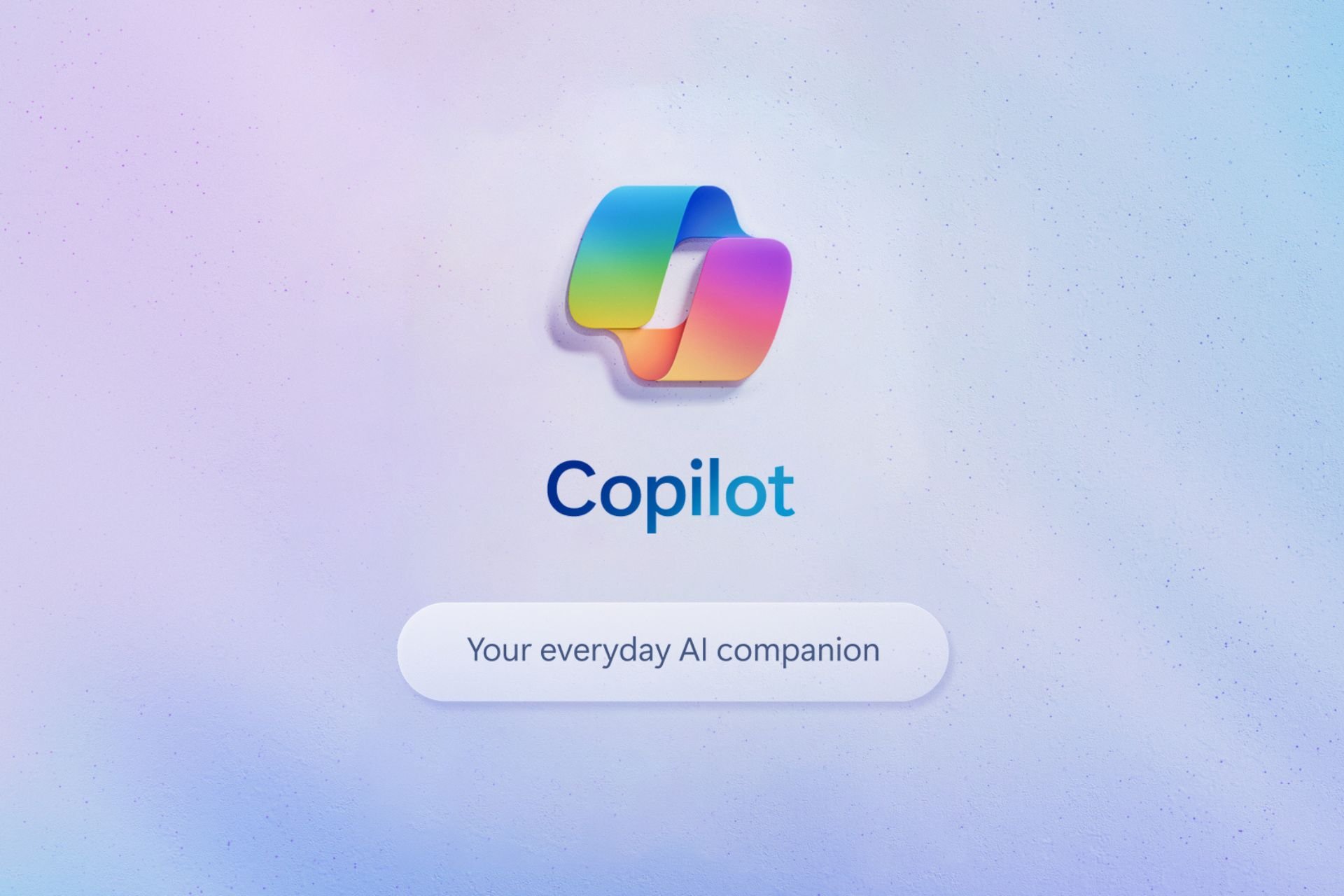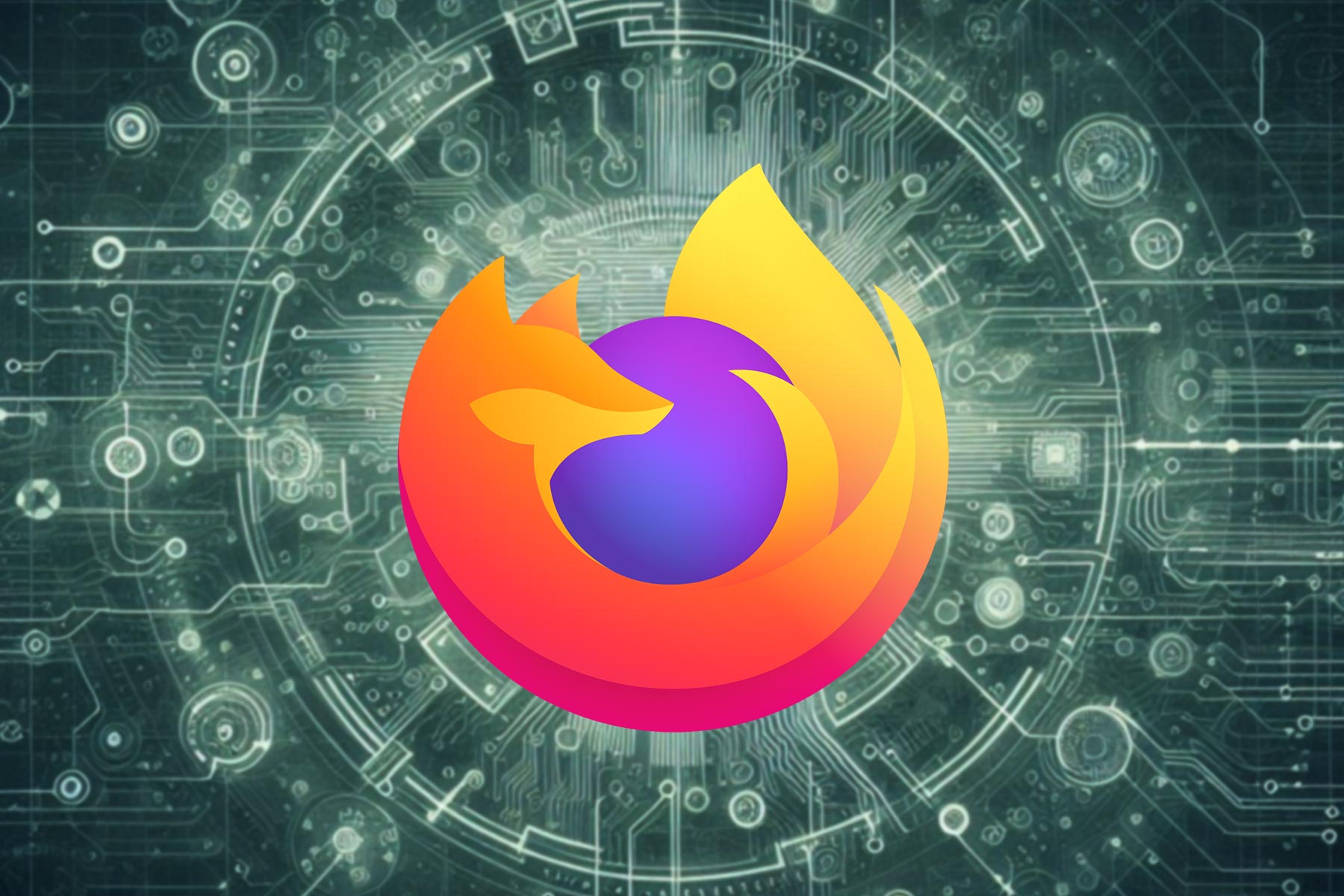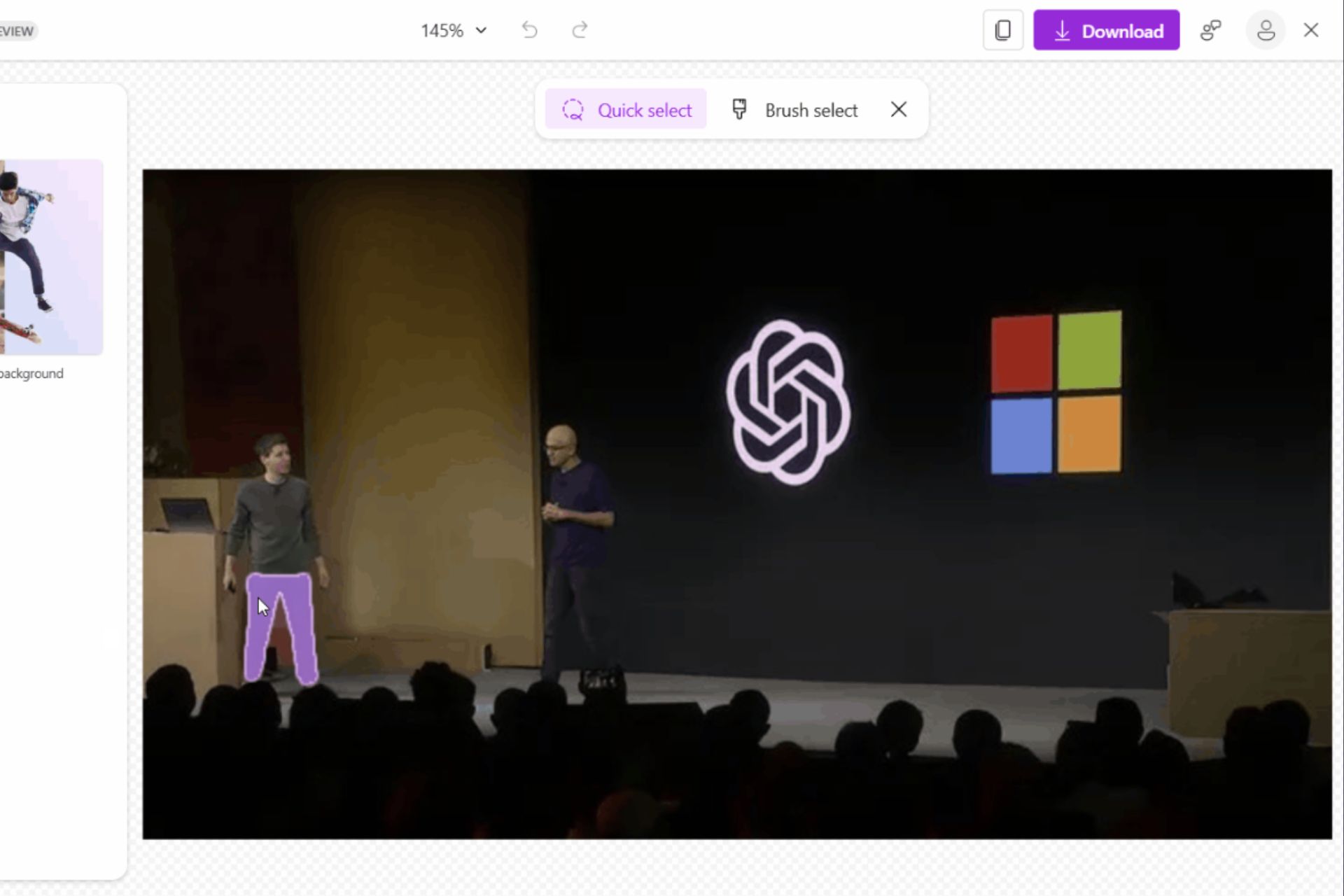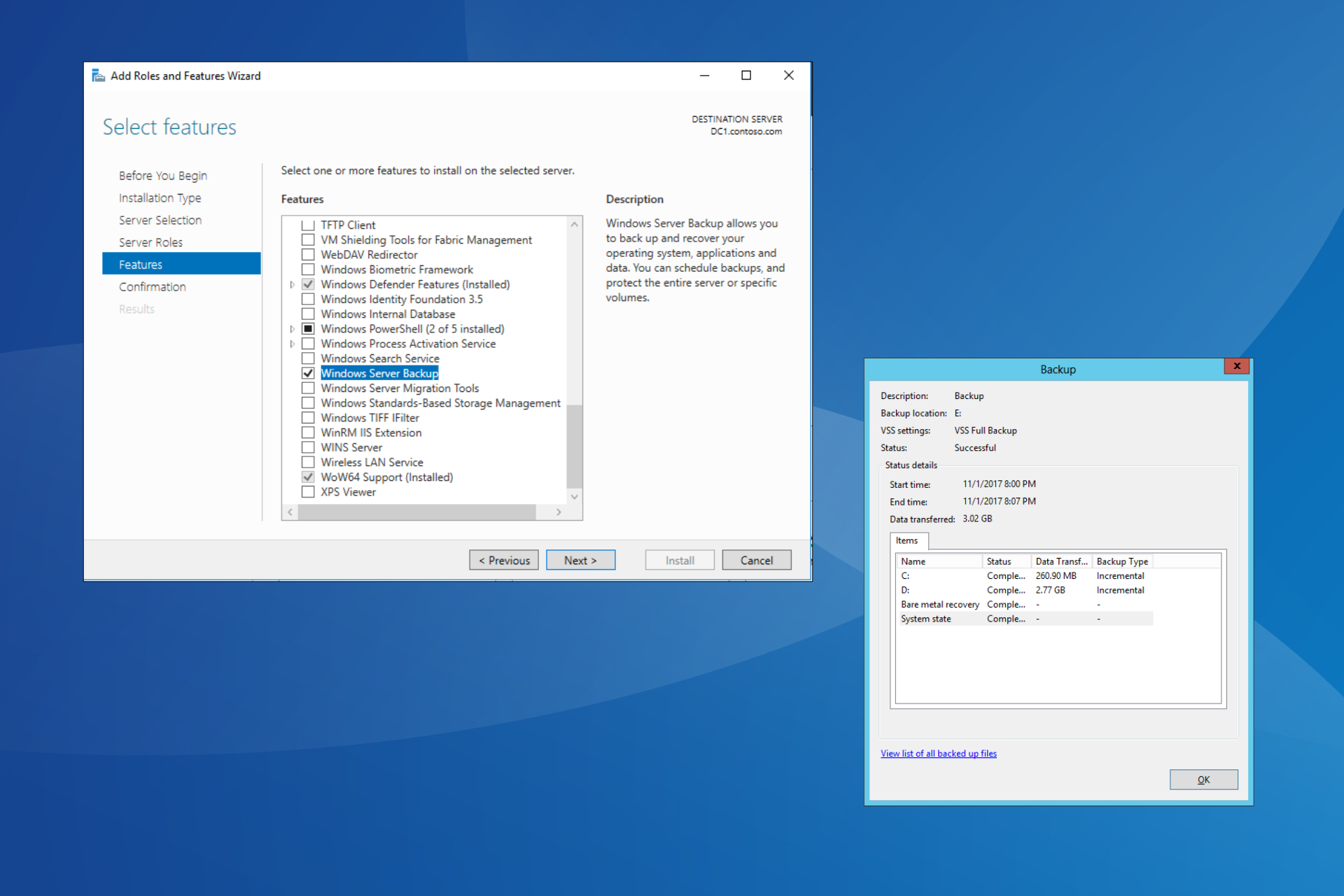Windows 7 KB3187022 update fixes print issues
2 min. read
Updated on
Read our disclosure page to find out how can you help Windows Report sustain the editorial team Read more
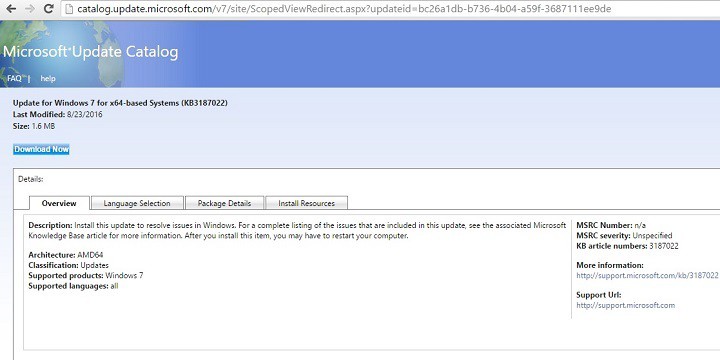
Back in August, Microsoft released two important security updates for Windows 7 and Windows 10. Cumulative updates KB3177725 and KB3176493 were first and foremost aimed at patching severe security vulnerabilities but also brought issues of their own, as many users reported print issues after installing the two updates.
More specifically, the two cumulative updates prevented users from printing more than one page at a time. According to users’ reports, a blank page or a corrupt print job with an error appeared on the screen when they tried to print more than one page at a time, and the only solution to fix the issue was to uninstall the updates.
Fortunately, Microsoft recently rolled now a dedicated cumulative update to fix the annoying print issues once and for all. The tech giant rolled out Windows 7 KB3187022 on Patch Tuesday, fixing the broken print functionality.
Print functionality is broken after any of the security updates that are described in Microsoft Security Bulletin MS16-098 are installed if a print application uses the same device context for multiple print jobs. You can fix these issues by installing the [KB3187022] update […]
To download the cumulative update KB3187022 for Windows 7, go to the Microsoft Update Catalog website. Once the download is completed, you can restart your computer.
As a quick reminder, you need to use Internet Explorer 6 or later to access the catalog. If you don’t want to install Internet Explorer, you can use our step-by-step guide to access Microsoft Update Catalog on any browser.
For more information about the cumulative update KB3187022 for Windows 7, you can check out Microsoft’s support page.
RELATED STORIES YOU NEED TO CHECK OUT: