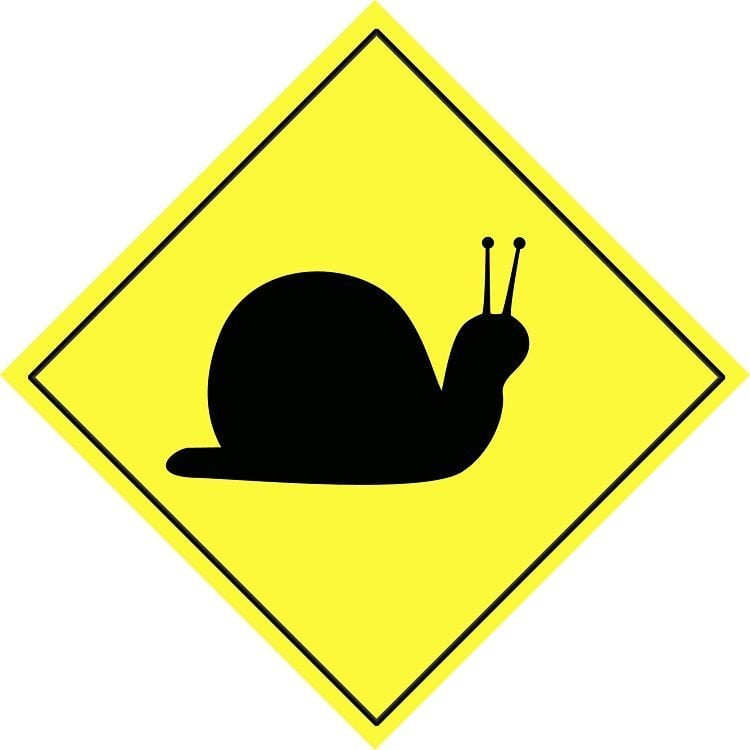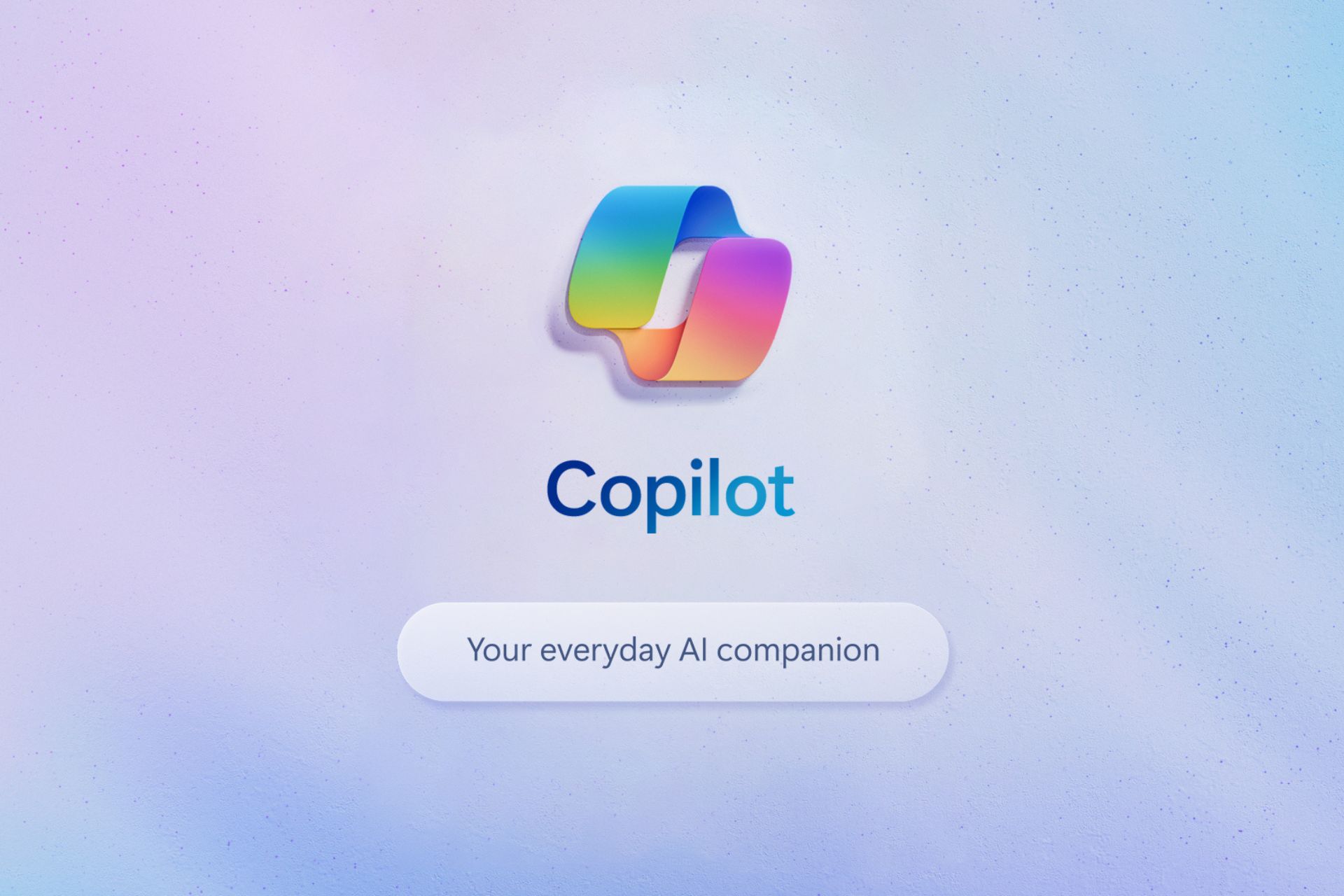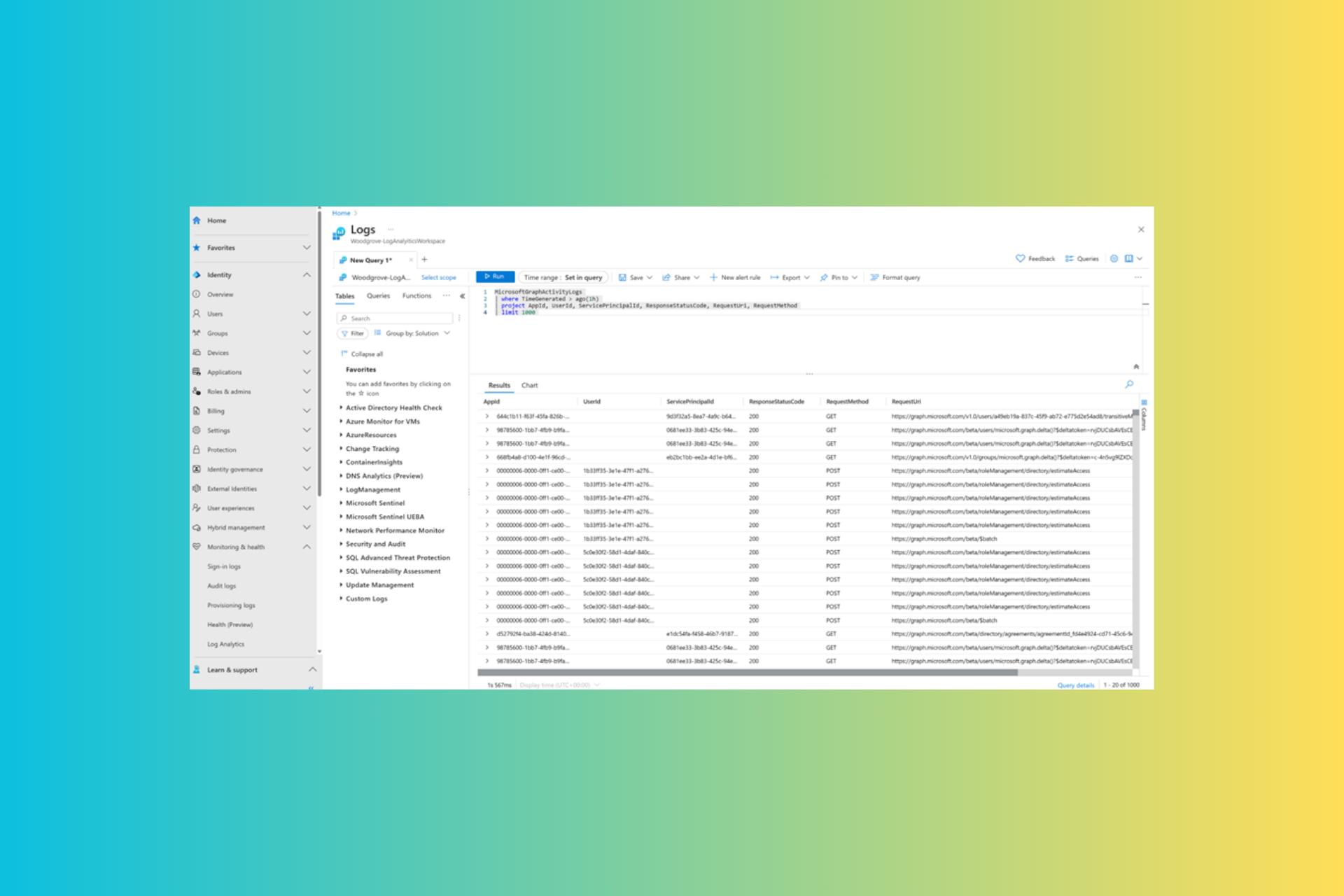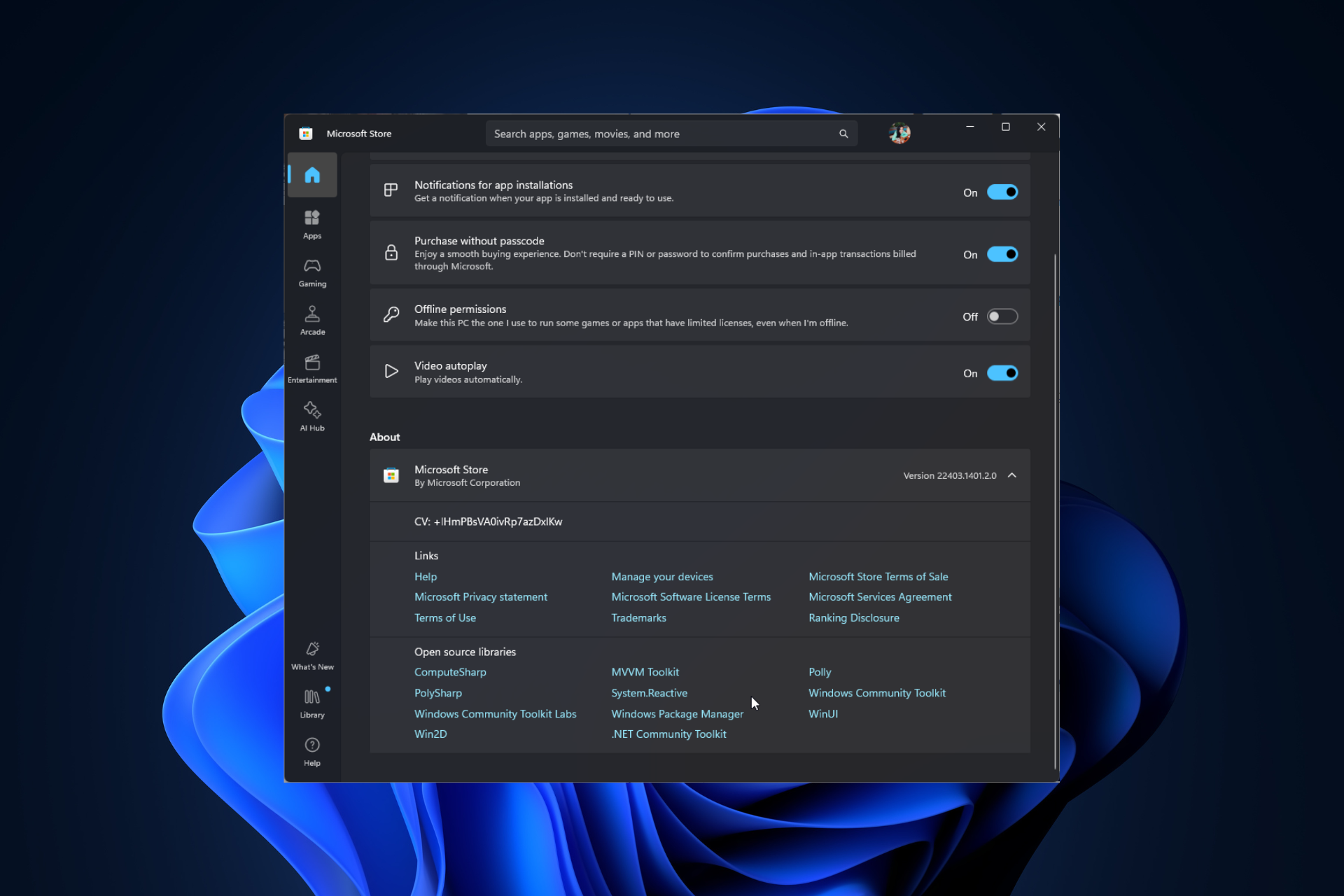Windows 8.1 Update Slows Down the System for Some
2 min. read
Updated on
Read our disclosure page to find out how can you help Windows Report sustain the editorial team Read more
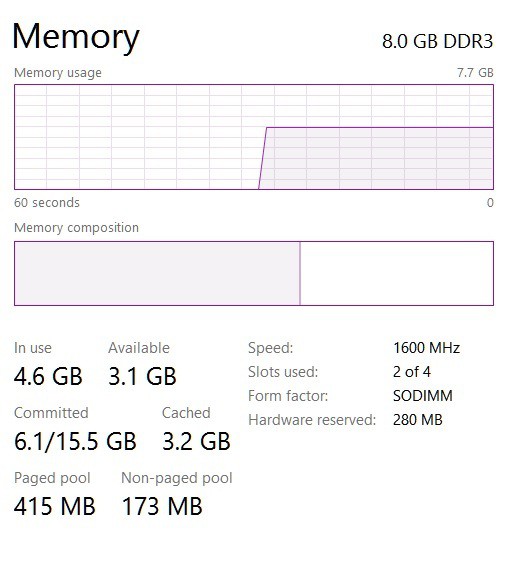
More trouble for those who have recently installed the big Windows 8.1 Update 1, as it seems that it has already been reported to slow down the systems for some users. This comes shortly after various errors have been reported with the install process and problems with the history of saved games.
Problems with new Windows updates have been present since the very first edition, but with Windows 8, people seem to be more anxious than ever. When the first Windows 8.1 updaet for Windows 8 was released in last autumn, we’ve seen similar reports, and now, when we’re seeing the first update to Windows 8.1 getting released, problems with the slow performance of affected computers or tablets are appearing once more. The Windows 8.1 Update might seem like a “cosmetic” revamp, but since it comes with almost 1 gigabyte as a Windows Update download, then obviously, there are some more things inside it.
Read Also: Why do You Really Hate Windows 8?
What’s curious is that slow down problems after installing the Windows 8.1 Update have been reported more frequently by those having computers with great specs than those with lower features. Take for example this user, who own an ASUS Ultrabook, an Intel i7-4558U CPU processor clocked at 2.80GHz and an installed RAM of 8.00 GB. Here’s what he’s saying:
This update seems to have nice features, however after installing it my system doesn’t seem to use its full processing power. The Task Manager confirms the CPU is not running at full load with tasks like Handbrake. The system also feels slower. I confirmed it was the update by rolling it back. Is there anything that can be done about this? I would like to have the features in the update without the loss of performance.
The first step that you need to take is to uninstall the Windows 8.1 Update and the choose a different way to install it – either via Windows Update or manually. If you still have the feeling that the performance of your system might be affected, there’s a chance that some software are corrupting with it, so try running a Clean Boot. One more thing that you need to make sure you have checked is not to install the wrong version of Windows 8.1, because thus, you won’t be utilizing the full RAM that you have on board.