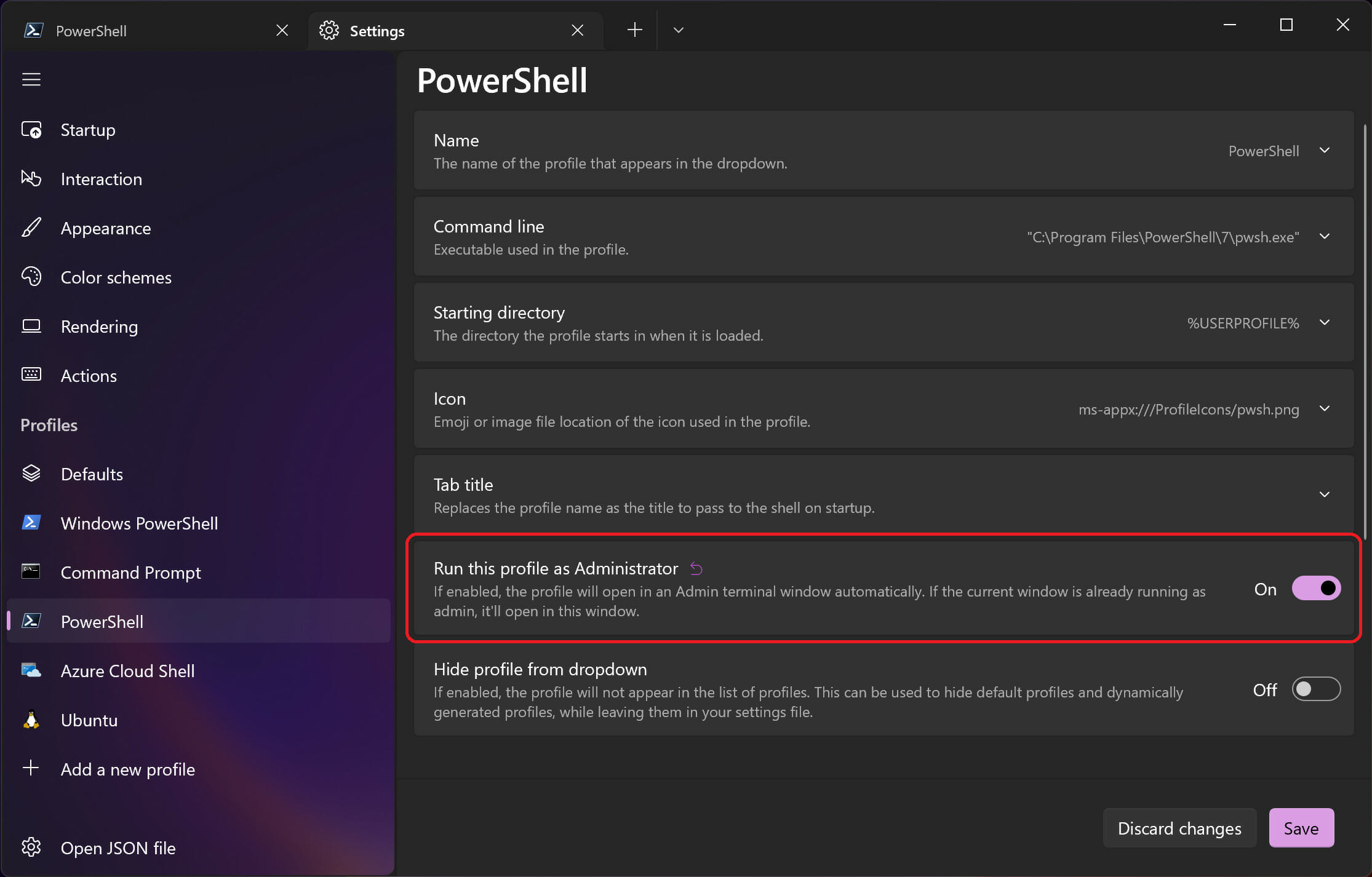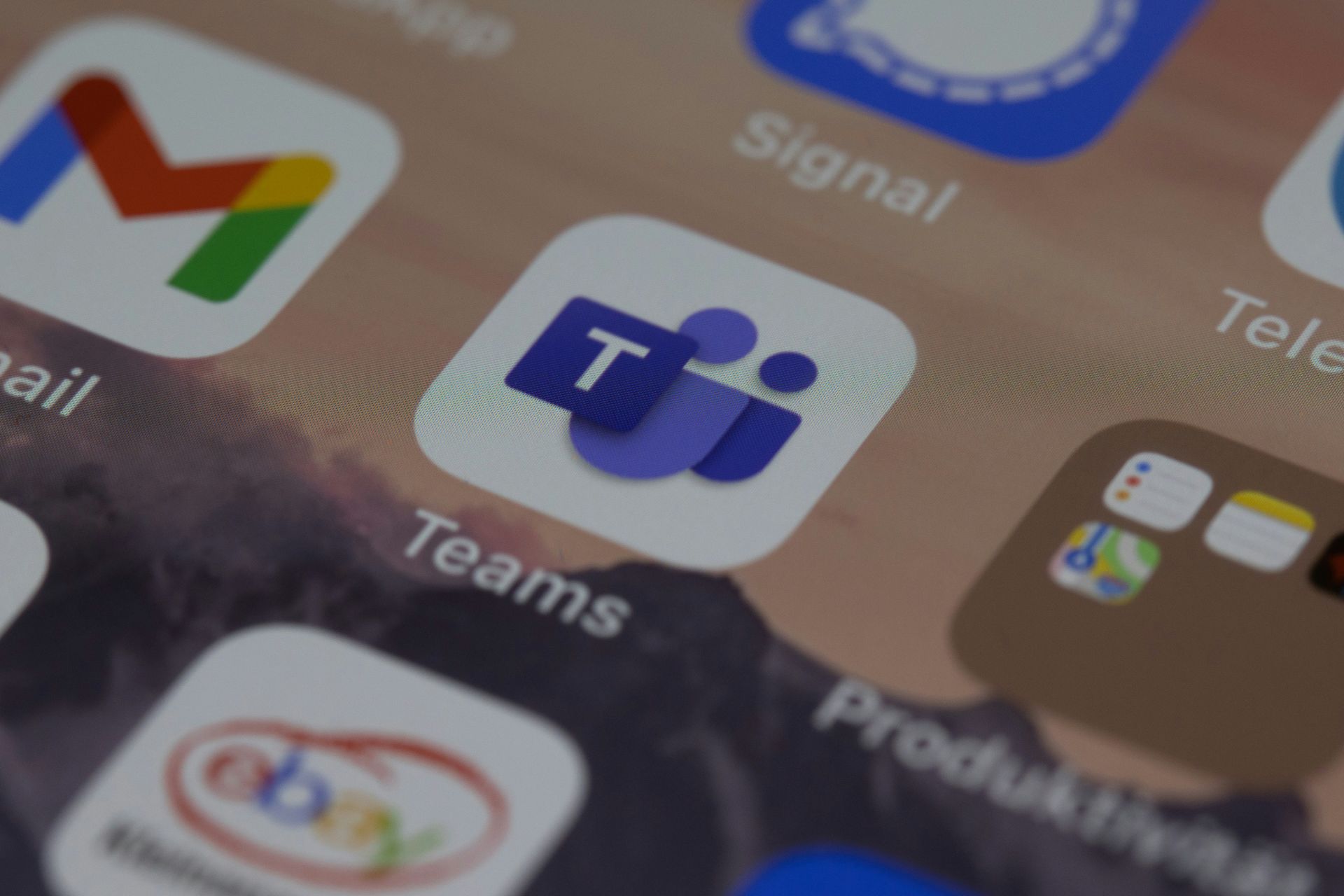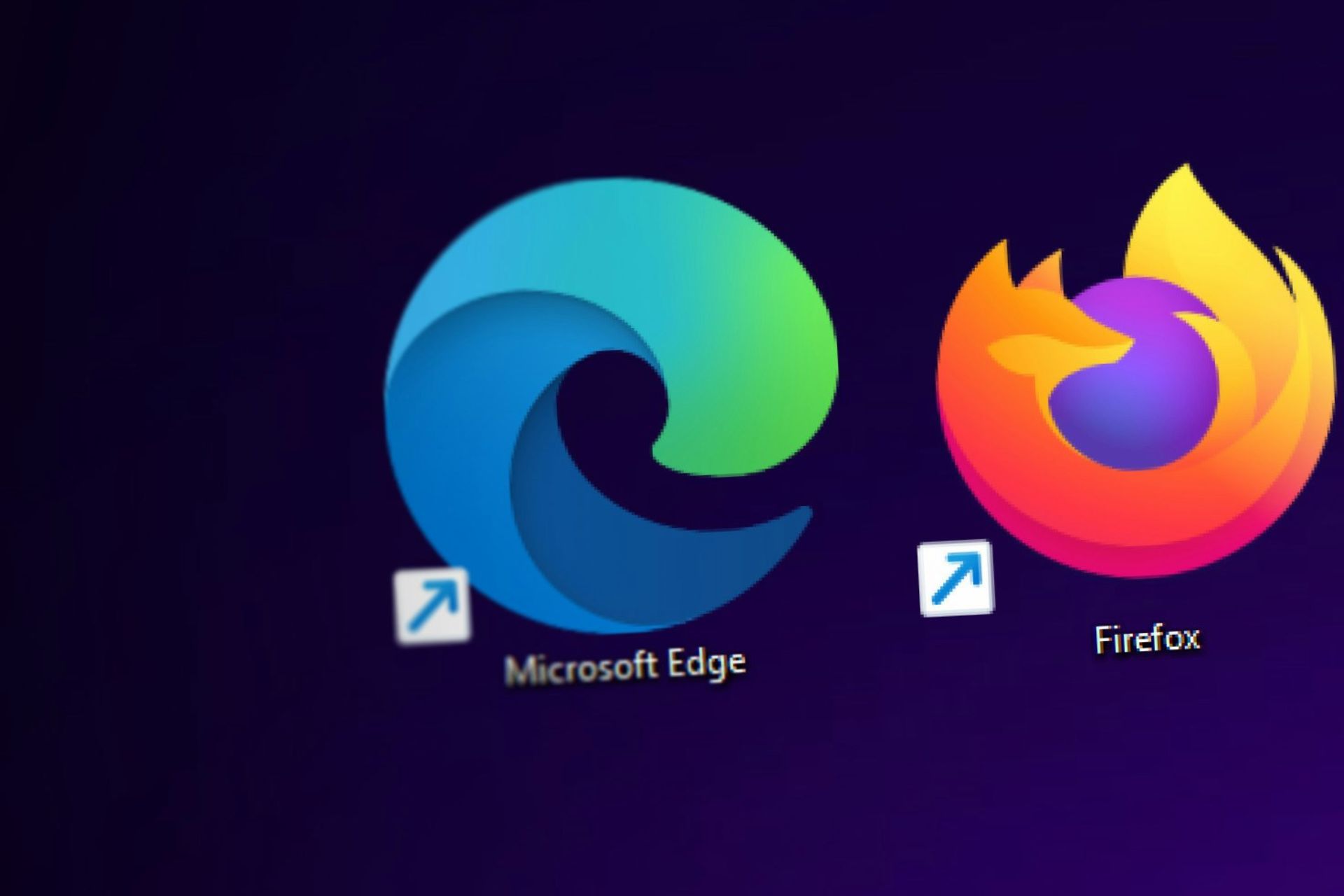You can now automatically launch profiles as Administrator using Windows Terminal
2 min. read
Published on
Read our disclosure page to find out how can you help Windows Report sustain the editorial team Read more
Key notes
- The tech giant released a new Windows Terminal version that comes with a requested feature.
- It will soon become possible to launch profiles that will automatically run as Administrator.
- A new profile setting called elevate has also been added, which will make our lives a lot easier.
- Also added are updated settings user interface and a new experimental rendering engine.
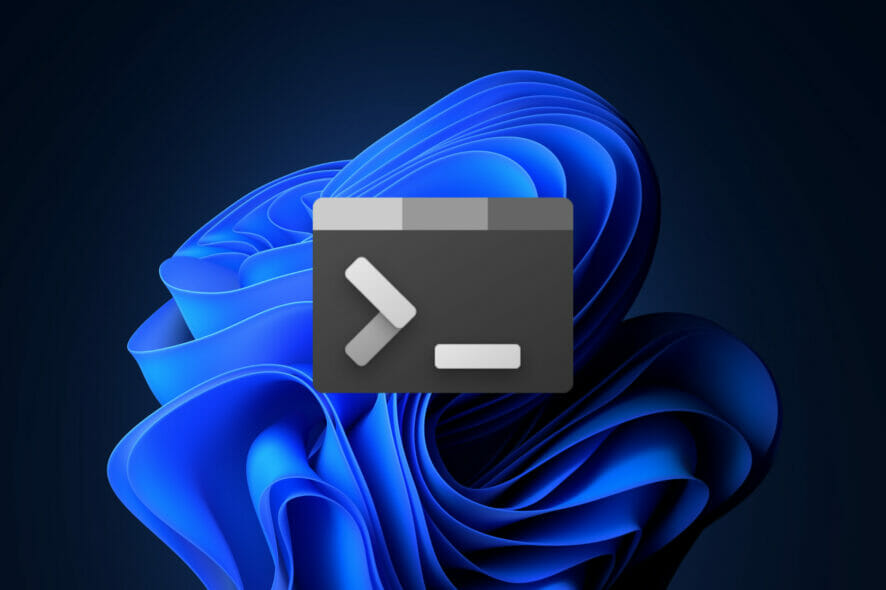
The Redmond-based tech company has just launched a new Windows Terminal version that comes with a long-awaited feature.
Indeed, we are talking about making it possible to launch profiles that will automatically run as Administrator.
Let’s get right into it and see what exactly Microsoft prepared for its users and also explore how to use this new feature.
Get ready to auto-elevate profiles using Windows Terminal
In order to launch auto-elevated profiles, we’re pretty much looking at two options:
- Configure the app to open a specific profile in an Admin terminal window automatically.
- Open it as Administrator by Ctrl +clicking the profile on the dropdown menu.
Also, a new profile setting called elevate has been added, which allows you to automatically launch a profile as elevated (as Administrator).
When set to true, and you are using an unelevated window, opening this profile will open an elevated window containing that profile.
On the other hand, when set to false, this profile will open in the current window regardless of elevation, as Microsoft experts explained in the blog post.
This latest version, Windows Terminal Preview 1.13, also adds an updated settings user interface and a new experimental rendering engine with performance improvements.
It’s also true that these new improvements won’t be that noticeable during day-to-day use, but all that will change when working with text with a large number of colors.
We look forward to improving this renderer over time and will hopefully replace the existing one by default once it meets feature parity.
With this new preview, Microsoft also added a customizable bell sound option, new actions, miscellaneous improvements such as snap layouts in Windows 11, and various bug fixes.
Also, starting with this preview, the minimum supported version of Windows 10 for the Window Terminal app will also be changed to Windows 10 20H1.
The Windows Terminal supports multiple console tabs in a single window, and it allows you to choose between the cmd shell, PowerShell, and Linux distro shells installed via the Windows Subsystem for Linux (WSL) for each tab.