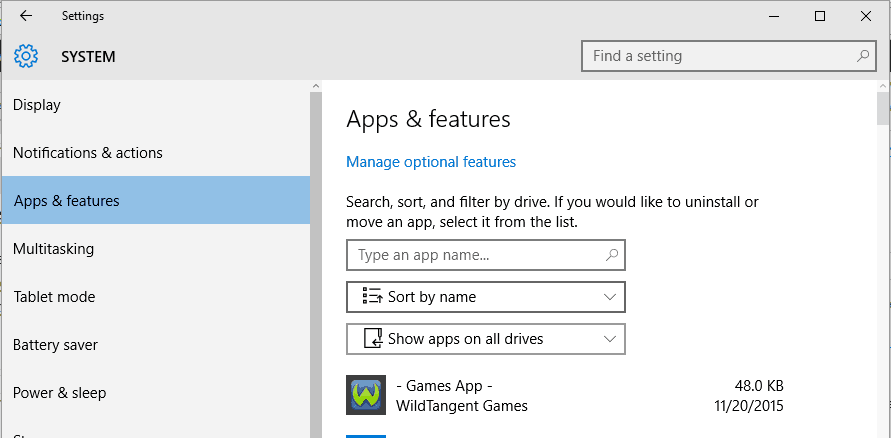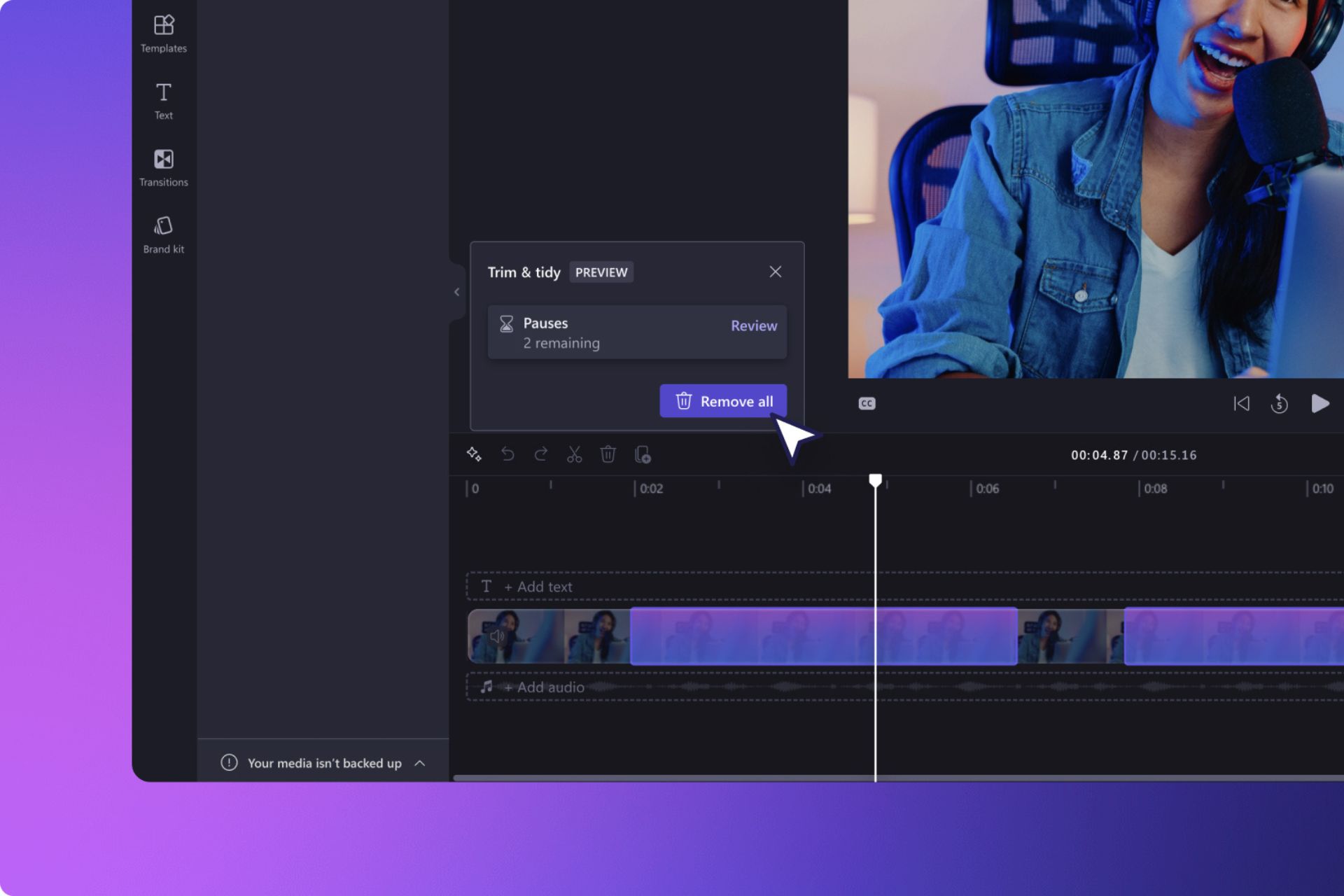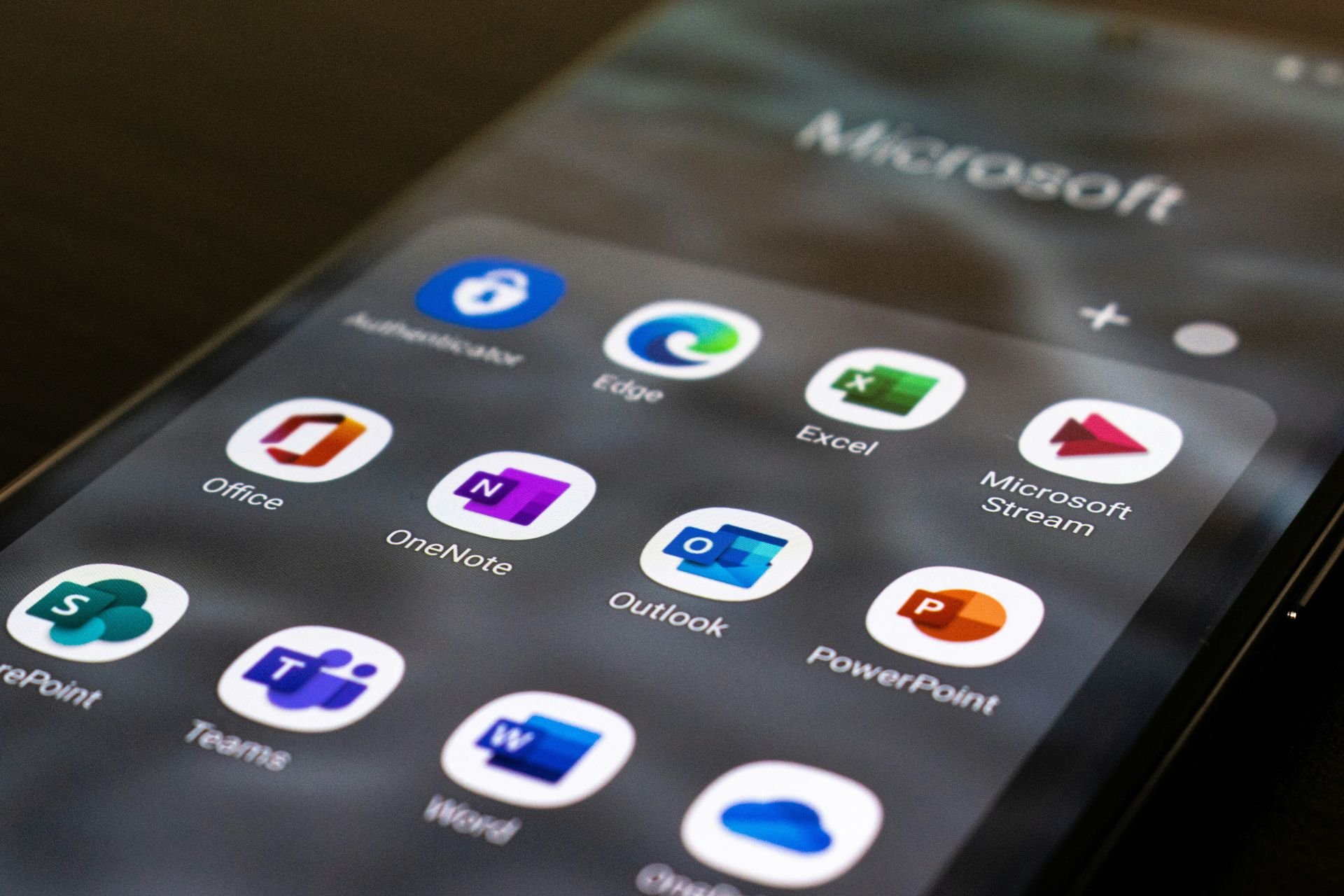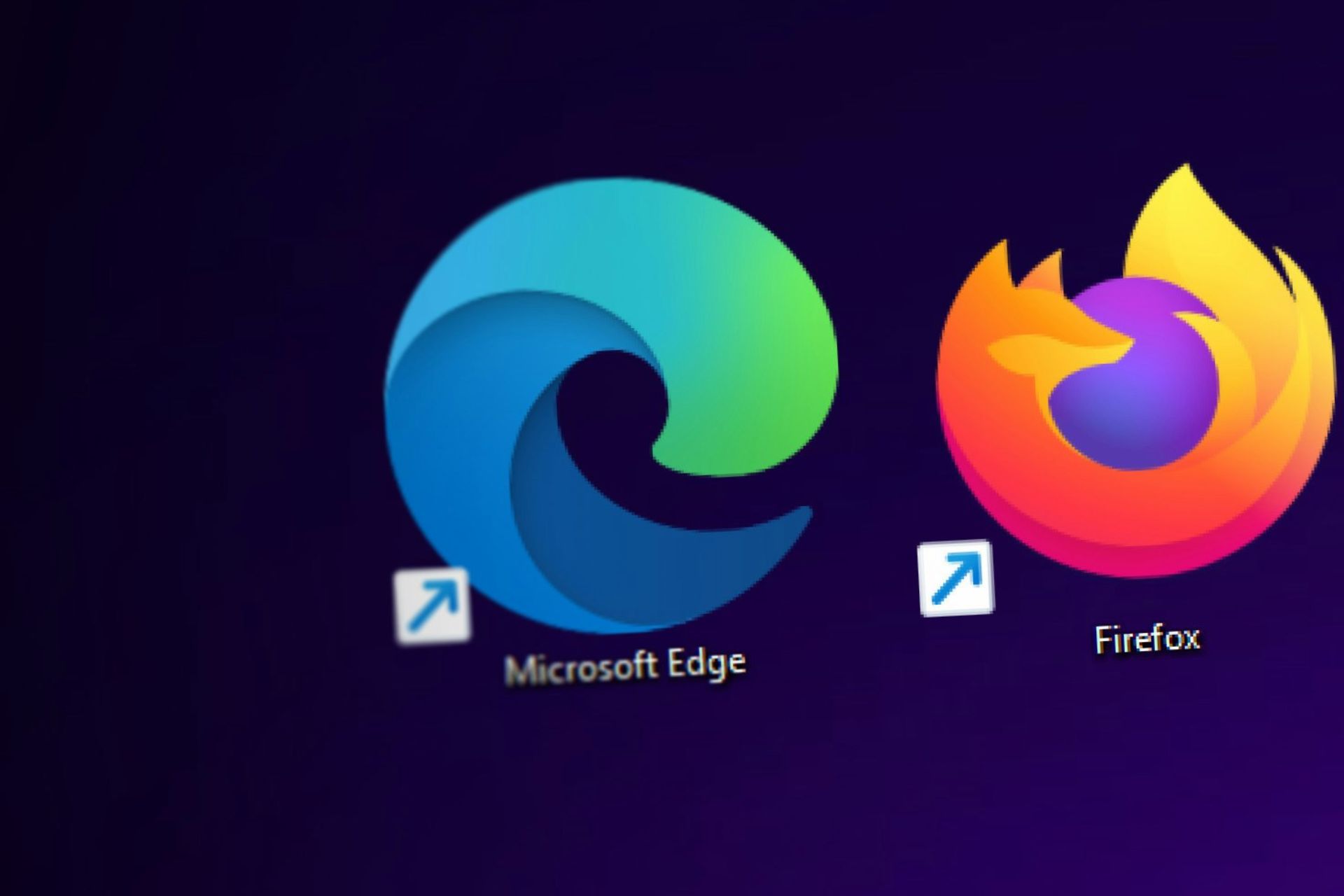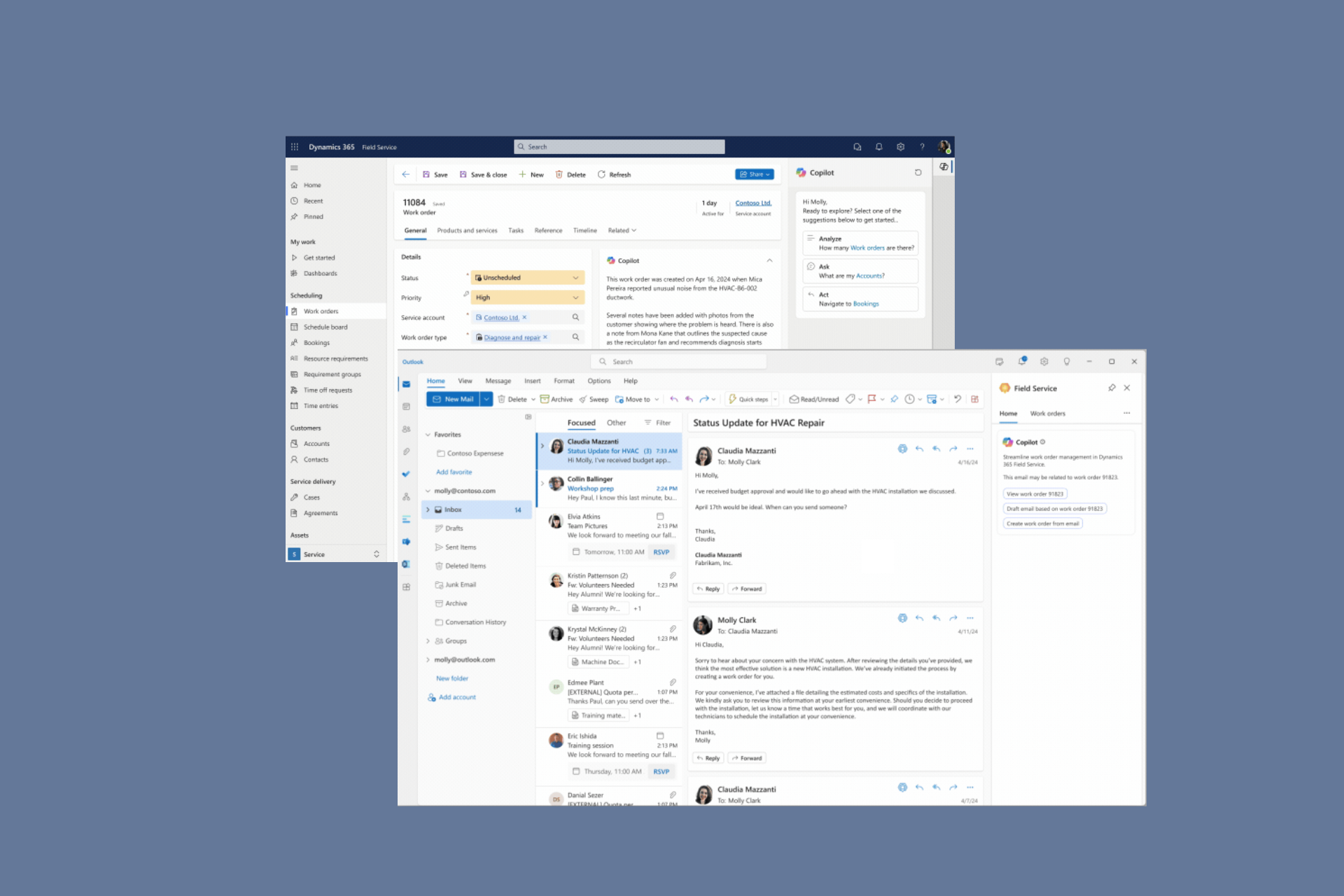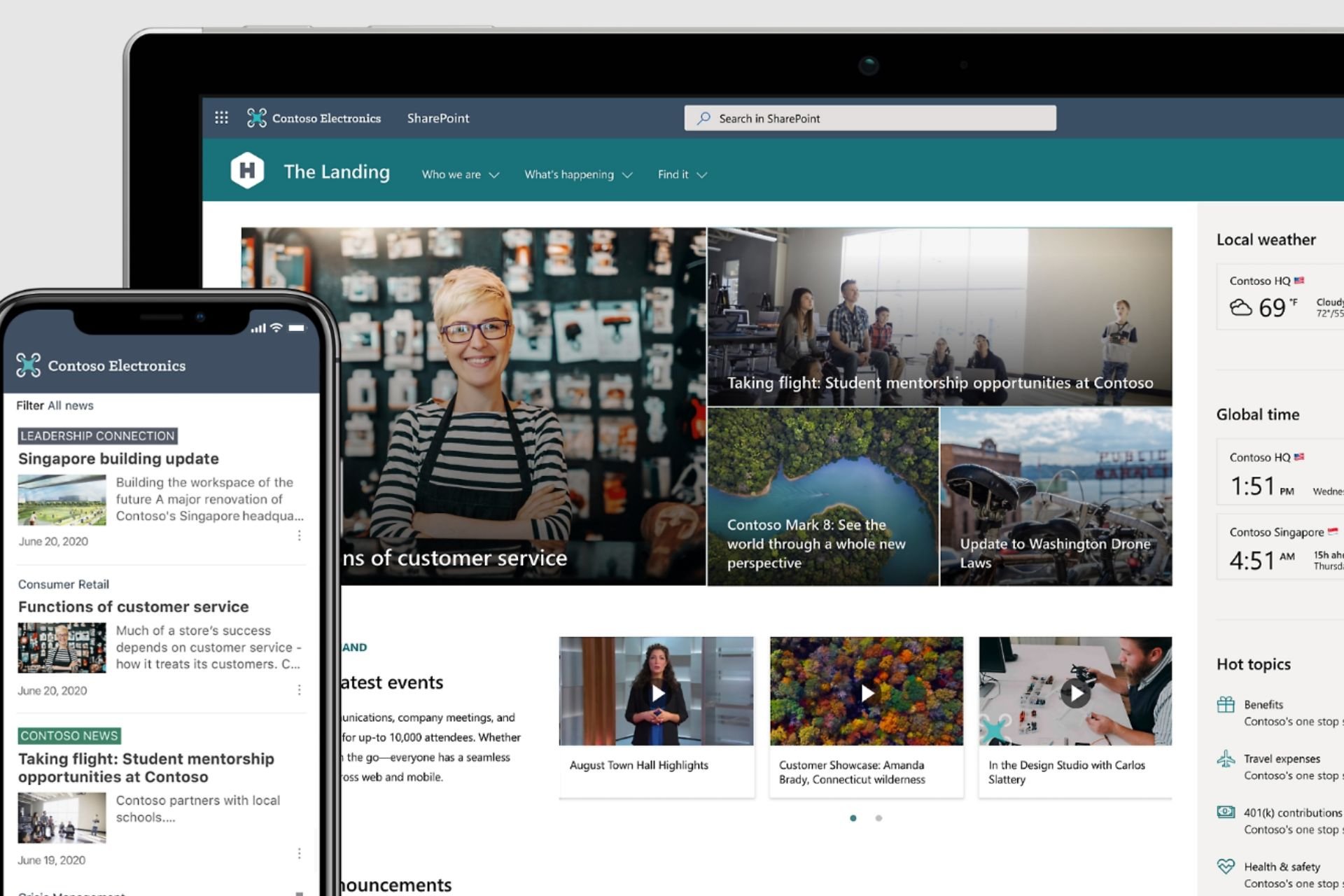Windows 10 May Update isn't done with dongle errors. Infrared is up next
3 min. read
Updated on
Read our disclosure page to find out how can you help Windows Report sustain the editorial team Read more
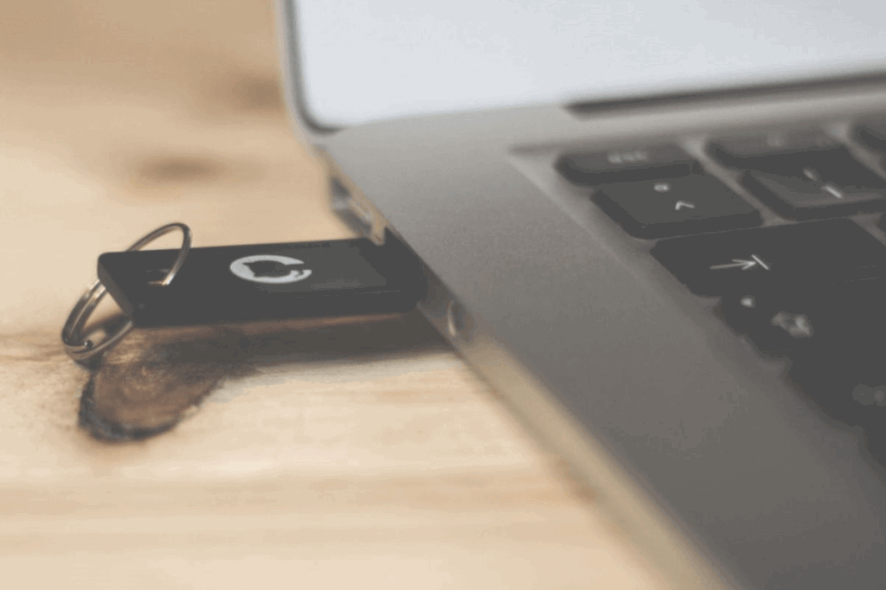
After Microsoft released the Windows 10 v1903 Update, many insiders jumped on the update train and started installing it right away. Obviously, a plethora of errors surfaced up and many of them rolled back to their previous Windows 10 version.
Once the update was officially released, everyone thought that all the problems were solved and everything would work properly.
Well, that’s not the case and after tons of USB and dongle errors, it seems that now it’s time for some Infrared problems:
Upgraded to Windows 10 ver 1903 and the infrared device is not working. Got this: Windows cannot start this hardware device because its configuration information (in the registry) is incomplete or damaged. (Code 19)
To be more specific, this user has an Infrared dongle that stopped working after the v1903 upgrade:
I have a infrared device (a dongle which does not have a name associated with on it) connected to my computer. [..] The system was working fine last fall
The issue seems pretty common on Window 10 v1903, as many users with different IR dongles started complaining about it.
How to fix infrared device issues on Windows 10 May Update
A somewhat confirmed solution is to install the IRDA InfraRed add-on to make sure that it appears in Control Panel so you can modify its settings.
This is a pretty straightforward process, and you can do it by following these steps:
- Go to Start > Settings > Apps.
- In the left panel, make sure you’re on Apps & features.
- In the right section, under Apps & features click on Optional features.
- Then, in the new windows, click on Add a feature.
- From the list that appears, select IrDA infrared.
After that, make sure that the USB port that you’re using is working properly and you have the latest drivers installed.
If you don’t, go to Device Manager and manually update the USB driver and reboot your PC.
Alternatively, you can use a third-party tool that automatically searches for the latest drivers and installs them for you. It’s an easier solution and opting for the right software will make it perfectly safe too.
If you use an Infrared dongle and don’t want to risk facing this annoying problem, you better stay away from the update for now.
Do you think Microsoft will solve all the USB errors on Windows 10 v1903?
Leave the answer along with any other questions in the comments section below.