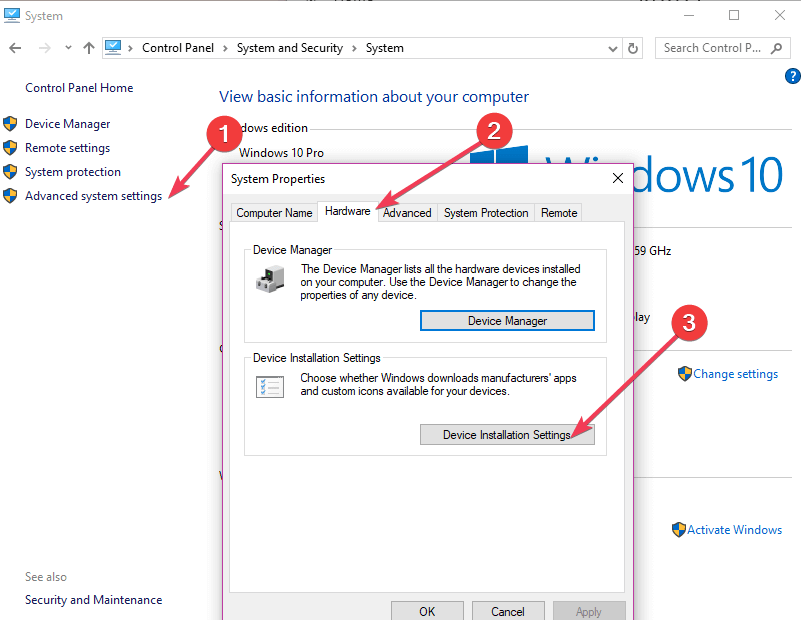Windows 10 May Update reverts back chipset drivers, PC goes haywire
2 min. read
Published on
Read our disclosure page to find out how can you help Windows Report sustain the editorial team Read more
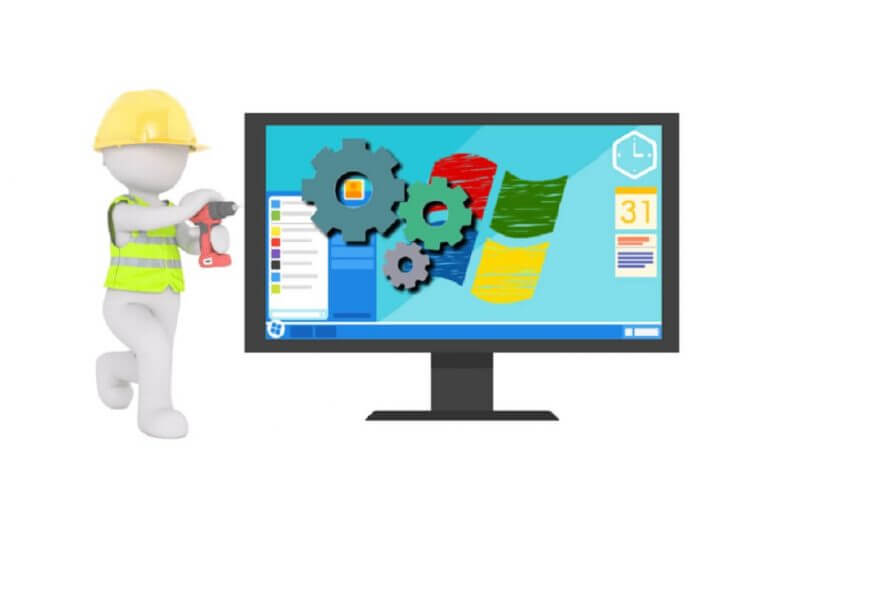
Installing the latest version of Windows 10 isn’t always the best option, especially when it comes to beta updates or early builds from the Windows Insider program.
That’s also valid for the Windows 10 May Update. It seems like the update is reverting back chipset drivers. One user described the problem as follows:
My PC went completely haywire after the update. The drivers were gone, and after I undervolted my ryzen 1600, my screen went red during login. [..] Also, at one point my PC froze, and I couldn’t do anything.
AMD drivers disappears after Windows 10 v1903 install
For now, the issue seems to be specific to AMD drivers, but it may happen with others, too. Another user said:
The update is fine. I have updated 3 systems, two with amd graphics. Either have the new graphics driver installed prior to updating or installed the new drivers immediately after
Depending on your system (and your luck), the update is a hit and miss situation. That’s why a great deal of users are waiting for things to stabilize and all the issues to be sort out.
My driver is reverting back. Can I do something about it?
Some early adopters of the update stated the new OS triggered BSOD’s and weird behaviour, changes in resolution, odd clock speed boosts, boot loop after installing Radeon Software, and incomplete driver installations.
If you didn’t bump into any of these problems, then great. But if you have, there are a couple of possible solutions:
- Use Display Driver Uninstaller(DDU), because it will disable the Microsoft automatic driver updates.
- Disable the Windows Automatic driver updates. In the Windows search box, type Control Panel and hit Enter. Go to System and Security > System > Advanced system settings > Hardware tab > click on Device Installation Settings > Select NO > Save Changes.
- As a last resort, reset your PC and reinstall Windows 10.
That’s it, for now. If Windows 10 v1903 created similar problems to your system, tell us how you solved them.
Leave the answer along with any other questions in the comments section below, and we’ll be sure to take a look.
[wl_navigator]