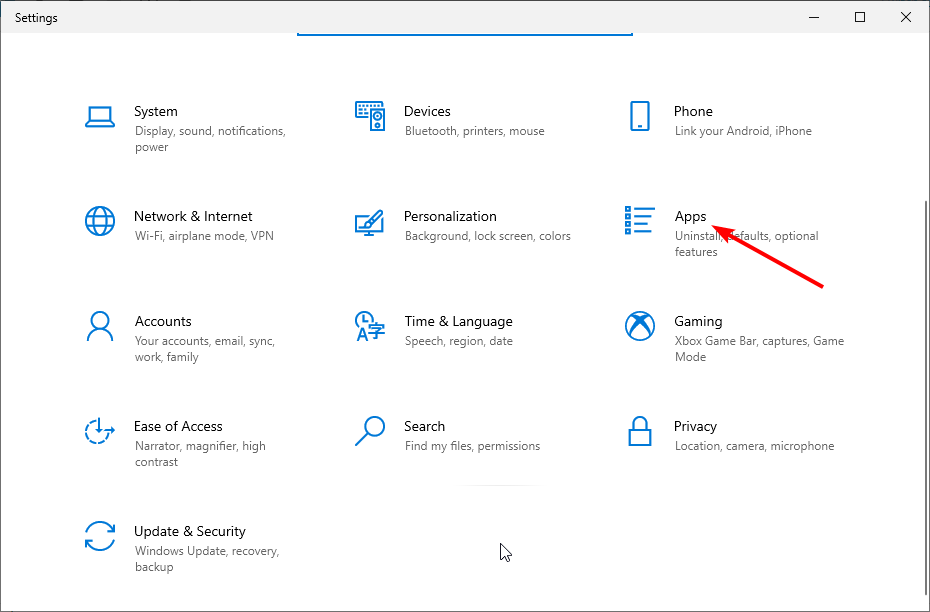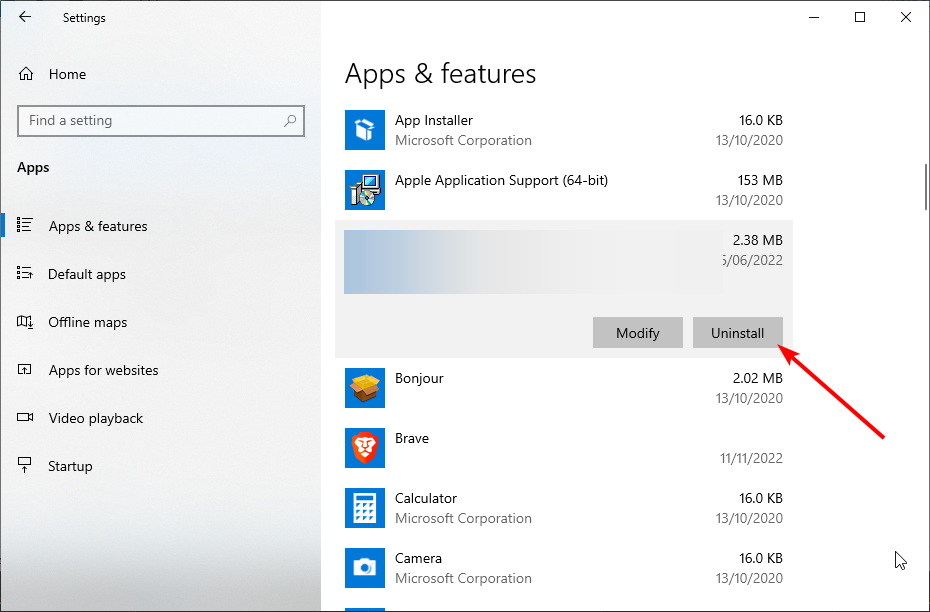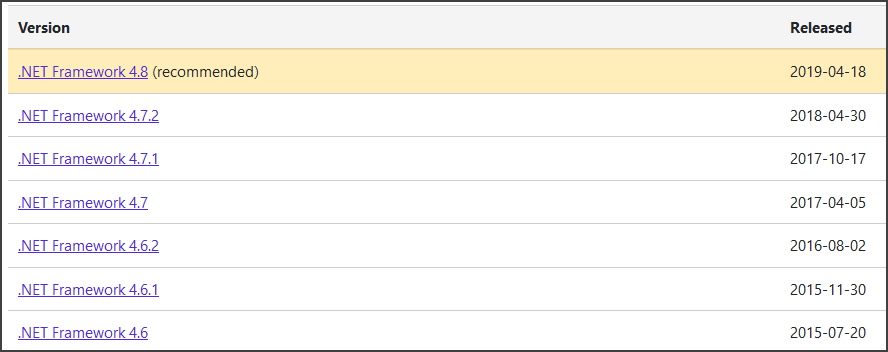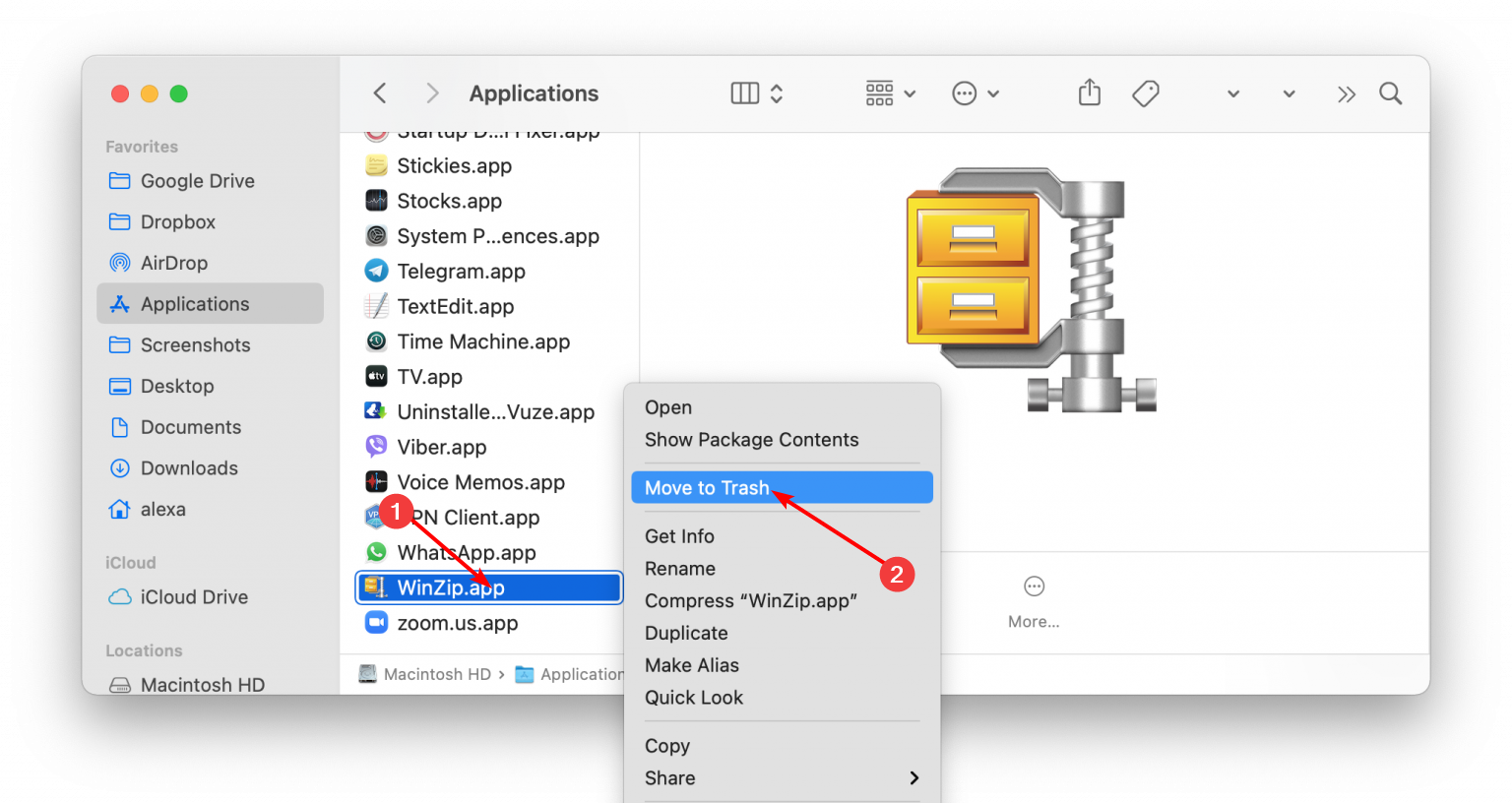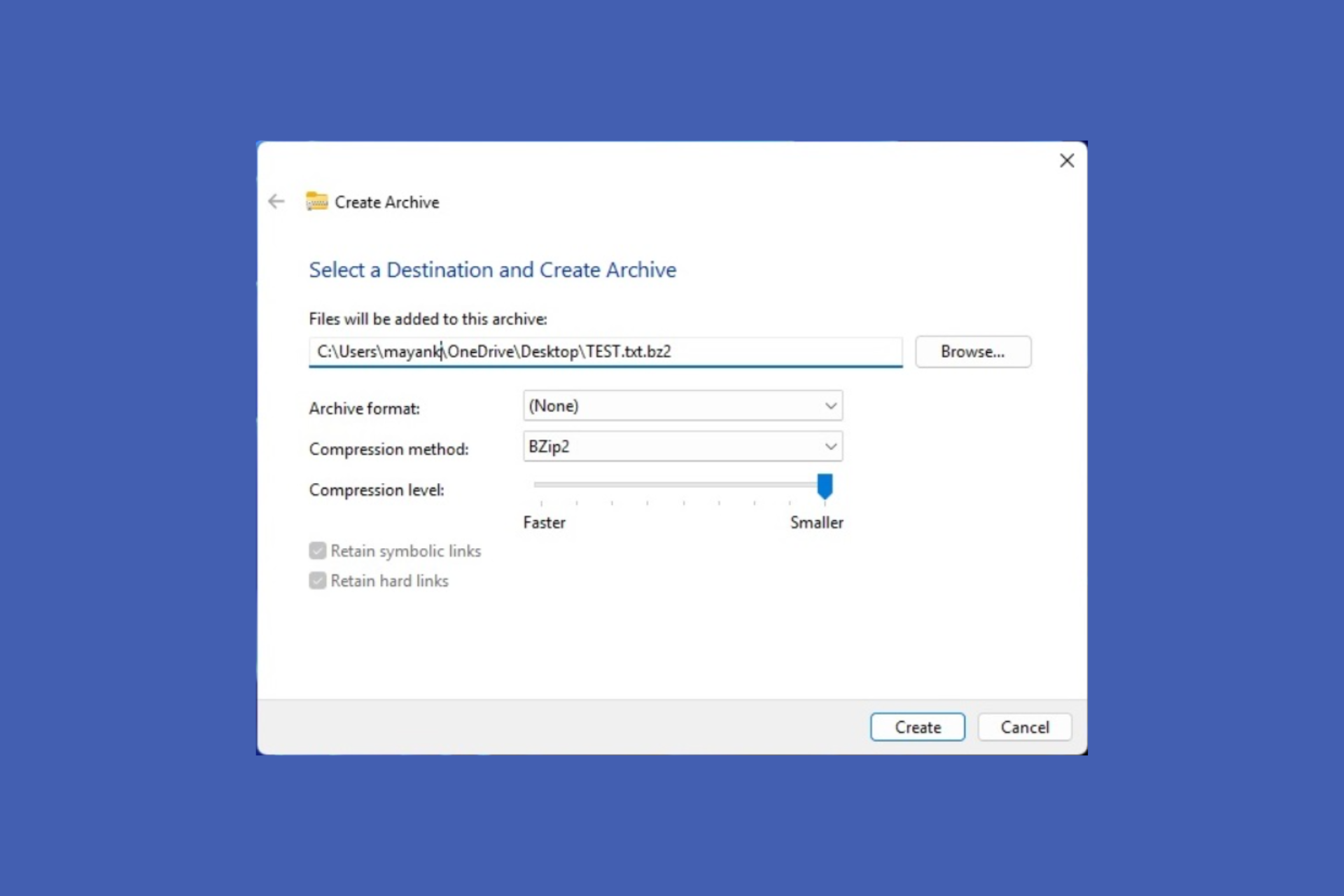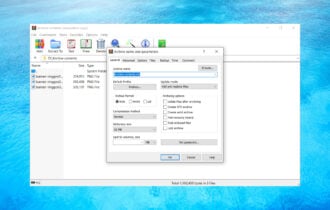WinZip Won't Open: 3 Solutions to get it to Work Again
Reinstalling the app should fix this issue in no time
3 min. read
Updated on
Read our disclosure page to find out how can you help Windows Report sustain the editorial team Read more
Key notes
- If WinZip is not opening on your PC, it might be because the app is outdated.
- You can solve this problem for good by installing the required .NET Framework.
- Another excellent solution to try is to uninstall and reinstall WinZip.
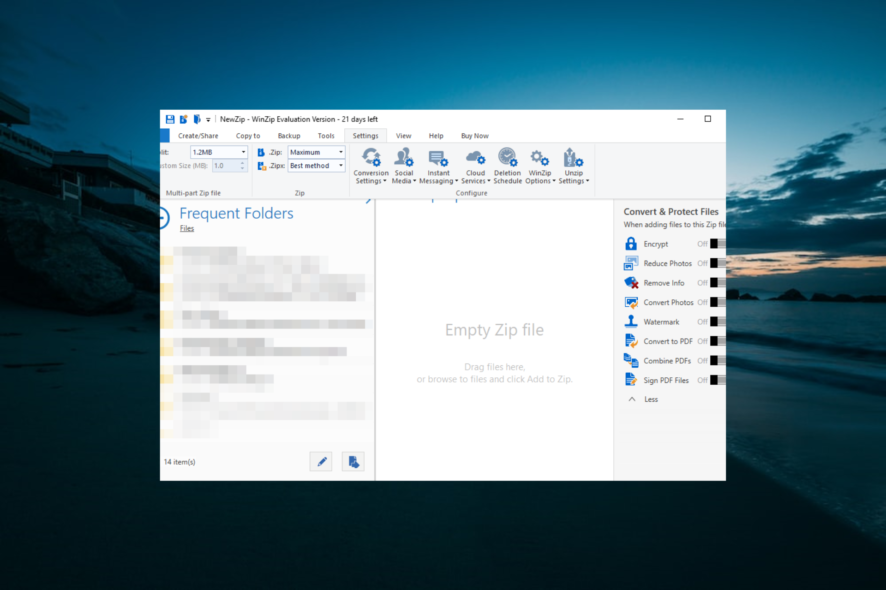
WinZip is one of the best tools for archiving files, but many users reported specific issues. For example, WinZip is not opening at all for some users.
This can be a problem since you won’t be able to extract any archives, but in today’s article, we will show you how to fix this problem once and for all.
Why is WinZip not opening?
Several factors can cause WinZip not to open on your PC. Below are some of the notable ones, according to users:
- Outdated app: If WinZip won’t open zip files on your PC, it might be because the app is outdated. The solution to this is to download the latest version of the app.
- Faulty installation: An incomplete or faulty installation is another known cause of this problem. Also, WinZip files might not open because some app files were corrupted. The solution is to uninstall the app and reinstall the latest version.
What can I do if WinZip won’t open?
1. Update the app
You will likely encounter different errors if you run an outdated version of WinZip. Sometimes, the WinZip window might not show or won’t open if it does.
Hence, to prevent frequent issues, you should download and install the latest version of WinZip
2. Reinstall WinZip
- Press the Windows key + I to open the Settings app and select the Apps option.
- Select WinZip and click the Uninstall button.
- Finally, follow the instructions on the screen to complete the process.
Once you remove WinZip, download it from the official source and install it again.
Hence, you can simply uninstall and then reinstall WinZip from its official website with one click. Doing this may also restore the corrupted files and fix the software on your PC.
3. Make sure you have .NET Framework installed
- Visit Microsoft’s dotnet website.
- Now download the required version of the .NET Framework.
- Start the downloaded file and follow the instructions on the screen.
WinZip relies on .NET Framework, and if you don’t have the required version available, you won’t be able to run it. Once the .NET Framework is installed, check if WinZip is now opening.
What can I do if WinZip won’t open on Mac?
Alternatively, you can do the following:
- Start Launchpad and type WinZip.
- Click and hold WinZip, and select X in the upper left corner of the screen.
After you uninstall WinZip, you need to download and Reinstall WinZip.
Once the software is installed and activated, the issue should be resolved. For example, many users reported problems with Big Sur, but after updating WinZip to the latest version, the problem was entirely resolved.
WinZip is excellent software, and if it’s not opening on your PC, ensure your trial version hasn’t expired. In most cases, you can fix these problems simply by purchasing the WinZip license and reinstalling the software.
If you can’t extract ZIP files on your PC, check our detailed guide to curtail the cause of the issue effortlessly.
Are you having additional problems with WinZip? Let us know in the comments below!