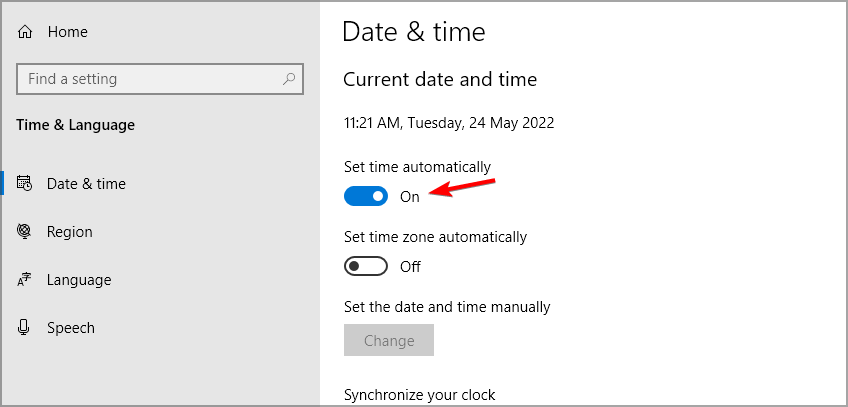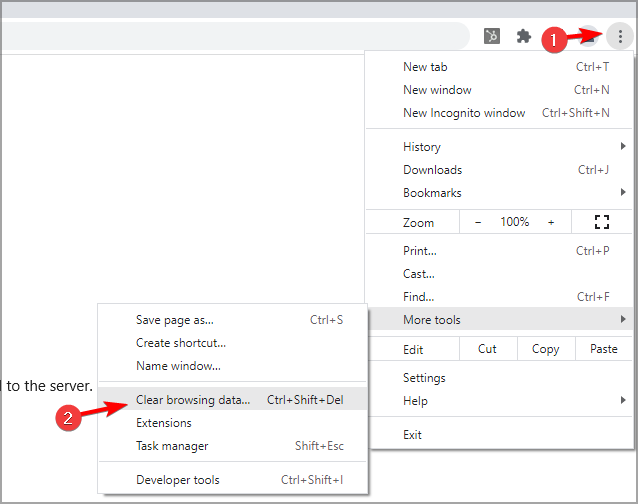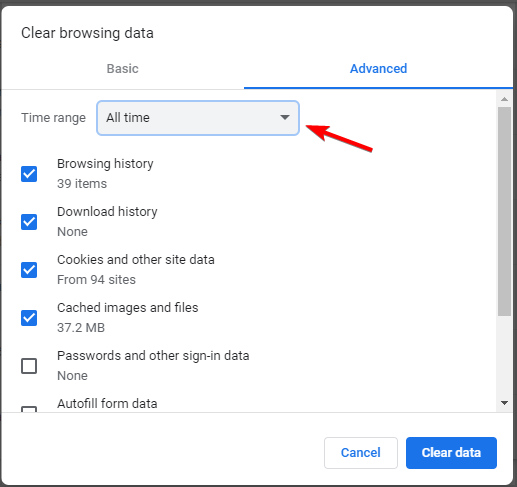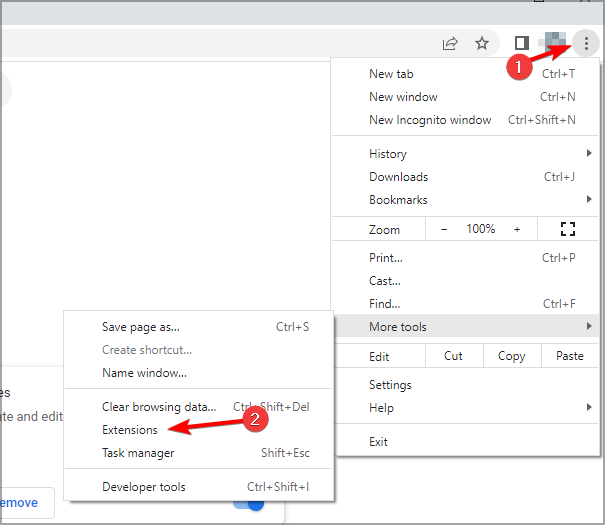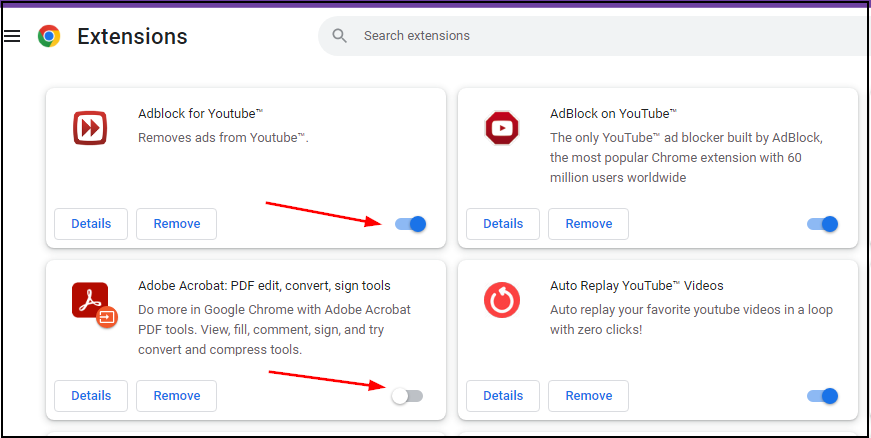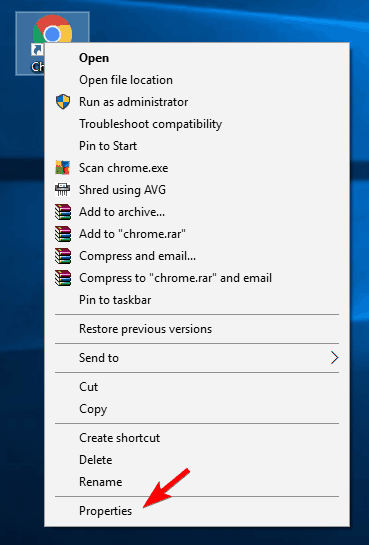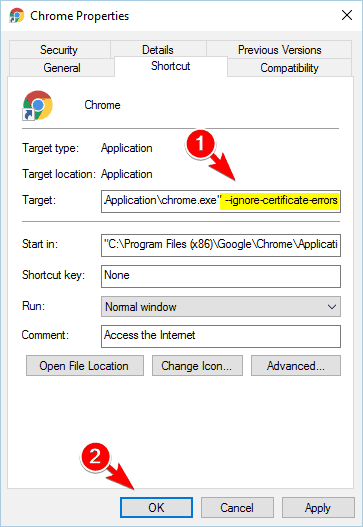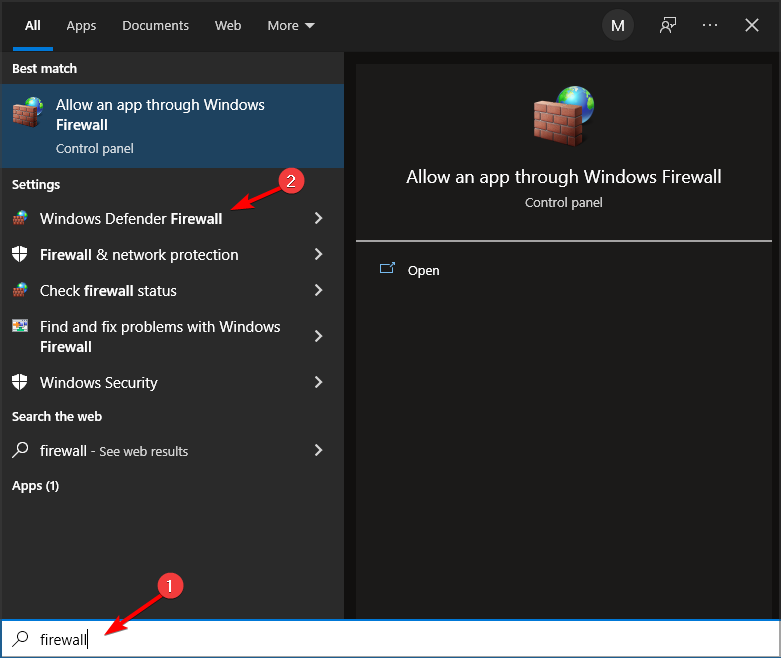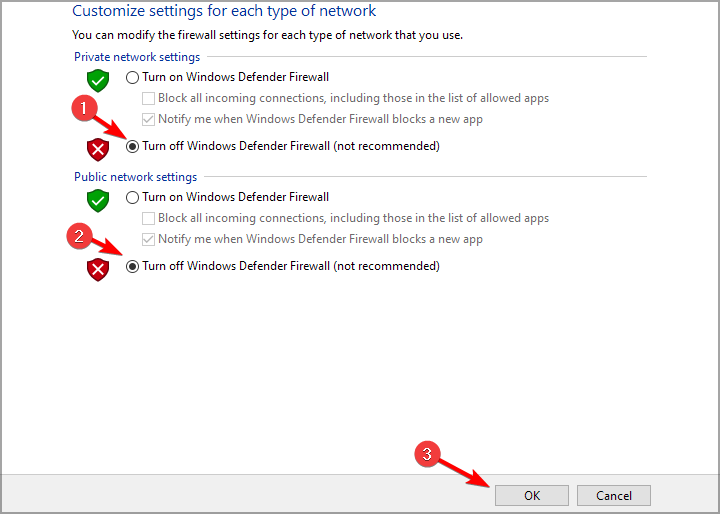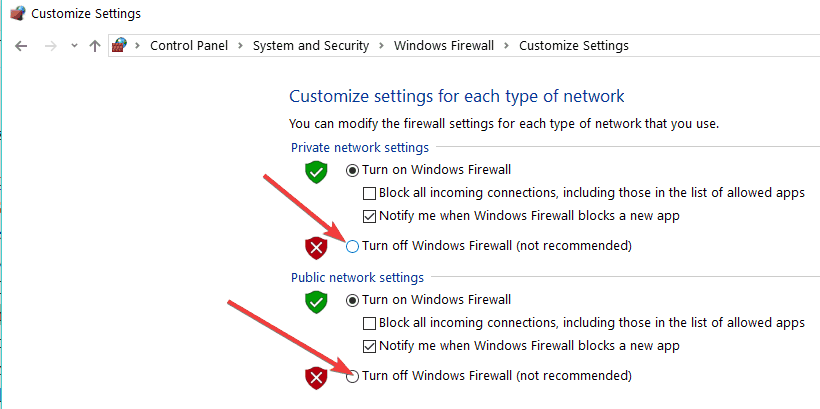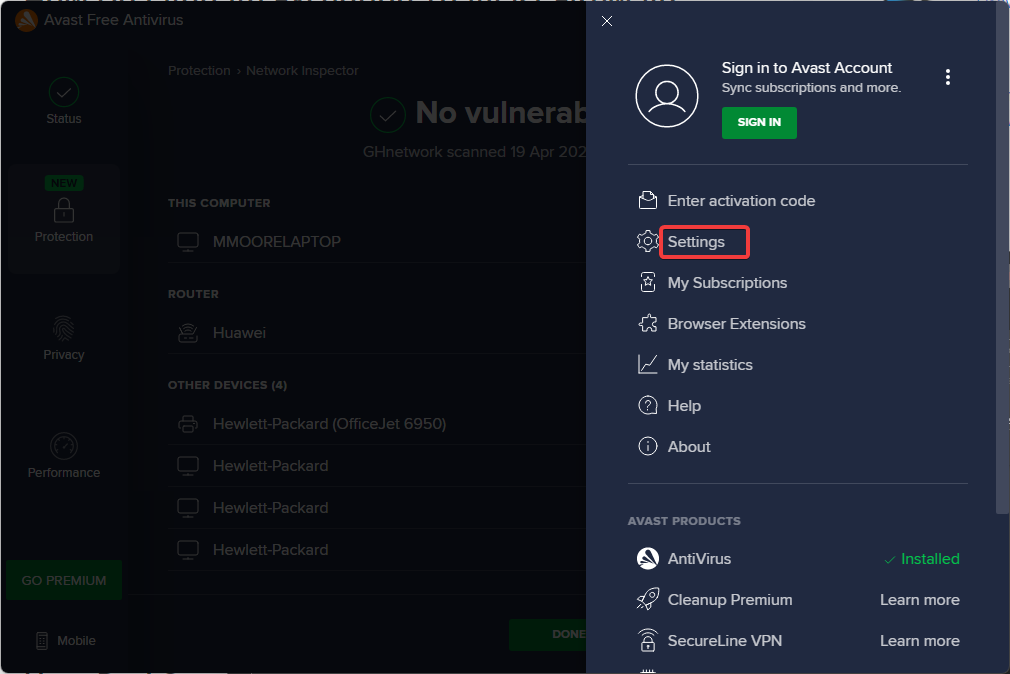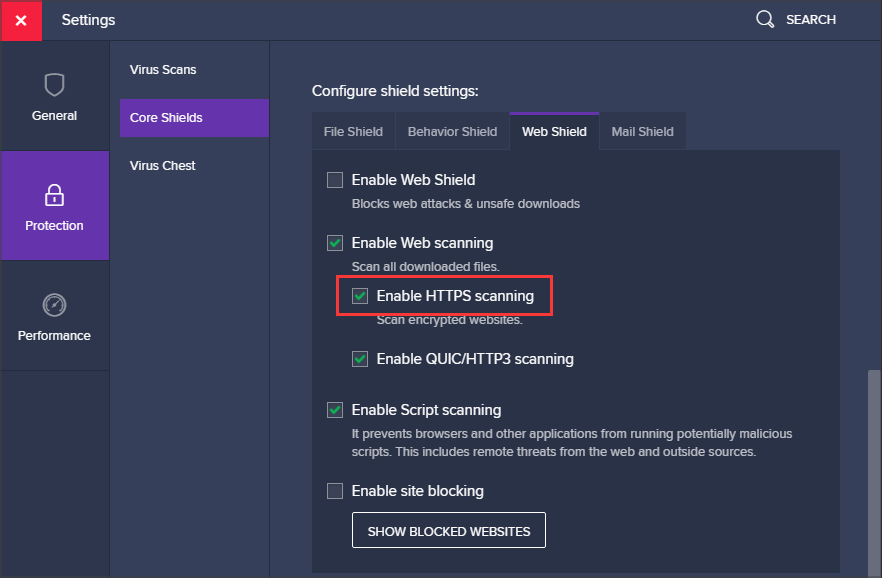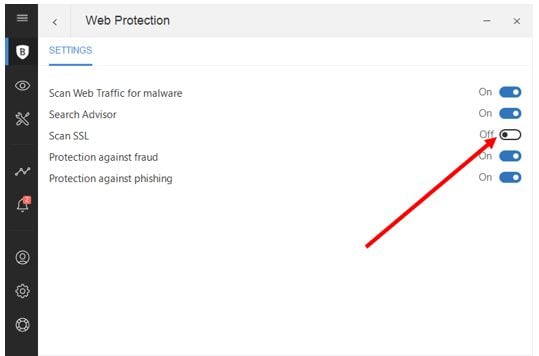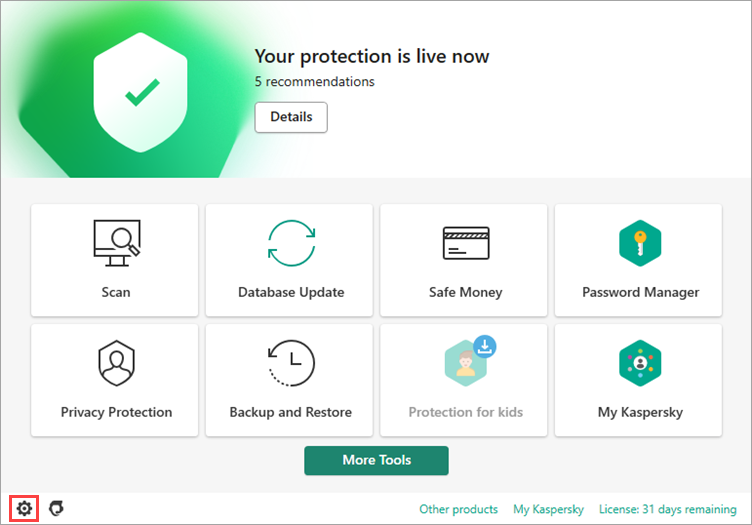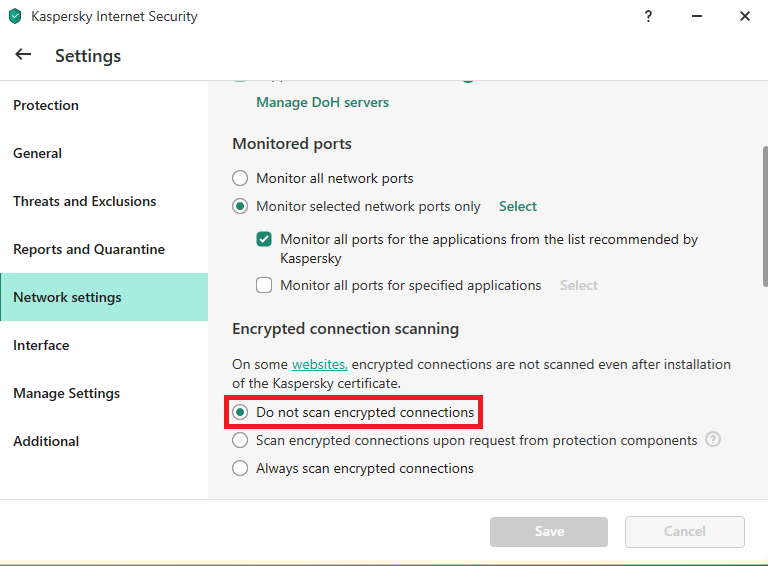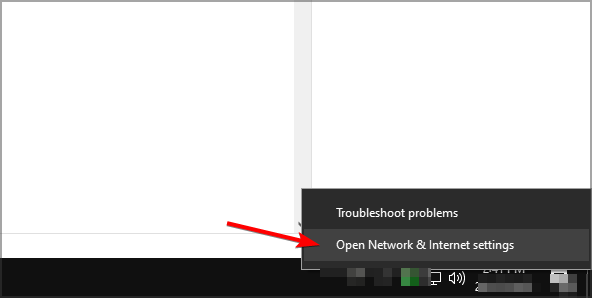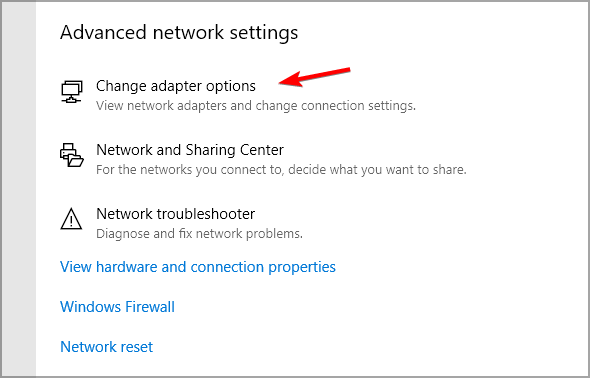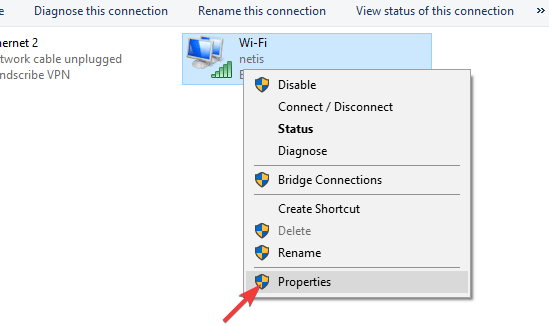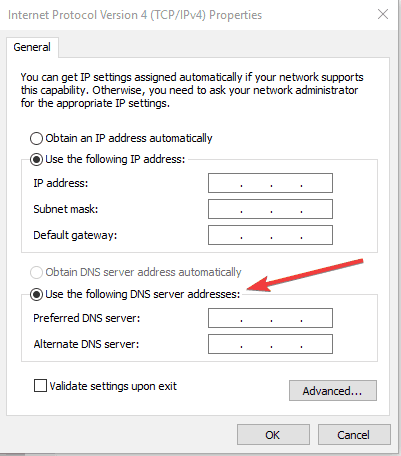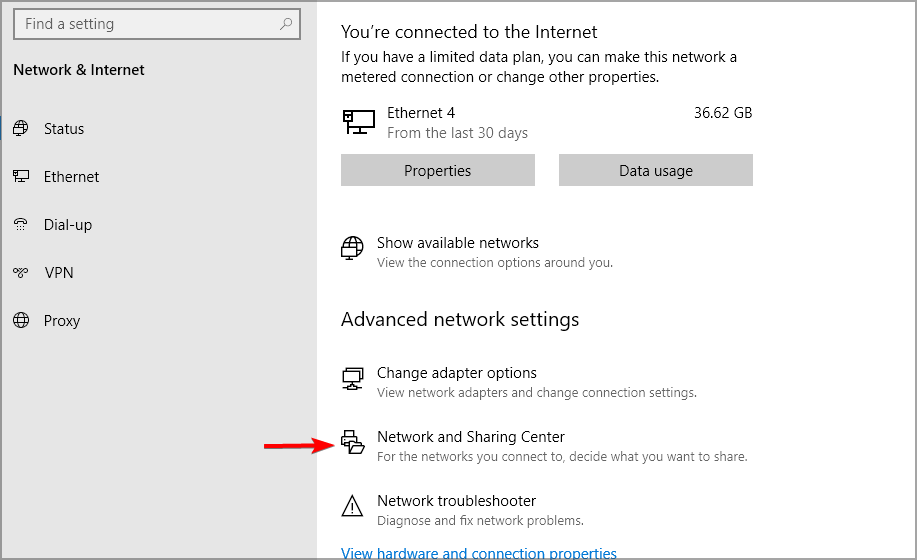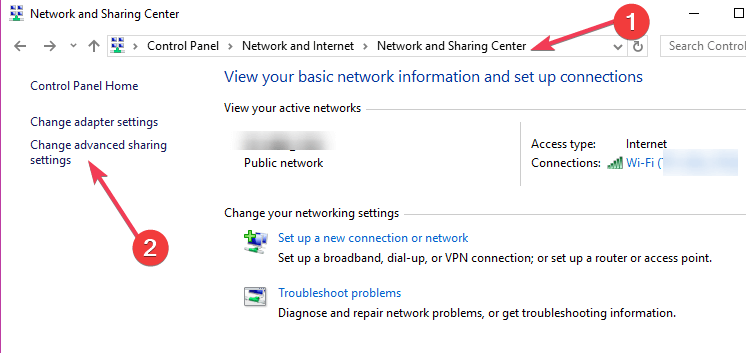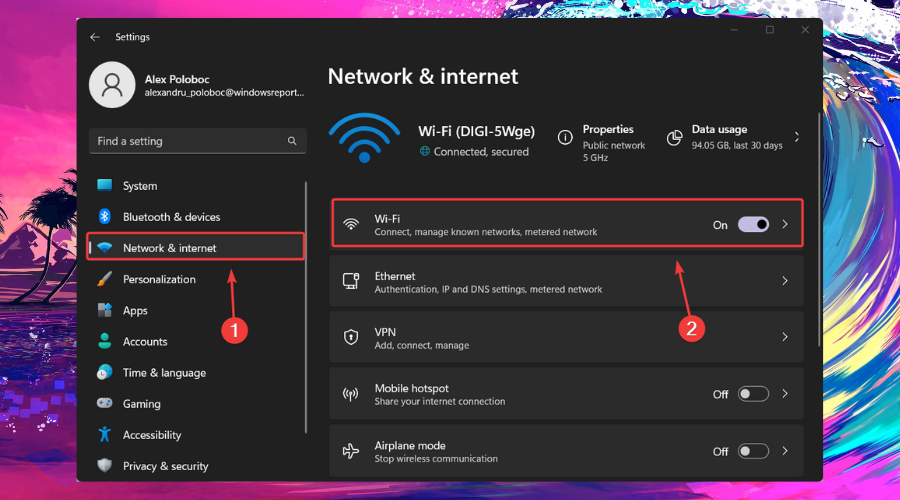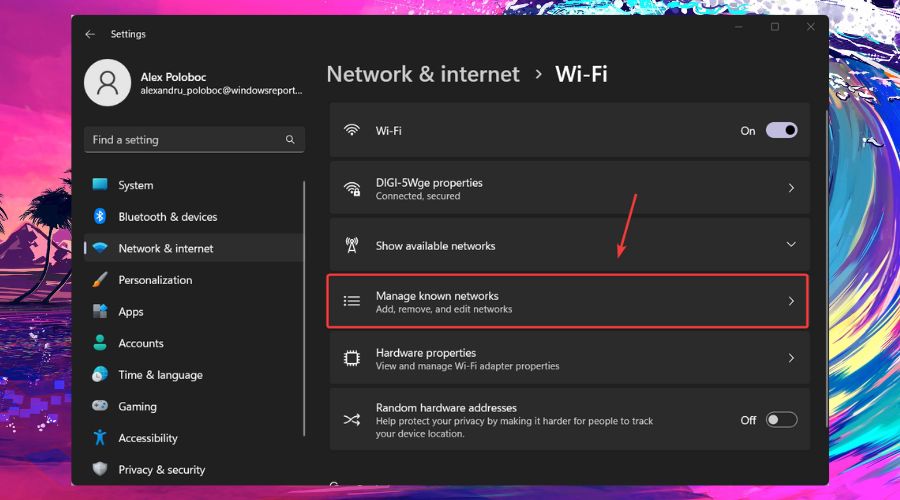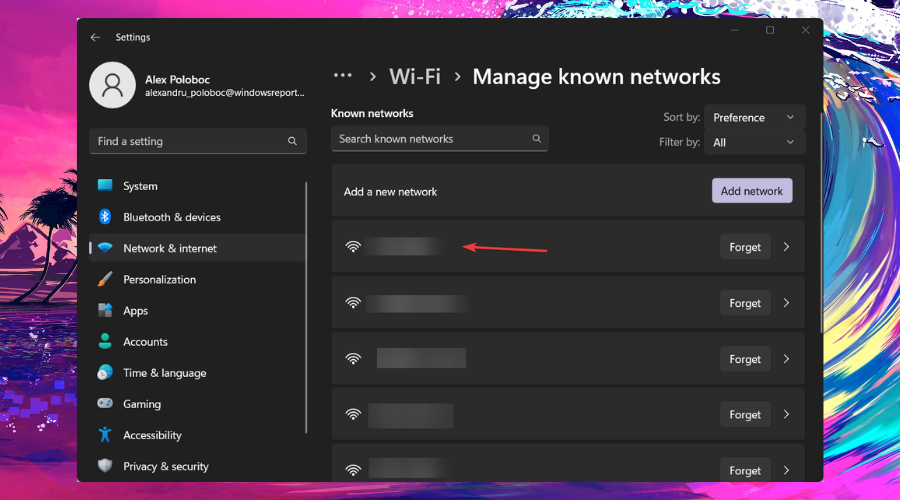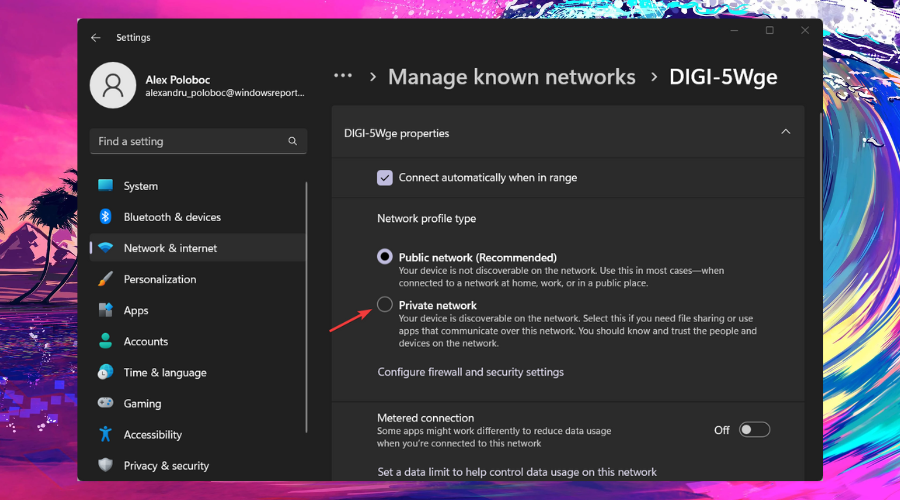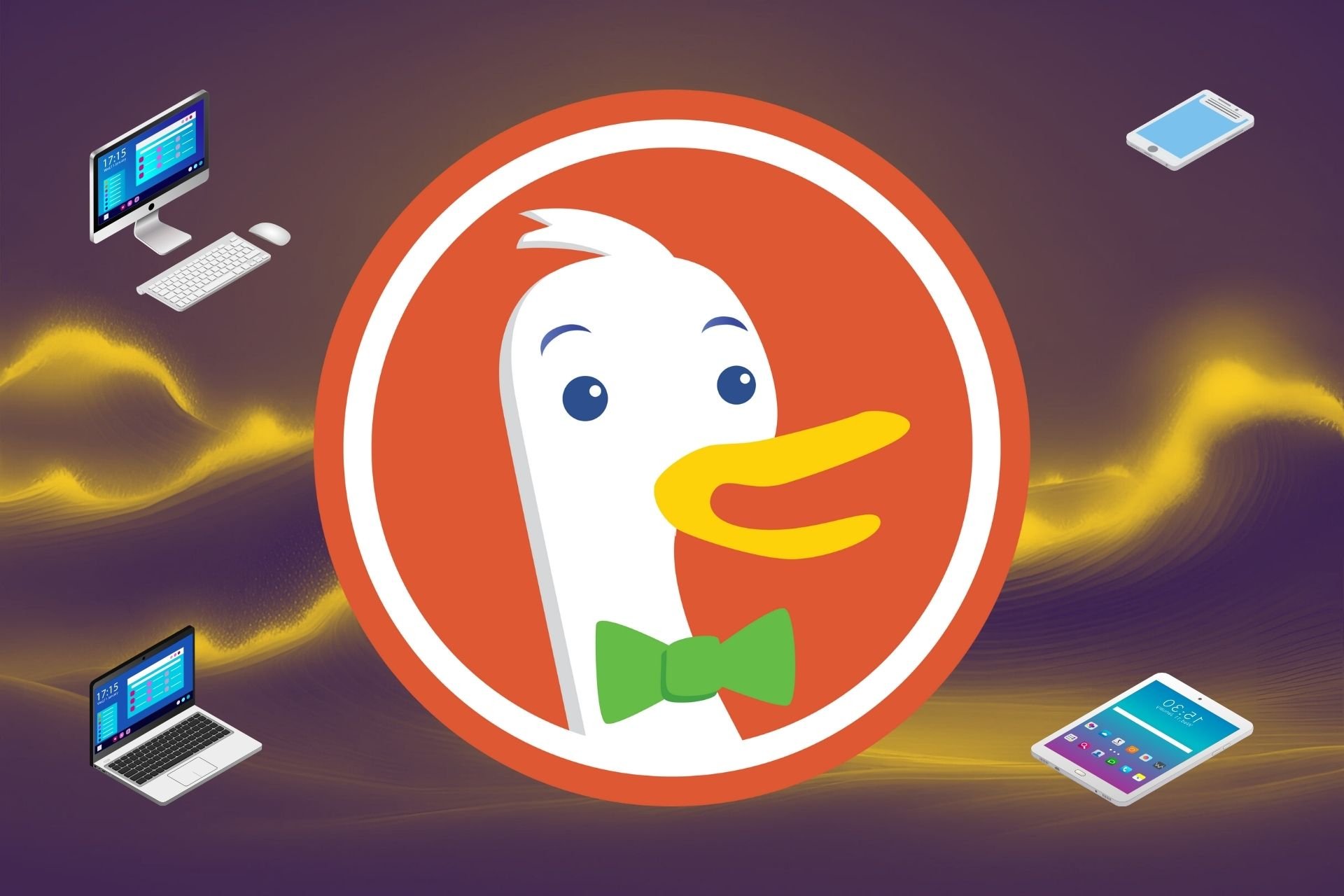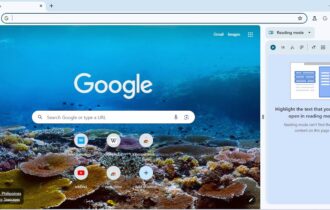Your Connection is Not Private: 10 Ways to Fix This Error In 2024
This is a serious error and should be treated as such with this guide
8 min. read
Updated on
Read our disclosure page to find out how can you help Windows Report sustain the editorial team Read more
Key notes
- Your connection is not private – an error message that can sometimes occur in Chrome.
- A common cause of this problem is the wrong date and time settings, so take immediate action.
- To solve this issue, you may also try to delete broken browser extensions or plugins.
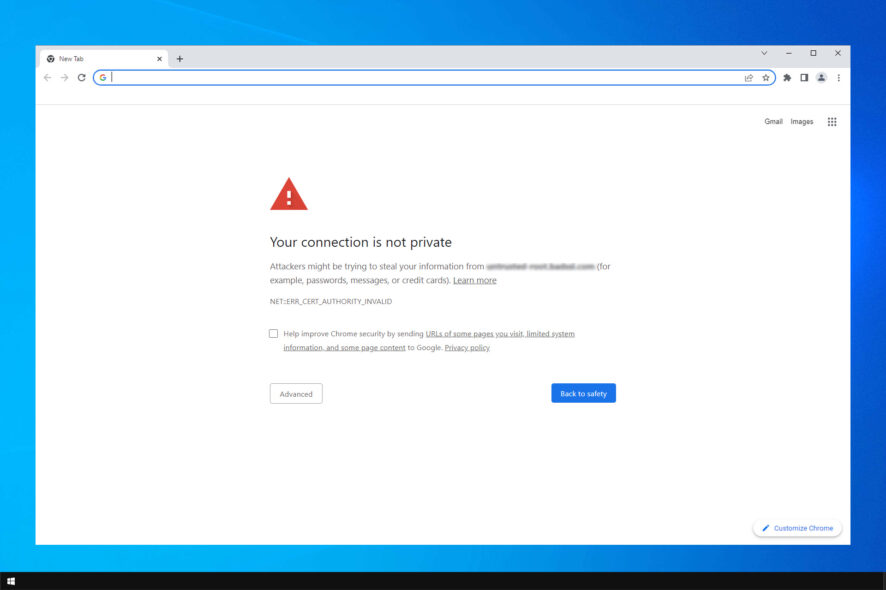
One of the most common connection problems in Windows 10 is the infamous Your connection is not private error. So, if you recently encountered this issue, and we’re sure you have, you’ve come to the right place.
This error message occurs in various browsers and for multiple reasons. However, it most commonly occurs in Google Chrome.
This isn’t the only connection error; many reported that the website is online but isn’t responding to connection attempts.
Since we can’t know the exact reason why it occurred in your case, we compiled a list of possible workarounds. So, keep reading to learn how to fix the Chrome privacy error on Windows 10.
What causes your connection is not private error?
Incorrect date and time is a common cause of this issue, but that’s not the only cause. Sometimes a corrupted cache can cause this and many other problems.
Specific extensions and firewall settings can also prevent you from accessing websites, but there’s a way to fix that.
How do I bypass your connection that is not private on Chrome?
It would be best if you first tried reloading the page, as most of the time, the most straightforward solutions have the most significant effect.
You can also delete your browser’s cache and cookies, try incognito mode, or change the DNS server if none of the former solutions did the trick.
Quick Tip:
Before trying the following workarounds, maybe something’s wrong with your current browser. Then, consider switching to an alternative browser that won’t bother you with endless prompts.
Our browser of choice is Opera One as it very light and secure due to it’s built-in VPN and Ad blocker. The browser also features a native AI and modular AI-ready design if you want to integrate other AI software.

Opera One
Visit any website without worrying about connection privacy.With built-in tools, you’ll avoid issues caused by third-party extensions. It brings a built-in VPN along with an ad-blocker and enhanced encryption. So you can rest assured that your browsing will stay private.
And the sidebar as the whole browser is highly customizable to transform it into your perfect work, browse or play space.
How do I fix your connection is not private?
1. Configure the date and time
- Right-click the clock in the bottom right and select Adjust date/time.
- Disable Set time automatically.
- Please wait for a few moments and turn it back on.
Perhaps the most common cause of this issue is the wrong date and time settings. If the date and time on your computer aren’t correct, you’ll be unable to connect to the Internet properly.
This usually happens when you freshly install your operating system or travel to a different time zone. So, just set the correct time and date, and you should be good to go.
Users reported that incorrect dates and times caused HBO. However, your connection is not private error, so try this solution.
2. Clear data and cache
- Click on the Settings menu. Select More tools and choose Clear browsing data.
- Make sure that both Browsing history and cache are selected. Select All time as Time range.
- Click Clear data.
 NOTE
NOTE
3. Check plugins and extensions
- Click the Menu button, and select More tools. Then, click on Extensions.
- Now disable all extensions.
- Check if the problem is gone.
Other common causes of this problem are broken browser extensions and plugins or those that interfere with your browser. So, the logical solution, in this case, is to delete the troublesome attachment.
If you can’t spot the troublemaker at first, we advise you to disable all extensions and check your connection after enabling them one by one.
4. Verify your bandwidth limit
You might want to check your network usage if you use a network connection with a monthly bandwidth limit.
Many Internet providers have a bandwidth limit, and you might runencounterecific issues if you exceed that limit.
According to users, the Your connection is not a private error that appeared in Discord, not only because they exceeded their bandwidth limit. So if you’re having this error, check if you exceeded your monthly bandwidth limit.
If you notice that bandwidth limitations are the reason for many of your problems, then maybe you should consider using a tool to control better how you use it.
Hence, it would help if you considered effective bandwidth limiter software for your computer to manage better your network data and how it’s distributed over different programs on the PC.
5. Add launch parameters to Chrome
- Locate the Chrome shortcut, right-click it and choose Properties from the menu.
- Go to the Shortcut tab and locate the Target field.
- Add –ignore-certificate-error.
- Don’t change or delete anything from the Target field; add the required parameters.
- Click Apply and OK to save changes.
After that, use that shortcut to launch Chrome and check if the error appears again.
We have to mention this isn’t the safest solution since it will just disable the message from appearing. As a result, your privacy might be at risk, especially if you visit potentially malicious websites, so this might not be the best way to fix Your connection is not private Chrome error on Windows 10.
6. Check your firewall
- Go to Search, type firewall, and open Windows Defender Firewall.
- Click the Turn Windows Firewall off or on option.
- Go to Turn off Windows Firewall.
Doing so can help you if you’re having Your connection is not private in Edge on Windows 10, but remember to enable your firewall once you’re done.
7. Turn off your antivirus software
If you’re using Avast, you can disable this option by following these steps:
- First, open Avast and go to Settings.
- Navigate to Active Protection, click on Web Shield and select Customize.
- Uncheck the Enable HTTPS scanning option.
This feature is also available in Bitdefender, and you can disable it by following these steps:
- First, in Bitdefender, navigate to Settings in the top right corner.
- Next, click Privacy Control, then select Antiphishing.
- Finally, turn off the Scan SSL option.
In Kaspersky, you can turn this option off by following these steps:
- First, in the bottom left corner, click the Gear icon.
- From the menu on the left, select Additional.
- Now, select Network and choose Do not scan encrypted connections.
- If you see a confirmation message, click Continue.
Your connection is not private Opera One error in Windows 10 can appear due to features such as HTTPS protection or scanning, so be sure to disable it by following the instructions above.
A few users reported that Kaspersky caused the issue, and uninstalling and reinstalling the antivirus software fixed the problem, so be sure to try that as well.
8. Change DNS settings
- Right-click the network icon in the systray and choose Open Network & Internet settings.
- Select Change adapter options.
- Right-click your current network adapter, and choose Properties.
- Select the Internet Protocol Version 4 (TCP/IPv4), and click Properties.
- Check the Use the following DNS server addresses: option.
- Enter the following DNS server addresses:
- 8.8.8.8
- 8.8.4.4
- Save the changes and restart your computer.
For more info about Google DNS servers, check Google’s official Developers page. Now, try opening the site you want once again. If the issue is persistent, move on to another solution from below.
9. Change Network and Sharing settings
- Right-click the network icon and select Open Network & Internet settings.
- Now select Network and Sharing Center.
- Choose Change advanced sharing settings.
- Expand Home or work network (Current Profile) and Public network.
- Disable the following options:
- Network Discovery
- File and printer sharing
- Public Folder Sharing
- Next, scroll down and turn on the Password protected sharing option.
This solution works for Your connection and is not a private error on Windows 7/10/11 since it’s universal, so be sure to try it out.
10. Make sure the connection is secure
And finally, maybe there’s nothing wrong with your computer or browser. Maybe your connection isn’t private in the first place. This especially applies if you’re outside, trying to enjoy a YouTube video connected to a Wi-Fi network in a café or airport.
Unfortunately, many scammers out there will create a fake network to be able to access your computer. So, be careful which networks you connect to while out of your Home.
How do I make my connection private?
- Press Win + I to access Settings.
- Select the Network & Internet tab, and then click on Wi-Fi.
- Select Manage known networks.
- Click on the network you are currently using.
- Select Private.
That’s about it; we certainly hope that at least one of our solutions or advice helped you resolve your problem with the private Internet connection.
However, the fixes work perfectly on other modern browsers, too, in case you encounter the Connection is not private in Chrome.
Your connection is not private is an error code that can appear on Windows 7 as well, so also keep that in mind moving forward.
What you should take from this article is that Your connection is not private attackers might be trying to steal your information is a serious error and should be treated as such.
Moreover, if you use a different platform, check out our article on how to solve Your connection is not a private error on Mac.
If you have any questions or suggestions regarding the subject, please let us know in the comments below.