12 Best Disk Space Analyzer Software to Use in 2024
Analyze your disk's space and get detailed reports with these apps
10 min. read
Updated on
Read our disclosure page to find out how can you help Windows Report sustain the editorial team. Read more
Key notes
- Many complained about low disk space on their PCs, which is why a disk space analyzer software for Windows 10 can be a big help.
- We provide you with an app that scans and analyses problems on your PC faster and more thoroughly than ever before.
- Another free tool analyses the number of files and folders on your HDD and determines what’s taking up the most disk space.
- You can also take advantage of a program that graphically displays file and folder size data.

Any person using a computer is well aware of the problem of low disk space. To resolve this issue, disk space analyzers are used for Windows 10. What is a disk space analyzer you ask?
It is a software utility for Windows used by many people around the world to kick out the problem of low disk space.
Disk Space Analyzer software visualizes the hard disk space usage on your personal computer by getting the size for each folder this also includes the subfolders and files or folders in a drive.
This software allows the user to understand the distribution of his hard disk usage between different folders or any other criteria specified by generating a graphical presentation.
Some of these software also offer the analysis of the history of size and count for each folder which helps in finding the growing folders.
There are numerous software offered on the Internet for disk space analysis for Windows. Some of them are mentioned below with their specifications.
What are the best Windows 10 disk space analyzer software?
CCleaner – One-click software updater
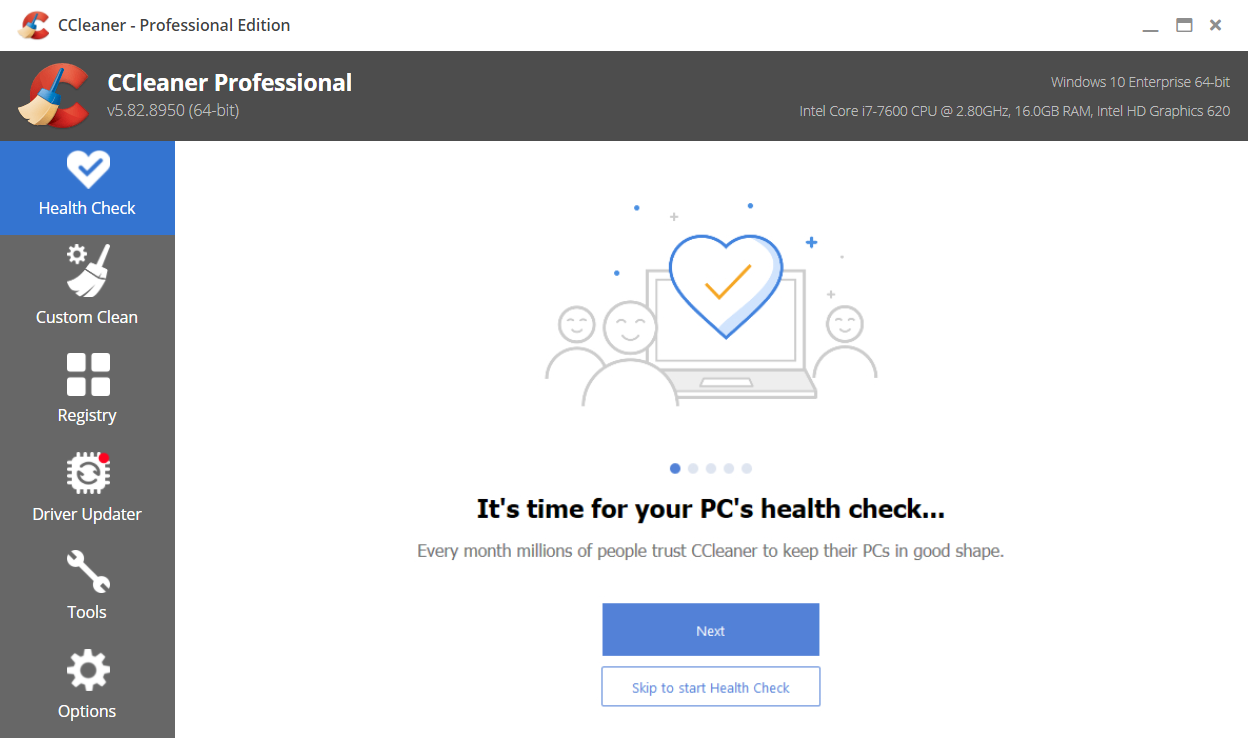
The ultimate goal of disk analyzer software is to find and remove the space-hogging files and free some disk space.
CCleaner not only that it scans your system but also optimizes it so that it runs at its optimum speed at all times.
Apart from the constant health checks for your PC, it helps you keep all your apps updated and secure with only one click.
And if you’re still keen on clearing some space on your drive, this tool automatically detects old and unused files so you can eliminate them quickly.
CCleaner also clears your browser search history and cookies so that all that data doesn’t fall into the wrong hands without compromising your identity.
Take a look at its most essential features:
- One-click software updates for your apps
- Tune-up features for quicker startup times
- Old and unused file detection
- Automatic browser cache cleaner for advanced privacy
- Easy to use and maintain

CCleaner
CCleaner is not just a space analyzer but a whole suite of useful tools to boost your PC.Glary Utilities – Clean interface
Glary Utilities is a software that performs the essential functions of a disk space analyzer and presents the disk space used by the user of the computer.
It shows all the information used by the files and folders using most of the space on your computer.
Then the information gathered is presented in a graphical form. This software also performs the task of system optimizer software.
This software scans and analyses your computer issues faster and more thoroughly than ever before.
Glary Utilities is a very popular and one of the most frequently recommended system utilities.
Let’s see some of its top features:
- Automated options
- Over 20 tools to maximize your PC performance
- Simple and clean interface
- Software update features
- Duplicate files detection and cleaning
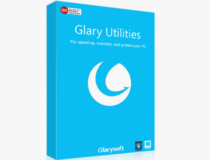
Glary Utilities
Analyze your disk space with a free tool that can also easily optimize your system.Wise Disk Cleaner – Quick scan
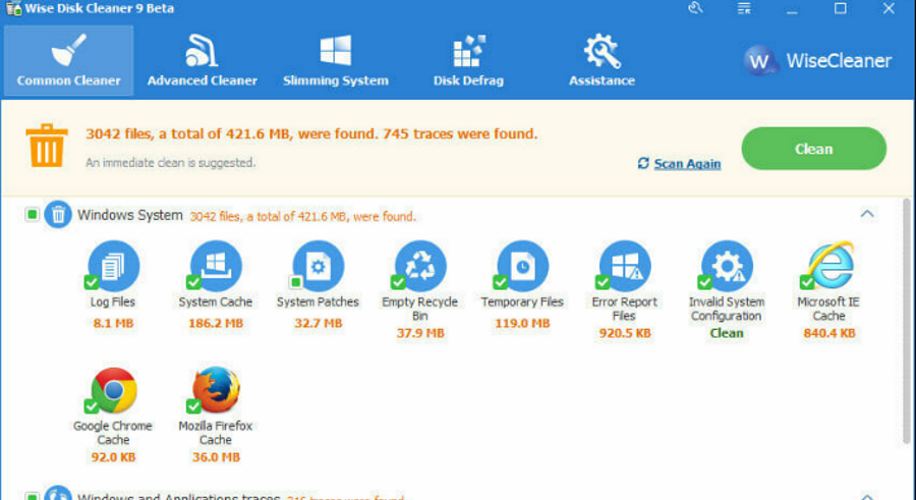
Just like the tool above, Wise Disk Cleaner is not just a disk analyzer but it’s also more like a tune-up software with multiple functionalities.
For instance, it can clean the Internet history, cache files, and cookies from any of your browsers.
It also detects and cleans all other useless files generated by Windows System, components, and other applications that take up unnecessary space.
And because we’re talking about clearing some space, this program can be programmed to clean up the disk on a schedule.
But you can also set some filters to clean certain junk files and place a 1-click shortcut on your desktop so you can hit it whenever you feel like doing a little dusting up.
It’s free software so you definitely need to check it out. It also has free regular updates to keep it in good shape.
Check out this software’s best features below:
- Disk defragging feature
- Scheduled automatic disk cleaning
- One-click shortcut for customized cleaning
- Quick scan and removal of unused files
- Completely free

Wise Disk Cleaner
Tune up your PC and remove junk files from your drive with this excellent tool.TreeSize – Available in 16 languages
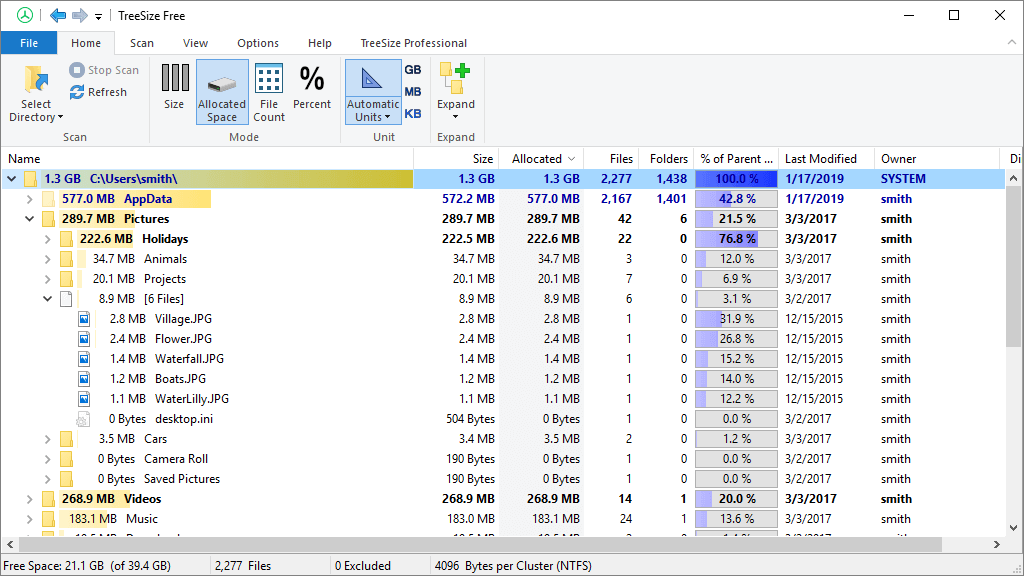
It is a freeware program for analyzing the disk space of your personal computer. And it even works on ancient configurations and Windows Vista.
This app rapidly scans the hard drive and exhibits the directories and files which occupy the most space on the drive. This app enables integration with the contextual menu of File Explorer.
Tree Size presents the data in detailed form as the name of files and folders, size, allocated size, number of directories, number of files, and total disk space used as a percentage.
Another great feature of TreeSize is that it can run from USB sticks without a hitch. That means it’s completely portable so you can use it on remote PCs.
Take a look at some of its best features below:
- Available in 16 languages
- Completely portable, without the need for installation
- Works on low configurations and outdated Windows systems
- Quick scanning and drive analyzing
- Detailed report with graphical representations
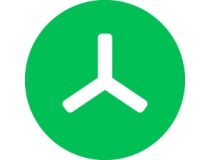
TreeSize
TreeSize is a fast and fuss-free tool to get the real picture of your computer disk space.SpaceMonger – Comprehensive graphics
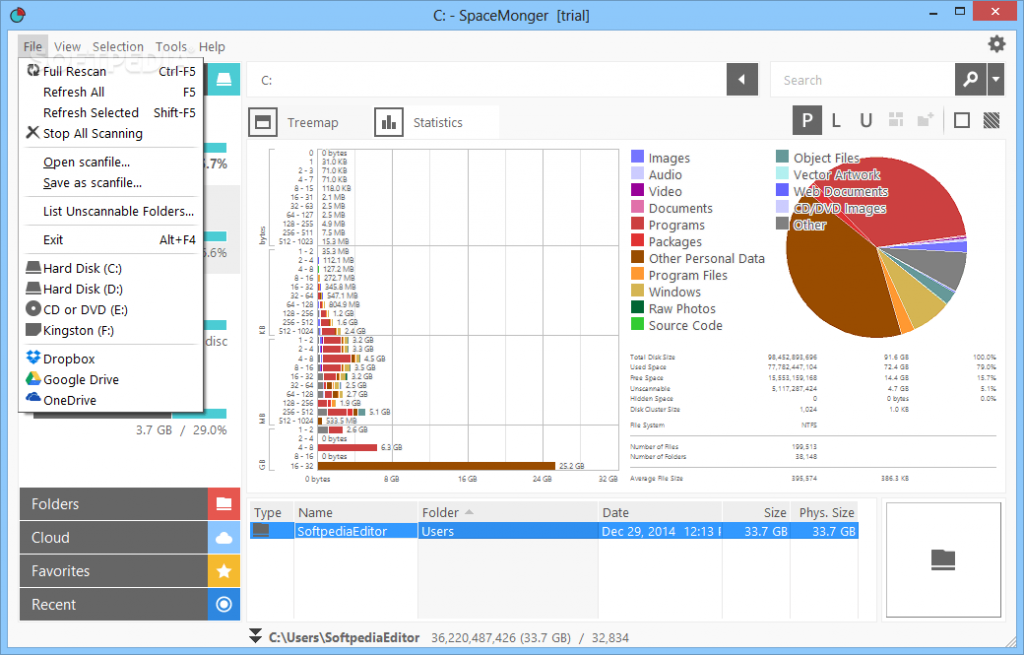
This app is not freeware but it comes at a decent price that is justified by its advanced features compared to other basic apps.
The developer of this app also offers a 30-day free trial. This app shows the data in the tree view and graphical view and these views can be configured by the user.
It is not easy as other apps and is mainly designed for advanced users. It is also available as a portable app.
One of its greatest features is the graphical interface. Each file or folder on a given drive is displayed in a box in the main window which makes it easy to compare to others.
Let’s see what are its most important features:
- Multiple language support
- Pop-up information about the file and folders
- Comprehensive graphical interface
- Advanced drive analyzing features
- Free 30-day trial period

SpaceMonger
Leave the drive analyzing to a professional tool with advanced features for your PC.Fortect – Windows Restoration
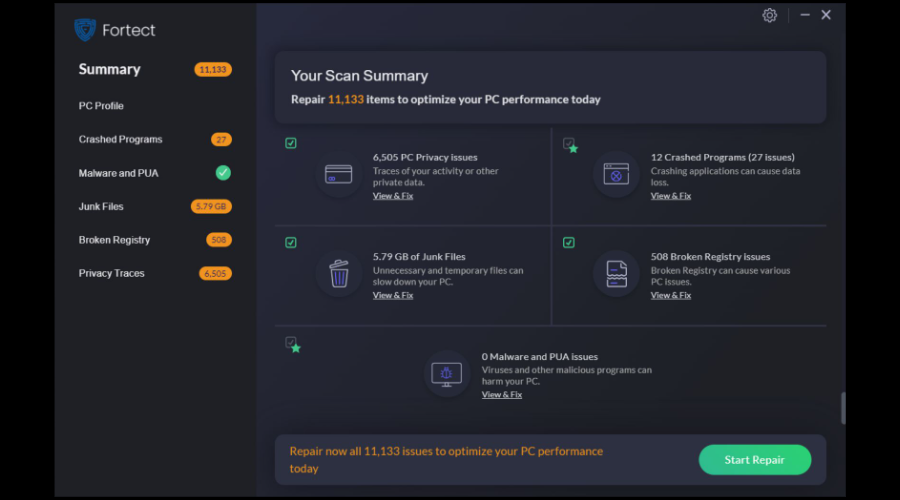
Fortect is the perfect tool if you want to analyze your disk’s space as it is able to free up space by removing junk files and other build-up files not only from your disk but from your folders and hard drive as well.
Thanks to its OS advanced repair technology, this app helps you scan your entire PC and offer a comparison between your system and a healthy one to detect with unerring precision its deficiencies.
Fortect can repair your damaged or missing operating system files, such as DLLs and registry keys, and locate the healthiest replacements from its massive vault.
Besides its junk file removal feature, you can also use the browser cleanup one to delete all your web browser tracking cookies and clear any trace of your activity to boost your privacy.
Take a look at other key features of Fortect:
- Software and malware monitoring
- Detect and repair stability issues
- Optimize Windows Registry
- In-depth scan report

Fortect
Free up space and boost your computer’s health by using Fortect’s advanced features.SpaceSniffer
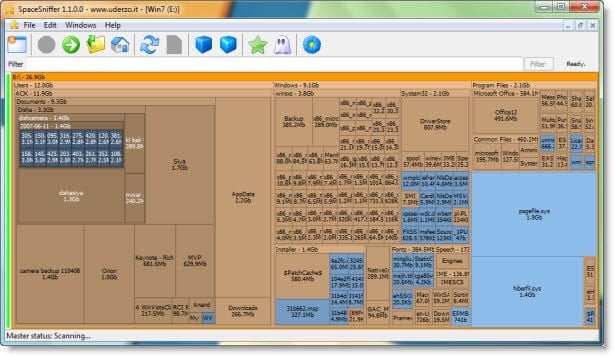
This software is also freeware and provides the function of disk analyzer software for windows.
It presents the data relating to the size of the files and folders graphically, making it stress-free for the user to comprehend. Space Sniffer displays the complete structure of the directory in a tree form, displaying the files and folders according to their sizes.
It is also easy to find the folders or files in software by just typing the first letter of the name of the folder or file you are trying to find. this characteristic helps in filtering the specific extensions and filenames.
Folder Size – Multiple tools scanner
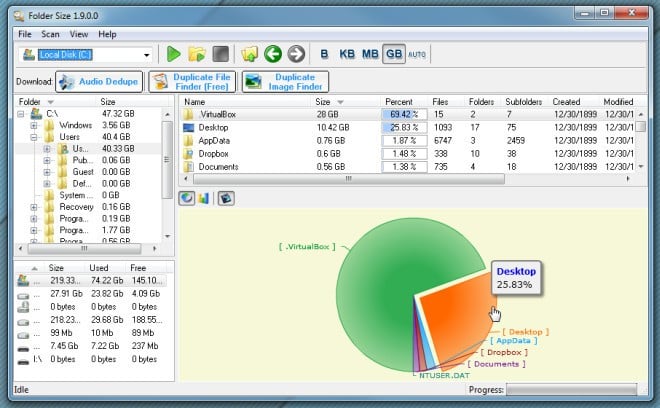
This software is developed by Mind Gems Software. It is freely distributed to the users and it displays the scanned data as a chart display making it visual but needs a flash player to show the data.
It also has the ability to scan a folder and show size, percent of space used, number of files, number of sub-folders, date, attributes, and owner. It shows the data in different units as bytes, KB, MB, or GB.
Disktective – Multi-compatibility
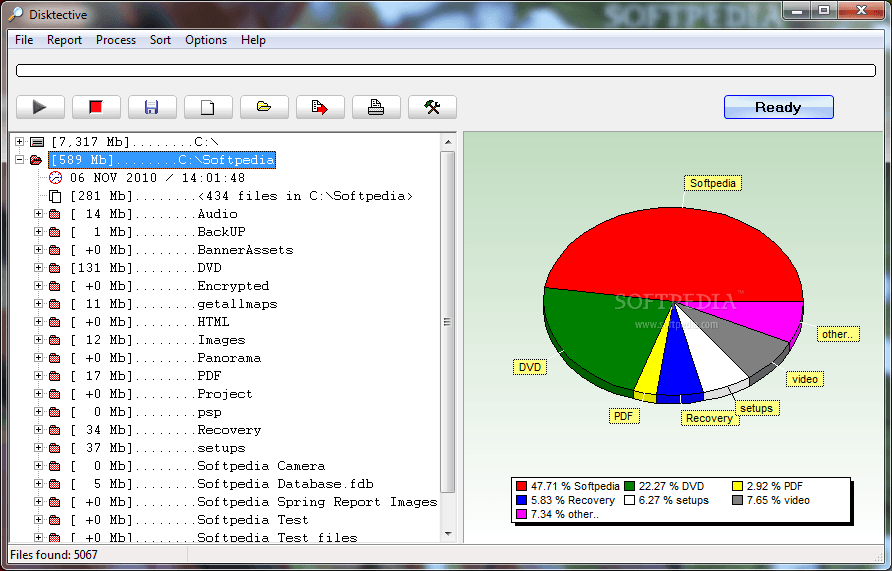
It is a portal utility software that offers the function of detecting the size of the hard disk used by the directories and the space inside them.
This software is freeware and is compatible with all versions of Windows and Linux.
DiskSavvy – Customizable scans
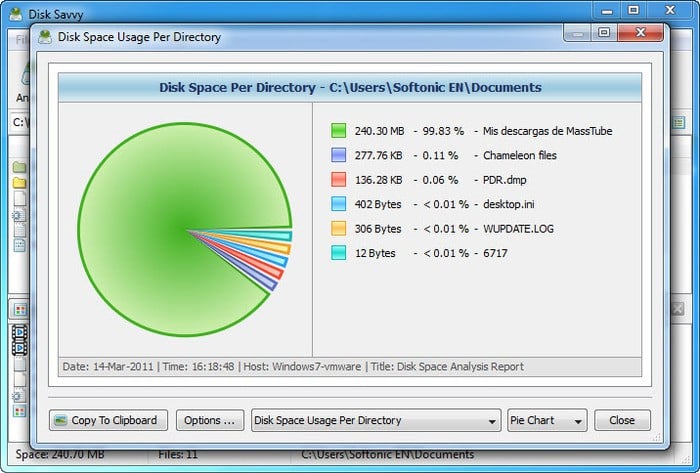
This is one the most popular free disk analyzer software which is designed to provide information about the disk space used by different directories.
In this software, the user can customize the scans and or delete filters while scanning for the files.
It then represents the information in the form of a chart which can easily be understood by the user.
WizTree – Quick deep scan
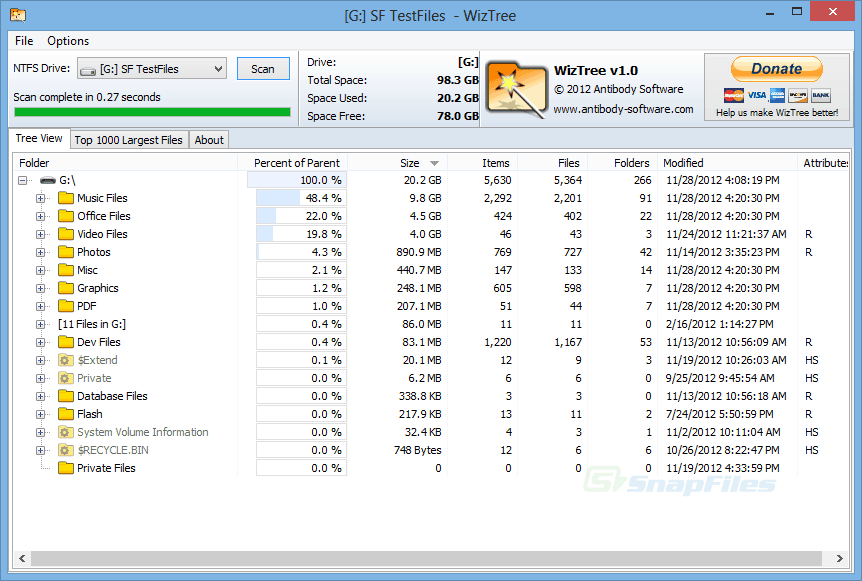
Its developer praises WizTree as the fastest disk space analyzer and it promises to find files and folders that are taking up the most space in record time.
The truth is that most analyzer software needs to perform a deep scan that will take a lot of time and this software promises to do that in a few seconds.
That’s because WizTree reads the hard drive’s Master File Table (MFT) directly from the disk.
With this tool, you will also view the dimensions of the files visually so that you have the correct measurement of their size.
And the results can also be imported on a CVS file to analyze the data or keep a record of your files in time.
TweakNow – Graphic report
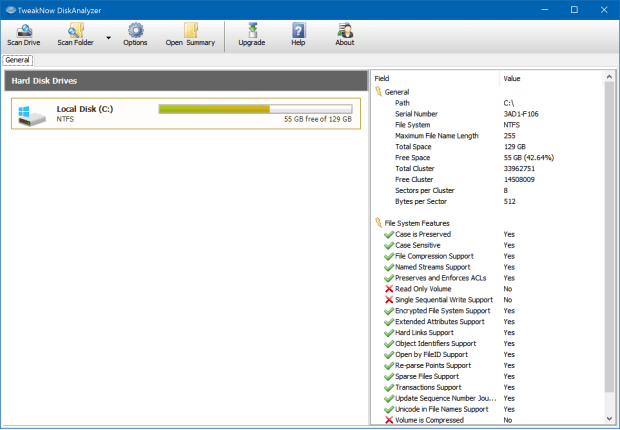
This tool is great if you have an older PC. Although it hasn’t been updated in a while, it’s still great at what it does.
Its greatest feature is the clean and simple interface. If you want to find the biggest files, select the drive and click on the Scan Drive button.
You can also scan a certain folder or the common folders like Documents, Music, Pictures, and Video instead.
The scanning process will take between 5 and 15 minutes depending on the size of the drive and the number of files and folders on it.
In the end, you will get a graphic report with the biggest size files and you have a button to bring you exactly to the file’s location using File Explorer.
Hard Disk Drive sizes are increasing as technology is upgrading day by day, decreasing the need of deleting files and other personal stuff to save disk space on computers.
But whatsoever is said, it is always a good idea to be aware of the game, music, images, or documents that eat up most of the disk space.
And after you find them, delete all the unnecessary files and other stuff to make up space for whenever you need it in the future.
It is hard to determine which of these is the best but users can rely on any of these to get what they want i.e to save disk space.
It will also be useful to take a look at our selection of the best disk management tools for Windows 10 to get your system in top shape.
What product did you choose and why? If you also have other product suggestions, leave them in a comment below.

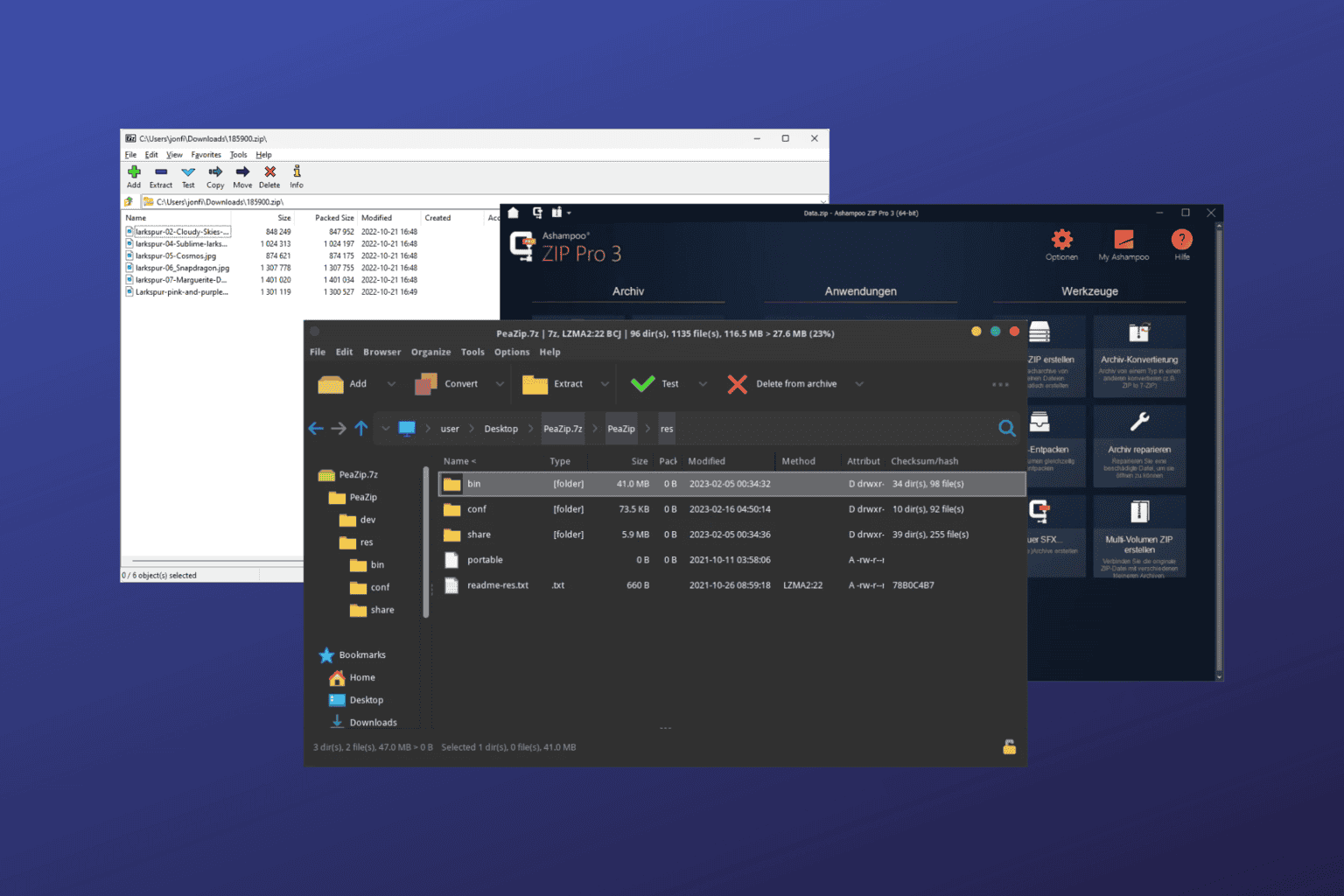


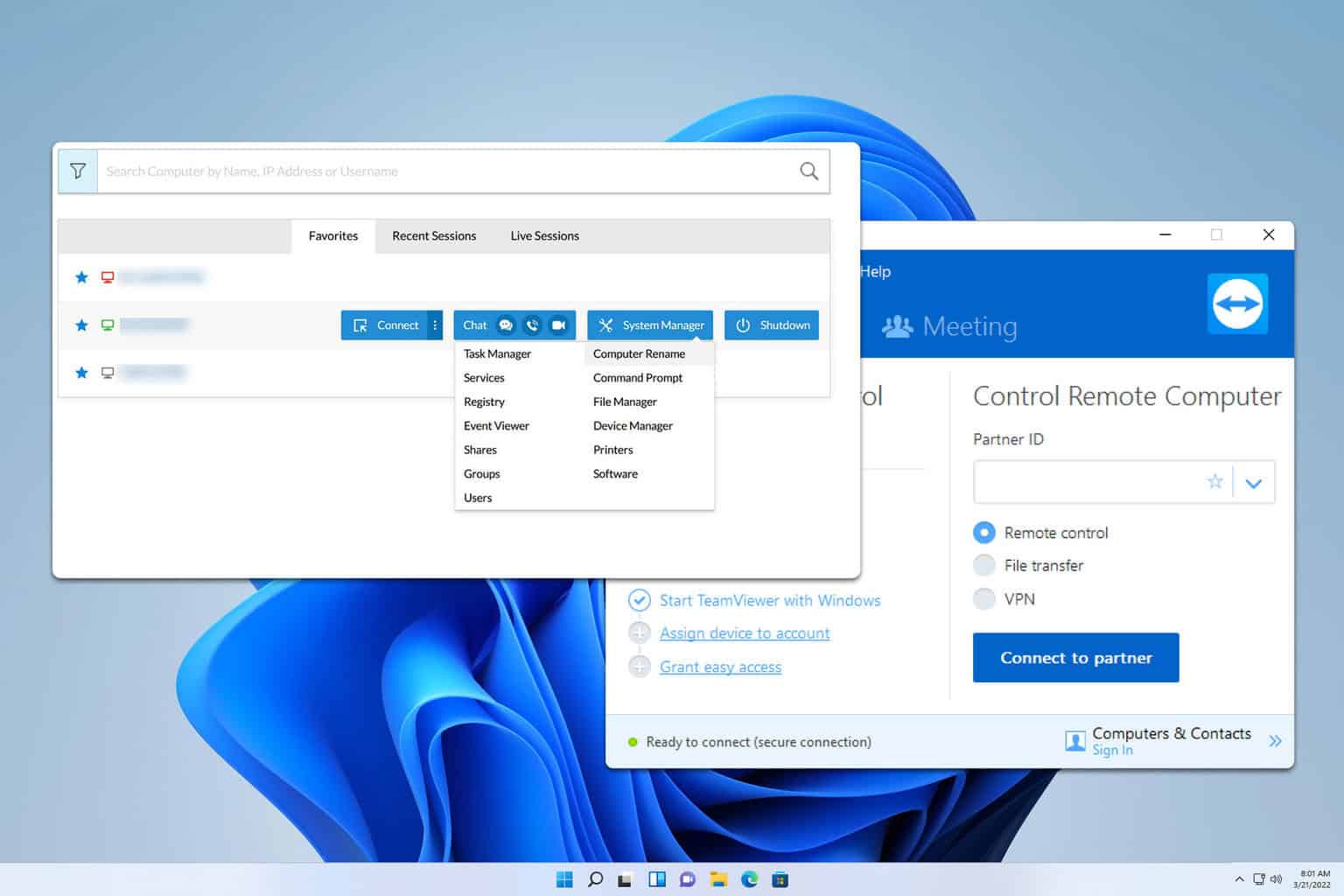

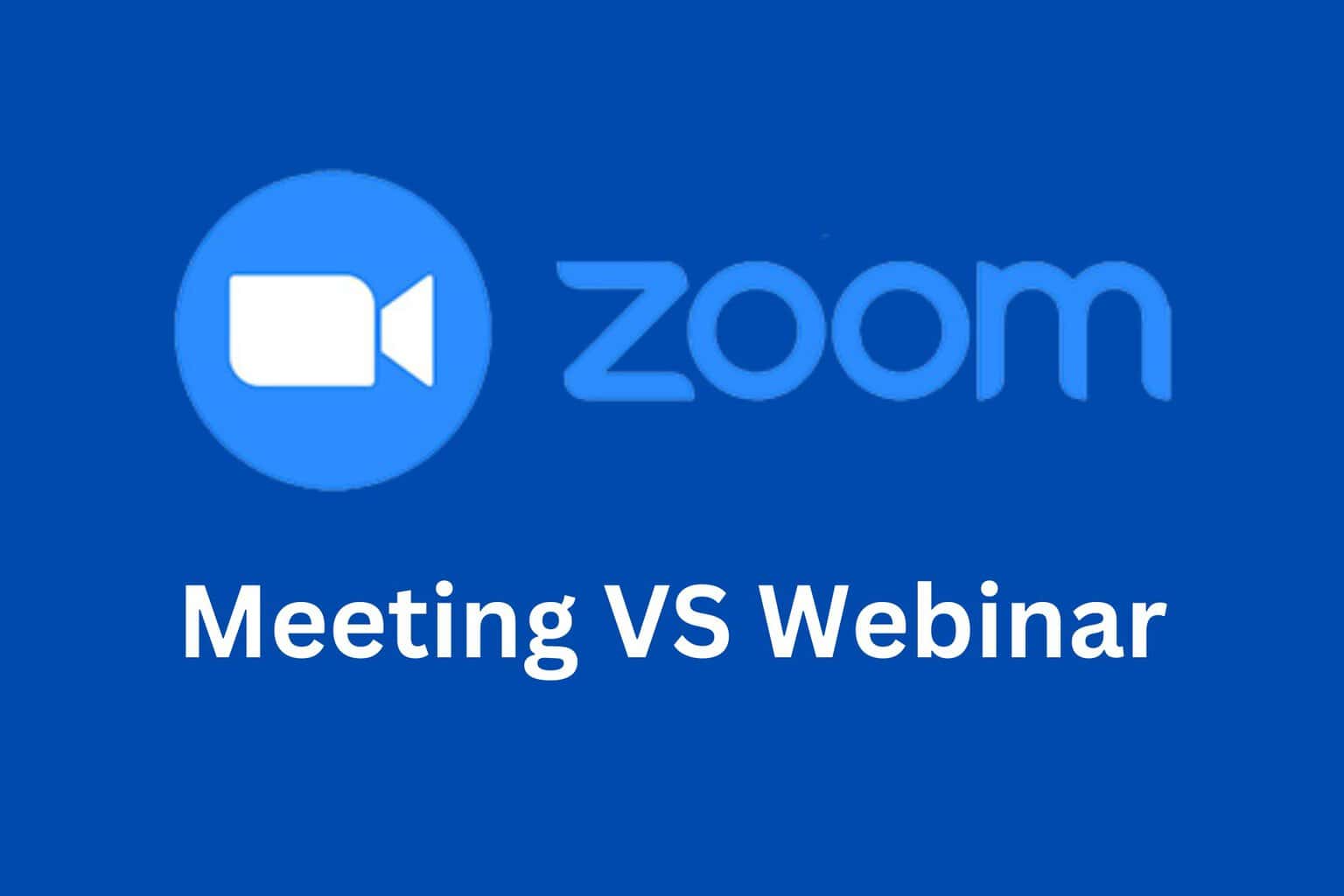

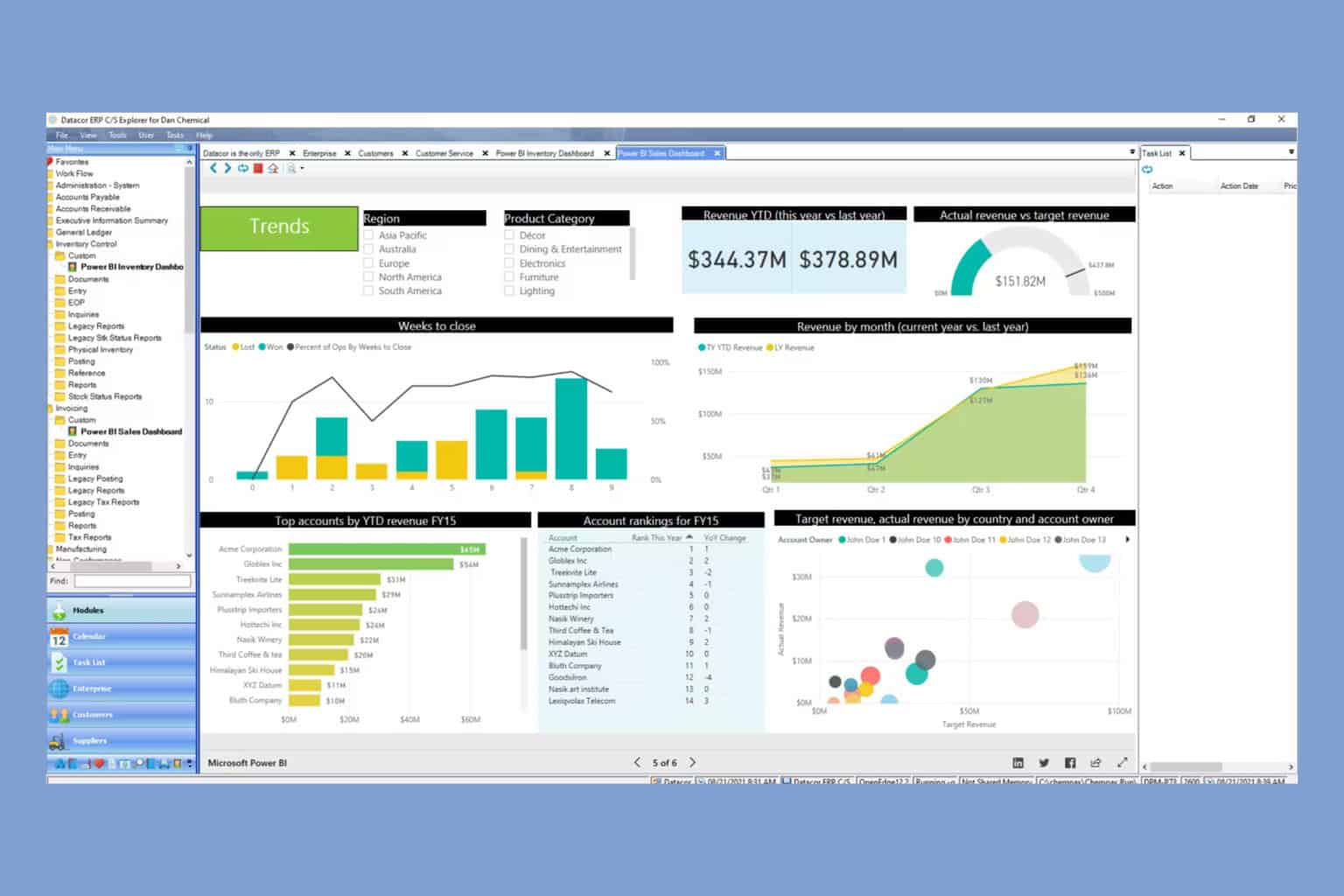
User forum
0 messages