Fix: Your Developer License has Expired in Windows 10/11
3 min. read
Updated on
Read our disclosure page to find out how can you help Windows Report sustain the editorial team. Read more
Key notes
- Windows 10 and Windows 8, 8.1 platforms are offering access to numerous apps, all thanks to the Windows Store client which comes pre-installed on the mentioned systems.
- Read Also: Fix: "Acquiring license" error in Windows Store So, if you are experiencing the mentioned issue, don’t hesitate and check the guidelines from below, where I will show you how to easily fix your Windows 10 / Windows 8, 8.1 OS.
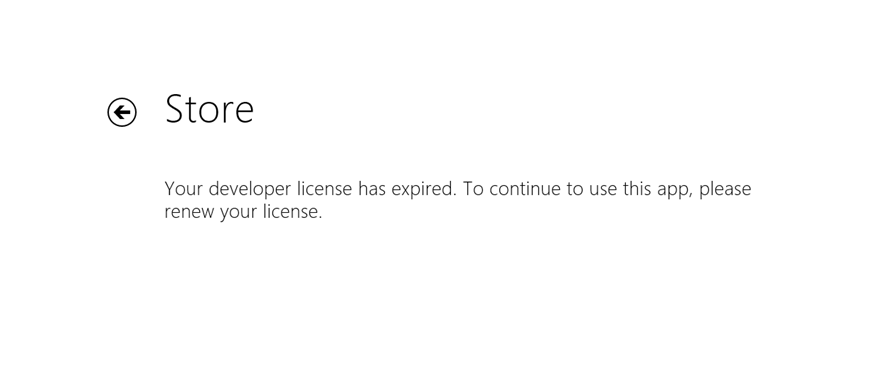
Windows 10 and Windows 8, 8.1 platforms are offering access to numerous apps, all thanks to the Windows Store client which comes pre-installed on the mentioned systems. But, you can download and install apps from Windows Store only as long as you have a valid Windows 10 8 license.
That’s not a problem, but what should you do when you will be prompted with the following alert: ‘Your Developer License has Expired’?
As you can already tell, this is an error message that might be issued by your Windows 10 or Windows 8, 8.1 based device. Unfortunately, the alert has nothing to do with your license which means that you don’t have to panic or worry because you still have your license and you can still download and install apps from Windows Store.
All you have to do is to address the ‘Your Developer License has Expired’ system error and that’s it, you are back on track.
So, if you are experiencing the mentioned issue, don’t hesitate and check the guidelines from below, where I will show you how to easily fix your Windows 10 / Windows 8, 8.1 OS.
First, you should know that the ‘Your Developer License has Expired’ message is usually displayed after you apply a system restore operation or even a disk scan. These are the most common situations which are causing the License error, thus when dealing with the same, apply the steps from below.
How to fix ‘Your Developer License has Expired’ system error in Windows 10?
1. Reinstall each app
The first thing you can do for addressing this issue is to reinstall each of your app individually. Of course, in case you have numerous tools, this job isn’t recommended, but it works; so after reinstalling an app the same will run without showing the ‘Your Developer License has Expired’ message.
2. Sync app licenses
If you want to use a better solution and if you also want to restore your Windows Store access, follow the steps from below.
- Open Windows Store on your Windows 10 / Windows 8, 8.1 device by clicking on the Windows Store icon located on your Start Screen.
- With your mouse swipe to the right edge of your display in order to display the main panel from Windows 8.
- From there, click on Settings.
- Within settings choose “App updates”.
- And from the bottom of the following page select “Sync license”.
3. Update Windows 10
Make sure that you’ve installed the latest Windows 10 updates on your computer. Many users confirmed that the problem went away after they downloaded and installed the latest OS version.
Go to Settings > Update & Security and click on the ‘Check for updates’ button to install the available updates.
That all, now you can successfully use Windows Store and you can run, download and install your favorite apps without dealing with the ‘Your Developer License has Expired’ Windows 10 or Windows 8, 8.1 system error.
If you’ve got additional tips and suggestions related to this post, let us know in the comments below.
[wl_navigator]
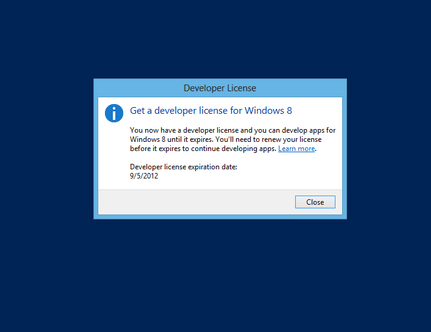
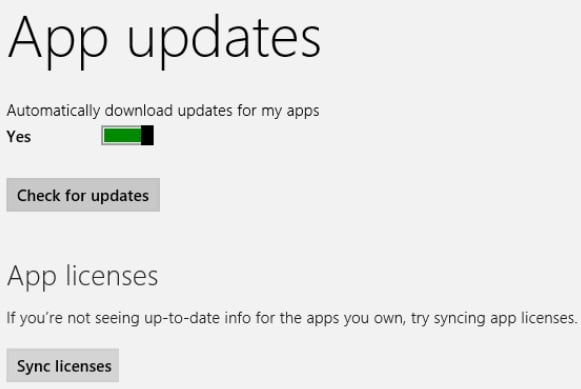
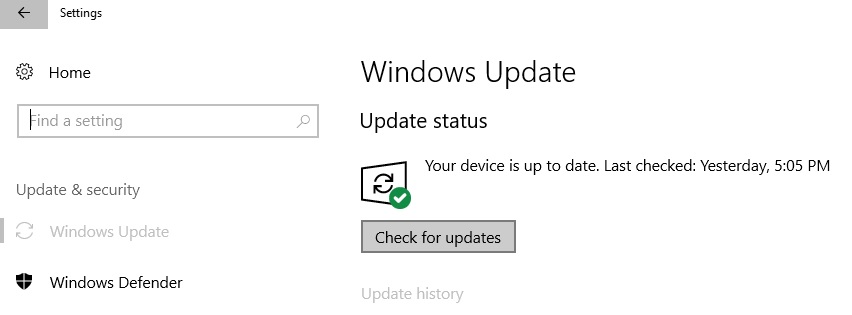








User forum
6 messages