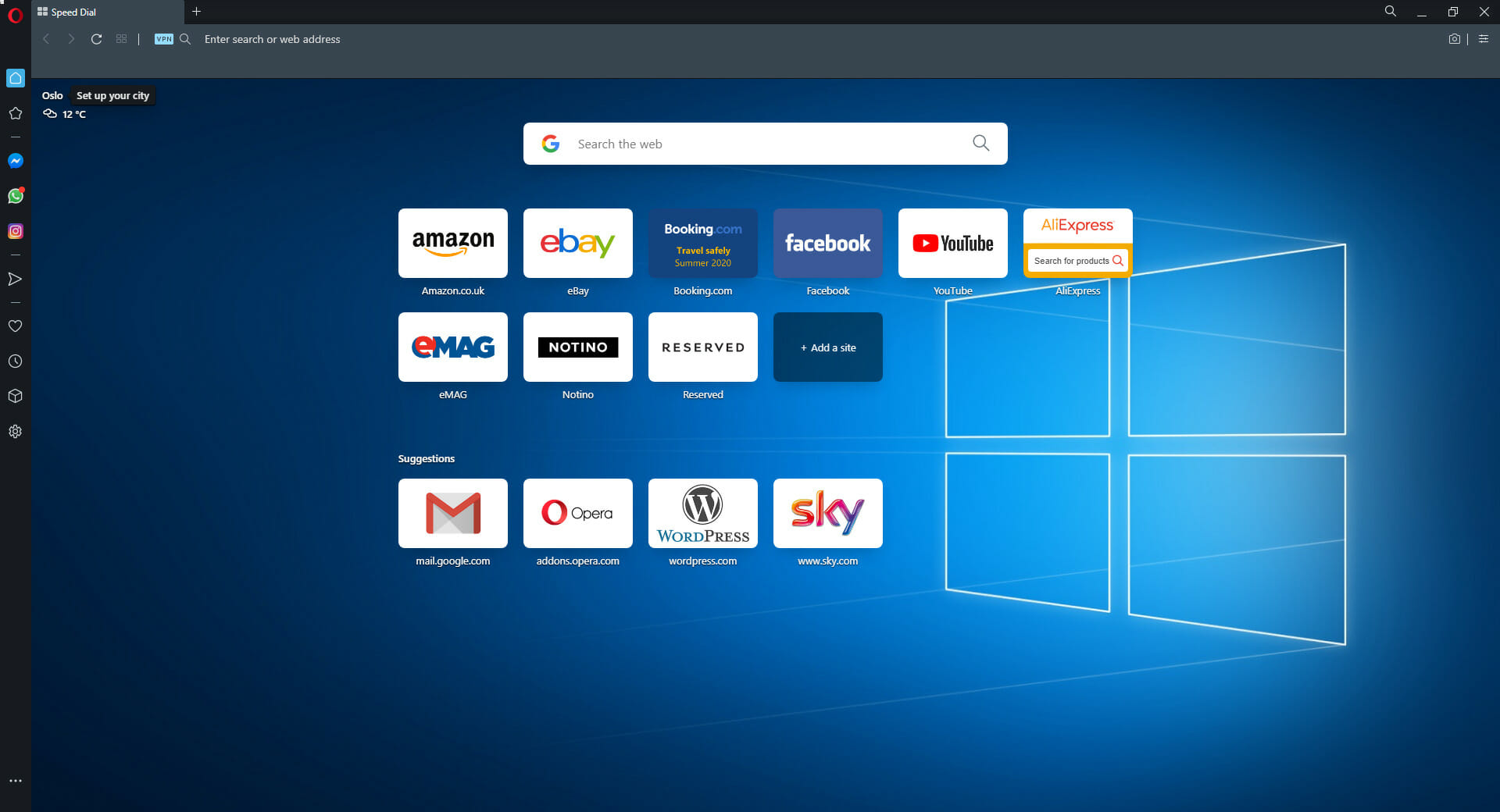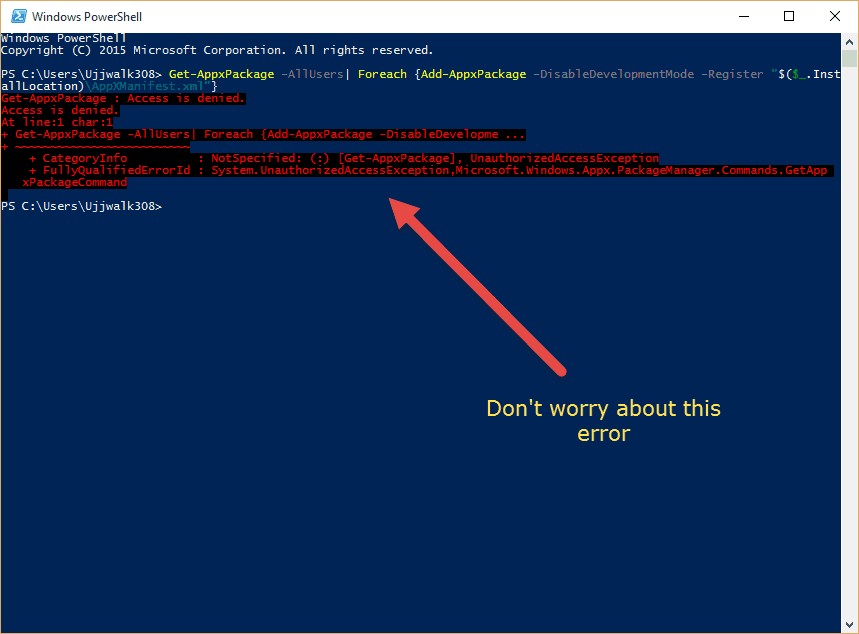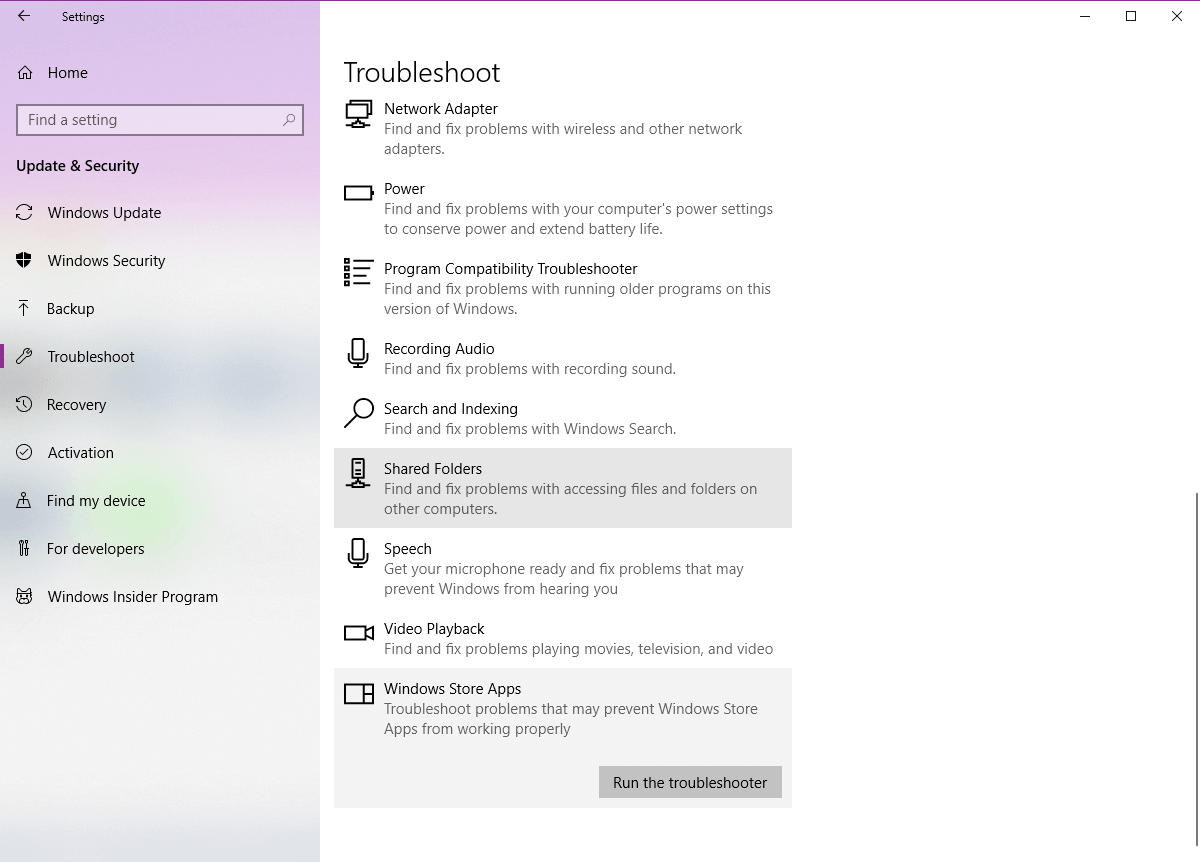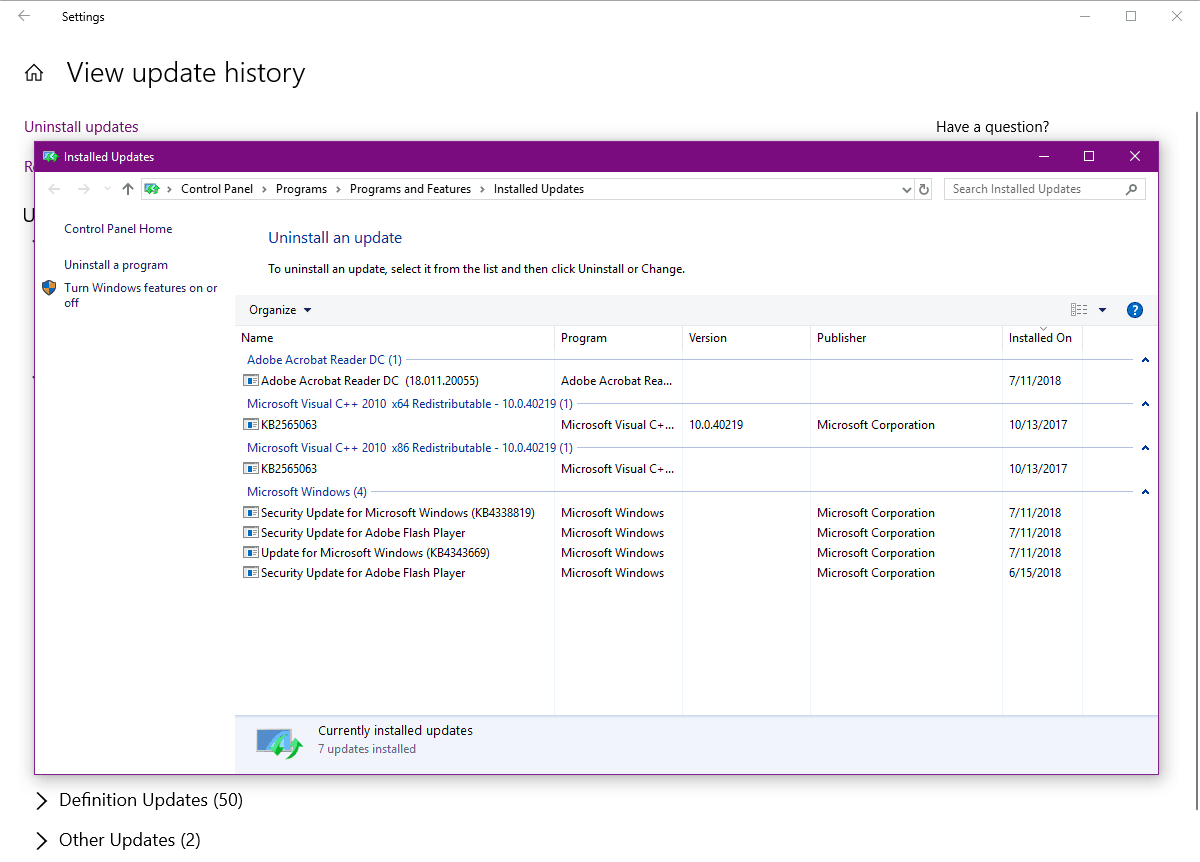Why Has Microsoft Edge Disappeared & How to Get It Back
6 min. read
Updated on
Read our disclosure page to find out how can you help Windows Report sustain the editorial team Read more
Key notes
- Microsoft Edge is the default web browser on Windows 10 and its intended to a replacement for Internet Explorer.
- Many users reported that Microsoft Edge has disappeared on their PC.
- To learn more about browsers in general, check out our specialized Browsers Hub.
- This article is a part of our Edge hub, and if you’re looking for more useful guides, we suggest that you check it out.
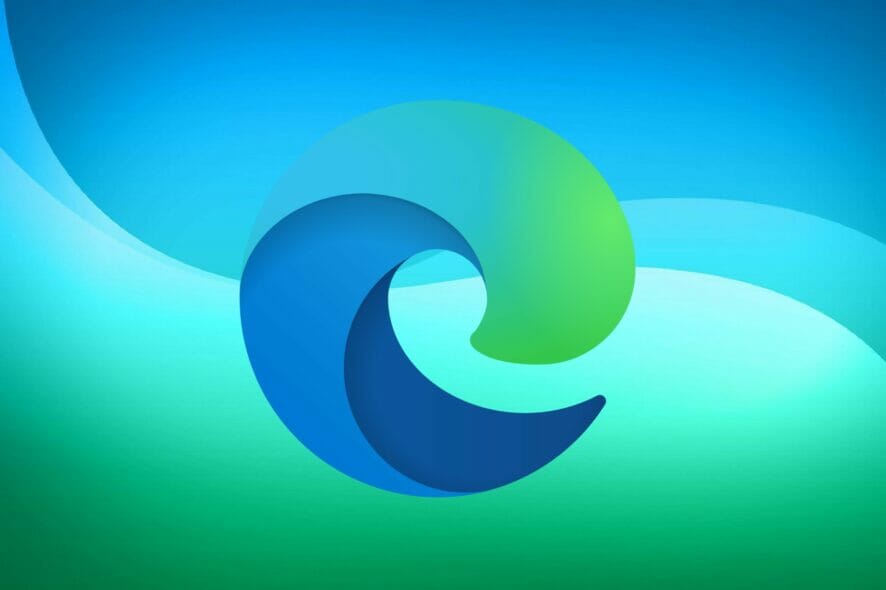
Windows 10 was basically a new chance for Microsoft to unify the desktop as well as mobile ecosystem using Windows.
Microsoft’s vision of having one single operating system for both mobile devices as well as desktops has become true to a huge extent with Windows 10.
Features like Continuum allow users to use their Windows 10 system on any type of device in its best form i.e.
Windows 10 automatically detects the type of device it is being used on and then adapts as per the device and so if you are using it on a touch-based device, then Windows 10 will automatically adapt the UI which is best suited for touch-based interfaces.
Anyway, one of the many new things on Windows 10 was Microsoft Edge which is a totally new browser that Microsoft has developed in order to provide a better Internet browsing experience to users.
But as you know Windows 10 has many bugs and sometimes people do run into some of these annoying bugs.
One of the bugs is Microsoft Edge disappearing totally from the system and only appears when you open some news on Cortana.
In this post, we will go ahead and fix the issue of Microsoft Edge disappearing so let’s get started!
The following solutions have proven to be useful in the following scenarios as well:
- Microsoft Edge disappeared
- Edge missing Windows 10
- Microsoft Edge disappeared from Windows 10
- Edge disappeared
- Microsoft Edge missing from Windows 10
What do I do if Microsoft Edge disappears in Windows 10?
Table of contents:
- Consider using a different browser
- Search for it
- Try System File Checker
- Use Windows Powershell to fix it
- Turn off Firewall
- Disable antivirus
- Run the Troubleshooter
- Install the latest updates
- Uninstall the latest update
- Change the security permission
1. Consider using a different browser
If you follow all the troubleshooting steps and notice that Microsoft Edge still doesn’t appear, then maybe you should consider using an alternative tool. For example, if you chose because of the Chromium engine, we recommend you give Opera One a shot.
It is built using the same architecture, but it is more reliable and stable, and therefore less prone to bugs and issues.
It is incredibly lightweight, can be heavily customized, features built-in Ad blocker, VPN and AI. It also has social media and messaging app integration for the most popular platforms.

Opera One
This web browser will captivate you with how light and modern it feels, and it may end up being your default browser in no time.2. Disable antivirus
The same goes for your third-party antivirus. Although it’s supposed to keep Edge secure, your antivirus can also prevent it from working.
So, the solution is to disable your antivirus for a couple of minutes and see if Edge works with the antivirus off. If the browser works, you can add it to the antivirus whitelist, to prevent further interference.
Alternatively, you could try using an antivirus tool that interferes less with your system processes. The antivirus market has plenty of good alternatives that may be more stable than your current antivirus.
Just make sure that your antivirus of choice provides all the security requirements you need. First and foremost, a good threat database is a must, as well as a strong firewall.
Good online privacy features are also important. Many Windows 10 compatible antiviruses include built-in VPNs to make sure your identity and browsing activity are private.
Another thing to look for is multi-layered protection. If your antivirus comes with multiple security features that can block various types of threats, there is a higher chance that there are no weak points anywhere in your system.
3. Search for it
- Open Start Menu and type Edge.
- You will notice that Microsoft Edge pops up in results.
- Right click on the result and click on Pin to taskbar.
- There is also an option to Pin/Unpin from Start which means you can either pin or unpin the icon from Start Menu.
- After you pin it back, you will be able to use Microsoft Edge properly without issues.
4. Try System File Checker
- Press Windows + X keys on your keyboard and then click command prompt(admin).
- Now you need to type in the following command in command prompt and press Enter.
- This should fix the issue of disappeared Microsoft Edge on Windows 10. But if it hasn’t, move on to the next method.
5. Use Windows Powershell to fix it
- Open Start Menu and type PowerShell.
- You will notice that two results will pop up. Choose the one that just reads Windows PowerShell.
- Now enter the command given below.
- You might see some error but no not worry about it.
- After the command is executed, restart your PC.
6. Turn of firewall
- Go to Search, type firewall, and open Windows Defender Firewall.
- Select Turn Windows Defender Firewall on or off.
- Disable Windows Firewall for both private and public networks.
- Confirm the selection and try updating again.
7. Run the troubleshooter
- Go to Settings.
- Head over to Updates & Security > Troubleshoot.
- Select Windows Store Apps, and go to Run the Troubleshooter.
- Follow further on-screen instructions and let the process finish.
- Restart your computer.
8. Install the latest updates
As Microsoft Edge is a part of the Windows 10 OS, it regularly receives updates through Windows Update. If your problem with Edge is well-known, Microsoft is probably already working on the fix, which will be delivered through Windows Update.
So, just keep your system up to date. To check for new updates, go to Settings > Updates & Security, and check for updates.
9. Uninstall the latest update
- Go to Settings.
- Head over to Updates & Security > Windows Update.
- Go to Update history > Uninstall updates.
- Now, find the latest update installed on your computer (you can sort updates by date), right-click it, and go to Uninstall.
- Restart your computer.
10. Change the security permission
- Go to Search and enter %localappdata%. Open the AppDataLocal folder.
- Go to the MicrosoftWindows folder. Locate WER folder, right click it and choose Properties.
- Go to Security tab and click the Edit button.
- Select APPLICATION PACKAGES user and check Read & execute, List folder contents and Read options in Allow column.
- Click Apply and OK to save changes.
These are three methods that should definitely fix this error of Microsoft Edge disappearing for some odd reason.