Error 0xc0000409 in Windows 10 [QUICK FIX]
3 min. read
Updated on
Read our disclosure page to find out how can you help Windows Report sustain the editorial team Read more
Key notes
- Error code 0xc0000409 can also be the result of a known issue with the Windows 10 Insider Preview Build 19624. If you experience this error, you should pause updating until a future fix.
- If you didn’t install the latest Insider Preview Build 19624, try to perform a Windows 10 repair install.
- You might consider fixing this error by performing a Windows 10 installation media like ISO or USB file.
- Therefore, you can learn how to resolve this Windows updating issue from this quick and informational guide.
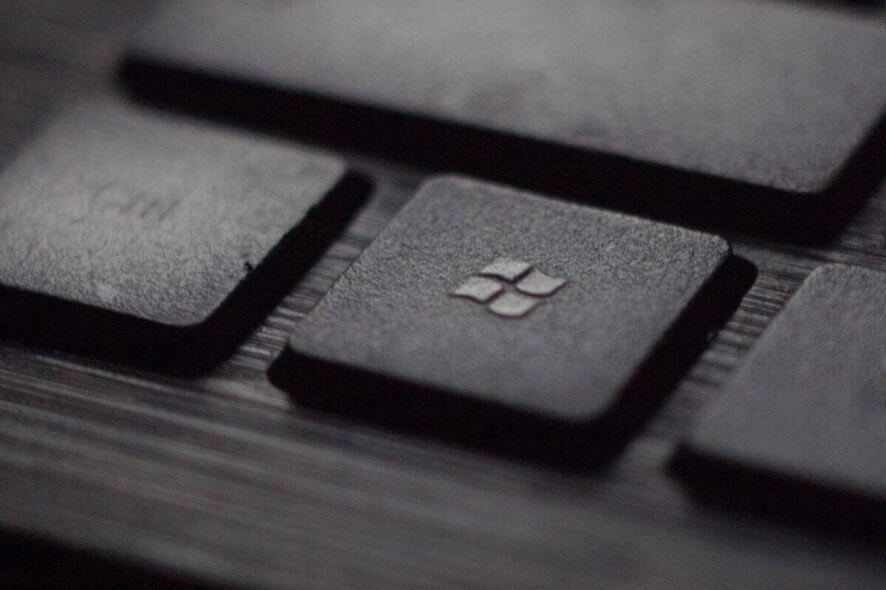
Error code 0xc0000409 can be the result of a known issue with the new Windows 10 Insider Preview Build 19624. Microsoft reported that they are looking into this issue with some users not able to update to this build with error code 0xc0000409. If you experience this error, you should pause updating until a future fix.
Error code 0xc0000409 may also refer to a critical error in Windows 10 and usually has to do with a registry entry that might have become corrupted.
No matter how overwhelming the error might seem to be, getting around it is rather easy.
How can I fix Windows 10 error code 0xc0000409?
1. Create an installation media
- You will need the installation media of Windows 10 (either an ISO file or USB) to get started.
- The installation media should be of the same edition and same (or newer) build as the one already installed on your PC. Even the language of the installation media has to be the same as that of the Windows 10 version on your PC.
- If you have 32-bit Windows 10 installed on your device, ensure you are using a 32-bit ISO. Another requisite is that there should be about 9 GB of free space available in the hard disk for the refresh process to complete successfully.
- A repair install won’t delete any of your information even though you will lose all the Windows 10 updates that got installed.
- Before we begin with the process, disable, or uninstall any third-party anti-virus software installed on your device.
2. Performing Windows 10 repair install
- Open the Windows 10 installation media be it an ISO file or a USB drive.
- Run setup.exe for the Windows 10 Setup process to begin.
- Click on Yes on the User Account Control window that opens.
- In the Windows 10 Setup screen that opens, opt for the Upgrade this PC now option and click on Next.
- You will get to the see Windows getting prepared with a percentage meter showing the progress.
- Click on Download and install updates in the next page that opens. Click on Next.
- The Windows 10 Setup will progress and will also lead to your PC restarting during the process.
- Accept the notices and license terms, for obvious reasons.
- In the Ready to install page that opens, click on Install.
- Make sure Install Windows 10 Home and Keep personal files and apps are selected.
- Once the repair installation is completed, you will be prompted to log in.
- Follow on-screen instructions for setting time zones, present time, and so on.
- That’s it. Your system is now ready with a fresh installation of Windows 10 which hopefully is devoid of all the errors present in the previous installation.
3. Utilize a PC repairing software
In case you want to resolve the 0xc0000409 Windows 10 error, there is specialized software to offer valuable support.
You can fix registry key problems on your PC more efficiently with an expert repairing and optimization tool. They can scan your system, identify problematic files and either fix them or replace them. All in just a few minutes.
For any other pesky update errors, make sure you go to the Windows Update Errors section for a quick solution.
If you meet with a Windows 10 error, you will find the solution in our Windows 10 Errors Hub.
We hope that this new problem doesn’t give you too many headaches but if you have any suggestions or questions, please let us know about them in the comments section below.








