Solve Windows 8 Error: 'Your Migration Choice isn't Compatible’
3 min. read
Updated on
Read our disclosure page to find out how can you help Windows Report sustain the editorial team. Read more
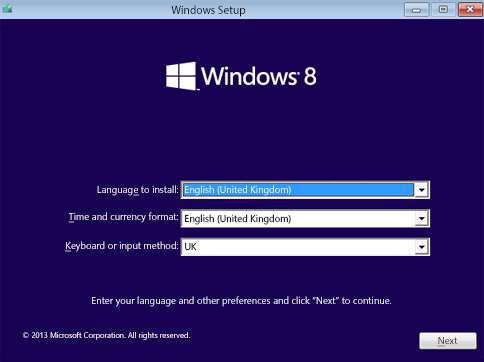
Updating to Windows 8 from previous versions of Windows might be a tricky thing to do, especially if you are experiencing issues such as the following alert: “No compatible offers are available. Your migration choice isn’t compatible with the offers available in your country/region. Please go back and try again after changing what you chose to keep.”.
Well, by using the guidelines from below you will be able to learn how to address this issue and how to safely and quickly update to Windows 8, or at least you will be able to check if your machine is compatible with Windows 8 or not.
As we all know, there are several problems with the Windows 8 or Windows 8.1 updates. We can mention incompatibility issues, reported bugs and even lags or force close errors caused by official updates released by Microsoft. Basically these problems can be resolved either by uninstalling the update or by reinstalling your drivers. Now, since the ‘Windows 8 your migration choice isn’t compatible’ error will be issued when trying to update to Windows 8, you will have to try to resolve your problem by using other troubleshooting solutions.
Fix ‘Windows 8 your migration choice isn’t compatible’ issue
First of all, before deciding to install Windows 8 on your device, run a system compatibility sequence. You can do that easily by using a program provided by Microsoft, this feature being dubbed as Windows 8 Upgrade Assistant. You can download this service from here; then scan your computer with the same in order to see if you can download and install Windows 8 on your device and also to see how you can flash the firmware on your dekstop or laptop by using dedicated steps provided by Microsoft.
After scanning your computer you will get a message that will tell you how many apps are being compaible with Windows 8 and which software to review before appliyng the update. Finally, you will be prompted with a question, just like in the image from below.
Well, if you will choose “Windows settings, personal files and apps” you might be prompted with the ‘Windows 8 your migration choice isn’t compatible’ alert. If that happens, go back and choose “just personal files”; now you will be instructed with the steps you need to follow in order to download and install Windows 8 on your machine.
In addition, if you are still experiencing this update problem, just buy the official Windows 8 DVD from store or download the same from other sources.
So, there you have it; that’s how you can check if your device is compatible or not with Windows 8 system and also this is how you can solve the ‘Windows 8 your migration choice isn’t compatible’ error. Do share your experience with us and with our users – use the comments field in that matter.
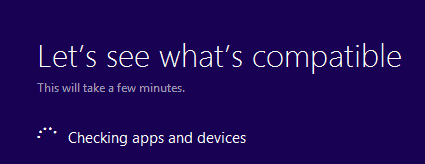
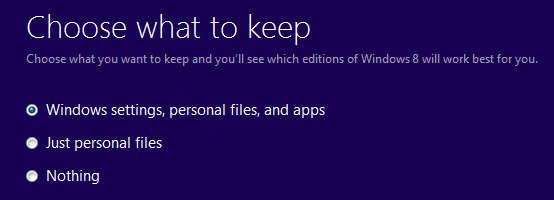








User forum
0 messages