One of the best Windows app for 2D Cad and technical drawing
2 min. read
Updated on
Read our disclosure page to find out how can you help Windows Report sustain the editorial team. Read more
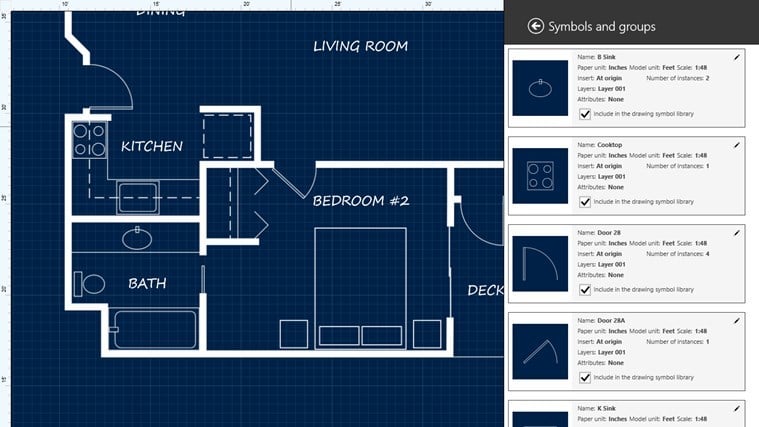
If you are looking for a reliable 2D CAD and technical drawing app for Windows 8 or Windows 10, then you need to look no further than Back to the Drawing Board, a great utility and a must-have if you’re in this field.
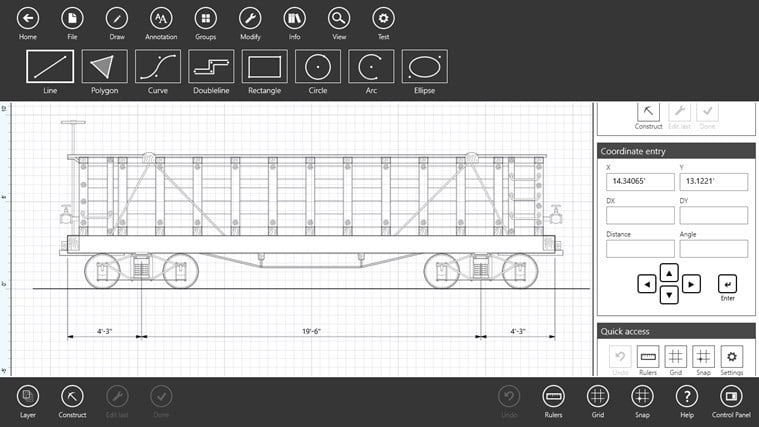
The Back to the Drawing Board is a really well-made 2D CAD and technical drawing app and without any doubt, one of the best on the Windows Store. You can go ahead and download it now on Windows 8, but I guess it will work on Windows 10, as well, once that gets released. You can use it to create 2D plans, elevations, details, schematics, diagrams, and charts on your Windows 8 device.
Perhaps the best Windows app for 2D Cad and technical drawing
Back to the Drawing Board takes full advantage of the unique features of Windows 8 to provide a great drawing experience on desktops, laptops and tablets. It is an affordable CAD solution for businesses, consumers, students or anyone who needs to produce quick, accurate technical drawings.
What’s really cool is that the app comes with a free 15-day trial and when you will be convinced that it’s worth the money, you can buy it for $18.99. Here are the main features of the app:
- Import DXF drawings, export to DXF, SVG, PNG and JPEG
- Rich drawing primitives include lines, circles, arcs, ellipses, rectangles, irregular polygons and b-splines.
- Automatic baseline and incremental dimensioning.
- High-quality text rendering using OpenType font technology
- Assign attributes including layers, colors, line weights, line types, fills and fonts.
- Create groups and symbols, include in symbol libraries, insert in linear or radial arrays.
- Use grids and rulers to simplify dimensional drawing.
- Work in English or metric units, “engineer’s” or “architect’s” scale.
- Enter points using your mouse, stylus or touch.
- Enter exact values using absolute, delta or polar coordinates.
- Snap to grids, objects, normals and tangents.
- Measure precise distances, angles, and area.
- Easily move, copy, delete, transform and group objects.
- Powerful line and arc editing features.
- View your drawing full-screen for an immersive experience, or pin the control panel for instant access to important functions.
READ ALSO: Watch Your Favorite Animated Movies for Free With This Awesome Windows App
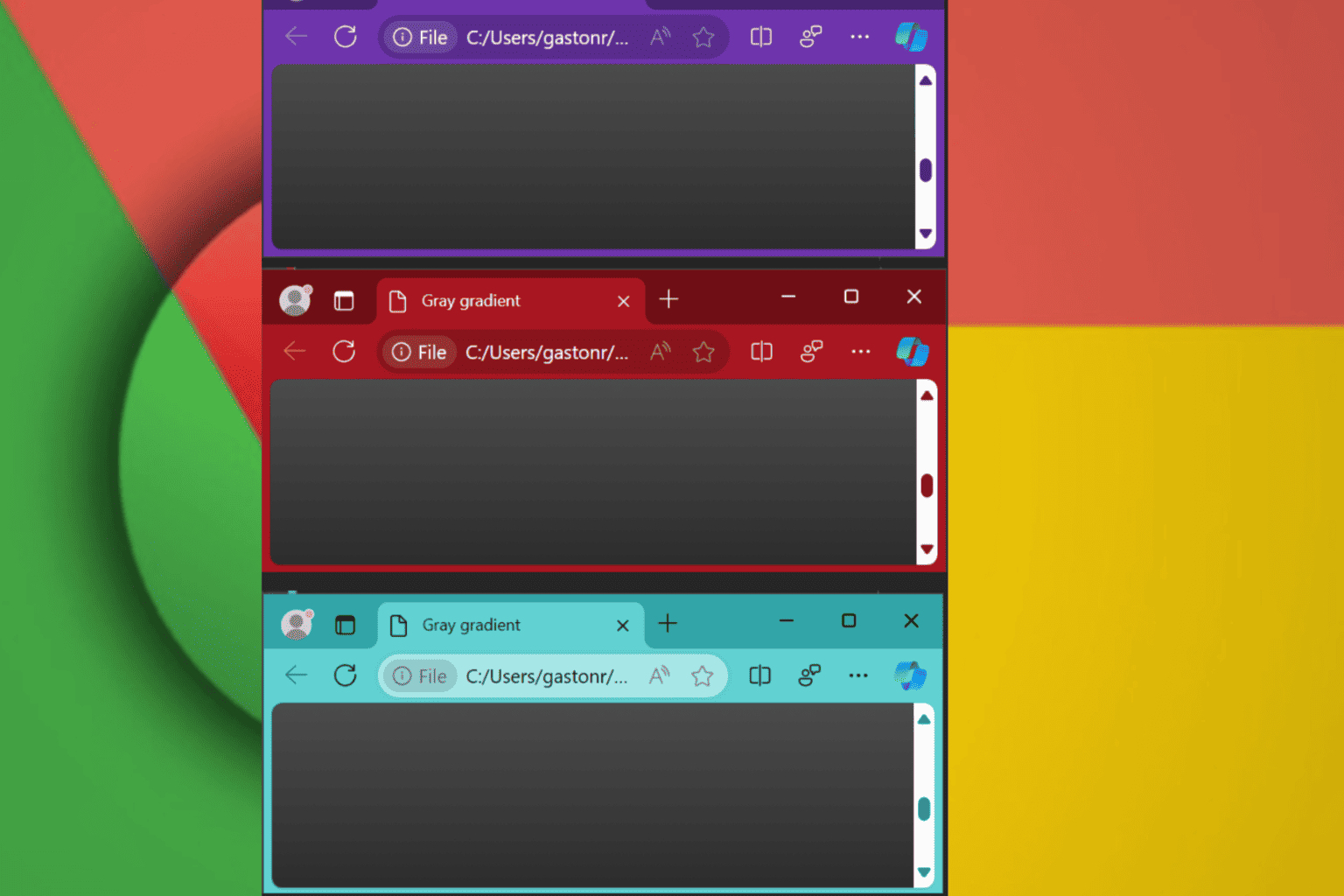

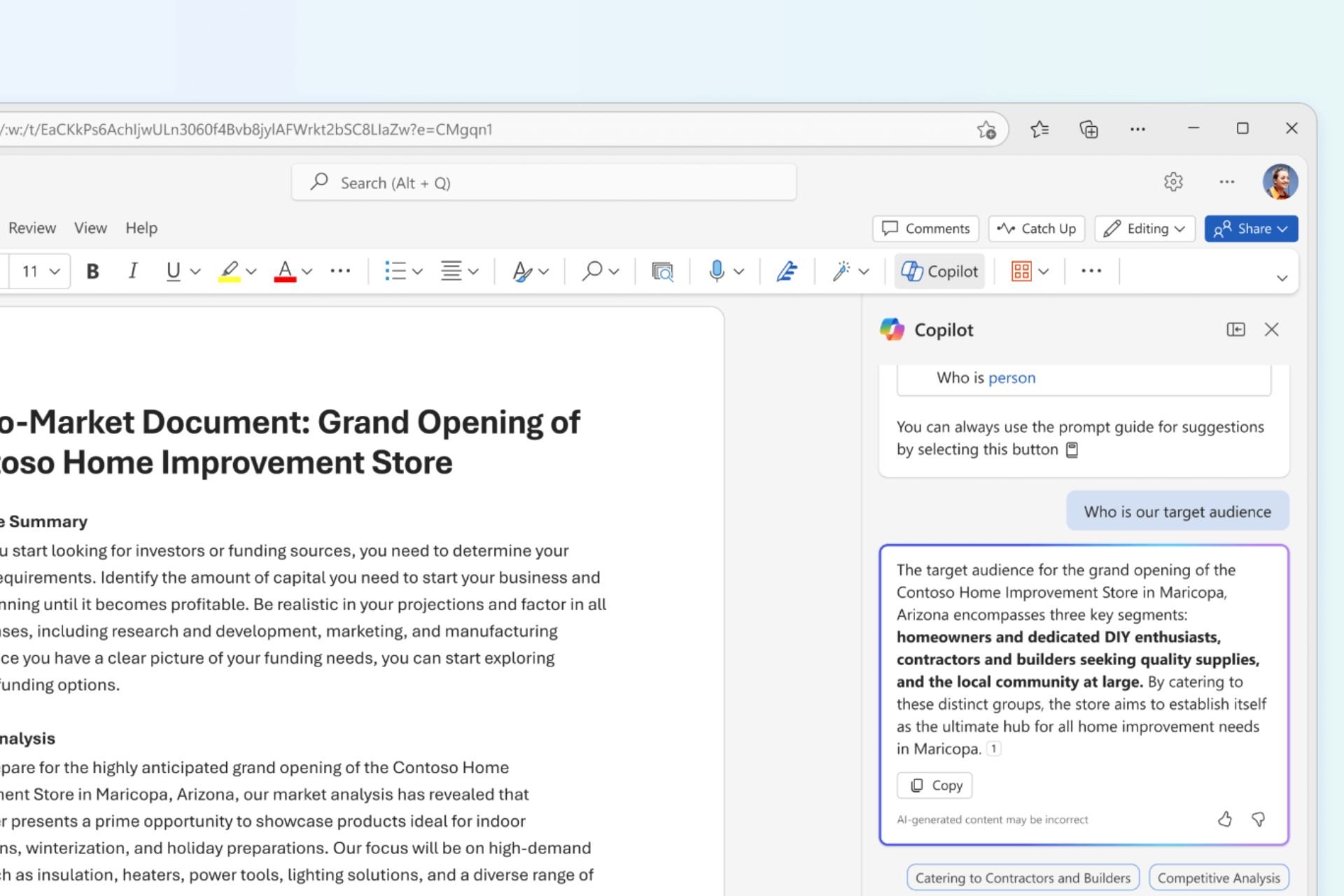
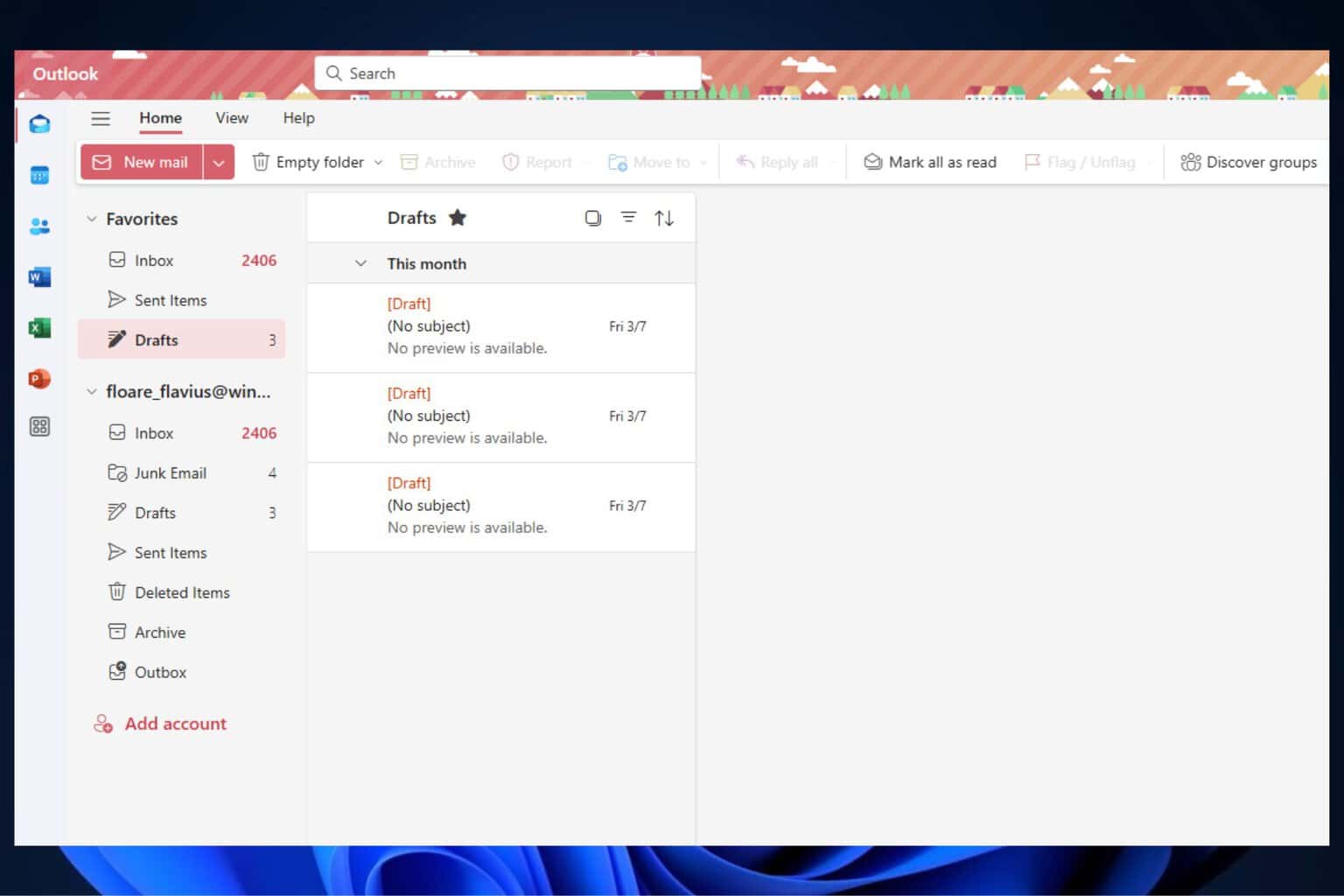

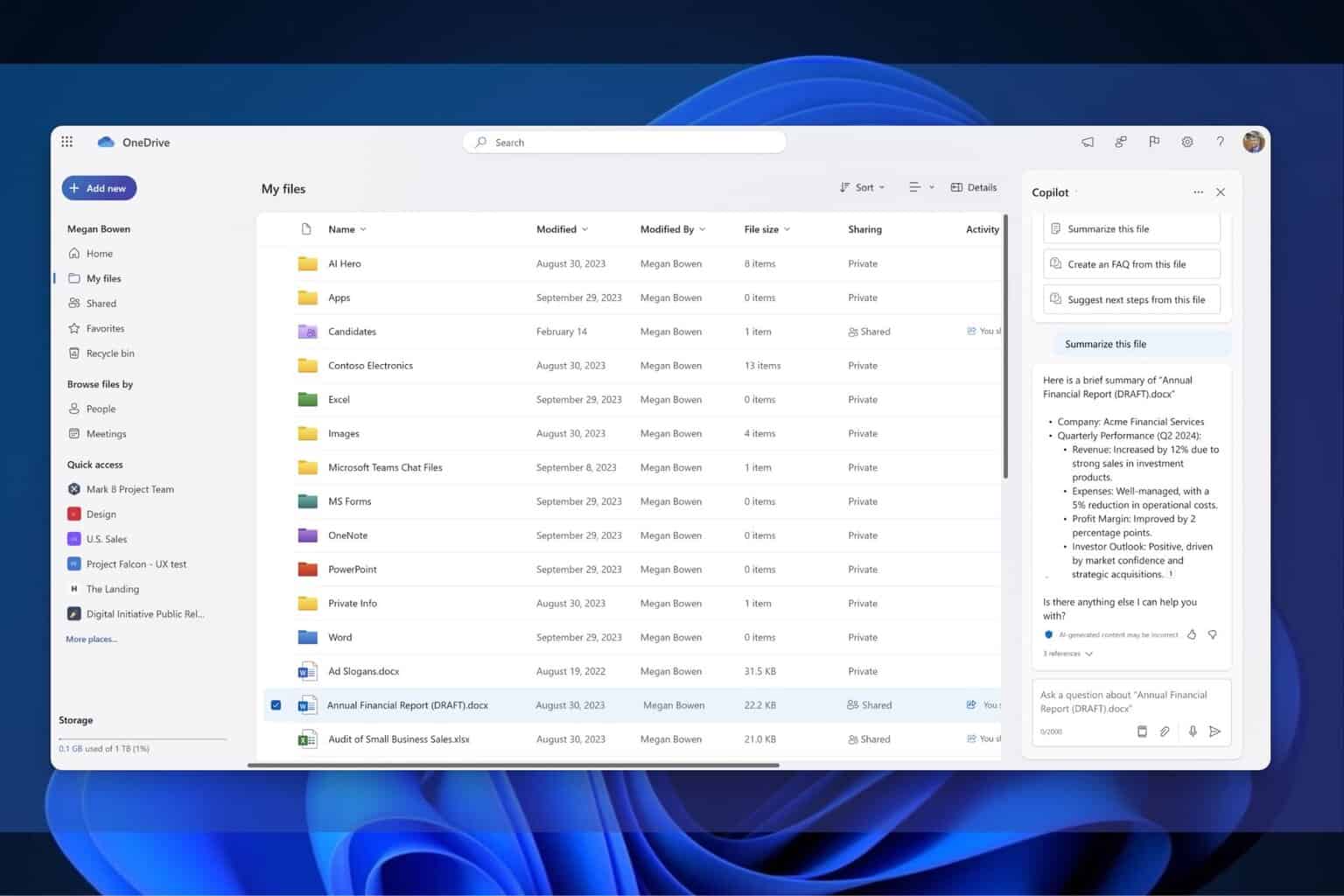
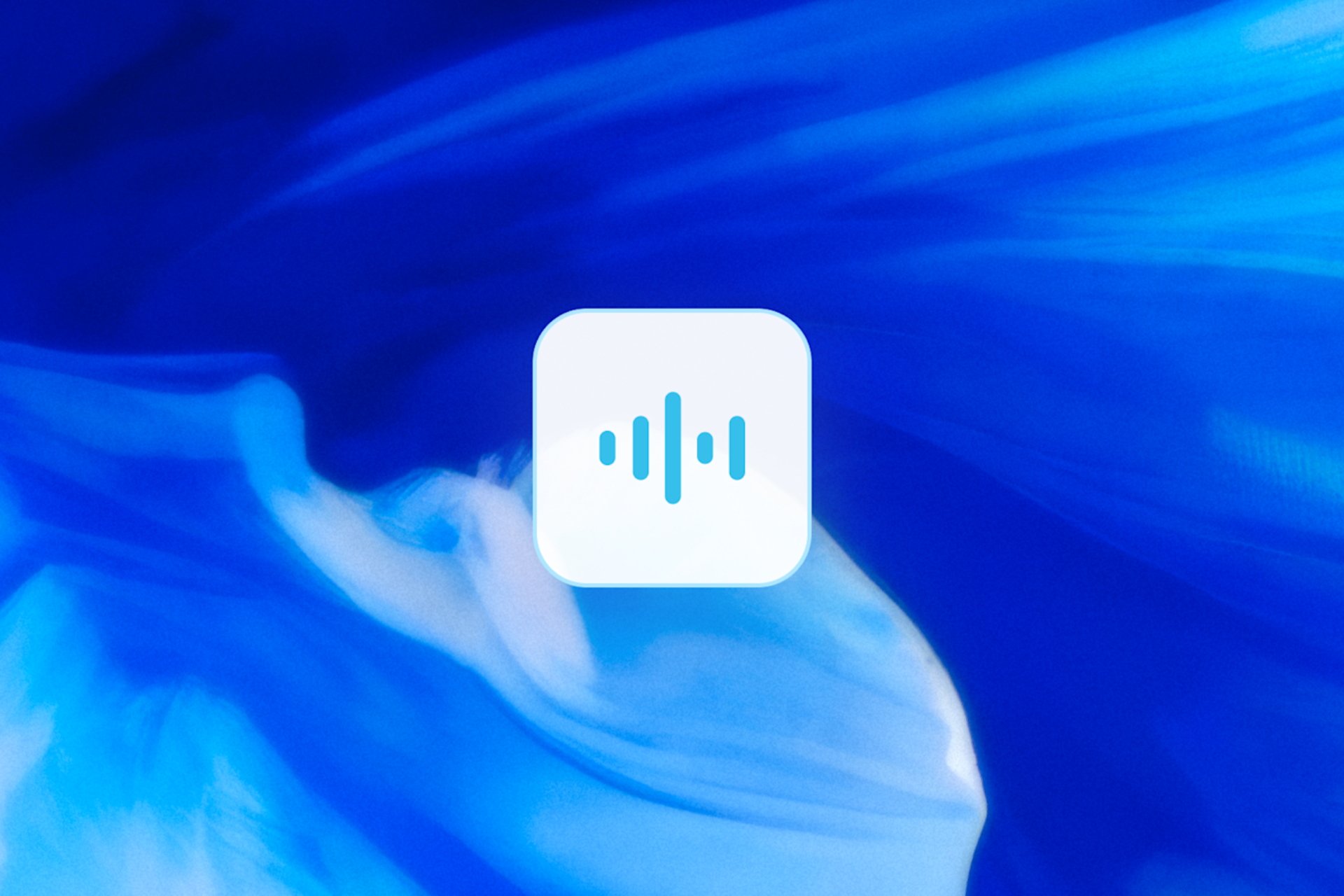
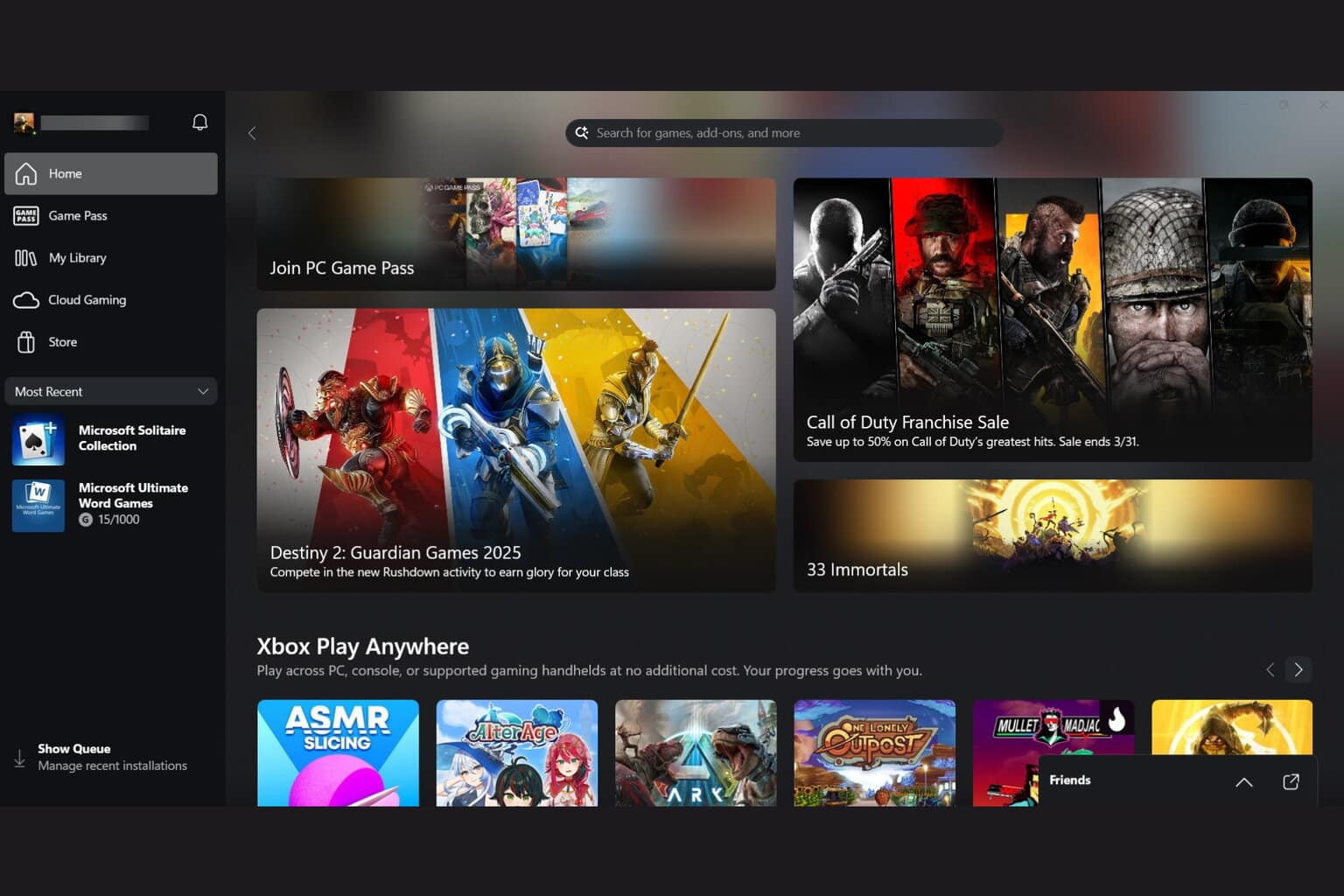
User forum
0 messages