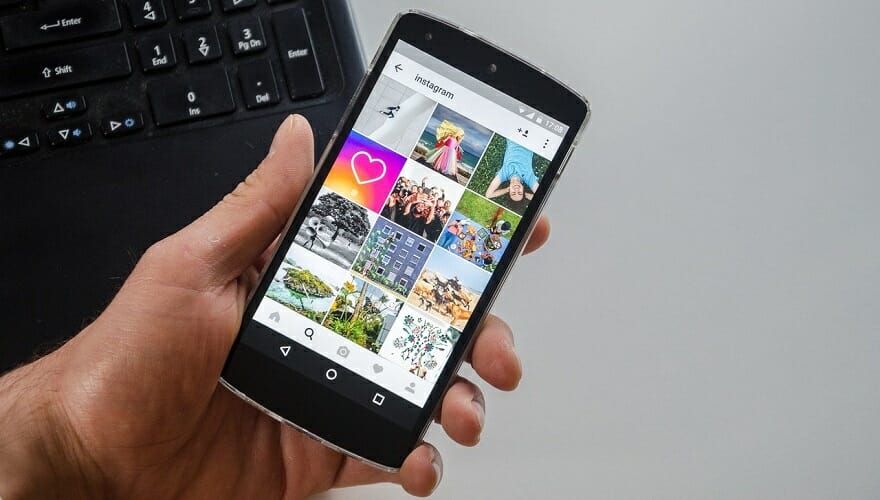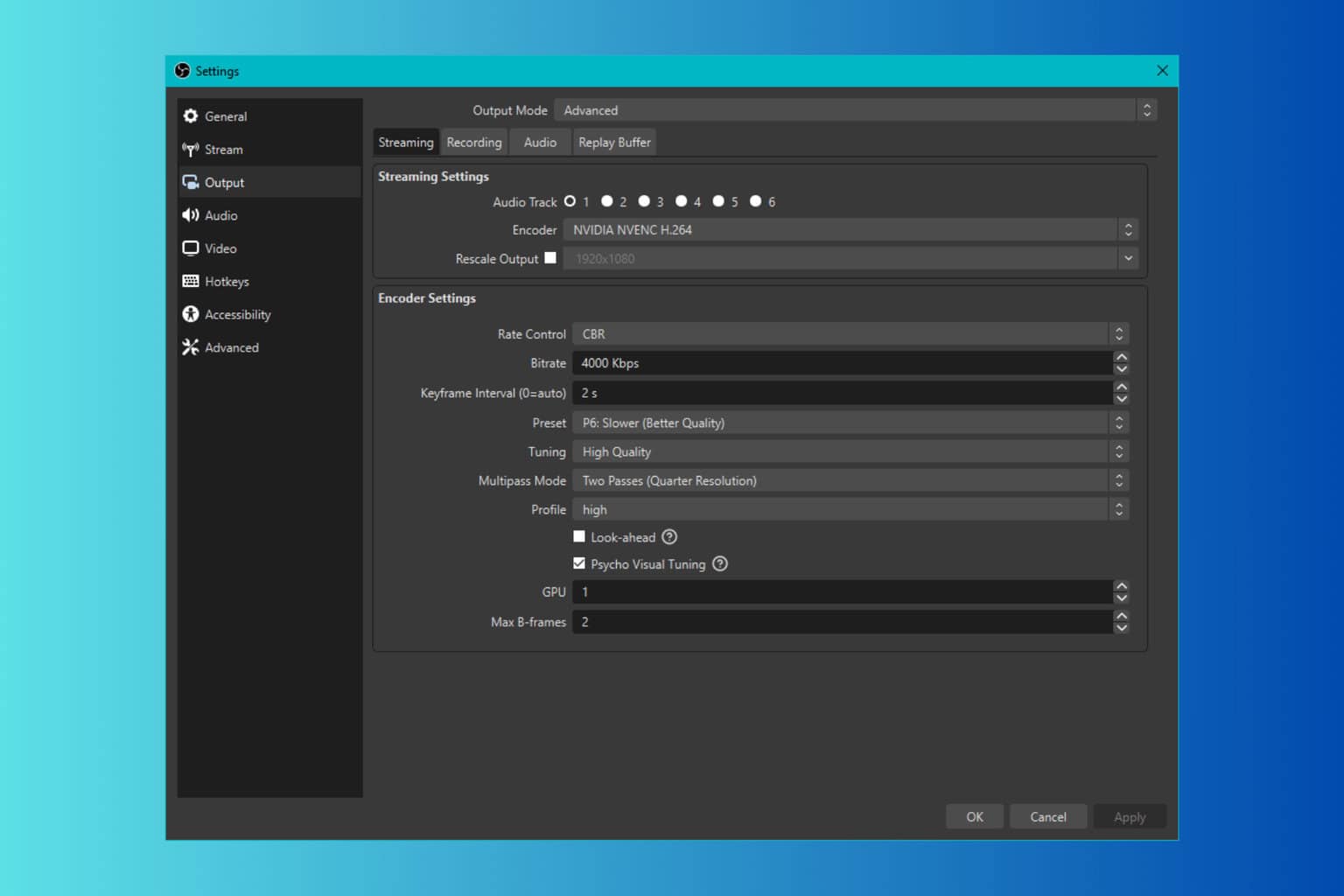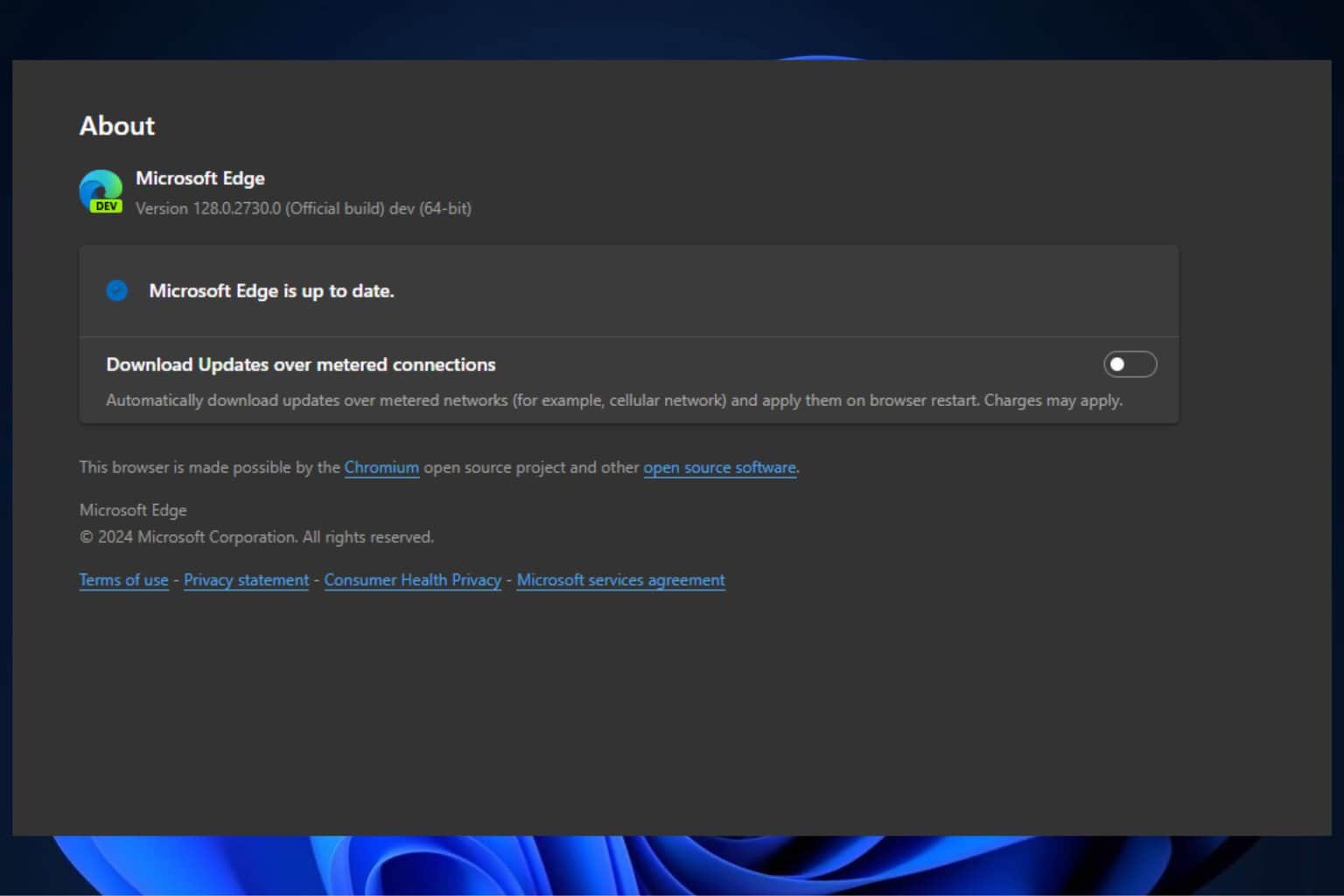What is 5xx server error on Instagram [Explained & Fixed]
4 min. read
Updated on
Read our disclosure page to find out how can you help Windows Report sustain the editorial team Read more
Key notes
- Getting the 5xx server error on Instagram can be a confusing experience, but it's caused by a problem with the service's servers.
- The Instagram server error can have 12 variants, from 500 to 511 pointing to similar problems.
- Even though it's a problem with their servers, you can still try to log in and out of your account.
- Updating or reinstall the app on your mobile or PC can also solve this problem.

Sometimes, like any other Internet service, Instagram can be down, and users who open the app get an error saying Couldn’t refresh feed on the app and 5xx Server Error if you check it on a browser.
This outage can happen pretty often, but it doesn’t take too long until the servers get up and running again. This is normally a general problem that’s not peculiar to a single user.
Before going on to fix the 5xx server error, let’s first have a better understanding of the issue.
What is a 5xx server error on Instagram?
The 5xx server error on Instagram comes up when the app has a problem that the server knows about.
Mostly, the problem can arise from an over-congested server, a network error, a problem with the webserver, or an error executing HTTP requests. Either way, this guide applies to both scenarios.
These errors are of twelve types, and the error messages range from a 500 server error to a 511 server error.
Although all 5xx server error codes point to similar server problems, the numbers give you an insight into the problem with the server.
The various 5xx server errors on Instagram include the following:
- 500 Internal Server Error
- 501 Not Implemented
- 502 Bad Gateway
- 503 service unavailable
- 504 Gateway Timeout
- 505 HTTP Version Not Supported
- 506 Variant Also Negotiates
- 507 Insufficient Storage
- 508 Loop Detected
- 509 Bandwidth Limit Exceeded
- 510 Not Extended
- 511 Network Authentication Required
The most common 5xx server errors are the 501, 502, and 503. You now know the various 5xx server errors on Instagram and their causes. Next, we’ll look at the troubleshooting solutions for this issue.
How do I fix the 5xx server error on Instagram?
1. Wait for the Instagram technicians to solve the problem
As one of the most popular social media platforms, Instagram‘s servers must be online 24/7.
However, thanks to server/network challenges, the unexpected can happen. If Instagram encounters a serious issue, it will be taken down briefly for maintenance.
This also applies when the platform needs updating. If Instagram is offline due to maintenance or a glitch, and a user attempts to access the app, they are likely going to get this dreaded error.
The 503 error code indicates that the admins are currently fixing an issue with or upgrading the servers.
Unfortunately, if you are this user, and you are shown the error, you cannot do anything to fix it yourself except wait on the admins of the platform’s server.
The reason for this is that the issue does not originate from your setup – your app, device, or Internet connection. However, if you hate waiting, you can do some tweaking to fix any general issues.
2. Log in and out of your account
- Go to your account and click on Profile.
- Click on the icon with three lines and select Settings.
- Select Log out.
- Log in again into your account.
If there is a blockage caused by your account login, this might solve the problem so you can try it out.
3. Update or reinstall Instagram

Whether you’re using the mobile app or the Windows 10 app, make sure you have the latest version installed.
For the mobile version check the Google Play Store and Appstore and for Windows 10, you can get the app from the Microsoft Store.
You can also try to uninstall and reinstall the app on your mobile or PC. This might refresh and unlock the potential blockage.
4. Check your connection
If the error is 5xx, you shouldn’t be bothering with any connection problems from your side.
But just in case, you may reset your network connection and, if you’re on a mobile, try to disable your Wi-Fi connection so you can switch to mobile data.
By a long shot, if the problem is from your side, this might get you through and connect to Instagram.
You also have another way of troubleshooting your connection and that is by installing a network monitoring app for your PC or mobile.
We hope this guide answers your question of What is a 5xx server error on Instagram? You’ve probably faced the 5xx server error on Instagram if you make use of the platform.
As we’ve discussed in this article, these error codes originate from the server-side, and so you cannot do anything about it but wait until the problem is resolved.
If you have any suggestions or you experienced this problem before, tell us your story in a comment on the dedicated section below.