What is Wscript.exe & Should You Remove It?
Everything about the Wscript.exe process
5 min. read
Updated on
Read our disclosure page to find out how can you help Windows Report sustain the editorial team. Read more
Key notes
- Wscript.exe is an essential Windows file that is responsible for running VBScript or JScript scripts.
- The file name is often used by cyber attackers to disguise harmful viruses and worms to evade attention.
- You should confirm whether the executable file is authentic or malware and then implement the methods given below to fix the problem.

Wscript.exe, also known as Windows Script Host is a genuine Windows process file by Microsoft Corporation. This executable file imparts scripting abilities to the Windows operating system and offers a range of system objects and functions.
The wscript.exe file is also responsible for launching VBScript and JScript components, and it is also capable of interpreting and running plain text Jscript (.JS and .JSE files) and VBScript (.VBS and .VBE files).
Is the Wscript.exe malware?
Wscript.exe being a core Windows application file is a relatively safe one. But there have been several instances when cyber criminals name trojan horses and worms as the wscript.exe file to avoid seeking users’ attention.
However, in some cases, antivirus software also flags legitimate Windows executables as threats providing false positives. In such cases, you should verify the authenticity of the file.
- Bring up the File Explorer window using the Windows + E shortcut.
- Copy and paste the following path in the address bar to navigate to the following location in the C drive.
C:WindowsSystem32 - Scroll down and find the wscript.exe file, right-click it, and select Properties from the context menu.
- Access the Digital Signatures tab of the Properties window and check whether Microsoft Corporation is mentioned as the name of the signer.
If the signer is not verified, there is a high probability that a virus or trojan is masquerading as wscript.exe.
How to fix the issues with the wscript.exe file?
1. Temporarily disable wscript.exe
- Right-click the Windows icon on the taskbar and choose Task Manager from the context menu.
- Look for wscript.exe in the Processes tab, right-click it, and select the End Task option.
Disabling the wscript.exe background process should fix the issues like system freeze due to high CPU usage. However, the solution is temporary, and you should implement the methods discussed below to investigate and analyze the situation.
2. Get rid of trojans and worms
- Bring up the Settings app using the Windows + I shortcut.
- Access Privacy & security settings from the left sidebar and Windows Security from the right.
- Choose Virus & threat protection located under Protection areas.
- Next, click Scan options located in the Current threats section.
- Finally, choose the Microsoft Defender Antivirus (offline scan) option and press the Scan now button.
- Wait for the scan to complete and reboot your system.
Of course, if you have access to an efficient third-party antivirus, you can scan your PC to get rid of the threats.
3. Repair the wsript.exe file
- Hit the Windows key to bring up the Start menu, type cmd in the top search bar, and select Run as administrator from the search results section.
- Type or paste the following command and press the Enter key to run the SFC scan.
sfc /scannow - Wait for the command prompt to display the Verification is 100% complete message and type the following command and press the Enter key to initiate the DISM tool.
DISM.exe /Online /Restorehealth
Performing the System File Checker (SFC) and Deployment Image Servicing and Management (DISM) scans will repair or replace the protected system files with the ones stored in the compressed folder, thus fixing the corrupt or infected wscript.exe.
4. Modify the registry
 NOTE
NOTE
- Use the Windows + R shortcut to launch the Run dialog box, type the following command in the text box, and press Enter.
regedit - Navigate to the following path in the address bar to directly access the concerned key.
HKEY_CURRENT_USER/Software/Microsoft/Windows/CurrentVersion/Run - Look for other names of this trojan, such as OUzzckky, Shakira, and I-WORM.LEE, VBS/VBSWG.AQ@mm, LEE in the right section, and if you find any, right-click them and choose Delete from the context menu.
- After all the suspicious keys and successfully deleted, exit the registry editor and reboot your PC as you normally would.
There have been reports of the wscript.exe hiding dangerous worms named VBS_VBSWG.AQ. If such is the case, it will be evident by a malicious registry file that will reside in the above directory.
5. Perform a system restore
- Bring up the Start menu by pressing the Windows key, type system restore in the search box, and select Create a restore point from the search result.
- Click the System Restore button present in the System Protection tab of the System Properties window.
- Press the Next button on the System Restore wizard to proceed further.
- Choose a suitable restore point from the list when you did not witness any issues and press the Next button.
- Review the restore point and press the Finish button on the Confirm your restore point window to initiate the system restoration process.
If the issue isn’t resolved yet, restoring your PC to a previous point in time should roll back all the changes that may have commenced the wscript.exe-related problem.
In case you still witness suspicious activity by the malware disguising as wscript.exe, performing a clean install of Windows is recommended.
That’s pretty much it! Hopefully, the tactics explained in this guide proved beneficial in diagnosing and resolving the problems caused by wsript.exe.
You may also be interested in knowing about the view.exe file and whether you should be concerned about it. Many also reported Dltray.exe, and we have a special guide dedicated to it.
If you need further assistance in this regard, feel free to reach out to us in the comments section.

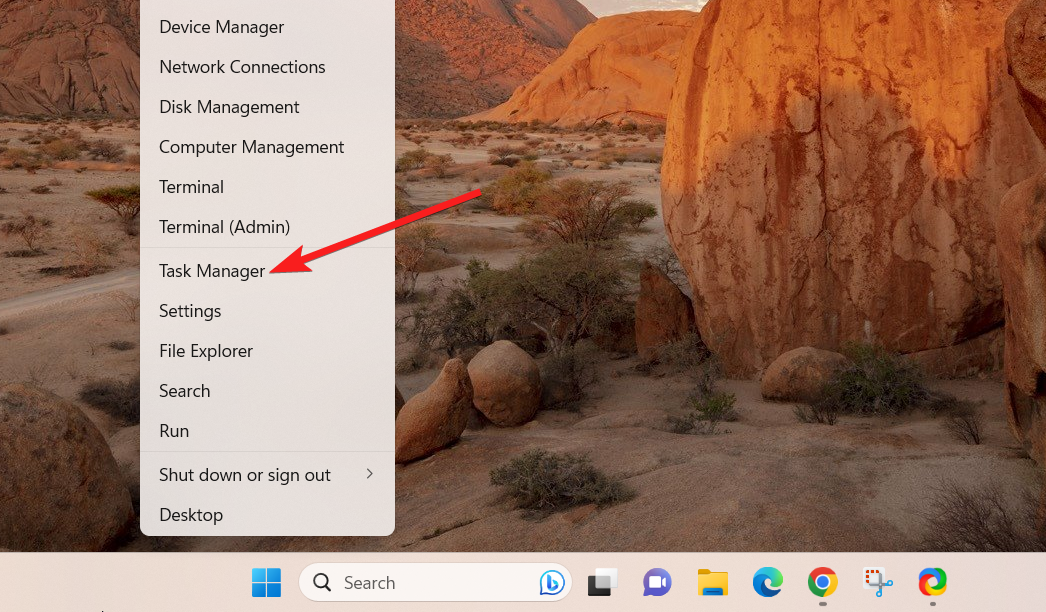





















User forum
0 messages