Resolve Offspon.exe Errors and Virus Alerts Efficiently
Performing a clean boot should fix most OffSpon.exe issues
5 min. read
Updated on
Read our disclosure page to find out how can you help Windows Report sustain the editorial team. Read more
Key notes
- The OffSpon.exe file is a safe process that comes with the Microsoft Office 2010 Starter edition.
- This process displays the rotating advertisements your see on the free Office version.
- If you are experiencing issues related to OffSpon.exe, boot your PC in Safe Mode.
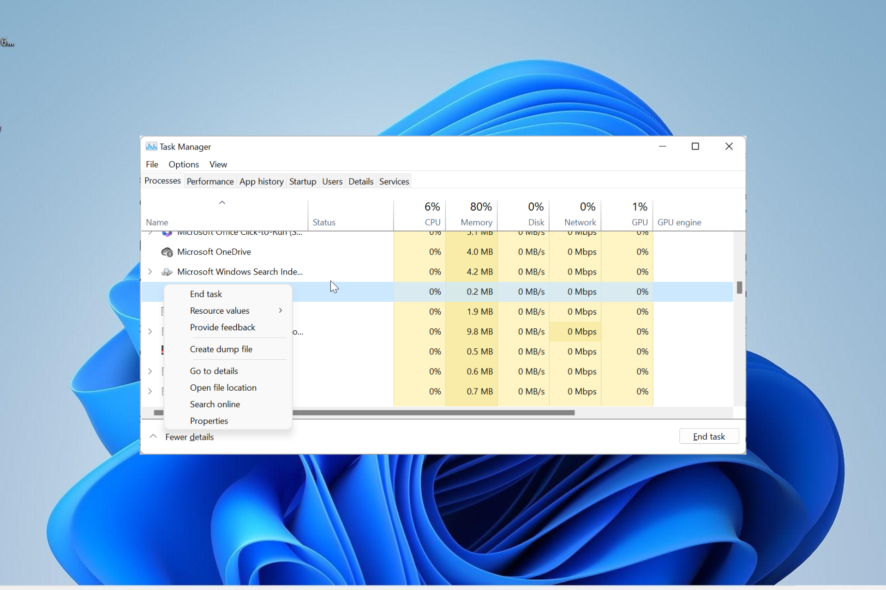
OffSpon.exe is one of the many processes that run in the background to ensure the smooth operation of the parent software. This executable file is one of the lesser-known processes, which makes you wonder what it does.
In this guide, we discuss everything you need to know about this process, from its legitimacy to the ways you can fix its related errors.
What is OffSpon.exe, and what is its function?
The OffSpon.exe process is an integral part of the Microsoft Office 2010 Starter Edition. This executable file is the one that displays the rotating advertisements you see while using the starter edition Microsoft Word and Excel.
Being a legitimate Office file, you can rest assured that OffSpon.exe is completely safe.
What do I need to know about OffSpon.exe?
The EXE extension at the end of OffSpon.EXE means that it is an executable file that runs on the Windows operating system.
This EXE process, like other normal files, is located within your program files. Below is the path you need to follow to get to it: C:\140066.enu\Office14\OffSpon.exe
Depending on the location, you saved the Microsoft Office 2010 starter edition, you might find it in the location below: C:\Program Files\140066.enu\Office14\OffSpon.exe
Also, its average file size is about 1.6 MB. Lastly, with this process constantly trying and asking you to connect to the internet, it can cause a series of system errors like high CPU usage and system crashes.
Is OffSpon.exe Safe or a Virus?
The OffSpon.exe process is completely safe and does not pose any threat to your PC. As mentioned earlier, it is a legitimate Microsoft Office-related process that runs in the background.
However, your antivirus software might flag this process as malware because it is solely focused on advertisement. While it is indeed adware, it is still safe, and you can ignore any alert from your security software regarding the executable file.
Lastly, it must be mentioned that viruses can take over or disguise as the OffSpon.exe file just like they do with other processes.
What are the common OffSpon.exe errors?
After the safety of the OffSpon.exe process has been established, it is important to note that you can experience some errors related to it. Below are a couple of common error messages users reported:
- OffSpon.exe stopped working
- OffSpon.exe preventing shutdown
Aside from the two error messages above, this process might also cause high CPU/GPU usage on your PC due to its constant display of rotating advertisements and request to connect to the internet.
To check and confirm this, press Ctrl + Shift + Esc keys to open the Task Manager. You will get the info you need in the Processes tab.
How can I fix OffSpon.exe issues?
1. End the process
- Press the Windows key + X and select Task Manager.
- Locate the OffSpon.exe process and right-click it.
- Now, select the End task option.
If the OffSpon.exe process is causing high CPU or GPU usage on your system, you can fix it quickly by performing ending the process or its software program in Task Manager.
2. Enter Safe Mode
- Press the Windows key + I and select Recovery in the right pane.
- Click the Restart now button before Advanced startup.
- After your PC restarts, select Troubleshoot.
- Next, select Advanced options.
- Now, choose Startup Settings.
- Click the Restart button.
- Finally, press the corresponding to Enable Safe Mode or Safe Mode with Networking after your PC restarts.
The Safe Mode starts your PC with minimal drivers needed to keep it running. If the OffSpon.exe issue does not occur here, you can proceed to the next solution to perform a clean boot.
3. Perform a clean boot
- Press the Windows key + R, type msconfig, and click OK.
- Choose Services at the top, check the Hide all Microsoft services box, and click the Disable all button.
- Now, click the Startup tab and select Open Task Manager.
- Right-click each of the apps there and select Disable.
- Next, go back to the System Configuration window and click Apply, followed by OK.
- Finally, restart your PC.
OffSpon.exe might stop working because of conflicting programs running in the background. Performing a clean boot disables these apps and allows your PC to run with only the basic processes and services.
4. Uninstall OffSpon.exe
- Press the Windows key + R, type appwiz.cpl, and click the OK button.
- Right-click the Microsoft Office Starter 2010 and select Uninstall.
- Now, click the Yes button when asked for confirmation and wait for the process to complete.
If you still can’t fix the issues with OffSpon.exe, you need to uninstall it. You can only achieve this remove its parent software.
With this, we can now conclude this detailed guide on the OffSpon.exe file. While your security software might flag the process as being dangerous, just about every user review has shown it to be safe.
This is why it is important to understand what the process does before quarantining or removing it.
Aside from this OffSpon.exe, it is equally important to know about other processes running on your PC. On that note, if you want to know about the winword.exe process, check our detailed guide.
Feel free to comment in the section below if you have any questions or suggestions.
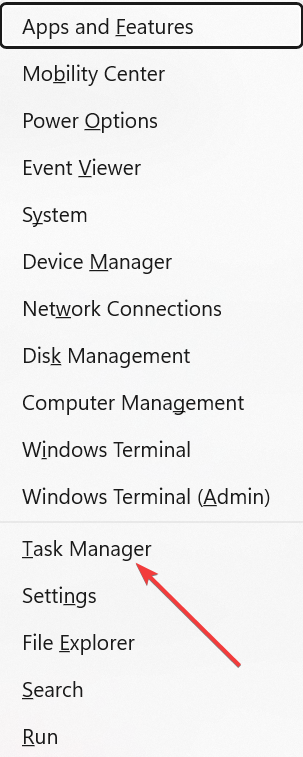
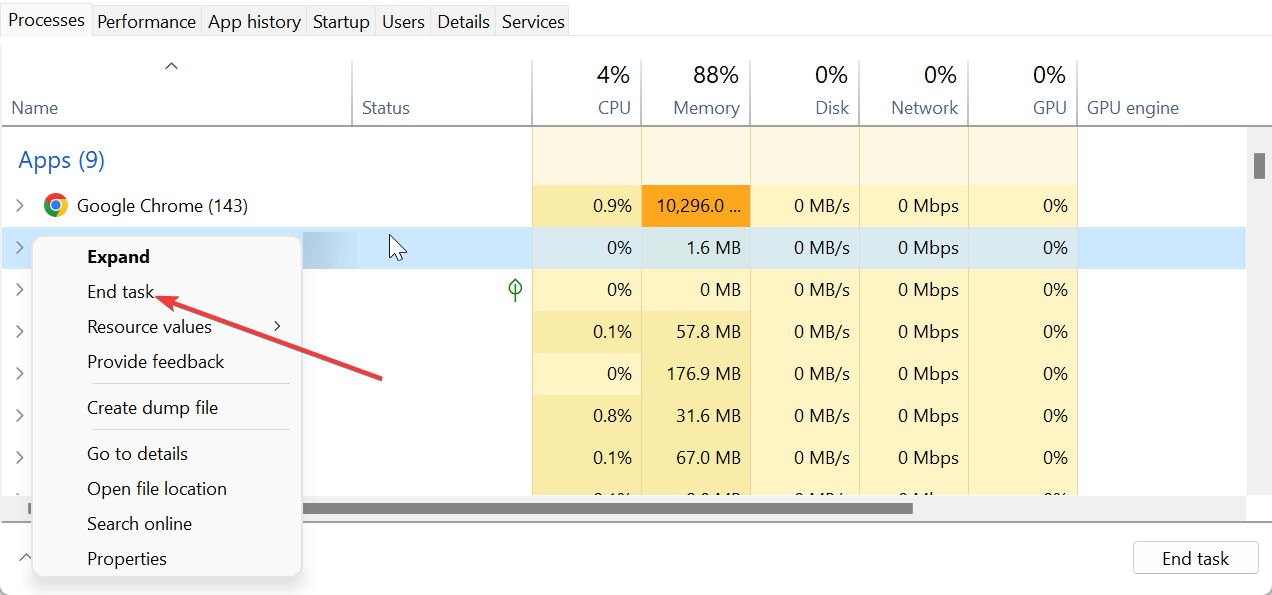
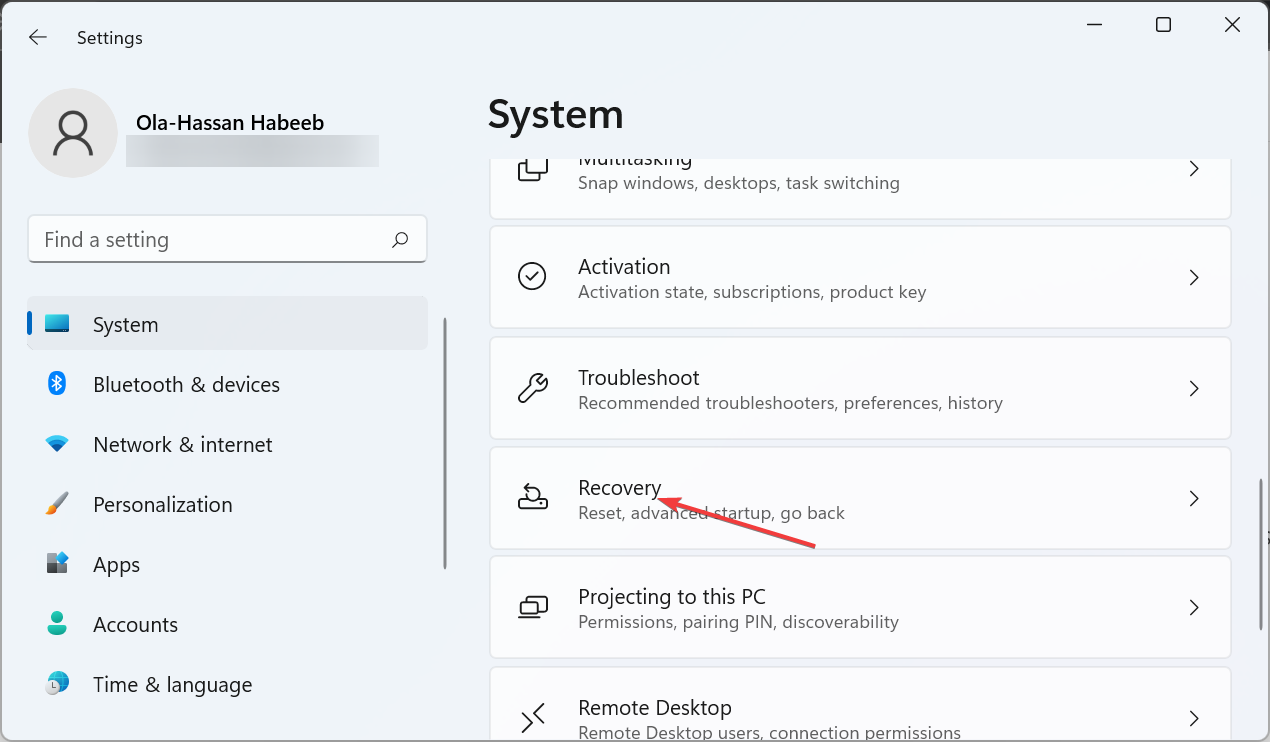
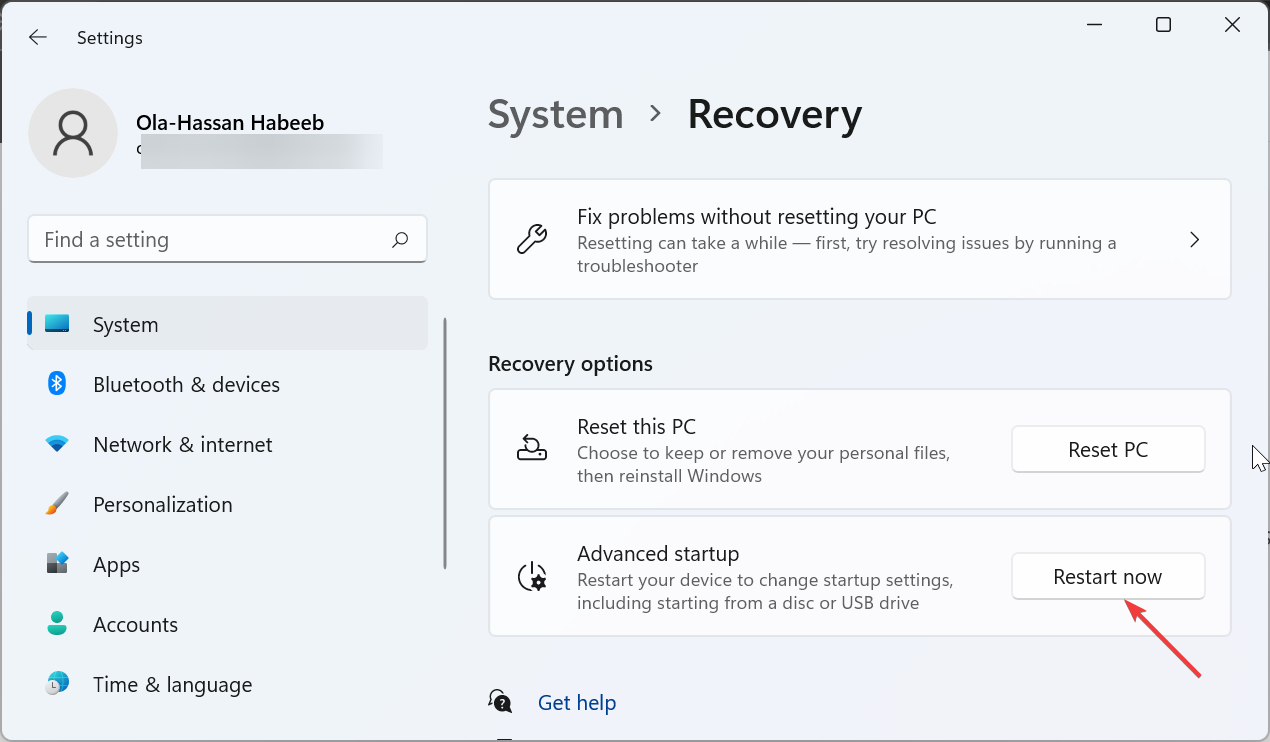
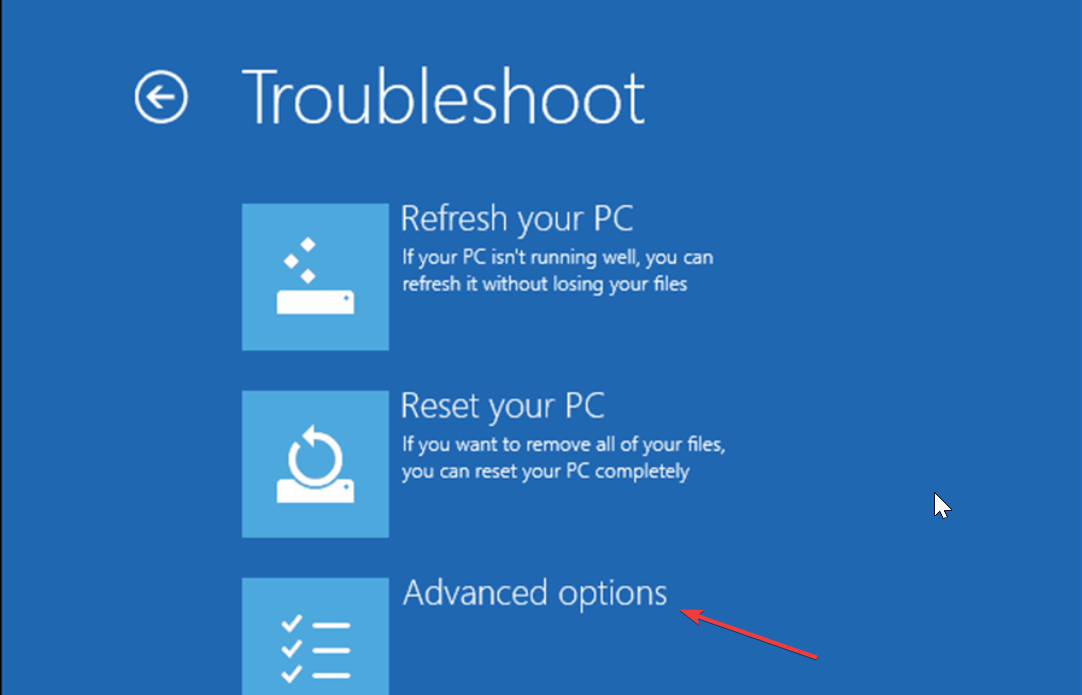
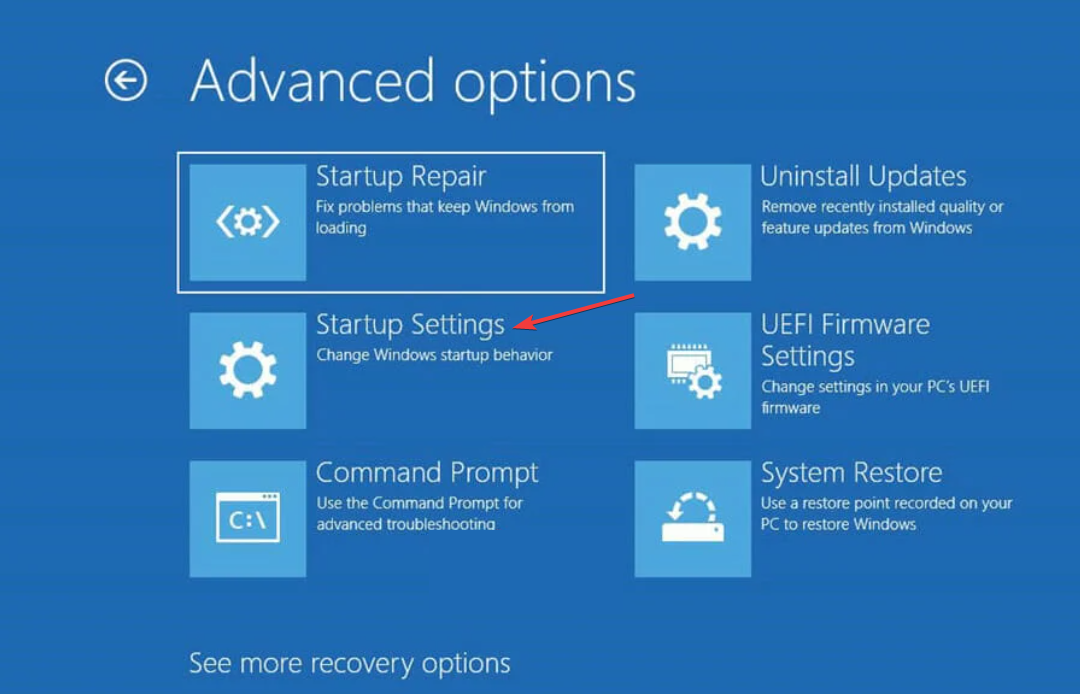
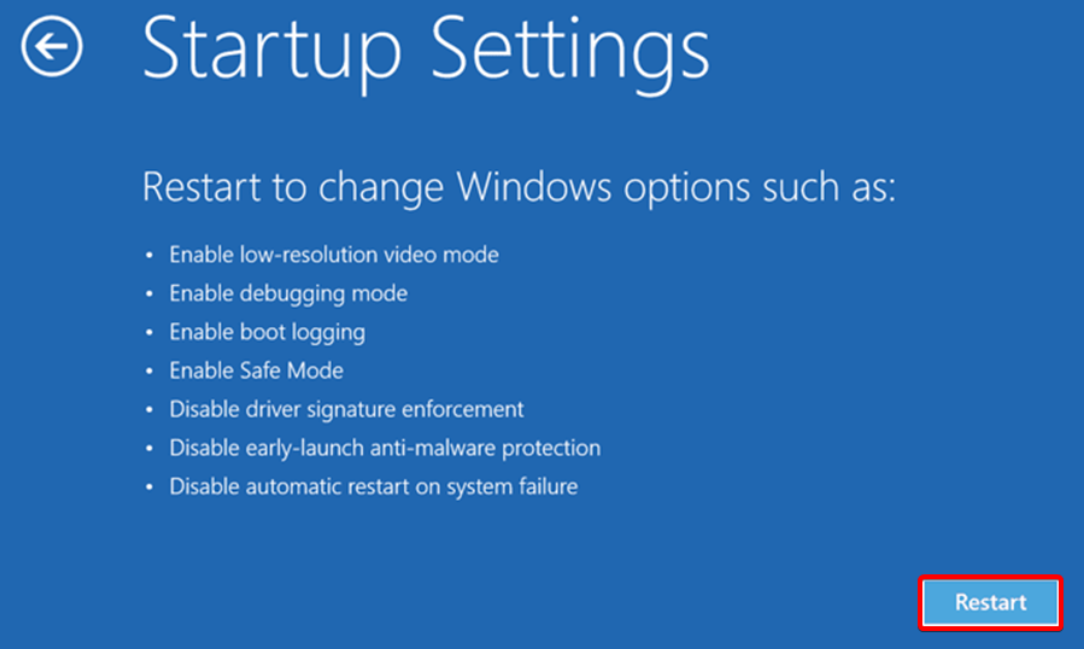
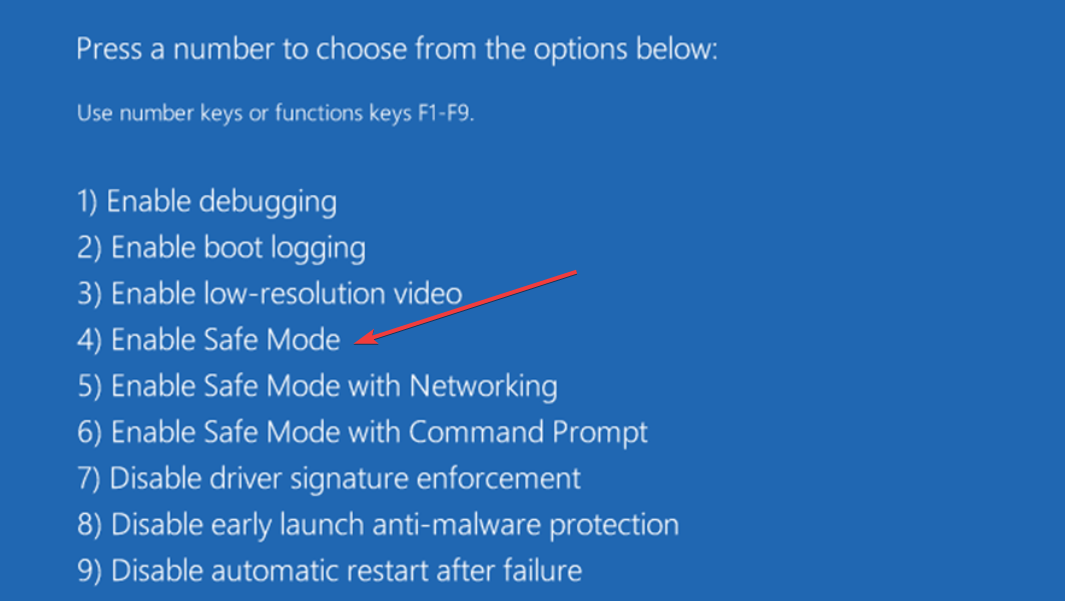
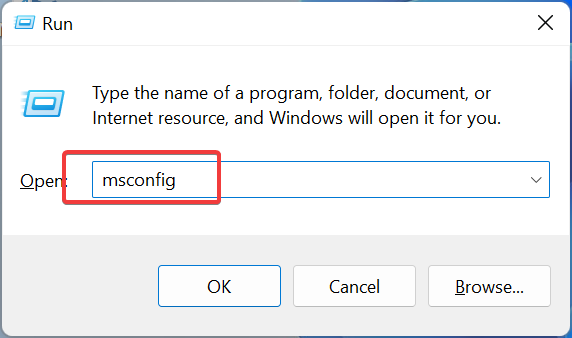
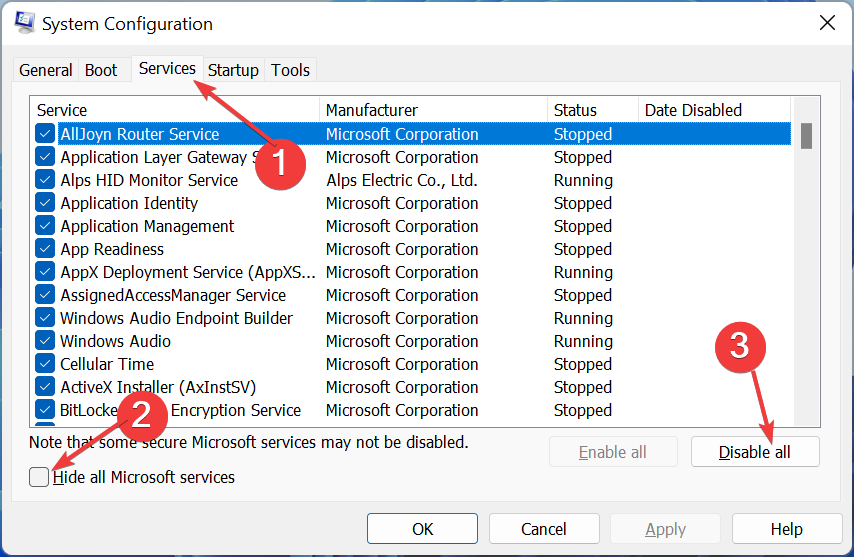
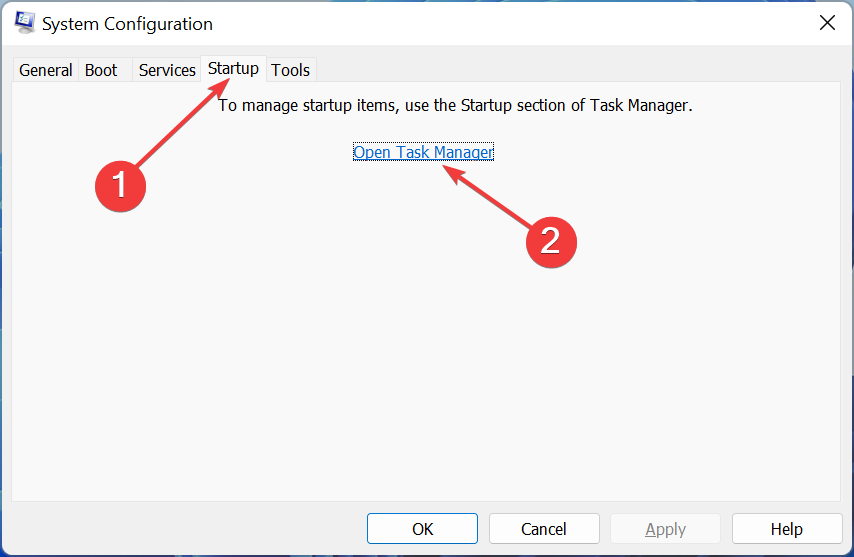
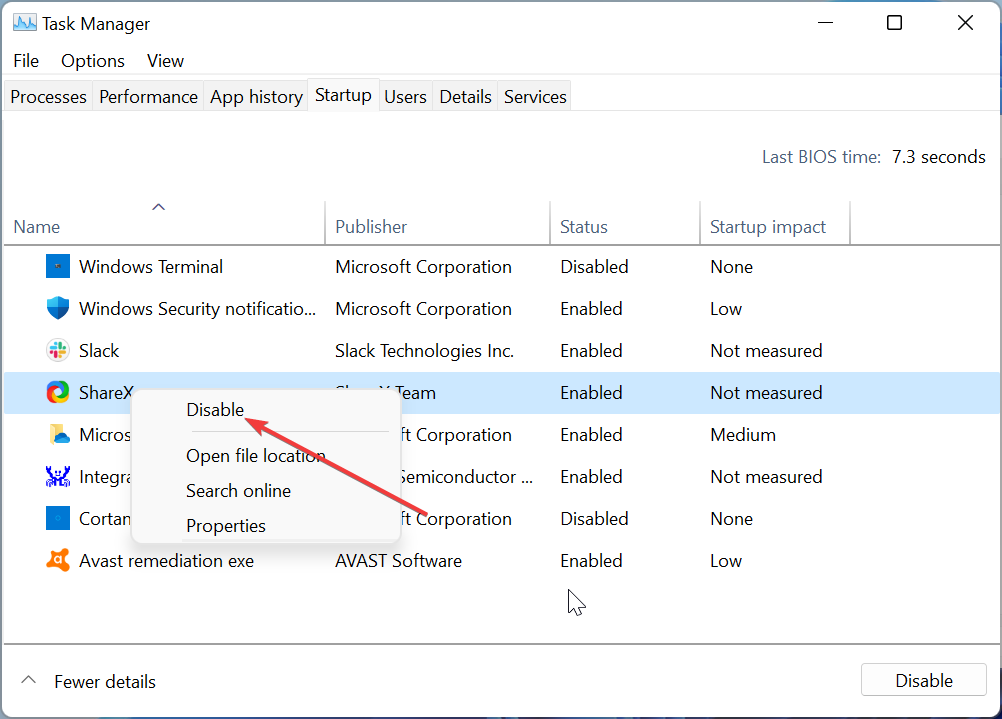
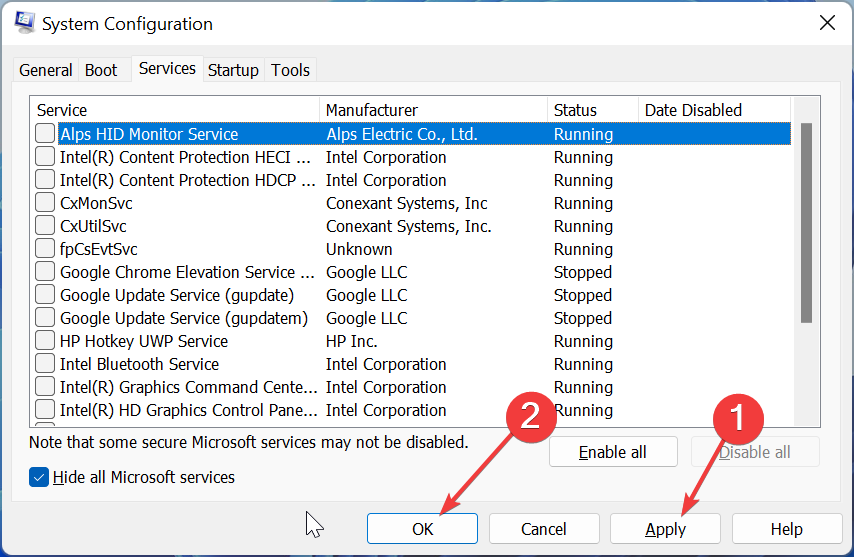
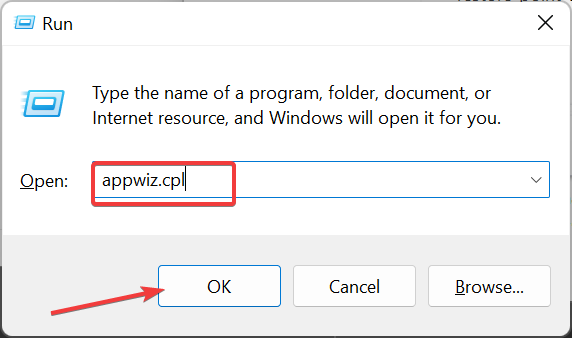
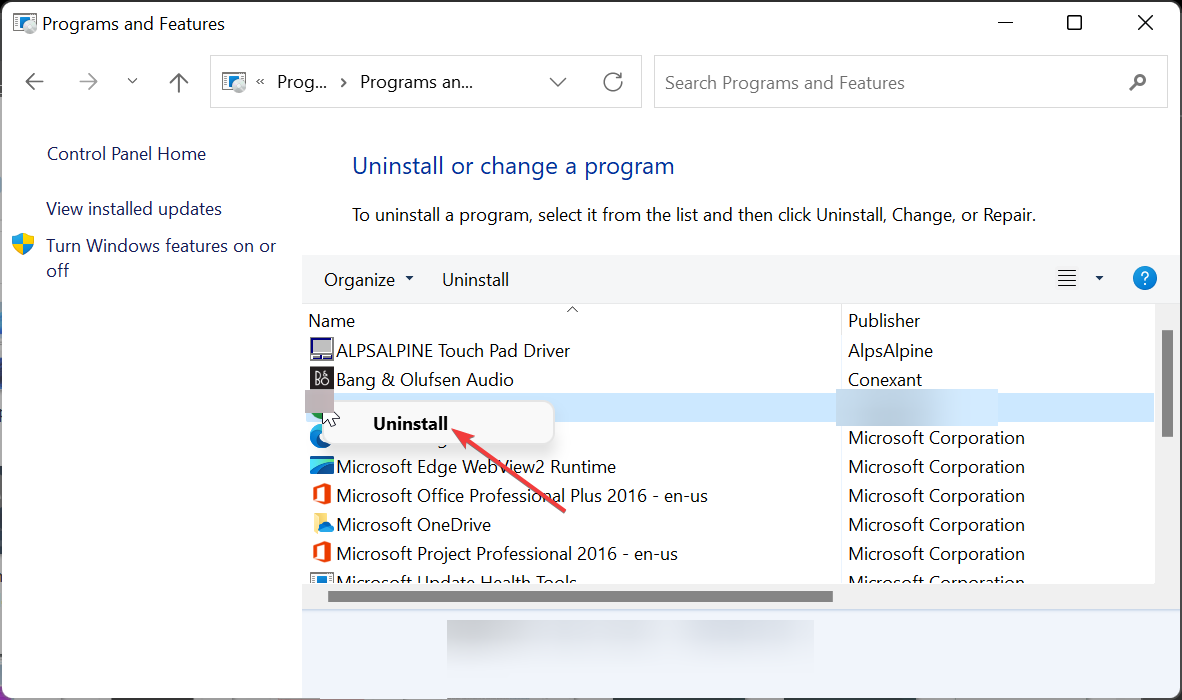

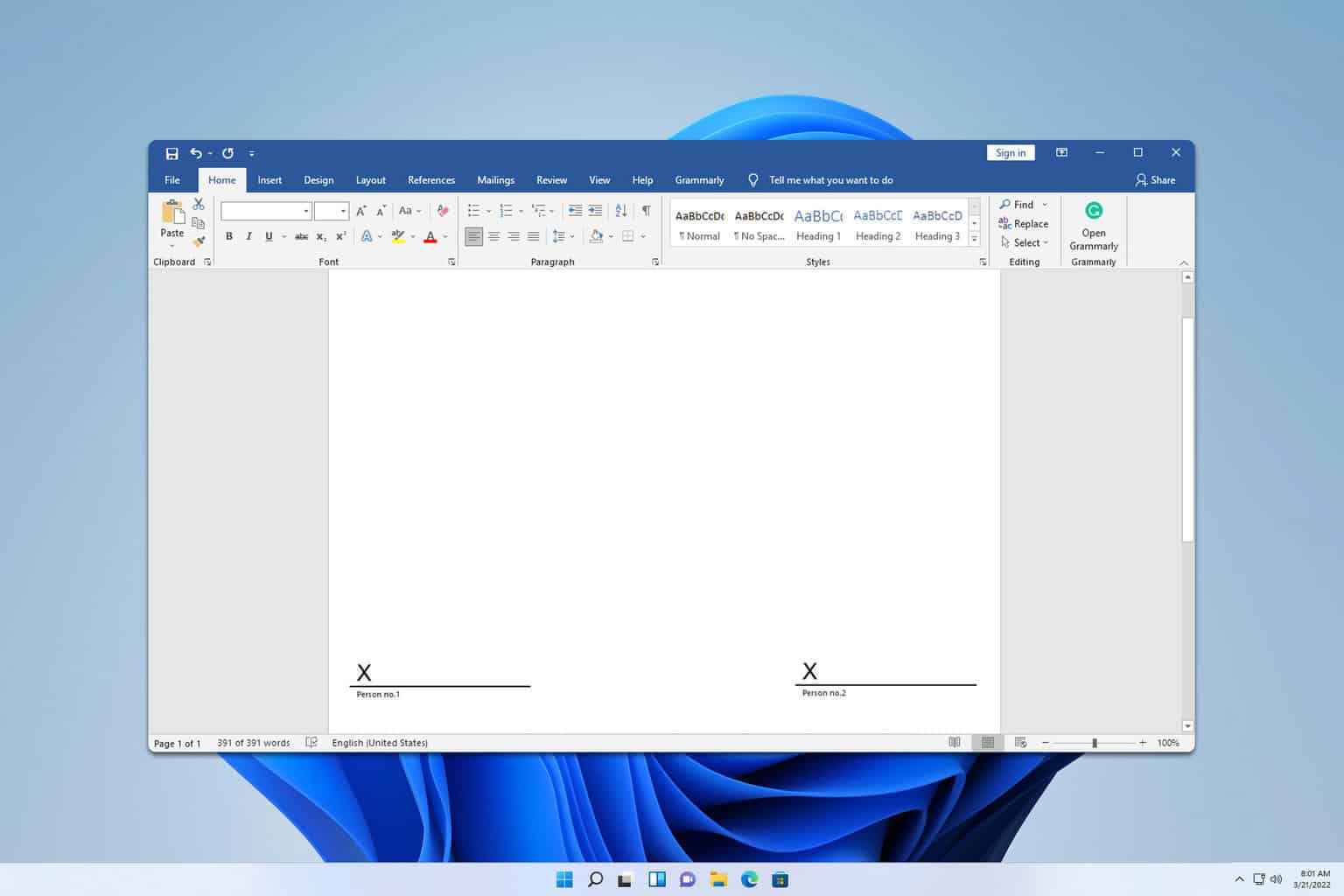


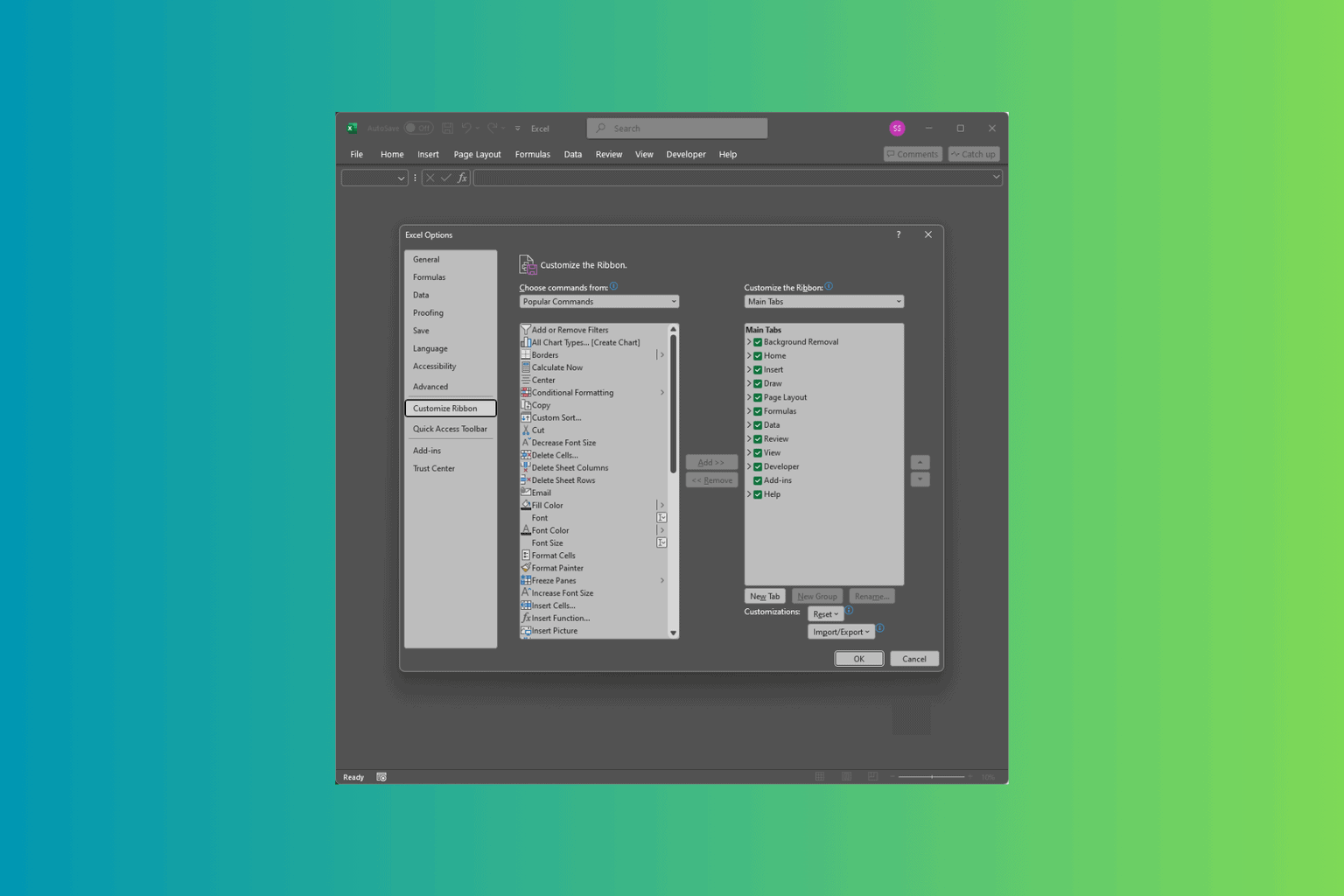
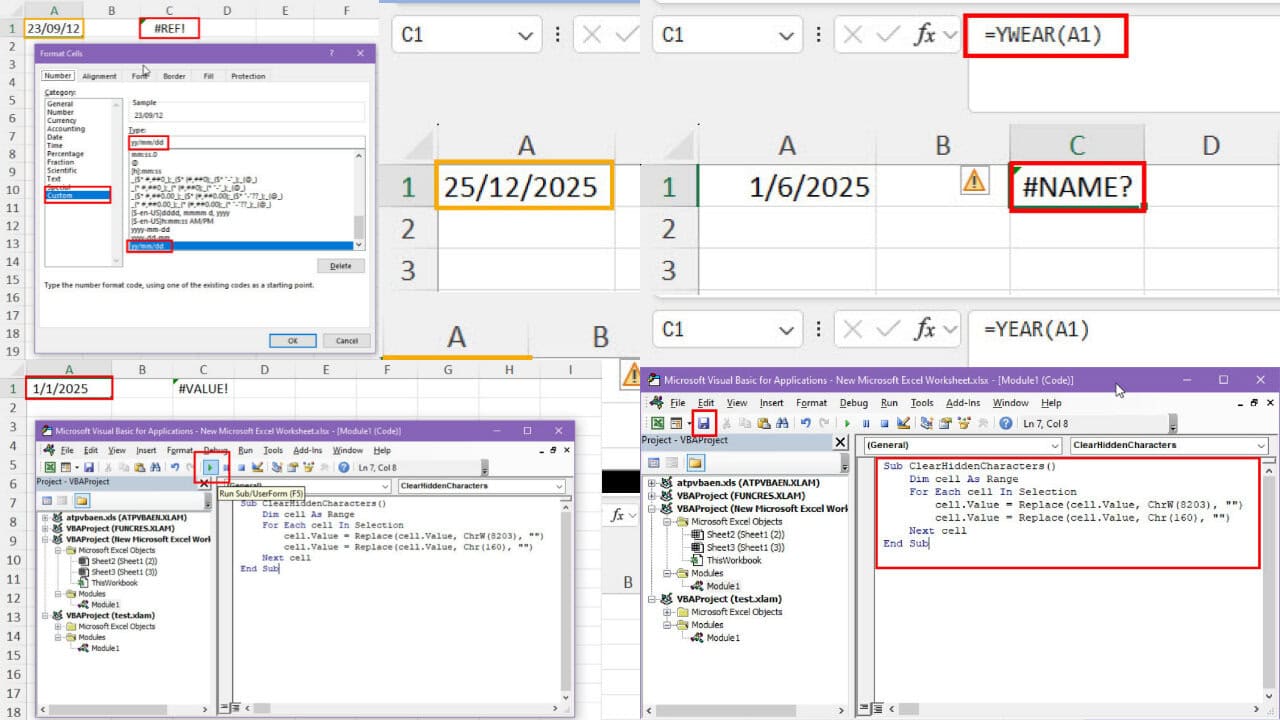
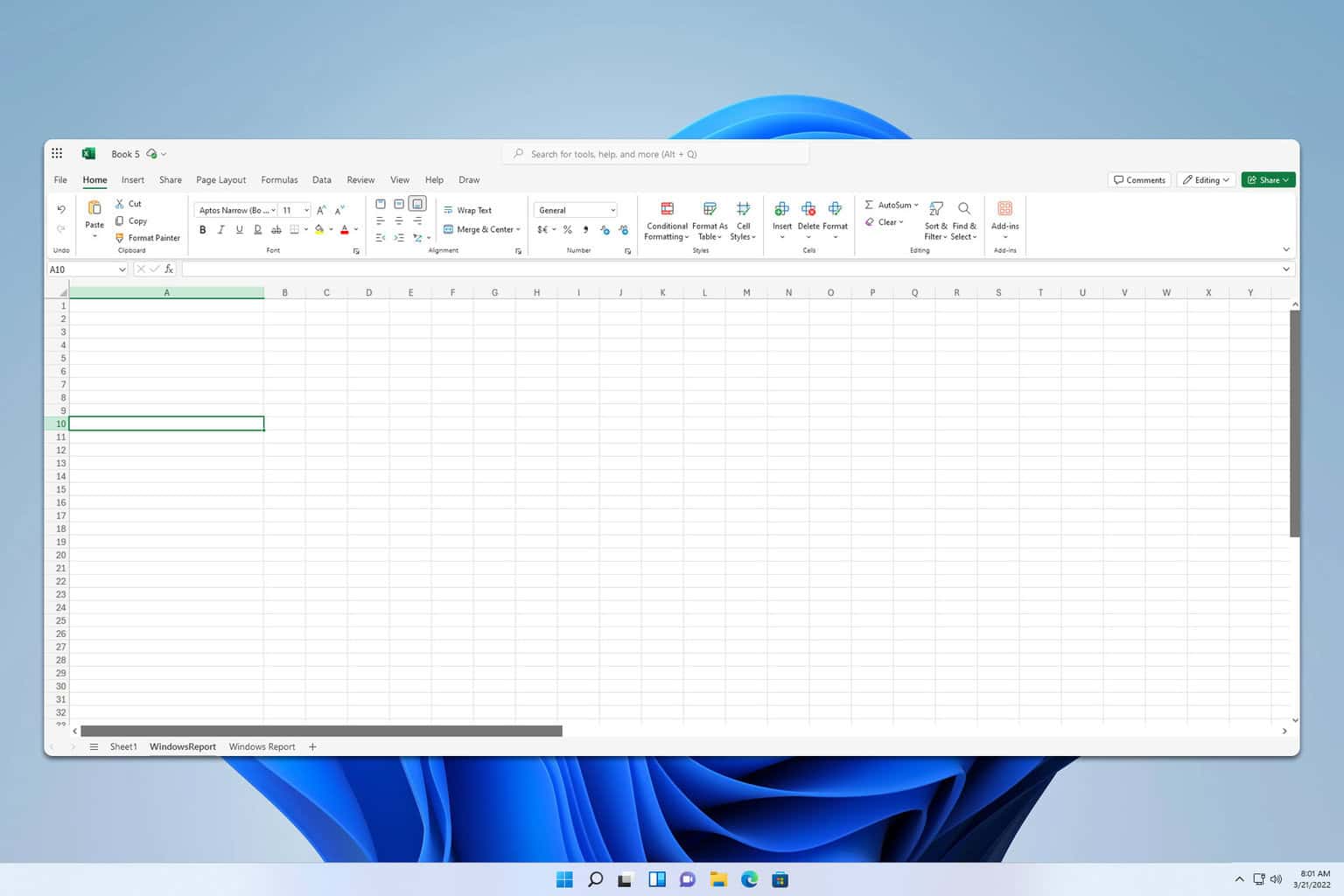
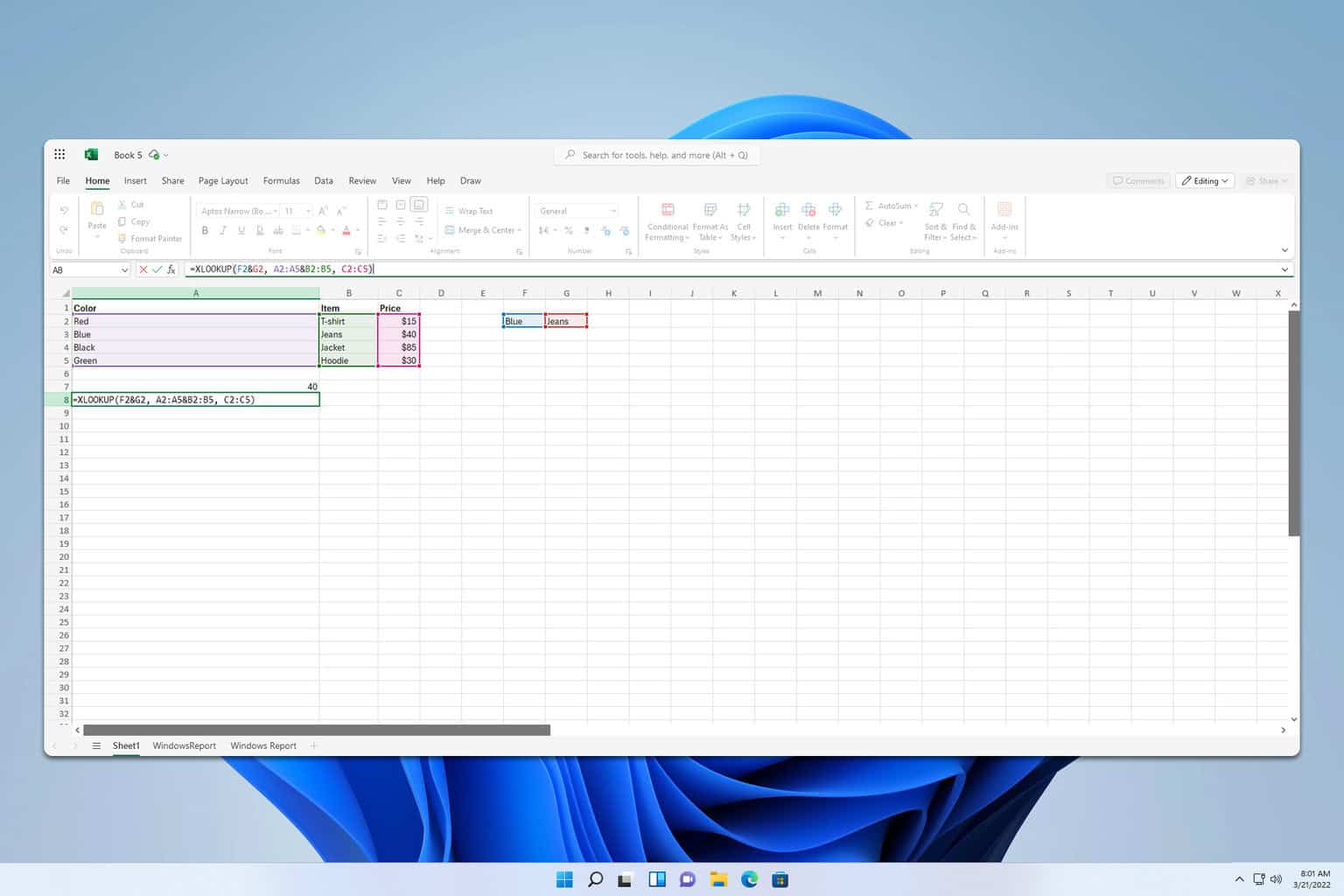
User forum
0 messages