Microsoft guides organizations to facilitate the move to new Outlook for Windows
Currently, the app is in preview but soon will be available to general public
4 min. read
Published on
Read our disclosure page to find out how can you help Windows Report sustain the editorial team. Read more
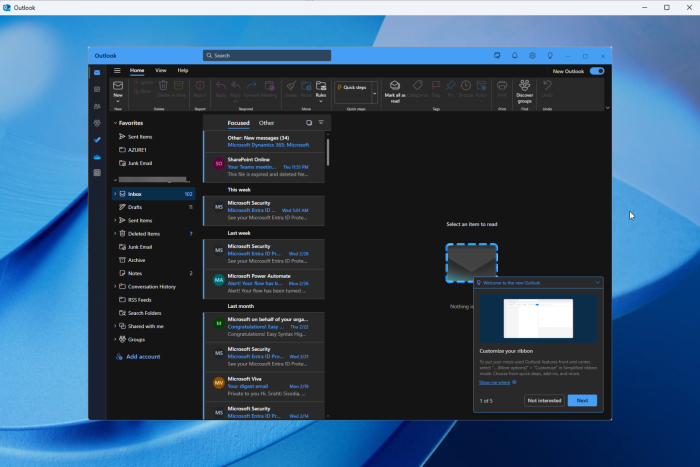
Microsoft made the new Outlook available for individuals in September 2023. For businesses and organizations, the new Outlook is currently in preview and will soon be available for the general public.
As Microsoft moves towards general availability, organizations are curious to know how to prepare for the changes and the future availability of classic Outlook. Therefore, Microsoft has offered an outline to guide companies.
In the new blog post, they mentioned that it is a three-stage process, Opt in, Opt out, and Cutover, which can allow customers to evaluate, prepare, and migrate to the new Outlook.
The Redmond tech giant used the same strategy in 2022 when it released the newest version of Mac, and since it was successful, it is using the approach for the new Outlook for Windows.
Opt in
Currently, for commercial accounts, the new Outlook is in Stage 1: Opt in. In this stage, you can see Try the new Outlook toggle on the upper right corner of the Classic Outlook. The New Outlook is disabled by default, and you need to toggle it on to switch to the new app.
Also, if you don’t find the features and workflow you need in the new app, you can always toggle off the switch to get back to Classic Outlook.
The company also mentioned:
In this stage, we will maintain the ability for users to run both classic and new Outlook side by side, allowing them to compare their experiences while working seamlessly across both products. Feedback is a critical part of this stage. Each time a user toggles back to classic Outlook, they are asked to provide feedback on their experience. This feedback, along with many other sources, is helping drive the development of features, and is informing our readiness for the next stage.
Opt out
Once the feature development and quality assessment period is over, the next stage is Opt out, and the new Outlook will be on by default, which means the users will get the new Outlook experience automatically
Microsoft also informed that the transition to this stage will be collaborative. The organizations will be given 12 months’ notice before implementation, and IT admins will have the choice to move earlier if necessary.
Cutover
In the Cutover stage, companies can no longer return to classic Outlook, and all new Microsoft 365 subscriptions will include new Outlook for Windows.
Again, the company assured us that the transition would be collaborative. The businesses will be informed 12 months beforehand, and IT admins will still have the choice to move to the new Outlook earlier.
The Redmond tech giant also informed that existing installations of Classic Outlook for Windows via perpetual licensing will still be supported, and the cutover stage doesn’t mean the end of support for it. Furthermore, they mentioned that the support will be provided until at least 2029 as per published support timelines.
As already mentioned, the new Outlook for Windows is available for businesses to use, provide feedback, and prepare for the migration, and Microsoft has laid out a plan for the future.
So, as for the businesses, Microsoft wants them to prepare their organization:
- Reach out to stakeholders. These include end-users, power users like executive and administrative support, and teams with specific capability requirements to audit and complete a thorough evaluation of the new Outlook experience.
- Define your scope of testing and review. Beginning to scope what these workflows look like and how they are affected by the new Outlook for Windows will be important to assess how ready your organization is to switch over. A recent post on feature availability and what we’re working on can be found here.
- Begin readiness planning. Regardless of the size of your team, readiness planning is critical for ensuring that your organization is ready for the new Outlook for Windows. We encourage you to start as soon as possible to ensure your organization is well prepared.
To ensure a smooth transition, engage stakeholders, assess workflow impact, and initiate early readiness planning.
Have you tried the new Outlook? Share your thoughts in the comments section below.
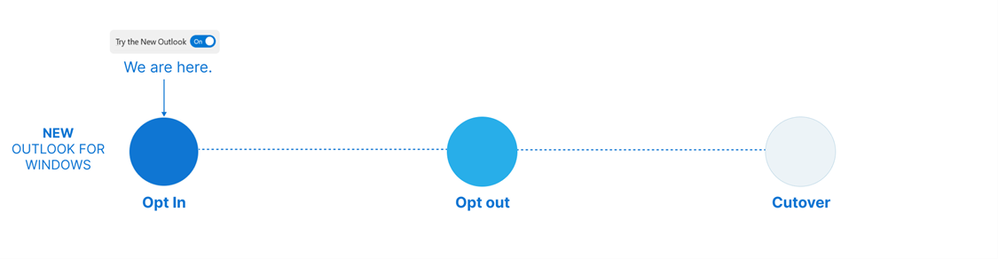
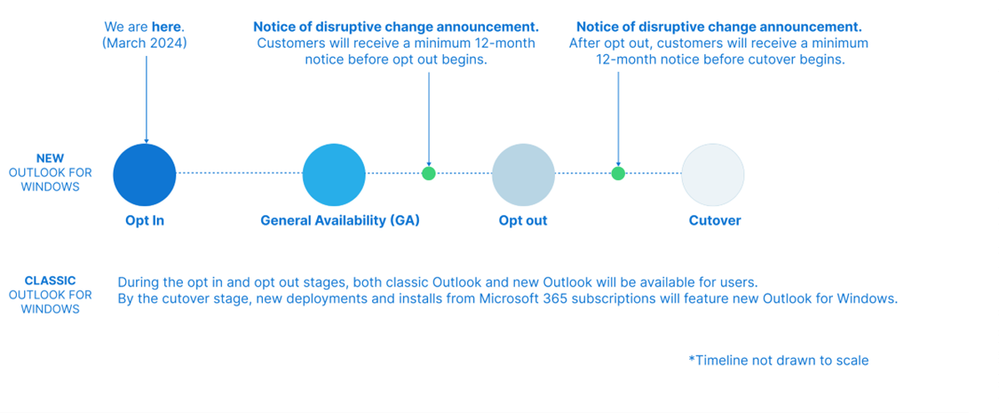
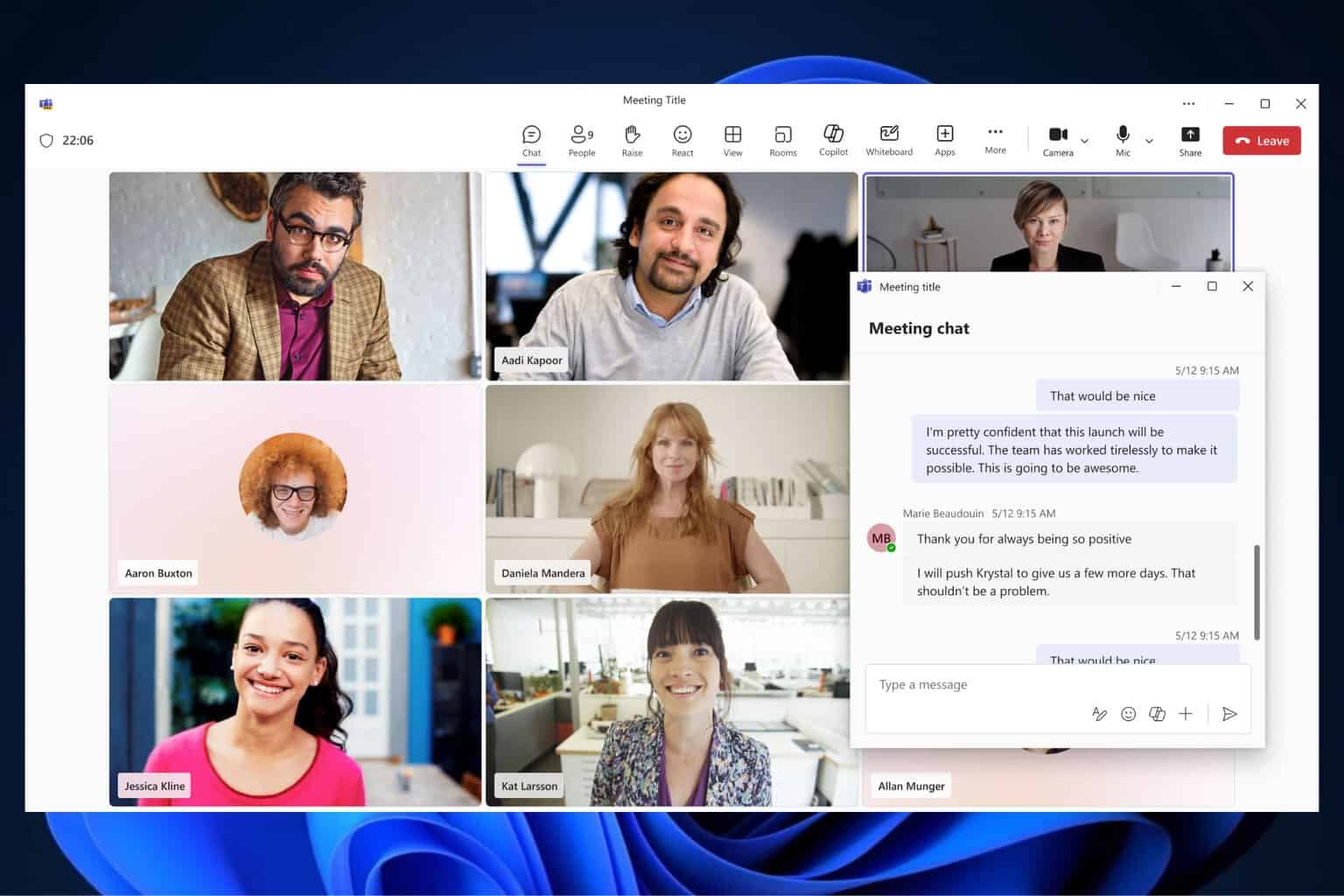
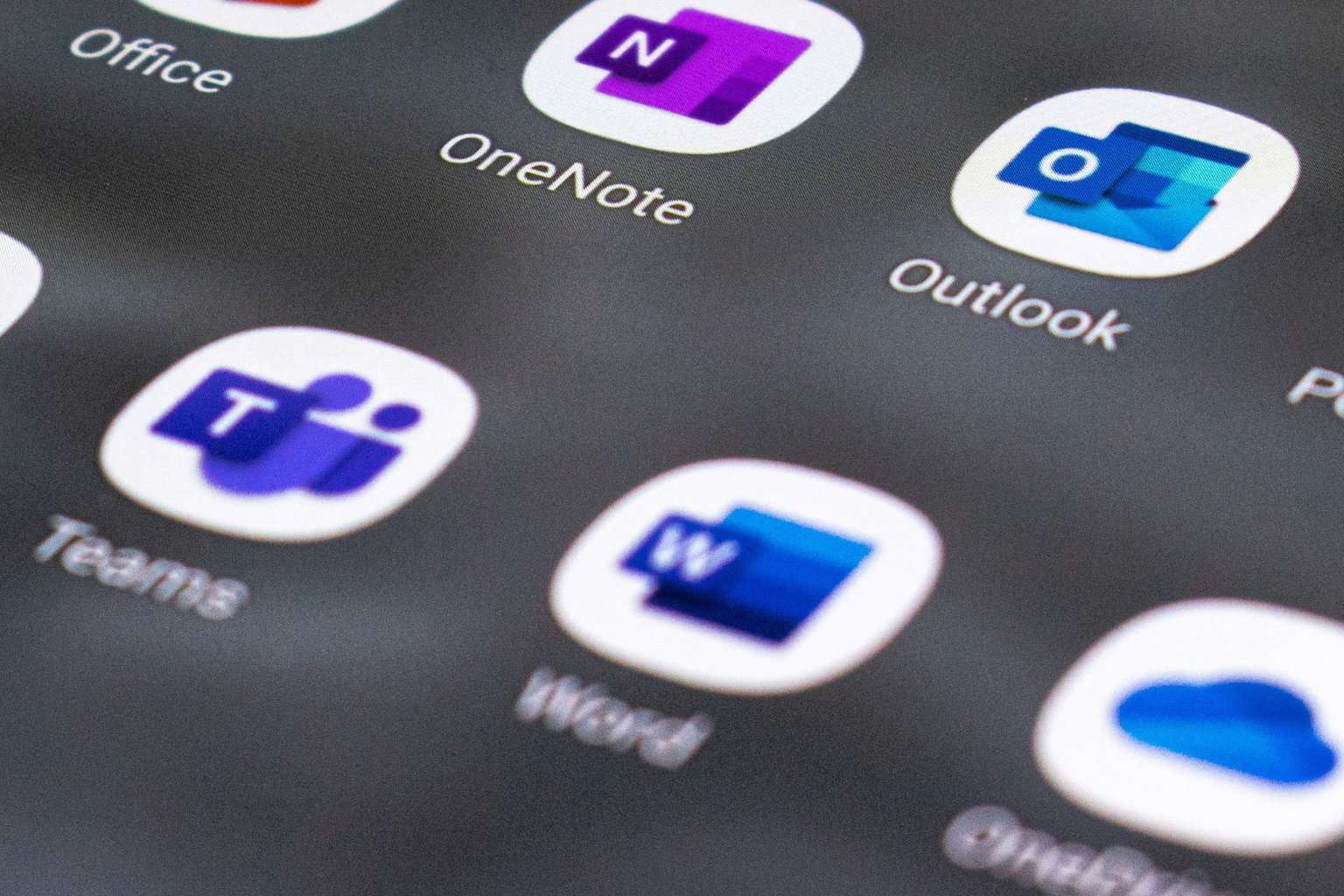

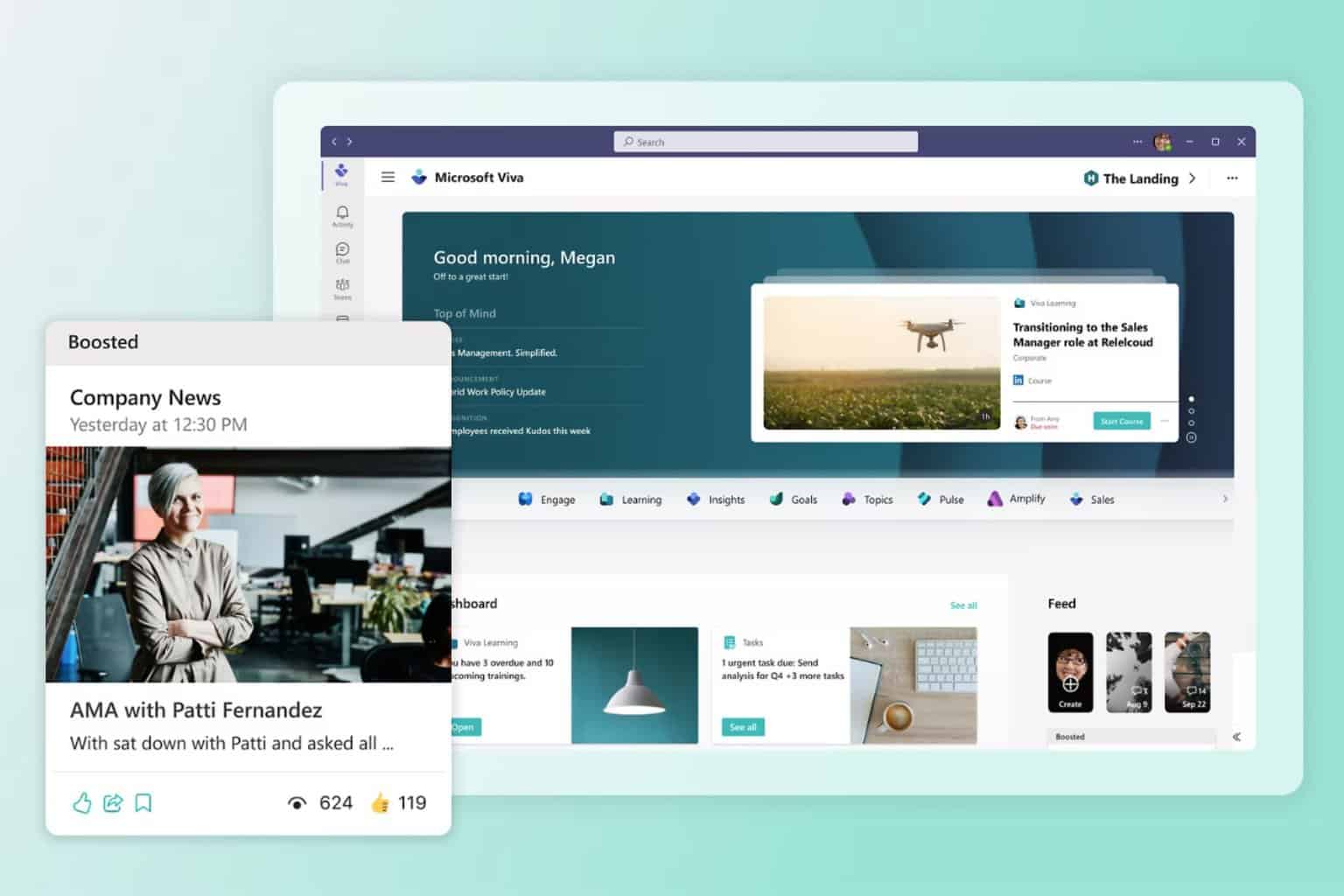
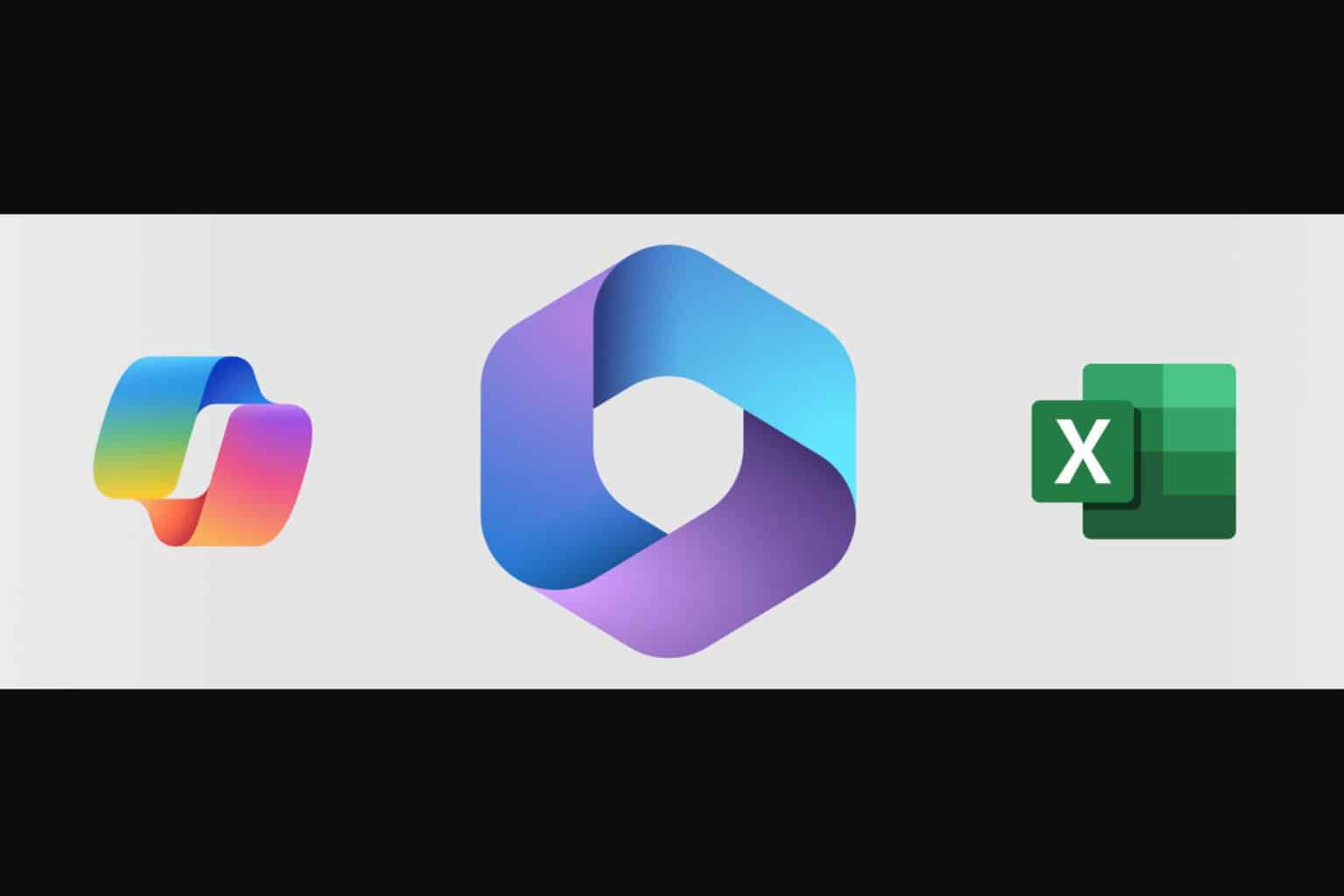
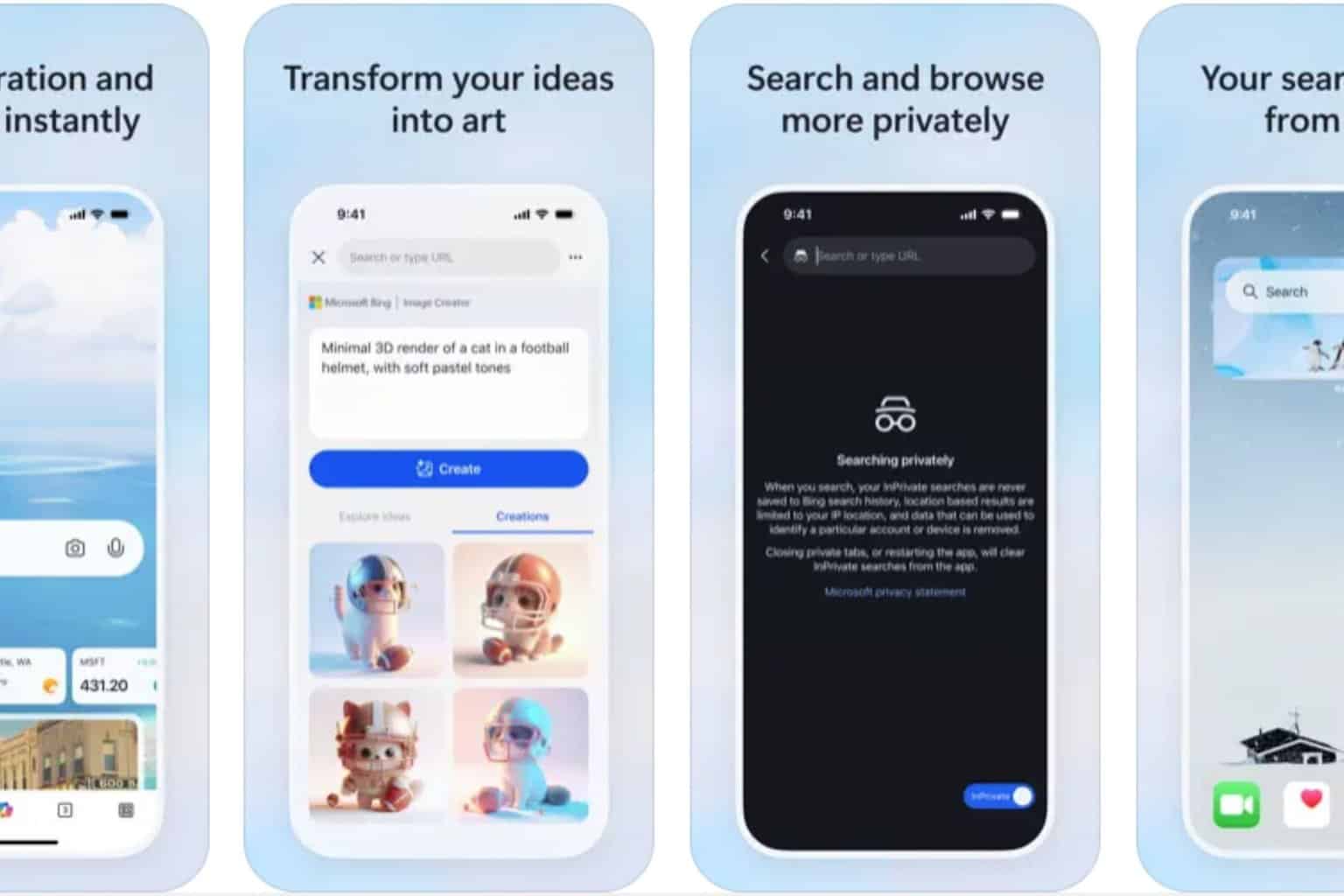

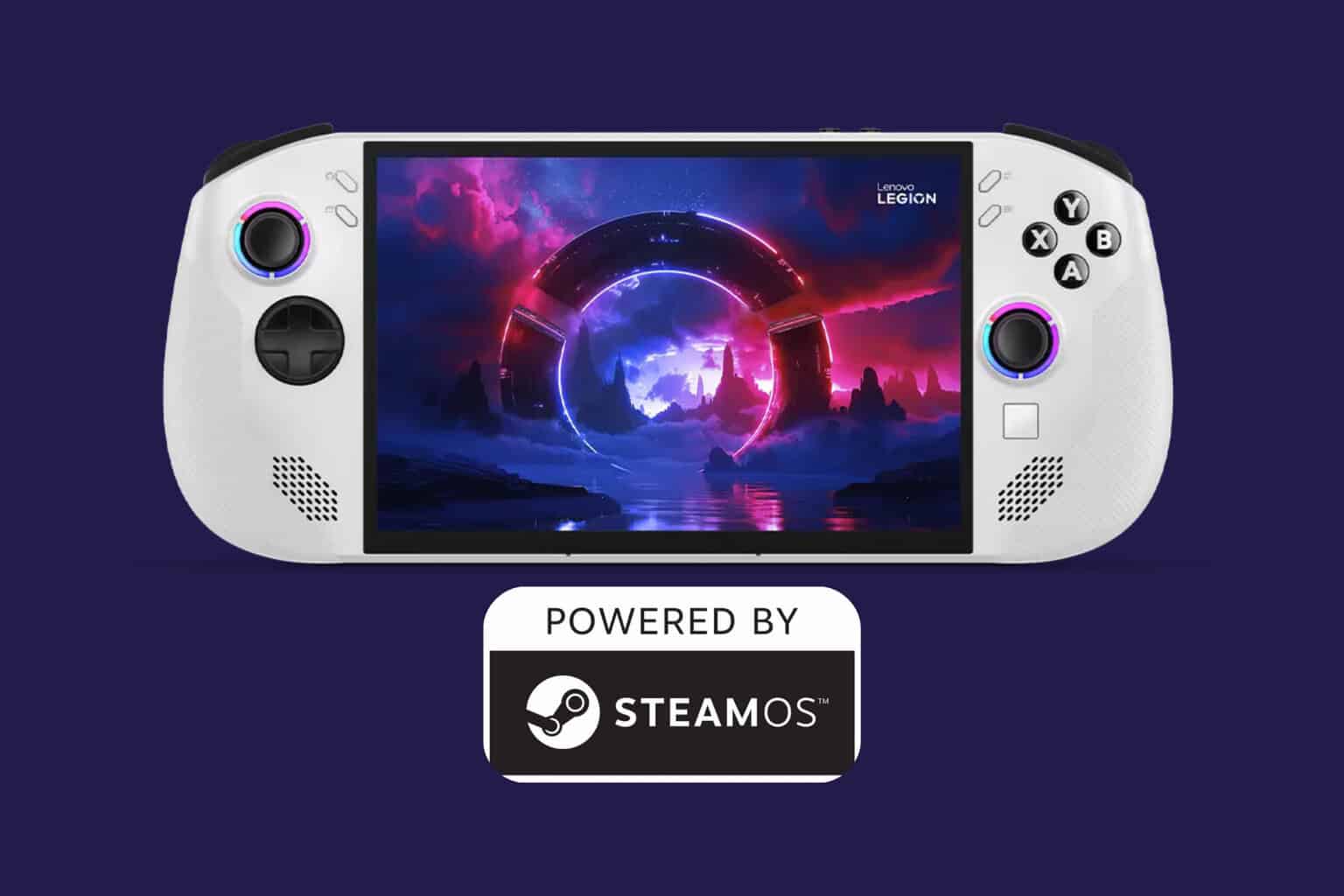
User forum
0 messages