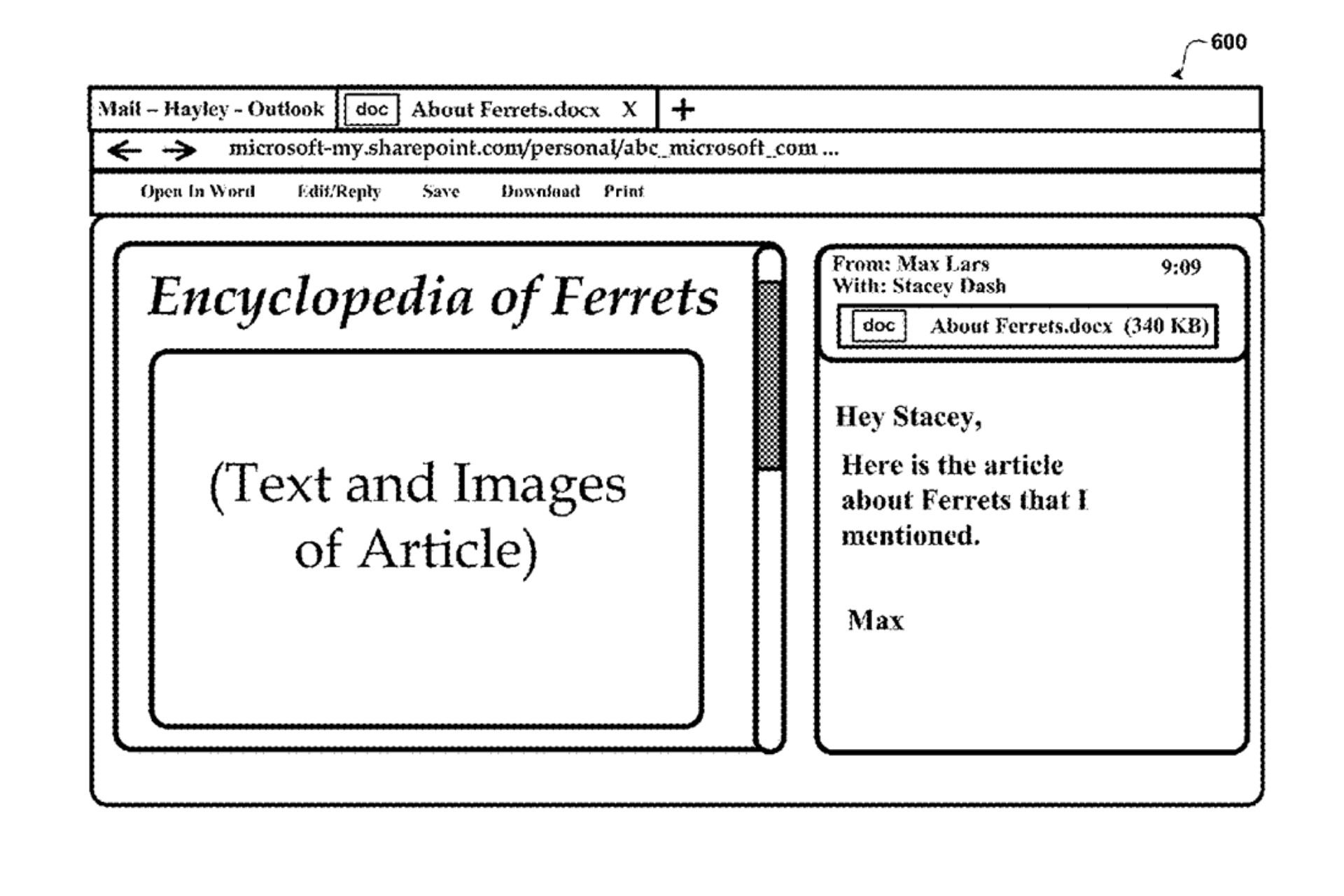How to remove IE8 from Windows 7
2 min. read
Published on
Read our disclosure page to find out how can you help Windows Report sustain the editorial team Read more
How to remove Internet Explorer 8 from your Windows 7 system:
- Open the Windows Control Panel. You can do that with a click on the start orb in the lower left corner, and the selection of Control Panel in the start menu window.
- Locate Uninstall a Program in the Control Panel listing and click on the entry.
- This populates a list of third party programs that are installed on your computer. Locate Turn Windows features on or off on the right sidebar.
- This spawns a new window with a listing of all available Windows features. Features with a checkmark are installed, those without are not.
- Locate Internet Explorer 8 in the program listing and remove the checkmark next to the Internet browser’s listing.
- This displays a notification: Turning off Internet Explorer 8 might affect other Windows features and programs installed on your computer, including default settings. Do you want to continue?. Select Yes if you are sure and then ok.
- You need to restart the computer to complete the removal of Internet Explorer from the system.
This guide is courtesy of ghacks.net. This guide is great for those who want to get rid of Internet Explorer and plan on using an alternative browser. If you still run IE8, you should consider upgrading to IE9. You can download Internet Explorer 9 here.