Dell UltraSharp 38 Curved USB-C Hub Monitor review: Perfect for multitasking and improving workflows
11 min. read
Published on
Read our disclosure page to find out how can you help Windows Report sustain the editorial team. Read more
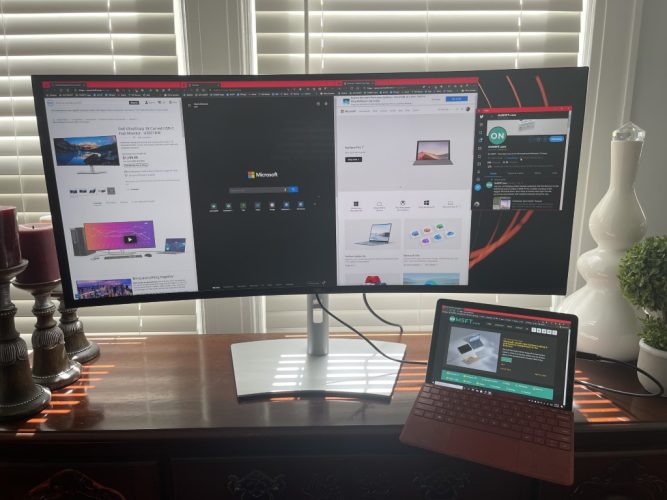
Productivity and external monitors go hand-in-hand. This is especially true for the new wave of curved monitors, which are more immersive, comfortable, and easy on the eyes for day-to-day office or home use. But while these monitors are common for gaming, it’s rare to see them in the productivity space, with features needed for the office or the home.
That’s why at CES 2021, Dell announced the UltraSharp 38 Curved USB-C Hub Monitor (U3821DW.) This $1,500 monitor promises clarity, productivity, and connectivity, with a massive 37.5-inch ultrawide WQHD+ resolution curved display pane.
Dell sent me one for review, following up on my Dell 27 Video Conferencing Monitor review from earlier this year. I’ve had the monitor on my desk for the past two weeks, and here’s a look at why it’s perfect for multitasking and improving workflows.
Design

For the high cost of $1,500, there’s a lot to like with the design of the Dell UltraSharp 38 Curved USB-C Hub Monitor (which has a 3840 x 1600 resolution and 60Hz refresh rate by the way.) Much like Dell’s other monitors, this one is super simple, despite its massive 35-inch length and 29-pound weight. Setup is quick and easy, involving screwing in the arm with the included clip, then snapping the monitor into the mount, and plugging in the cables.
Once I set up the monitor, it felt right at home in my home office. Like most business options in Dell’s display lineup, it doesn’t look too striking. There’s a signature platinum silver finish, as well as a slim 3-sided bezel, which helps show more items on the screen. You’ll still notice a tiny chin, though, around the bottom where the Dell Logo is.
Elsewhere, there’s even the ability to tilt (from 5 to 21 degrees), swivel (from 30 degrees left and right), and adjust the height (up to 120 mm) of the monitor, too. This all means there’s room for you to adjust to fit the massive monitor in with your setup and field of vision if need be.
Do note that the monitor also has cable management for you to hide the cords within the monitor riser. It’s a great way to clean up your desk. I’ll also briefly touch on the 2300R screen curvature here, too, as it is part of the design, but note that I have more on that in a section below.
The final note in design comes with the speakers. Tucked into the chassis are two 9 watt speakers. The speakers are downward-facing towards the rear but are pretty loud, and good enough for listening to YouTube videos, audio from Teams calls, and casual situations. I played Avicii’s Sunset Jesus and thoroughly enjoyed the mix of bass, and detail in the lyrical portions of the song. It’s great to see a monitor with speakers, as it means you don’t need to worry about hooking up yet another cable or dedicated speakers to your PC or laptop.
Ports and Buttons
Just because a monitor is stylish, that doesn’t make it great. The ports and buttons matter, too, and in this area, the Dell UltraSharp 38 Curved USB-C Hub Monitor doesn’t disappoint. This monitor is loaded with all kinds of ports that I found quite useful, and you might, too.
I’ll begin with the main ports on the back of the monitor. There are 2 HDMI 2.0 ports, DisplayPort 1.4, a USB-C Upstream port, an audio line-out, a Super speed USB Type B upstream Port, a Super speed USB Type-A downstream port, an RJ45 Ethernet Jack, and a Super speed Type-A downstream port.
Of all these ports on the back of the monitor, the one that mattered most in my use included HDMI, as well as USB-C. USB-C lets you plug a laptop into the monitor, and use the monitor as your main hub, without having to plug any other peripherals into your laptop itself.
This is what I did with my HP ENVY 15 when editing videos, as well as working day-to-day. USB-C carries the 90 watts of power, audio, video, as well as data needed for the downstream ports. I also appreciated the inclusion of two HDMI ports, as it allowed me to plug in multiple PCs, and try out the Picture by Picture Mode.
I do want to note there are some extra ports on the chin of the monitor, too. These are quite a ways from the side of the monitor, and it took me a while to notice it was there (before reading Dell’s reviewer’s guide.) The mix includes a Super speed USB Type-A downstream with power charging, and USB-C downstream. All these ports make the monitor a great productivity hub. I never took a dongle out of my draw when using this display on my desk!
As for the buttons, Dell is using its Joystick controls on this monitor. It makes the navigation of the menus easier, without having to tap multiple buttons just to change the input source, or dive deeper into settings to tweak resolutions, contrast, and more. These menus offer a wide-arrange of controls, including getting into the picture by picture mode.
Display and curve
Now comes the display performance. The display comes with a 38-inch 3840 x 1600 resolution and 60Hz refresh rate panel, with a 5ms response time. As a curved display, it boasts a 2300R screen curvature. This refers to the radius of the curve. Most curved monitors range from 1800R to 4000R.
This one falls in the middle, hitting the sweet spot where there isn’t too sharp of a curve — for the best and wider viewing angle and immersion without being too uncomfortable for day-to-day productivity. It’s one of the rarest on the market, too, as the LG 38GN950 is one of the only others of this same size with the same curve.
Anyway, all that said, this monitor definitely feels like having a dual monitor setup on my desk, without having all the awkwardness of cables, and moving my head back and forth between two displays. Thanks to the WQHD+ (3840 x 1600) resolution, I am able to fit more windows from my workflow all at once, on one massive screen.
This is especially true thanks to the Dell Display Manager software, which lets you create certain window tiling setups for your display (of course you could also use Microsoft’s Power Toys Fancy Zones feature). Then adding to that is the 1600 vertical height. It’s quite natural, fitting with the vertical scrolling space in web pages or word document most people do when trying to stay productive.
And, thanks to the 2300R curve, I don’t need to sit too far away from the display to ensure maximum viewing pleasure, either (I sit about 1-2 feet from my desk.)
Anyway, despite having an IPS panel and a curved screen, the glare isn’t all that bad. Dell says you get a wide viewing of 178° / 178°. In testing with our colorimeter, the monitor came home with a 300 cd/m2 maximum brightness and the contrast ratio at 1000:1. This is exactly how Dell lists the monitor. It’s not too surprising, as this is what most IPS panels will output.
When it comes to colors, the monitor covers 100% of sRGB color space, 100% of the Rec 709 color space, and 95% DCI-P3 color space. For me, these numbers mean that images look quite sharp, especially white-on-black of spreadsheets, word documents, and webpages.
Even in movies, the display looked great, too. I watched Talladega Nights, and while the movie was forced into a letter-box mode with bars due to the high-resolution, the NASCAR stock cars were super vibrant, with the yellow in Ricky Bobby’s car number popping against the grays, and the blacks of Charlotte Motorspeedway, or even the white of his car’s paint job.
Ok it finished. This is ✨glorious ✨. Fitting more of the map and the game on my screen. And the cockpit is almost full view. Curved monitors are worth it. pic.twitter.com/CoC8W879la
— Arif Bacchus (@abacjourn) April 14, 2021
But where the monitor really surprised me was with casual gaming, Although the monitor doesn’t sport G-Sync or Free-Sync, it can pass for some quick gaming. I played Microsoft Flight Simulator 2020 and it was amazing to see how the curved monitor can push out so many pixels in a wide viewing space. I felt like I was in the cockpit, as I could see more controls and more of the world around me.
Of course, I would not recommend this monitor for serious gaming, despite the 8ms response time. There’s no Free-Sync or G-Sync on board, and this is a productivity focused monitor. The refresh rate is also poor for gaming, as it is capped at 60Hz, but for quick and light single-player games, this monitor is still great!
Extra Features
I’ll end my review by noting some of the unique and extra features of the Dell UltraSharp 38 Curved USB-C Hub Monitor. The first of those is how you can actually connect two PC sources to this monitor. Dell’s own intelligent Auto KVM feature will detect the latest connected PC and seamlessly switches controls over.
Next up, the monitor is also TÜV Rheinland certified and features Dell’s Comfort View certification. This is a software-enabled solution that reduces harmful blue light emissions for optimized eye comfort even over extended viewing sessions
Finally, you can also view content from two different PC sources with PBP (Picture-by-Picture) and PIP (Picture-in-Picture) and use the KVM (Keyboard, Video, and Mouse) feature to control both PCs with a single keyboard and mouse.
This feature is actually quite cool and expands out the use cases of the monitor in enterprise scenarios. I connected my Mac on one end, and my PC on the other and was able to switch between the two. This definitely eliminates the need for a second or even a third monitor on a desk.
Expensive, but worth it
For $1,500, there’s a lot to like with the Dell UltraSharp 38 Curved USB-C Hub Monitor. It’s an expensive venture, but you’re getting a monitor with a lot of value for your buck. That includes a natural comfortable curve, high resolution, and a great design with integrated speakers.
There’s also a wide variety of ports, to enable connectivity with almost everything you own, plus the convenience of USB-C, for a single-cable to do it all. There are even extra features such as Dell’s PBP (Picture-by-Picture) and PIP (Picture-in-Picture, too. You can buy the Dell UltraSharp 38 Curved USB-C Hub Monitor from Dell here for $1,500 today.

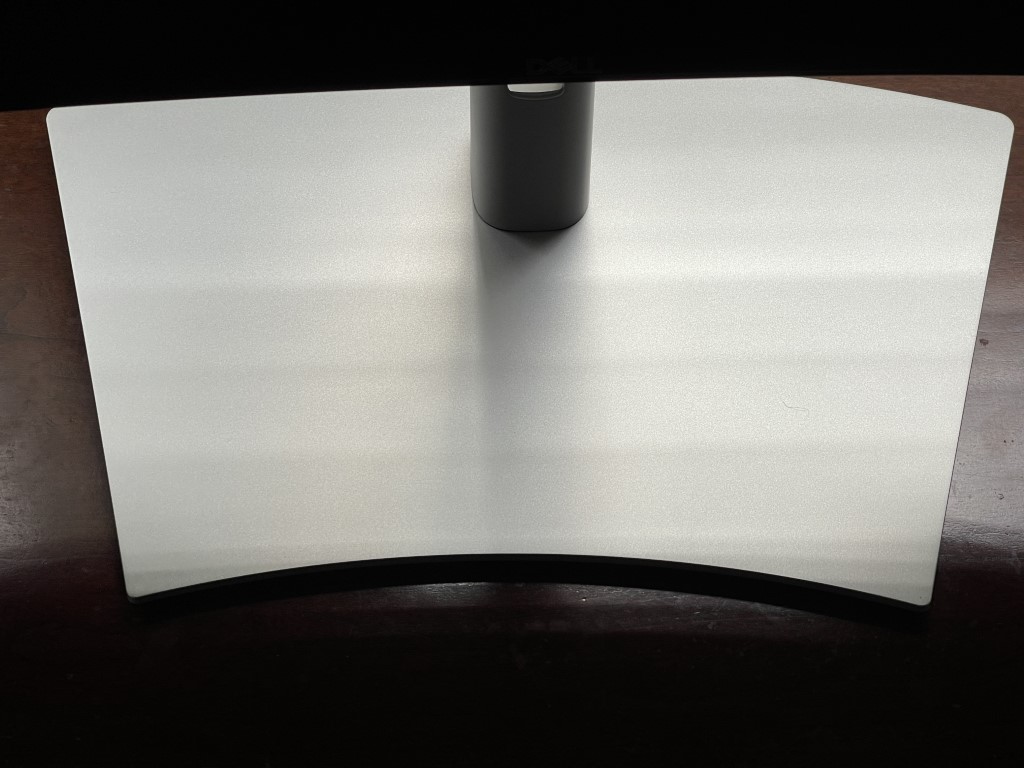

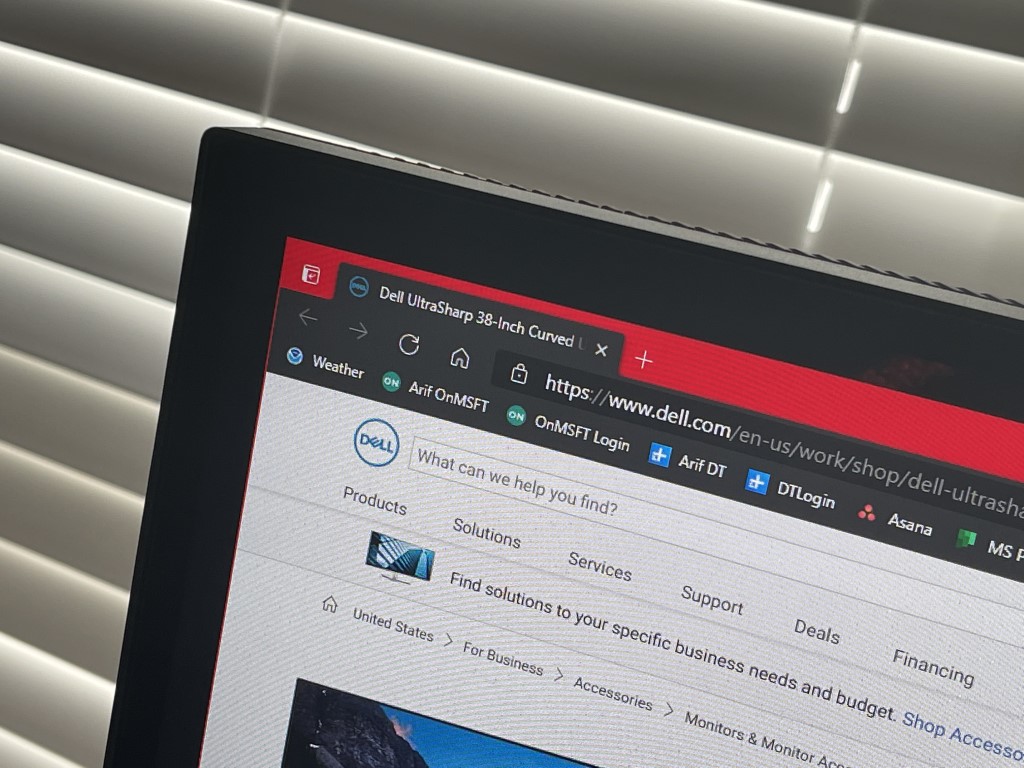

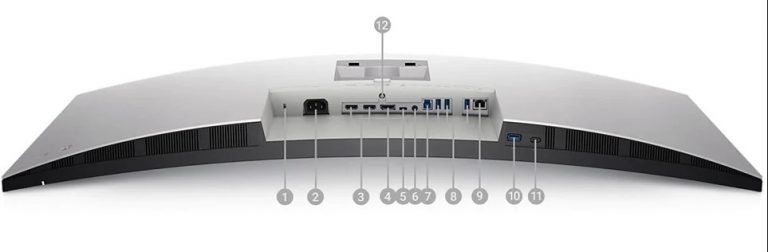
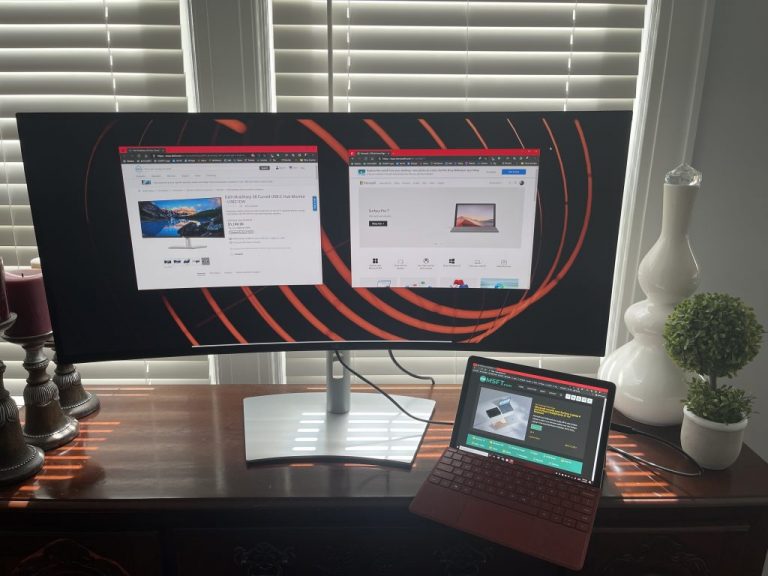


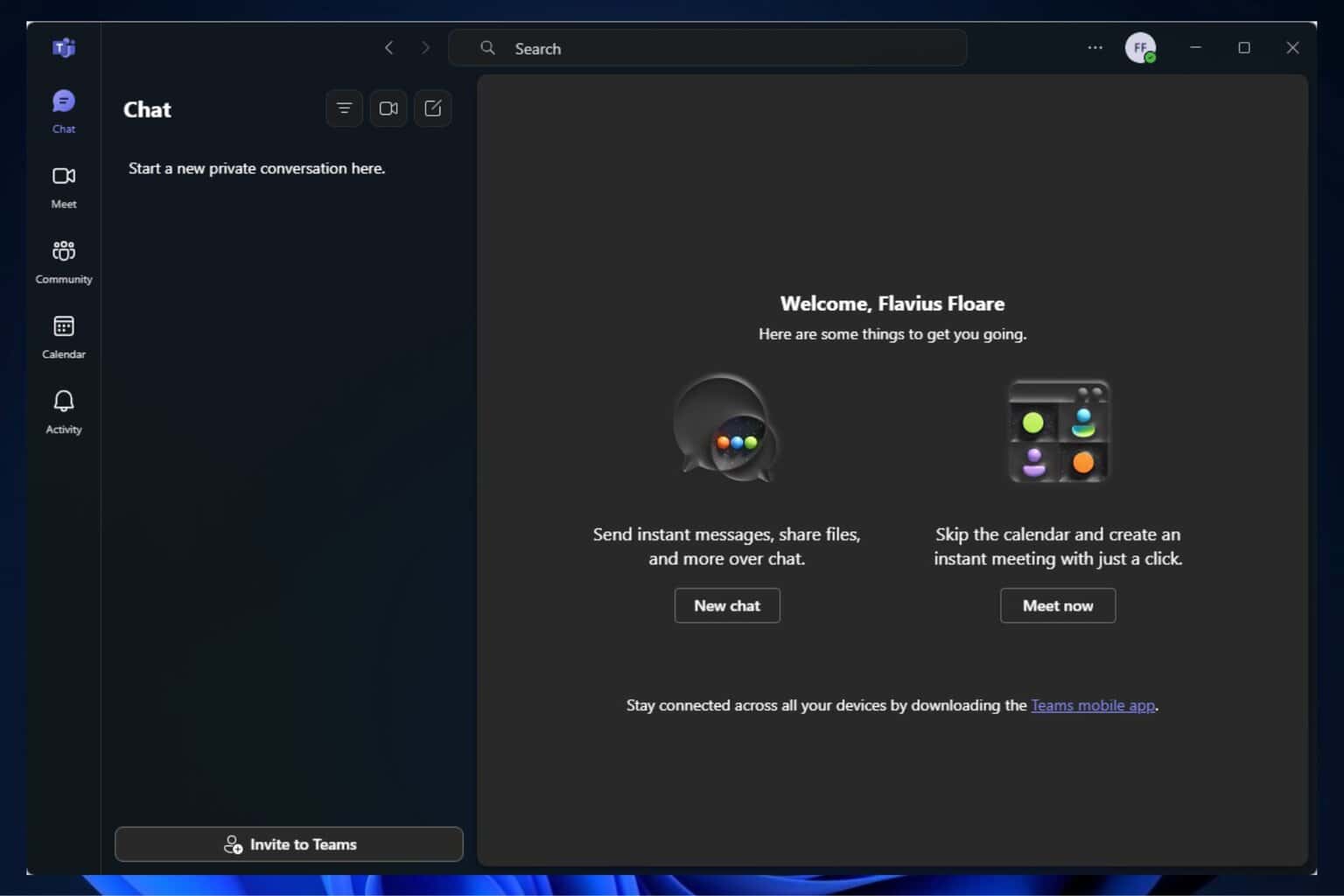
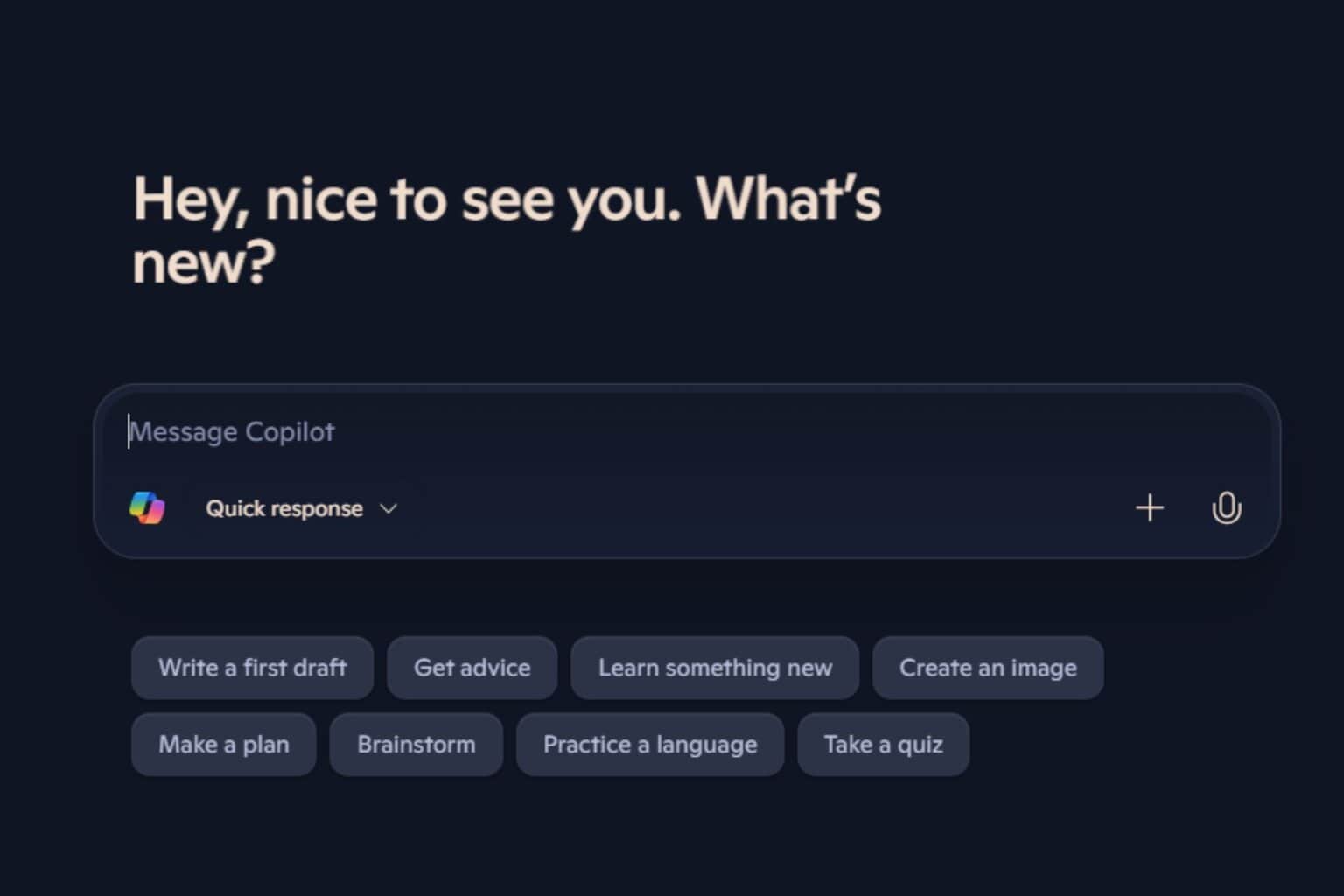

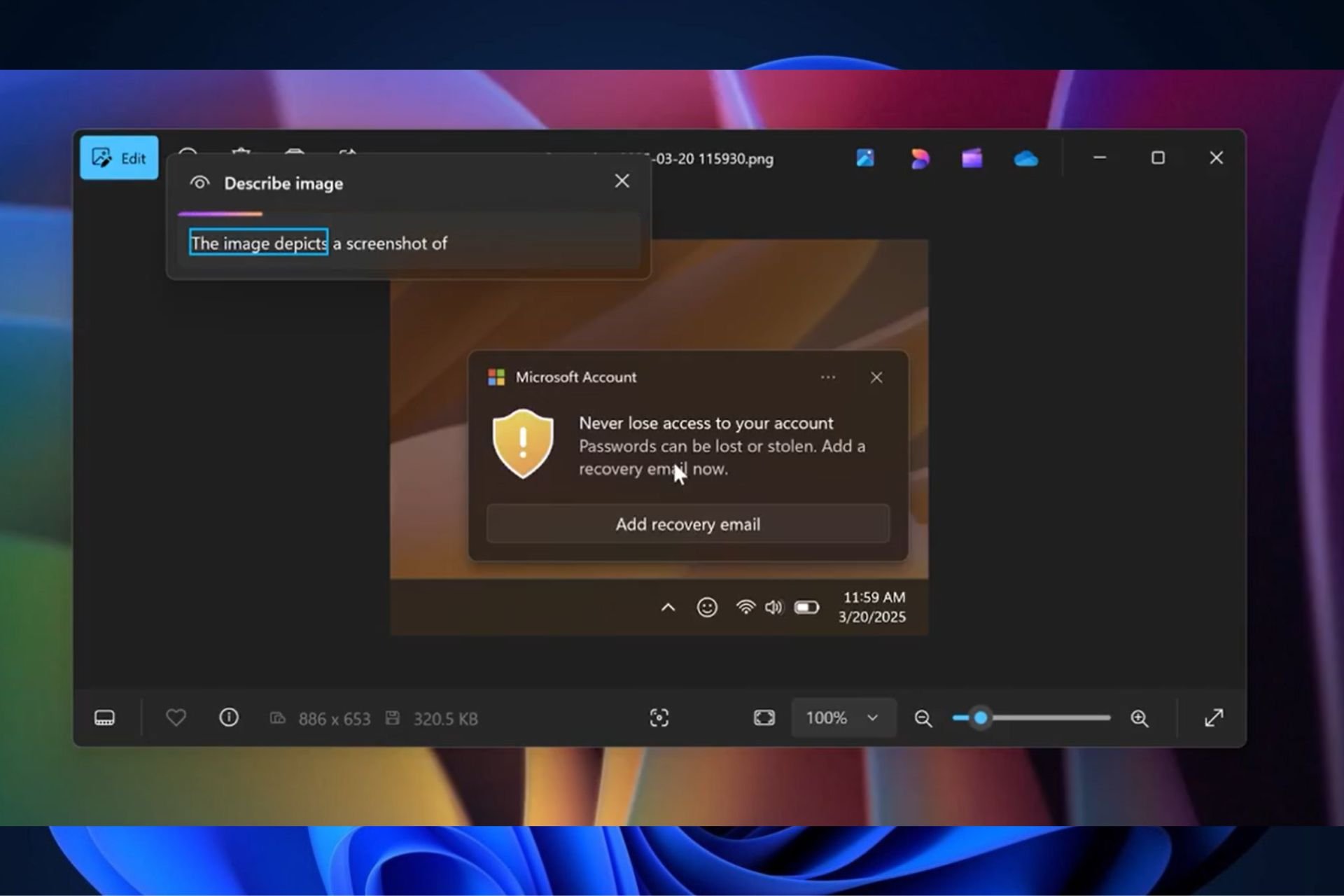
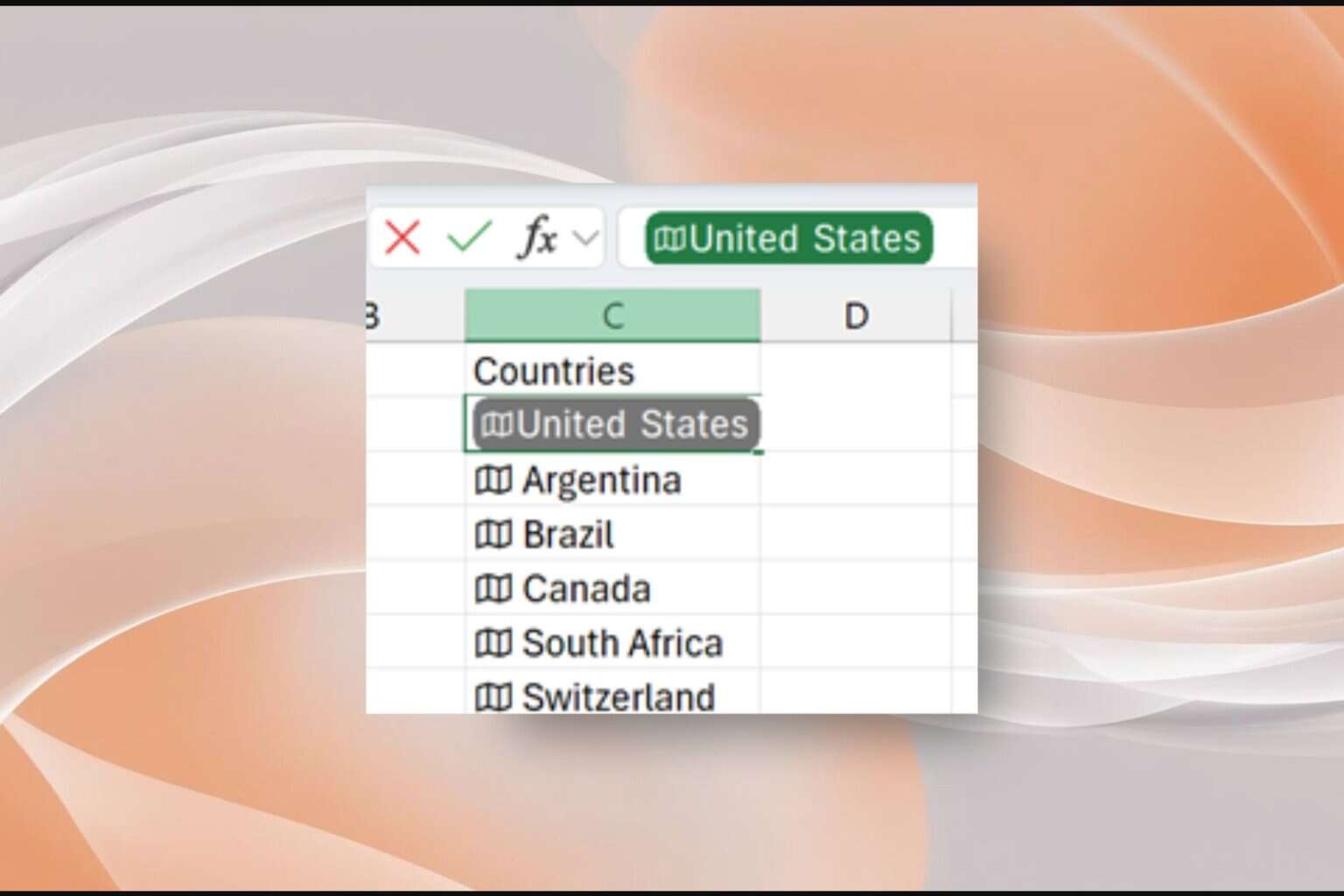
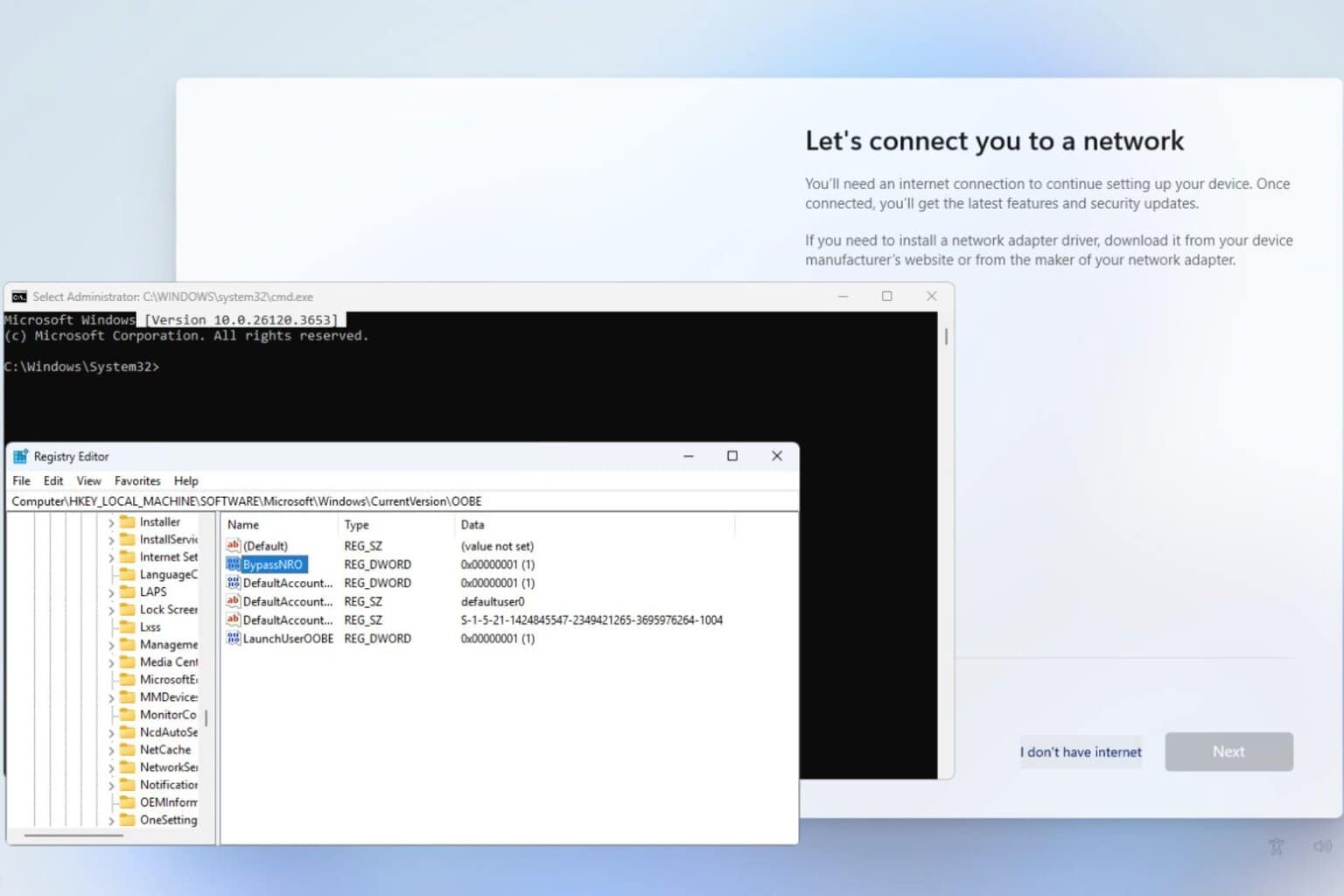
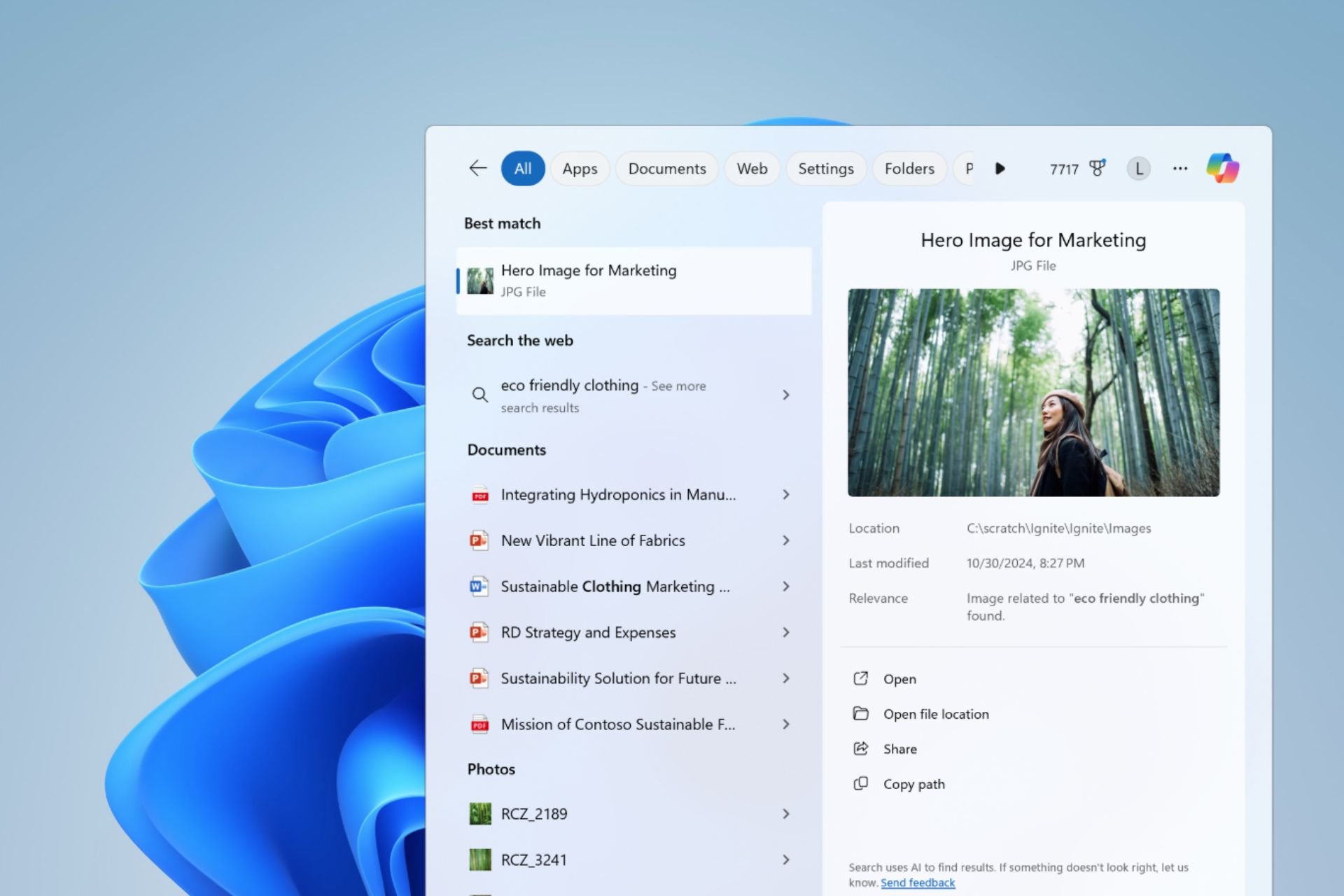
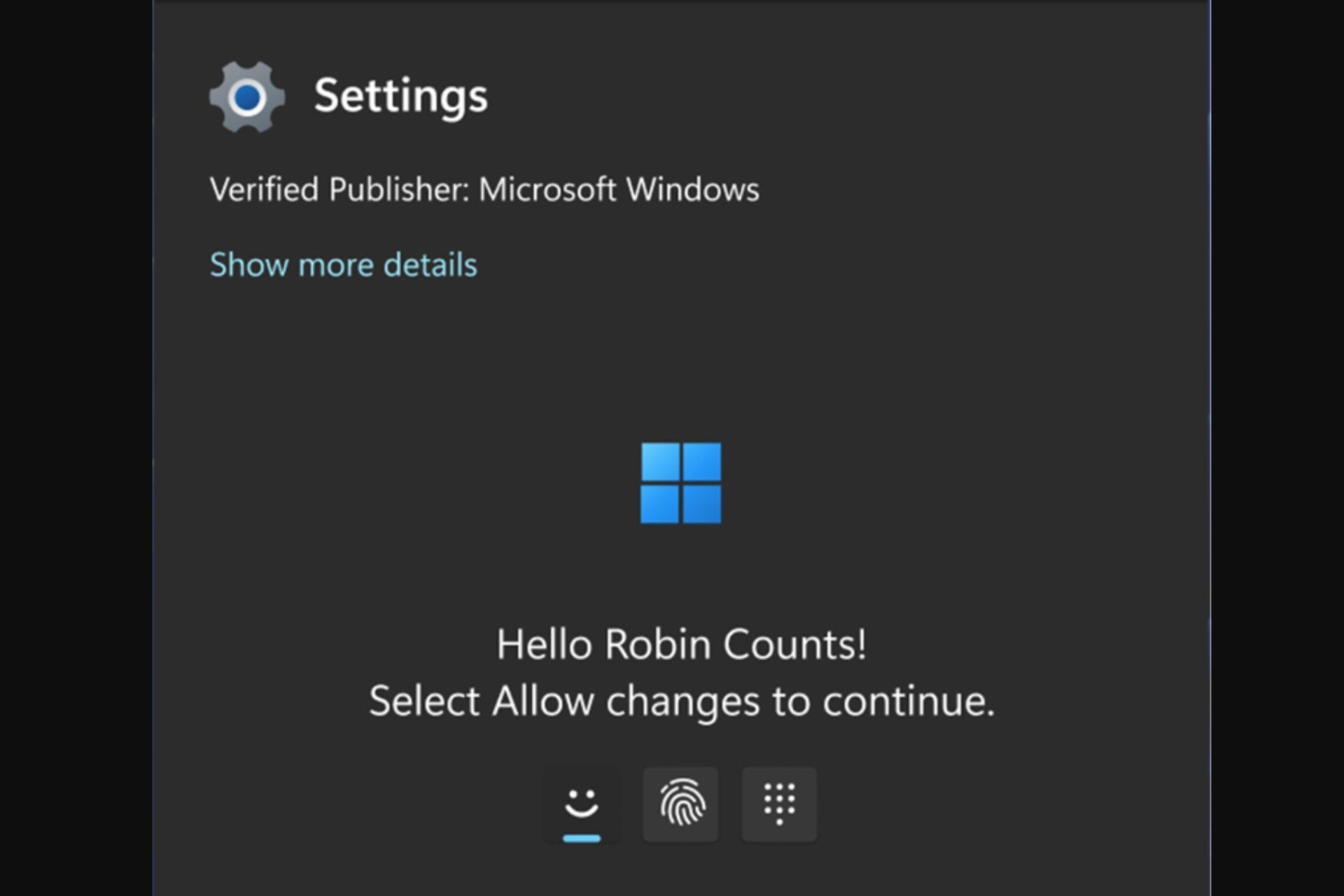

User forum
0 messages