PSA: The latest Windows Insider Dev, Beta Channel builds lets you disable all app icons in your system tray
2 min. read
Published on
Read our disclosure page to find out how can you help Windows Report sustain the editorial team. Read more

Microsoft released Windows 11 build 22593 last week to both Dev Channel Windows Insiders and Beta Channel Insiders, and there was an interesting feature that wasn’t mentioned in the release notes. As spotted by Neowin, it recently became possible in this build to disable all icons in the system tray to the left of the clock area.
It already was possible to hide system tray icons in Windows 11, by adding them to an overflow menu by going to Windows 11’s settings (Personalization, Taskbar, Taskbar corner overflow.) Yet, this new option lets you remove them entirely. In the Dev channel, Windows 11 now shows a new third option in this settings menu called Hidden icon menu. And when this is clicked, along with toggling all the other switches for icons to off, you’ll see a clean space to the bottom right of your taskbar with just the time and usual indicators for Wi-Fi, volume, and battery on laptops.
Of course, it might not make sense to do this, as some apps will only quit from the system tray, but it is nice to see that you can clean up this area a bit. Do note, though, that this doesn’t mean the feature will make it to the retail version of Windows 11.
Features that are tested in the Windows Insider program are known to come and go. Yet, the fact that this feature is in testing with the Beta Channel, too, could hint at a possible release for all Windows 11 users in a future update, but don’t hold your breath for it.
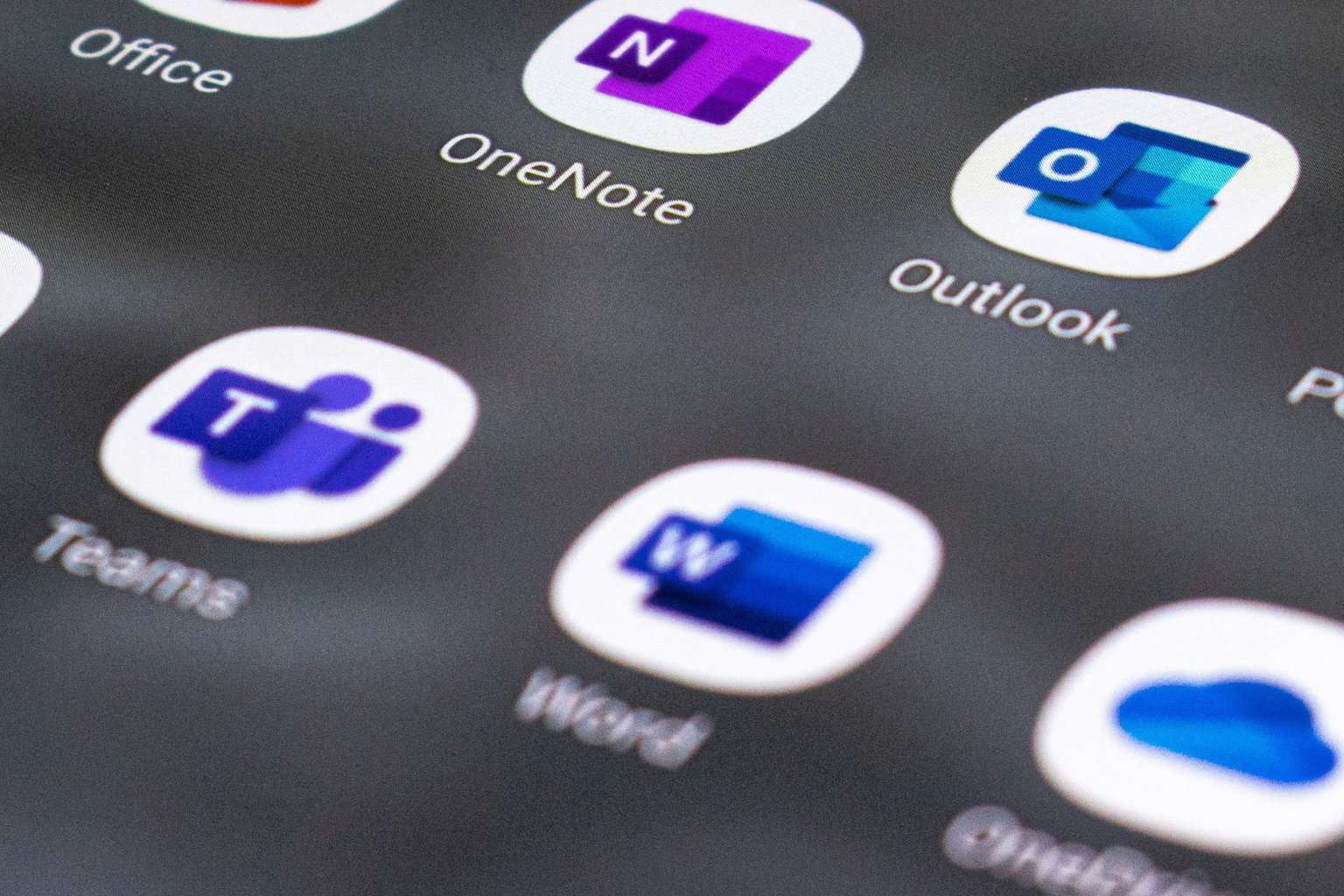
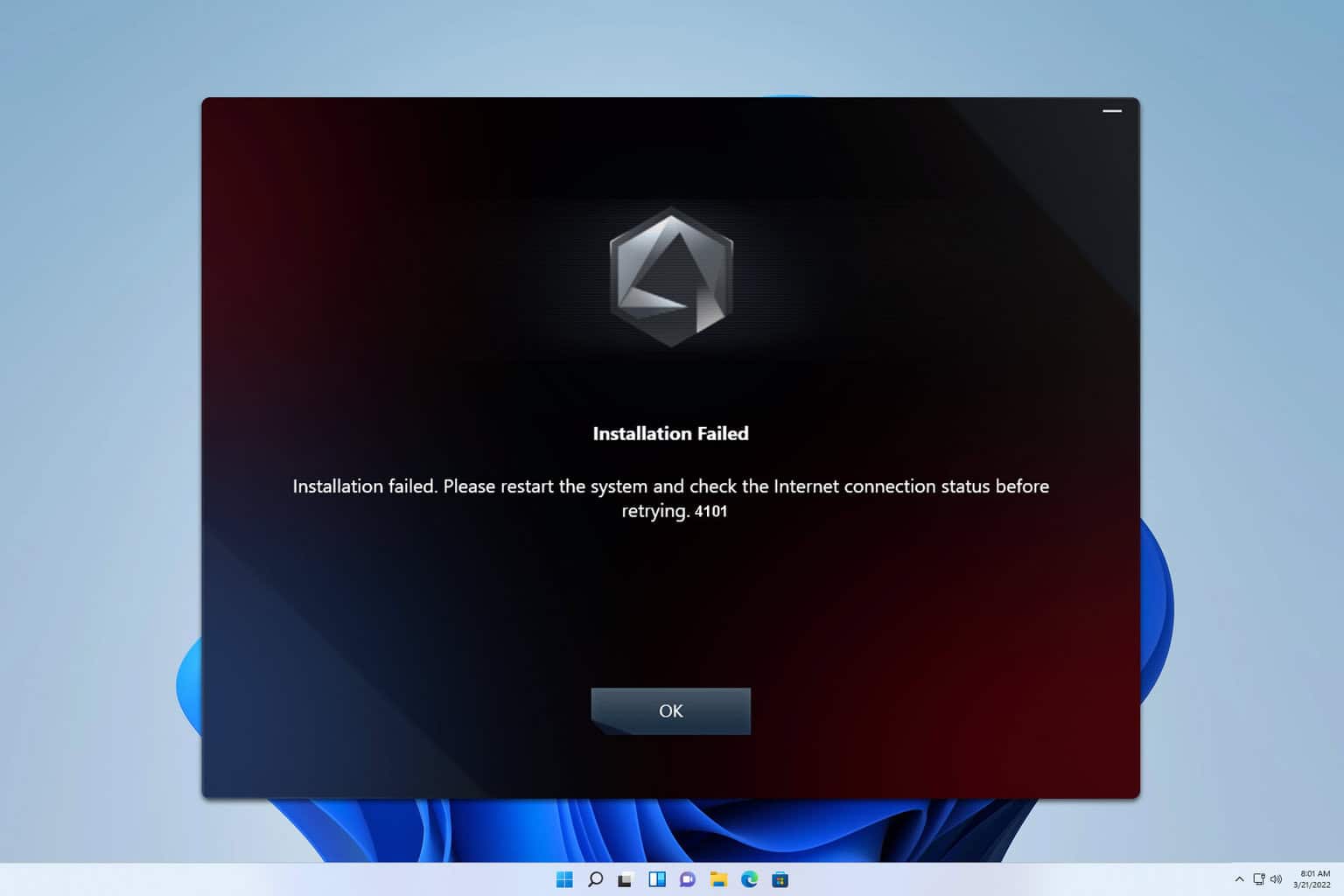


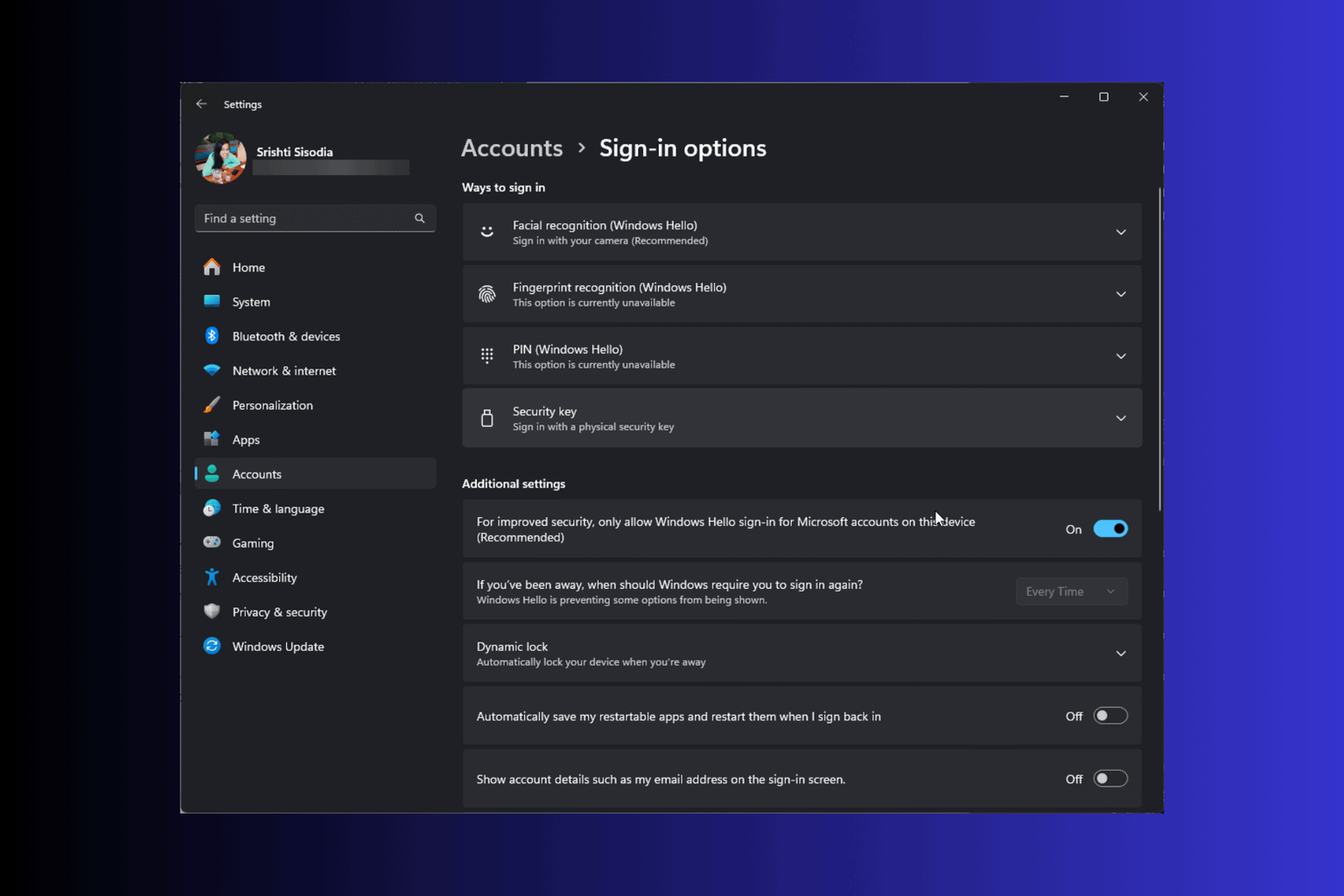
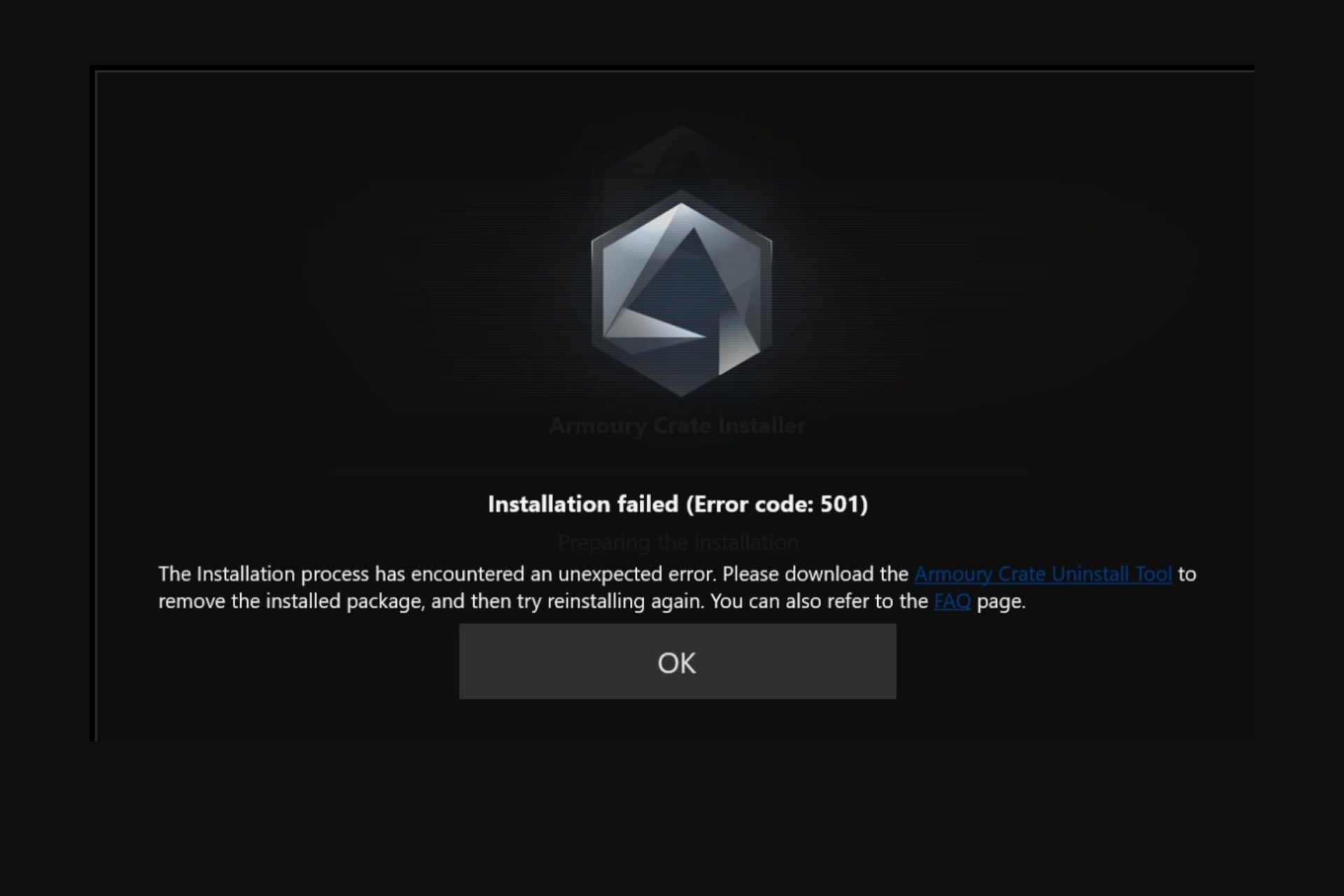
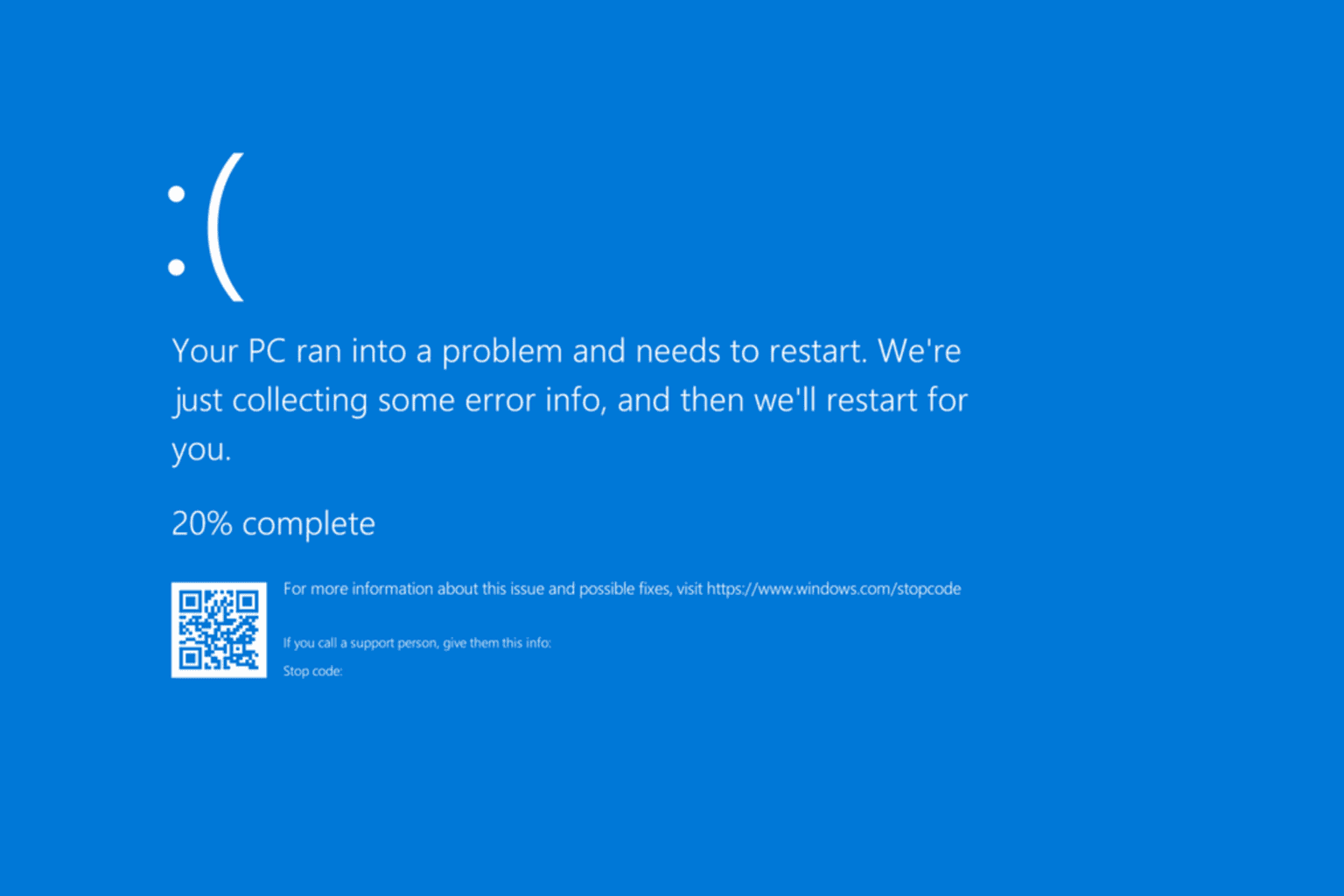

User forum
0 messages