Microsoft Teams introduces second video stream feature in public preview
2 min. read
Published on
Read our disclosure page to find out how can you help Windows Report sustain the editorial team. Read more
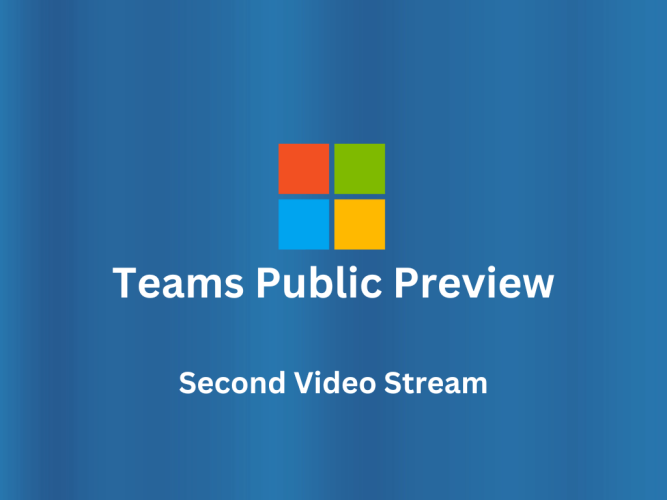
Microsoft announced that Teams Public Preview users can now take advantage of a new feature that allows them to enable a second video stream during their meetings. This feature, called Teams Content Camera, allows presenters to share content while maintaining engagement with the call attendees. Microsoft also launched a classwork app to streamline lesson planning for Teams for Education customers.
To utilize the second video stream feature, users must have two or more cameras connected to their Windows or Mac desktop computer, which may include a built-in laptop camera. By turning on their video and selecting “Share content > Content from camera > Video,” presenters can enable the second video stream.
In the content from the camera dialog box, users can choose a Content Camera different from the one used for their video and customize the options as desired. Once everything is set up, presenters can click the Share button to share their Content Camera with the meeting attendees.
To enable the Teams client for the Public Preview, IT administrators must set an update policy that activates the Show preview features. By following the instructions provided in the Public preview in the Microsoft Teams guide, administrators can ensure that the preview features are available to their users.
Availability
To activate the Public Preview for your Teams client, IT administrators should configure an update policy that enables the “Show preview features” option. Detailed instructions on how to do this can be found in Public Preview in Microsoft Teams.
- If the “Follow Office Preview” option is chosen, Teams Public Preview features will be automatically enabled for any enrolled user in the Office Current Channel (Preview). No additional steps are required from the end user.
- If the “Enabled” option is selected, the end user will need to manually opt into Teams Public Preview within their Teams app to gain access to the preview features.
- If the “Forced” option is chosen, Teams Public Preview will be automatically enabled for the end user. No further actions are required from the end user.
What we can make out from this is that this update aims to enhance the collaboration experience for Microsoft Teams users, allowing presenters to seamlessly share content while maintaining a personal presence in the meeting.
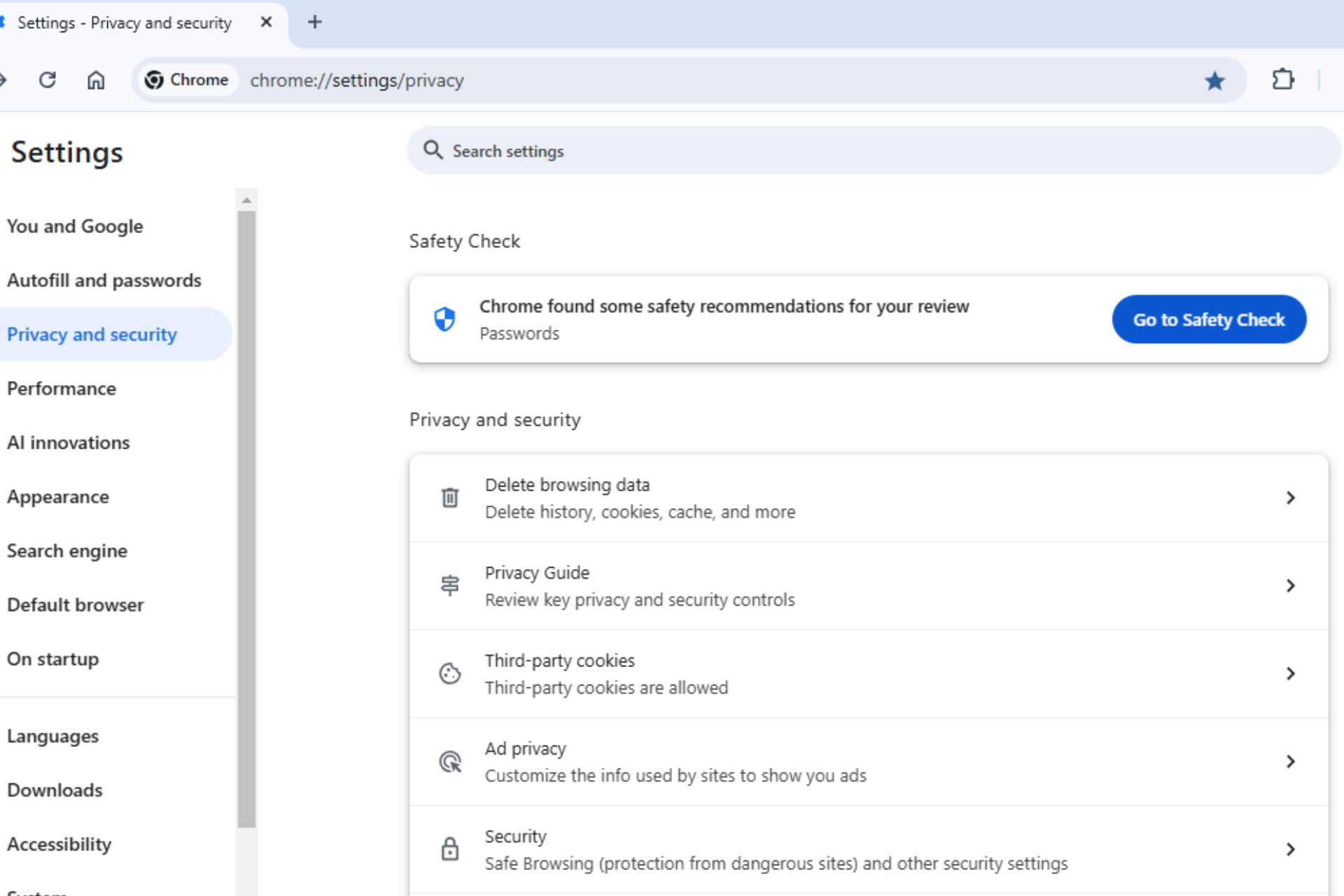







User forum
0 messages