How to quickly check if you have eSIM support on Windows 10 and Windows 11
2 min. read
Published on
Read our disclosure page to find out how can you help Windows Report sustain the editorial team. Read more

An eSIM allows you to connect to the internet using a cellular data connection. An eSIM profile is the software you must download to your device to access the carrier’s mobile network.
But eSIM profiles and eSIMs are not new technologies, Windows 10 (and Windows 11) has had eSIM support for quite some time.
In this guide, we will show you how to check if you Windows PC has an eSIM in it to use to connect to the internet when the Wi-Fi is poor.
Does my device have eSIM support?
If you want to see if your device has eSIM, here’s what you need to do.
1. Open Settings
2. Go to Network & internet > Cellular
3a. On Windows 10 (Version 1703 or later): Under Cellular, if you see a Manage eSIM profiles setting, then your PC has an eSIM.
3b. On Windows 11: Under Cellular, look for the Use this SIM for cellular data with a dropdown menu. Click the dropdown menu to see if an eSIM is an option; eSIM may also be labeled as SIM 1 or SIM 2.
Some devices, like the Lenovo ThinkPad x13s support both an eSIM and using a physical SIM card. If you missed it, here’s our review of the best Windows on ARM laptop in ages.
Some people may be wondering if their device has eSIM support on their device, but you can also check cellular settings in Windows. Another clear indication that your device doesn’t have eSIM support is that you don’t even have a “Cellular” option available in Settings.
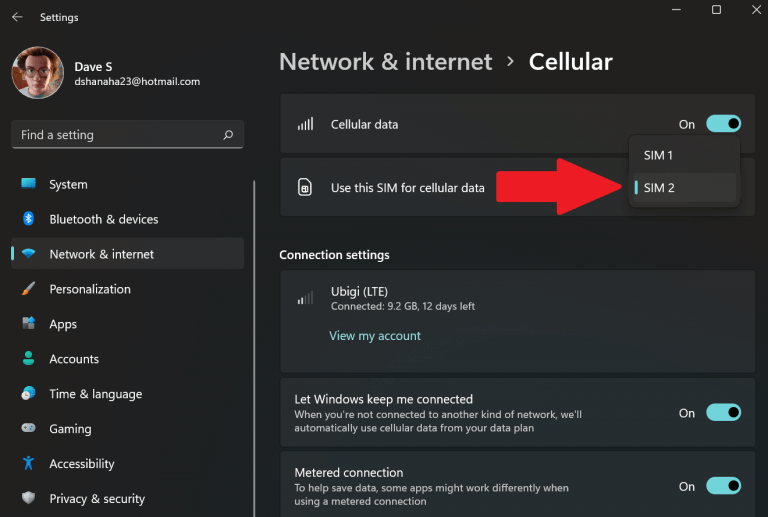








User forum
0 messages