Running out of storage on Outlook and OneDrive? Here are how to optimize your cloud storage quotas on Microsoft 365 like an expert
2 min. read
Published on
Read our disclosure page to find out how can you help Windows Report sustain the editorial team. Read more
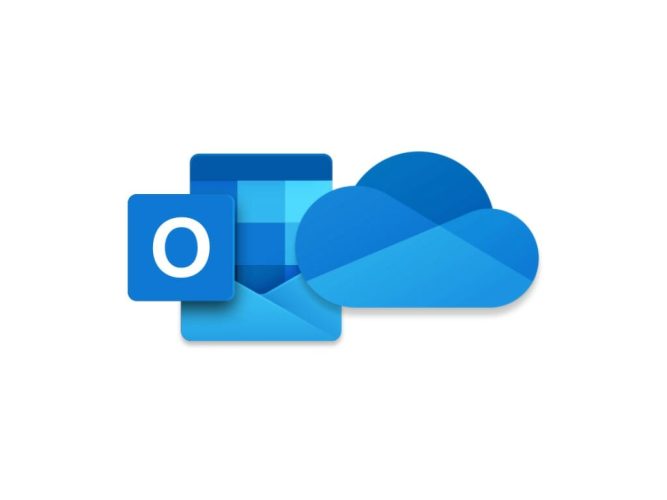
Starting on February 1, 2023, Microsoft will introduce changes to Outlook and OneDrive email attachments and more in cloud storage used across Microsoft 365 apps and services.
This change will not affect the storage amount of your Outlook.com mailbox, but it may reduce the amount of cloud storage available to use on OneDrive. If you reach your cloud storage quota, it could disrupt your ability to send and receive emails on Outlook.com.
Manage cloud storage quotas on Outlook and OneDrive
If you run out of storage on Outlook and OneDrive (including Outlook.com and OneDrive.com), you can follow these steps:
- Delete unnecessary files and folders: Go through your OneDrive.com and Outlook.com folders and delete any files or folders that you no longer need.
- Move files to an external hard drive: If you have files that you want to keep but don’t need to access frequently, you can move them to an external hard drive.
- Use cloud storage services other than OneDrive: There are other cloud storage services such as Google Drive, or Dropbox, that you can use to store files.
- Compress large files: Use a file compression tool to reduce the size of large files, such as videos and images, before uploading them to OneDrive or Outlook.com.
- Upgrade to a higher storage plan: If you find that you frequently run out of storage, you may want to consider upgrading to a higher storage plan, which will give you more space to store your files in OneDrive.
- Delete the items in the recycle bin: You can find the recycle bin on OneDrive.com and Outlook.com.
OneDrive.com on the left and Outlook.com on the right. - Use Microsoft Teams for file storage: You can store files there and it will not count toward your OneDrive storage.
- Remove email attachments: You can remove attachments from emails in Outlook.com and store them on OneDrive instead.
To ensure a smooth transition, the changes to cloud storage and the new quota bar will gradually roll out on or after February 1, 2023, across app settings, Windows settings, and Microsoft accounts. If you do not see the new storage experience in your settings or Microsoft account, check the change to Microsoft 365 email feature and storage or check again in the coming weeks, when it should be more generally available.
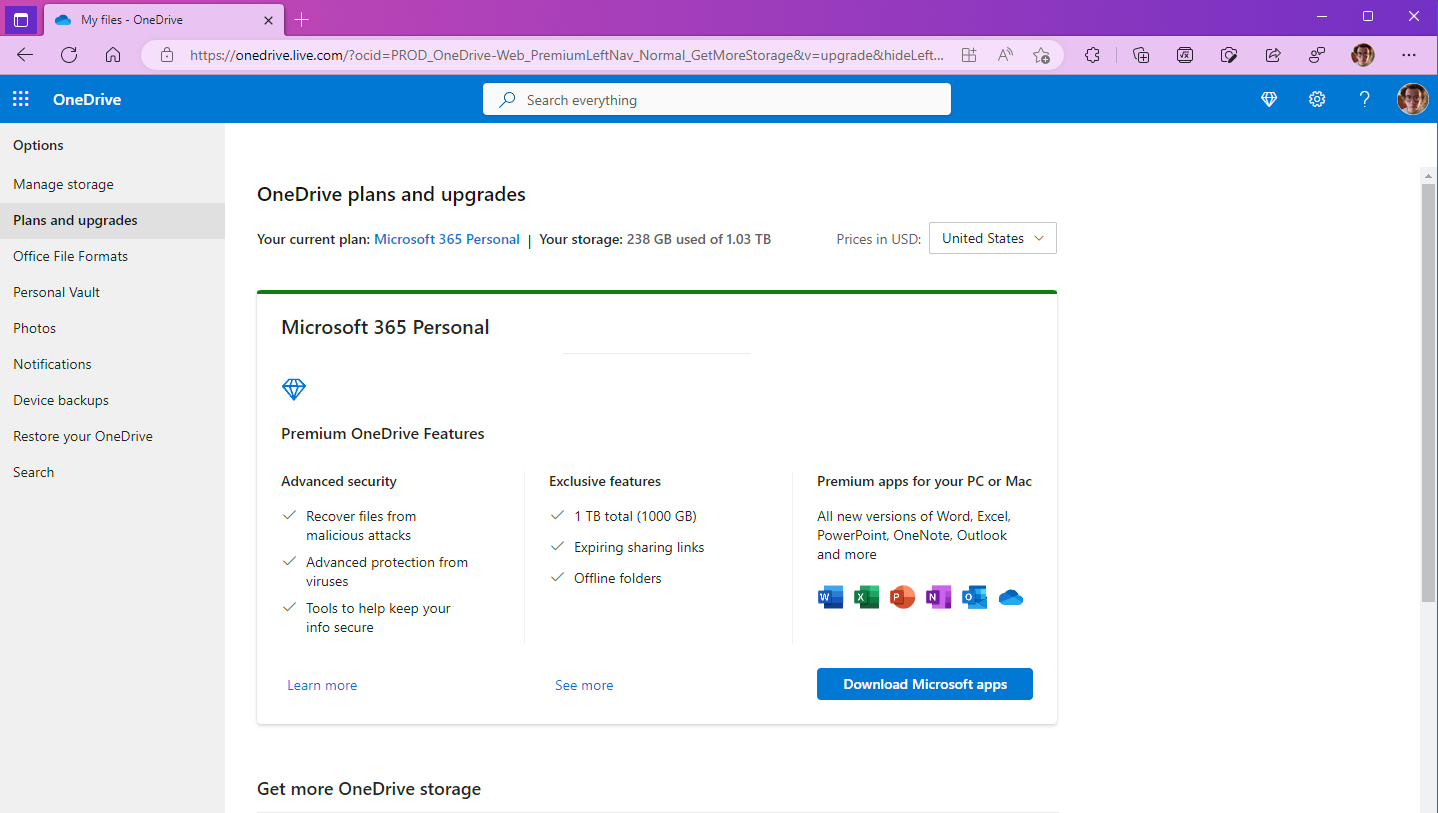
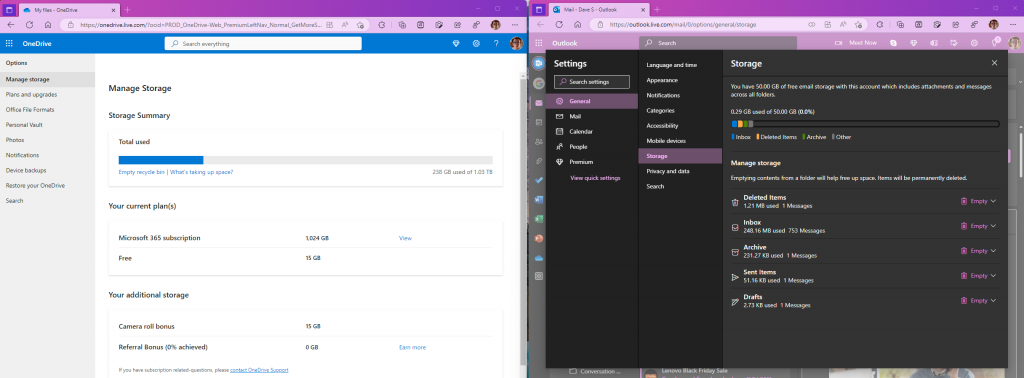

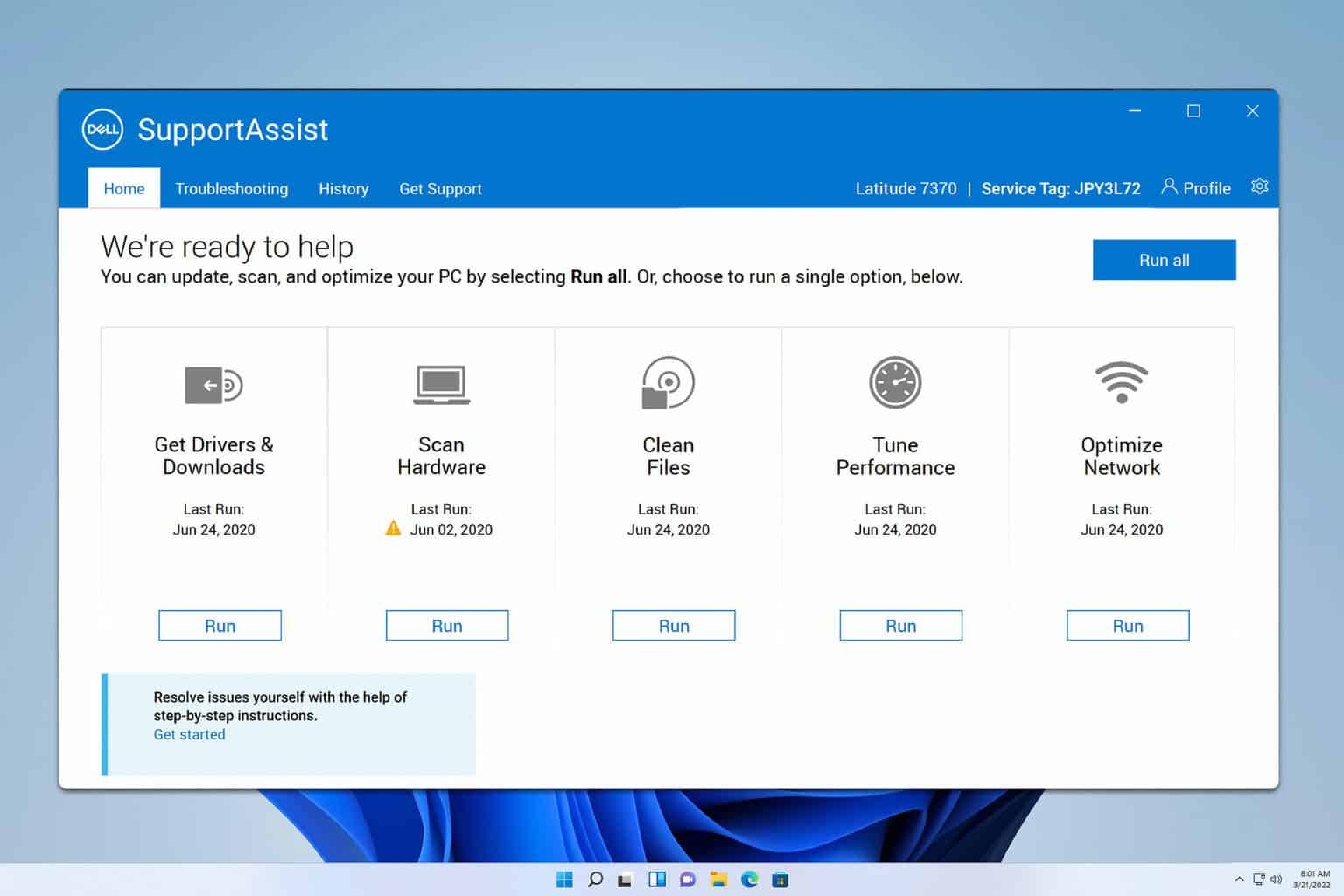

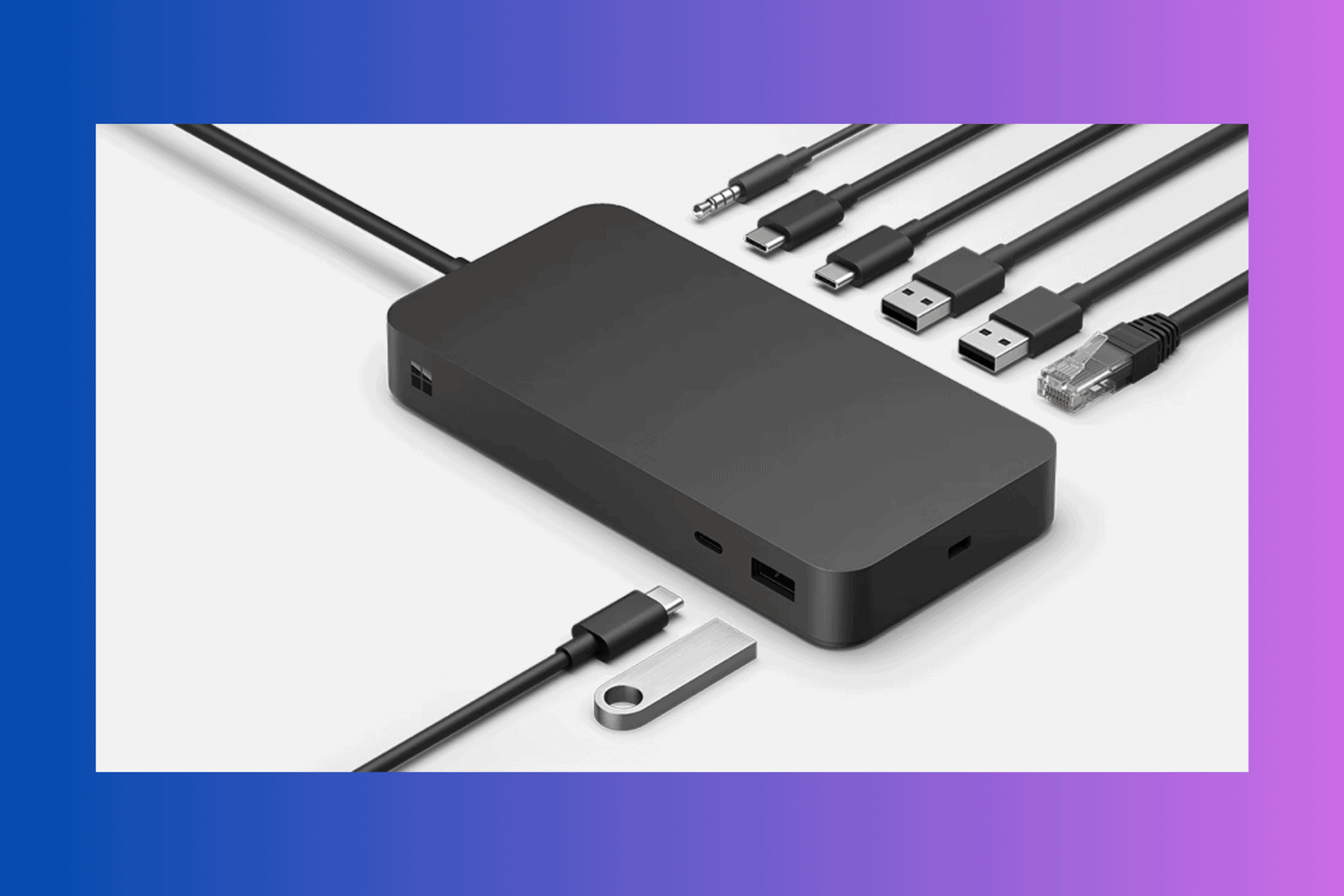
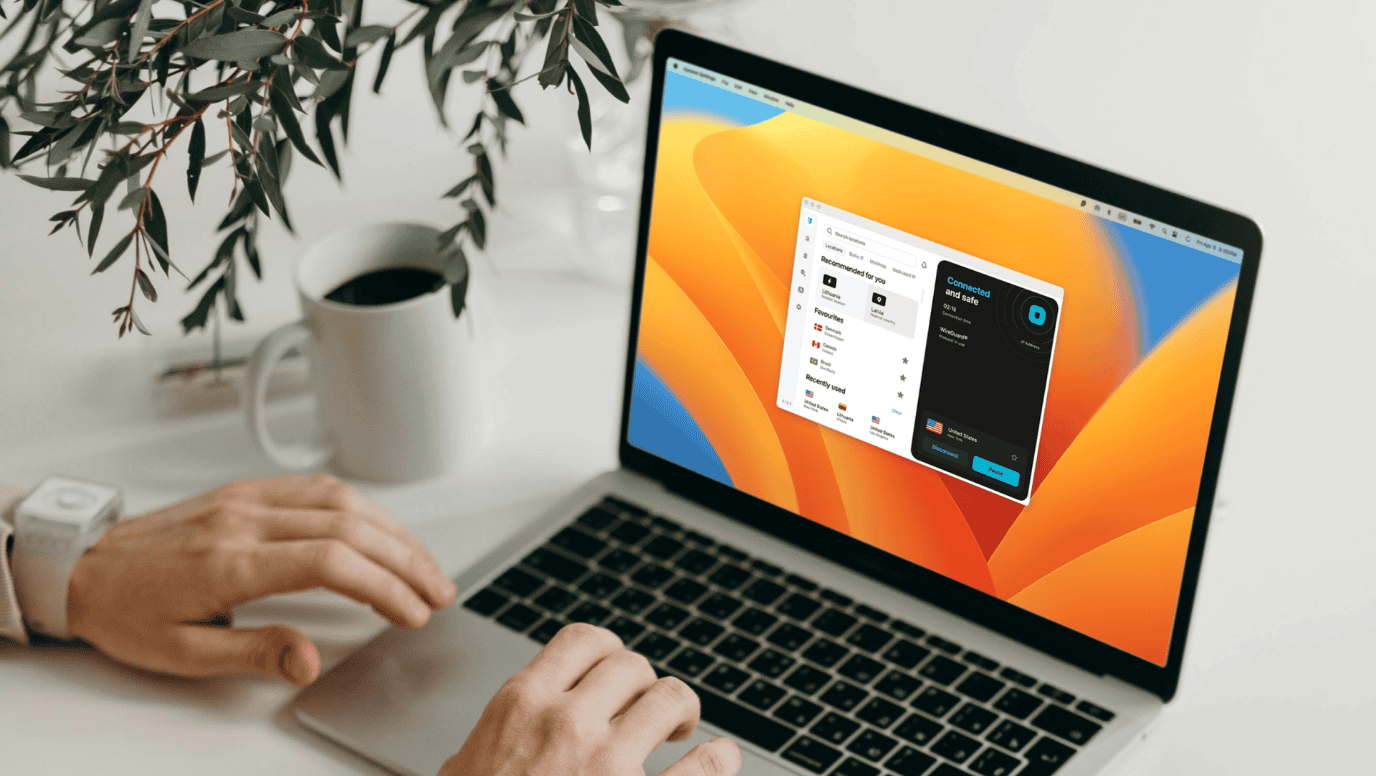
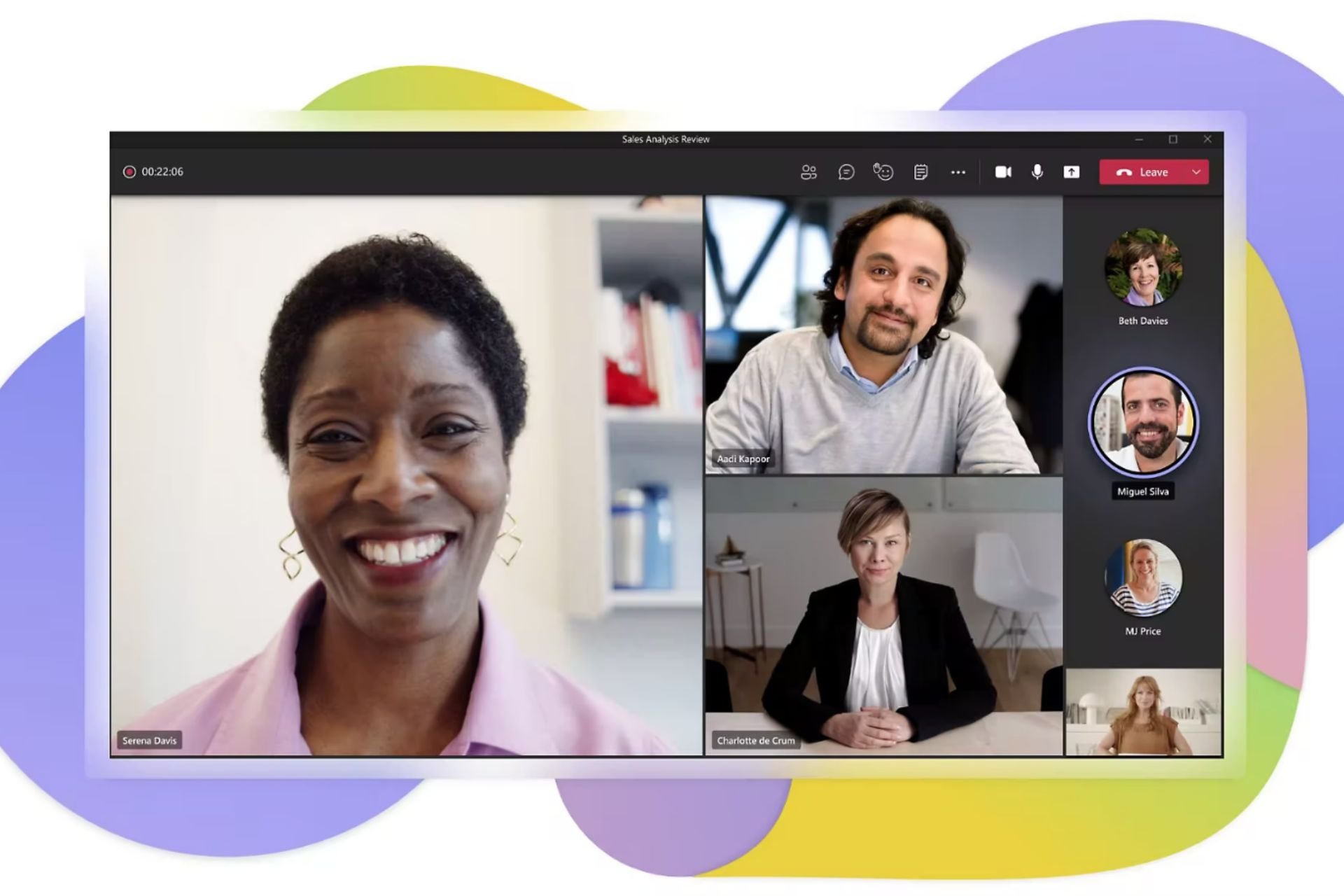

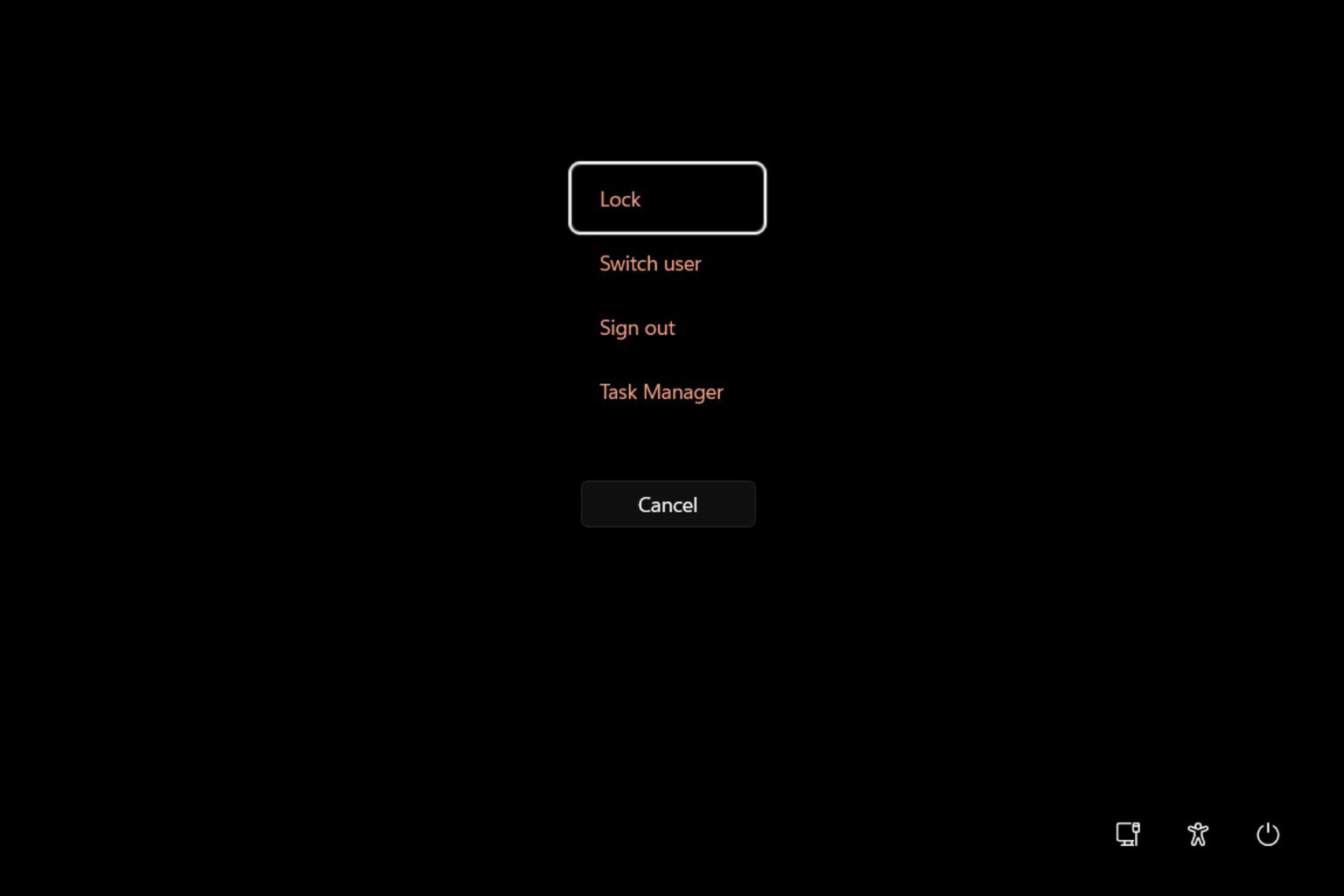
User forum
0 messages