How to save messages in Microsoft Teams and why you would want to on Windows 11
3 min. read
Published on
Read our disclosure page to find out how can you help Windows Report sustain the editorial team. Read more
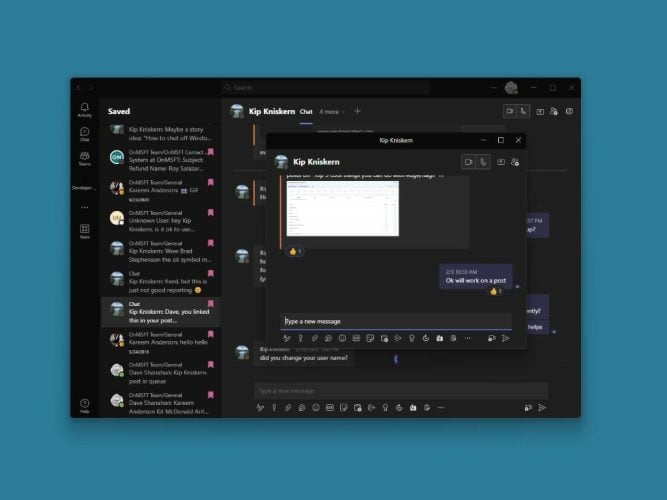
Do you ever find yourself scrolling through hundreds of messages in Microsoft Teams, trying to find that specific message you need? If so, then you need to learn how to save messages in Microsoft Teams. Not only will you find messages easier, but it also helps to keep important information organized and easily accessible.
In our last guide, we went over how to bookmark messages in Microsoft Teams, but this time around we will also explore how to save messages, why you would want to, with the benefits of saving them, and provide some tips on how to access and use the feature in Microsoft Teams.
What are “Saved” messages in Microsoft Teams?
Bookmarked messages in Microsoft Teams are simply messages that you’ve marked as important and want to save for later. These messages can be easily access from a separate bookmark section, making it much easier to find important information when you need it.
Save messages in Microsoft Teams
Saving messages in Microsoft Teams is easy and can be done in just a few simple steps. Here’s how:
- Open the message you want to save in Microsoft Teams.
- Click on the three dots menu (…) located in the upper right corner of the message.
- Select Save this message from the dropdown menu.
That’s it! The message will now be bookmarked and can be easily accessed from the Saved section in Microsoft Teams. You can easily access and search through messages that you just saved in Microsoft Teams when you need them, just follow these steps:
- Click your profile in Microsoft Teams.
- Click Saved from the dropdown menu.
- Browse or search to find the saved message you are looking for in Teams.
Why would you want to save messages in Teams?
There are many benefits when you save messages in Microsoft Teams, including:
- Increased organization: Saving messages helps keep important information organized and easily accessible, so you don’t need to scroll through hundreds of messages to find what you need.
- Improved productivity: Being able to find what you are looking for when you need it will save time and boost your productivity as a result.
- Better collaboration: Saved messages can be shared with other team members, making it easier to collaborate and stay on the same page.
When saving messages in Microsoft Teams use descriptive labels to easily identify them later and only save the most important messages to avoid clutter. Be sure to share your saved messages with your team to improve collaboration and ensure everyone is on the same page.
Conclusion
Saving messages is a simple, but powerful feature in Microsoft Teams that can help improve organization, boost productivity, and enhance collaboration. By following the steps outlined in this guide, you can start to save messages in Microsoft Teams to stay organized and get more done in less time.
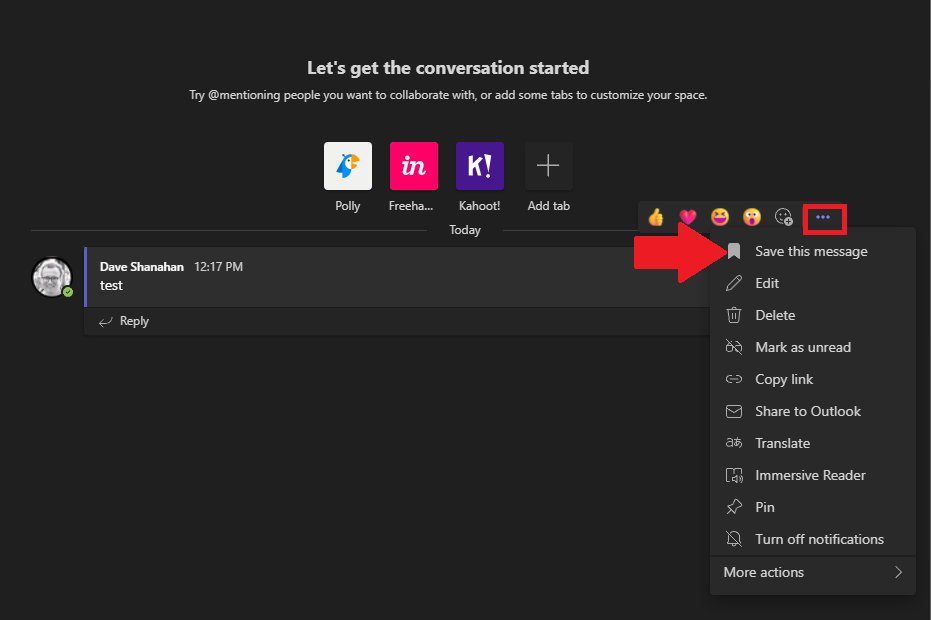
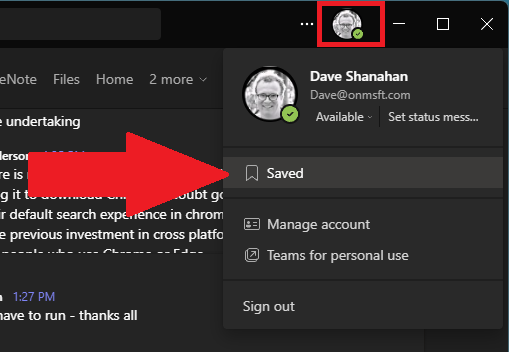
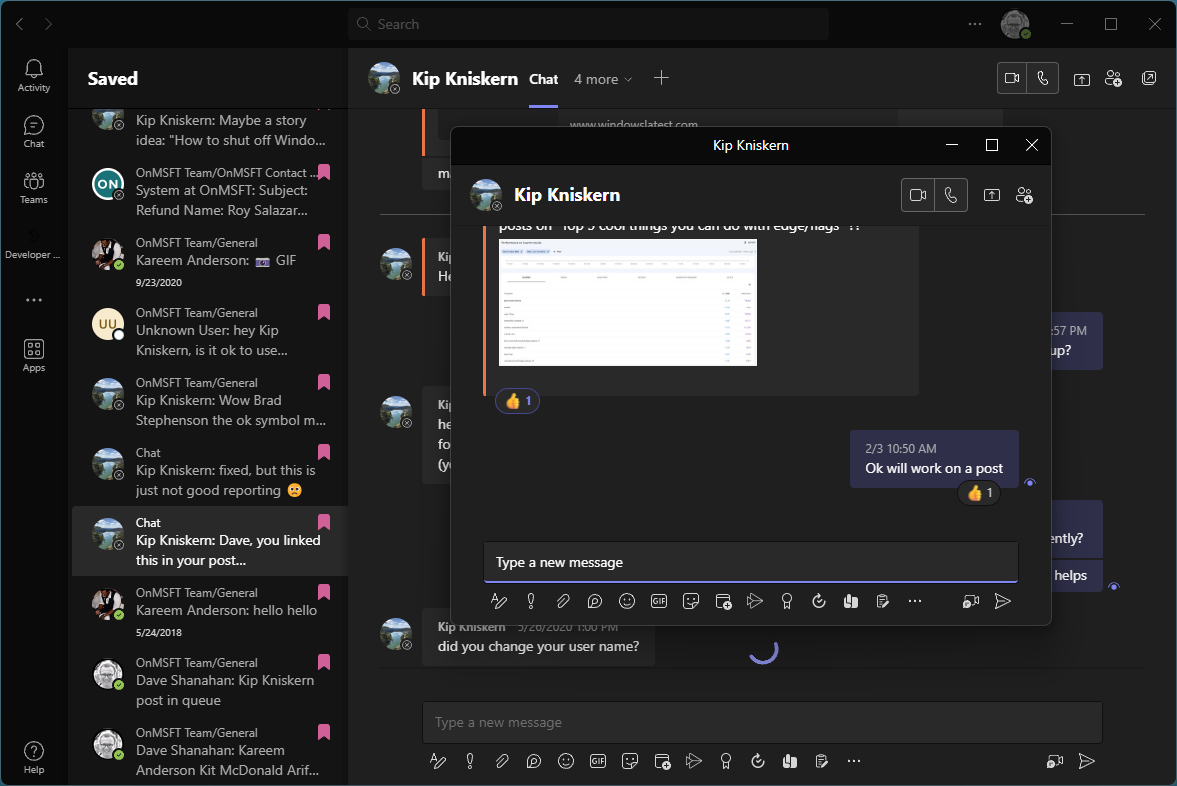








User forum
0 messages