Want early access to new features in Office 365? Here’s how you can sign up to be an Office Insider
5 min. read
Published on
Read our disclosure page to find out how can you help Windows Report sustain the editorial team. Read more
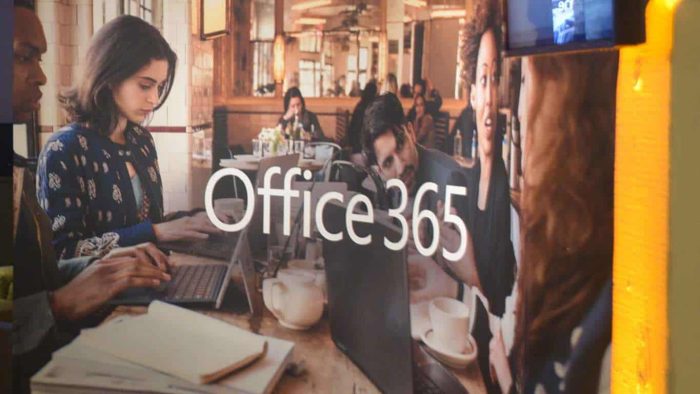
If you’re an Office 365 user, you already have automatic updates that will get you the latest version of the core Office apps. However, did you know that you can live life on the edge and test out new features before they become mainstream, and also help shape the future of Office 365 at the same time? It’s called “Office Insider,” and in this guide, we’ll explain how you can sign up.
On Windows
Signing up to be an Office Insider in Windows is easy. All you need to do is click a few buttons within any one of the core Office 365 apps. That is, Outlook, Word, Excel, or PowerPoint. Here’s how.
- Open any Office 365 App
- Click File, then Account, and then Office Insider on the left
- From the drop down menu choose Join Office Insider
- Click the Sign me up for early access to new releases of Office checkbox.
- Accept the terms and then procceed
You’ll then notice that you will have two “channels” to choose from. The first channel is “Insider“. With this channel, you’ll be the first to get new features and provide feedback to Microsoft. It is also the riskiest, and they’ll be a lot of bugs. However, for something a bit safer, you can choose the “Monthly Channel, (Targeted).” With this channel, you’ll get fewer updates, and on a slower monthly basis. Builds released here, often are tested with the “Insider” channel first.
On MacOS
If you’re using a MacOS device, then the process will be a bit similar for signing up to be an Office Insider on Windows 10. However, menu options will be different. Here’s what you need to do.
- Open any Office 365 App
- Select Check for Updates on the Help Menu
- Check the Join the Office Inside program to get early access to new releases box
- Agree to the terms by pressing Accept
- Choose a channel, as we described above
- Click Check for Updates to confirm
Again, as we described above, there are two channels for the Office Insider program. However, the names are different on MacOS. Insider Fast will give you access to all the new features, but can also be buggy. Insider Slow is more stable, and is fully-supported, with minimal risk to your Office 365 apps.
On Android
Of course, Office 365 apps are not just available on Windows and MacOS anymore. You can also sign up to be an Office Insider on Android phones. The process is a bit more complicated, however. Here’s how you can sign up to be an Office Insider on Android.
- Enroll in the Office Insider Slow Program by clicking these respected links. Word, PowerPoint, Excel, Office Lens, OneNote.
- From your computer, sign in to the Google Play Store, and click the Become a Tester button.
- You also can enroll by searching for these apps in the Google Play Store, scroll through the listing, and click the Join the Beta button.
- On your Phone, close or check the Google Play Store, and go back to it. Then, check for updates.
- You should see an update for the respected Office 365 apps. This is the new beta version of your app.
Now for some tidbits. Once you join, you’ll be able to join the Office Insider Fast for Android Group, for whatever apps you’ve installed. After that, you’ll get the Insider Fast updates, but it could take quite a while, or a few hours, for approval.
On iOS, iPadOS
The process for signing up to be an Office Insider on iOS or iPadOS is quite straightforward. You’ll need to use Apple’s Test Flight app, and then request to be invited to join the Office Insider program. On iOS, seating for the program is limited, so not everyone will be accepted. If you want to try your luck, here’s how.
- First install Apple’s Testflight App
- Then, click these links to request to be invited to the Office Insider program. Word,PowerPoint, Excel, OneNote, Outlook.
- You’ll then be redirected back to the TestFlight app, where you need to press Accept and then Install.
Again, there are some tidbits to note on the iOS side too. First off, you can’t have two versions of the Office apps on iOS, Android, or Windows. On iOS, specifically, you’ll need to uninstall the production version, which is the standard version of the apps, in order to be an Office Insider.
Other notes
Once you successfully join to be an Office Insider, Microsoft has some recommendations for you. First, you should make note of this page, where you’ll find release notes for all the Office 365 apps, by clicking More and choosing Release notes. You also should check out the Community section of that page too, which has tips and tricks on how you can provide feedback, and links to Microsoft’s Offical social media channels, and other forums for discussion. This will be helpful if you come up with a bug or issue, or have your own suggestion for the Office 365 team.
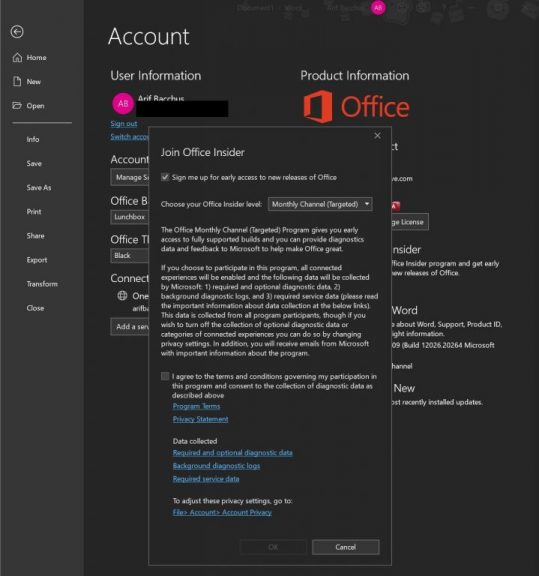


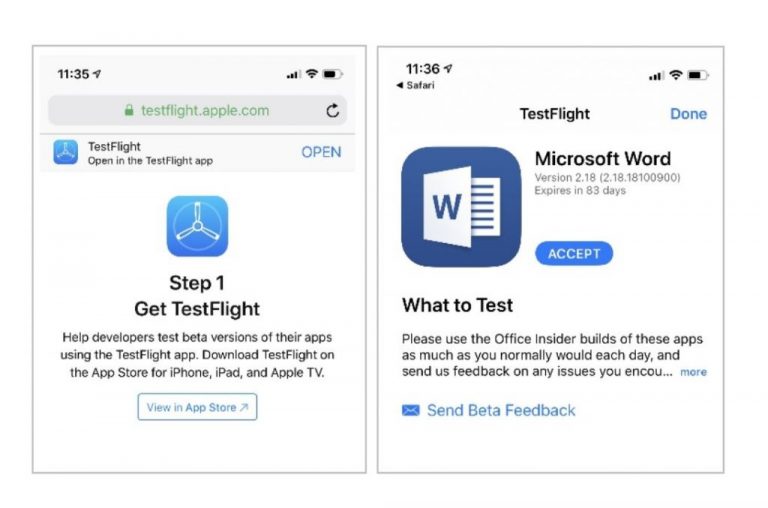








User forum
0 messages