Gain new insights into the health of an Azure installation with the new Resource health history blade
2 min. read
Published on
Read our disclosure page to find out how can you help Windows Report sustain the editorial team. Read more
Keeping track of the stability of your resources is vital if you’re going to run a successful IT operation. Being able to know what happened to your resources is a big deal, but perhaps even more important is being able to look back and see when things went wrong. Thanks to new improvements in Azure’s resource health, you can now check the “historical health” of your resources. Put simply; you can now look back up to two weeks and check on the status of your resources at any given time.
The history blade shows any changes in the health of the resource during the last 14 days, including the staring time, the end time and a summary of the text customers would have seen if they had visited the Resource health blade during this time.
To get all of the details about the feature you can go ahead and check the Azure blog post, which comes with a few visual guides and a good explanation of how you can best make use of the new history blade. Hopefully, this addition to the resource health UI can shave some time off of the troubleshooting process when you’re trying to figure out what’s throwing a wrench in your Azure resources.
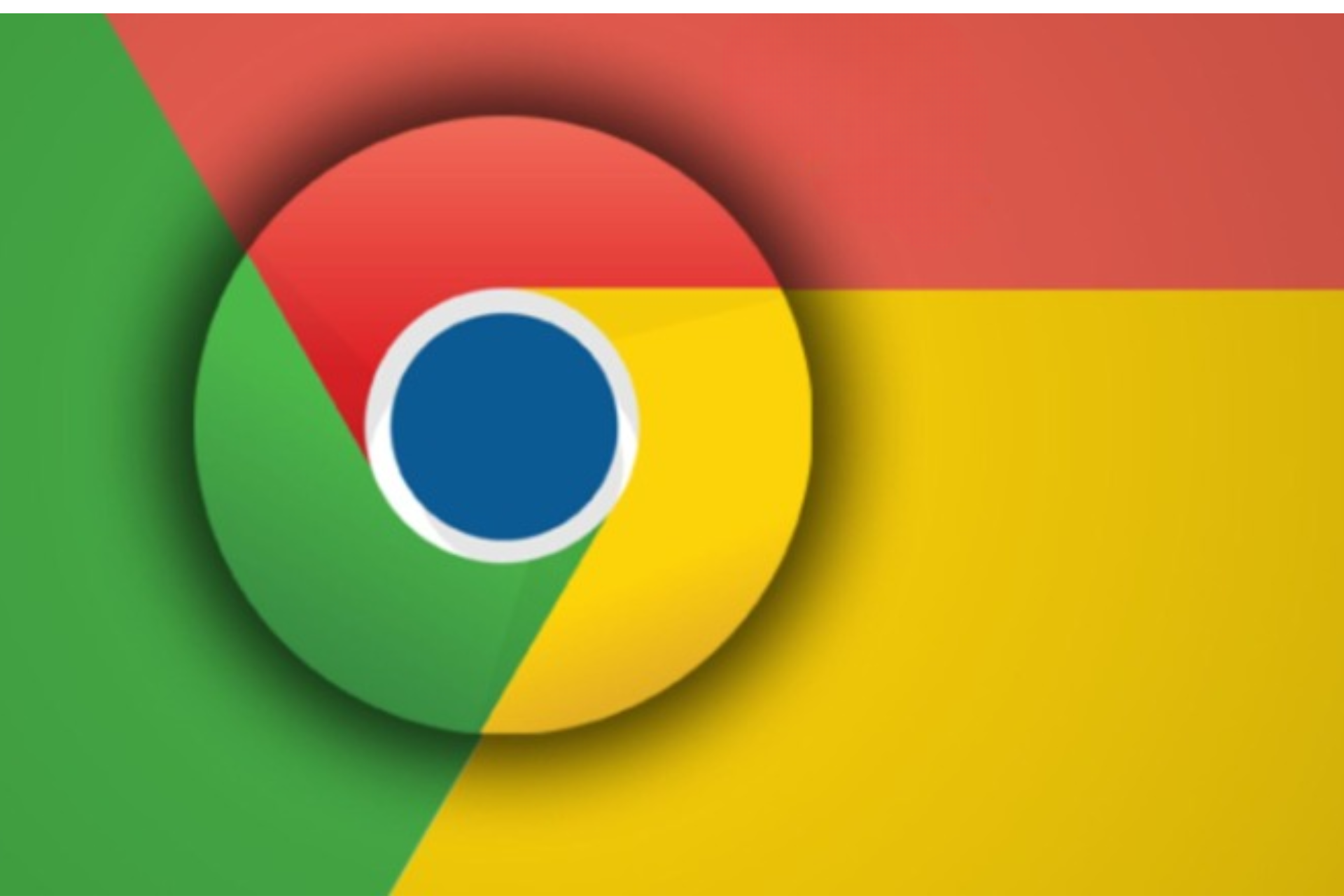
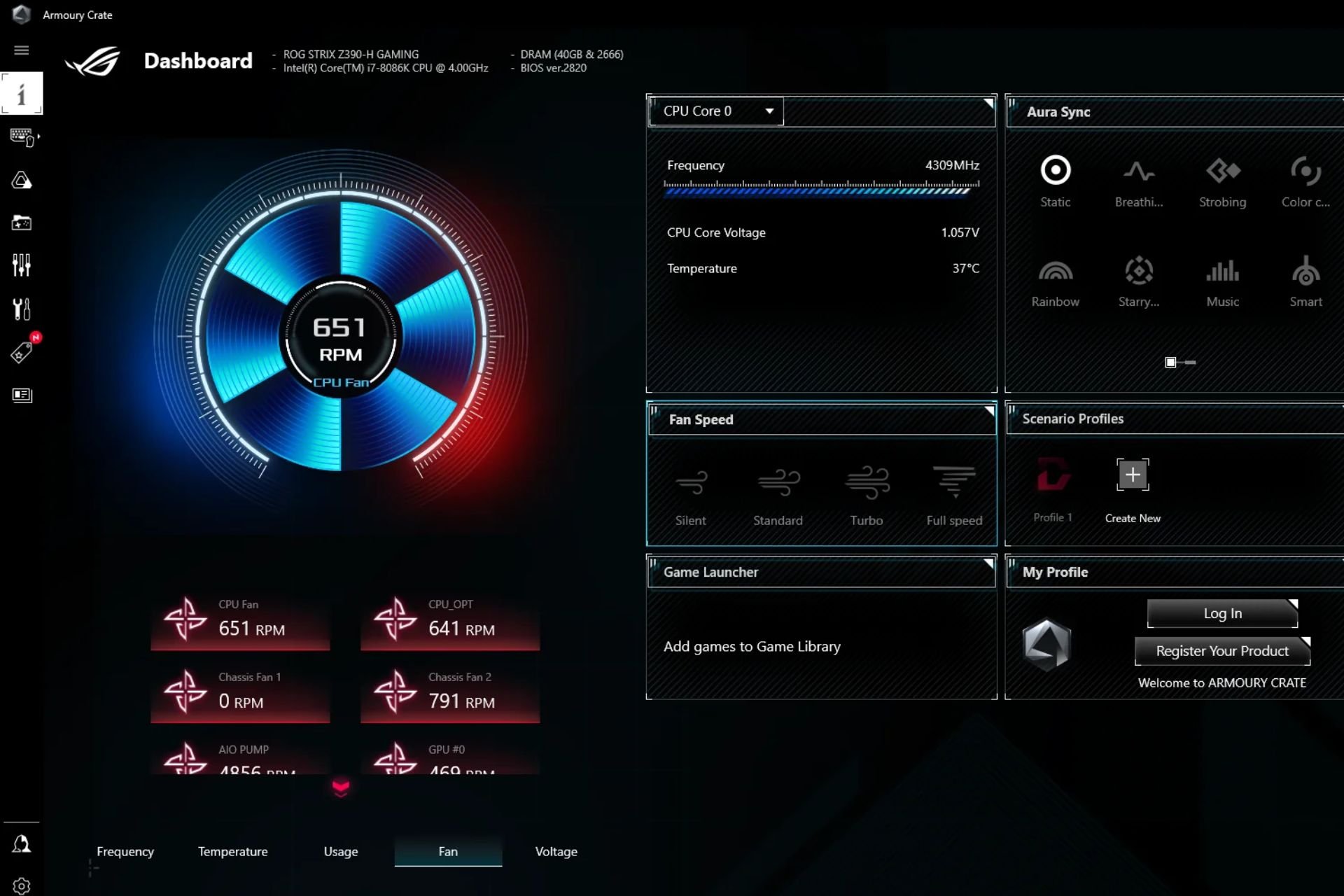

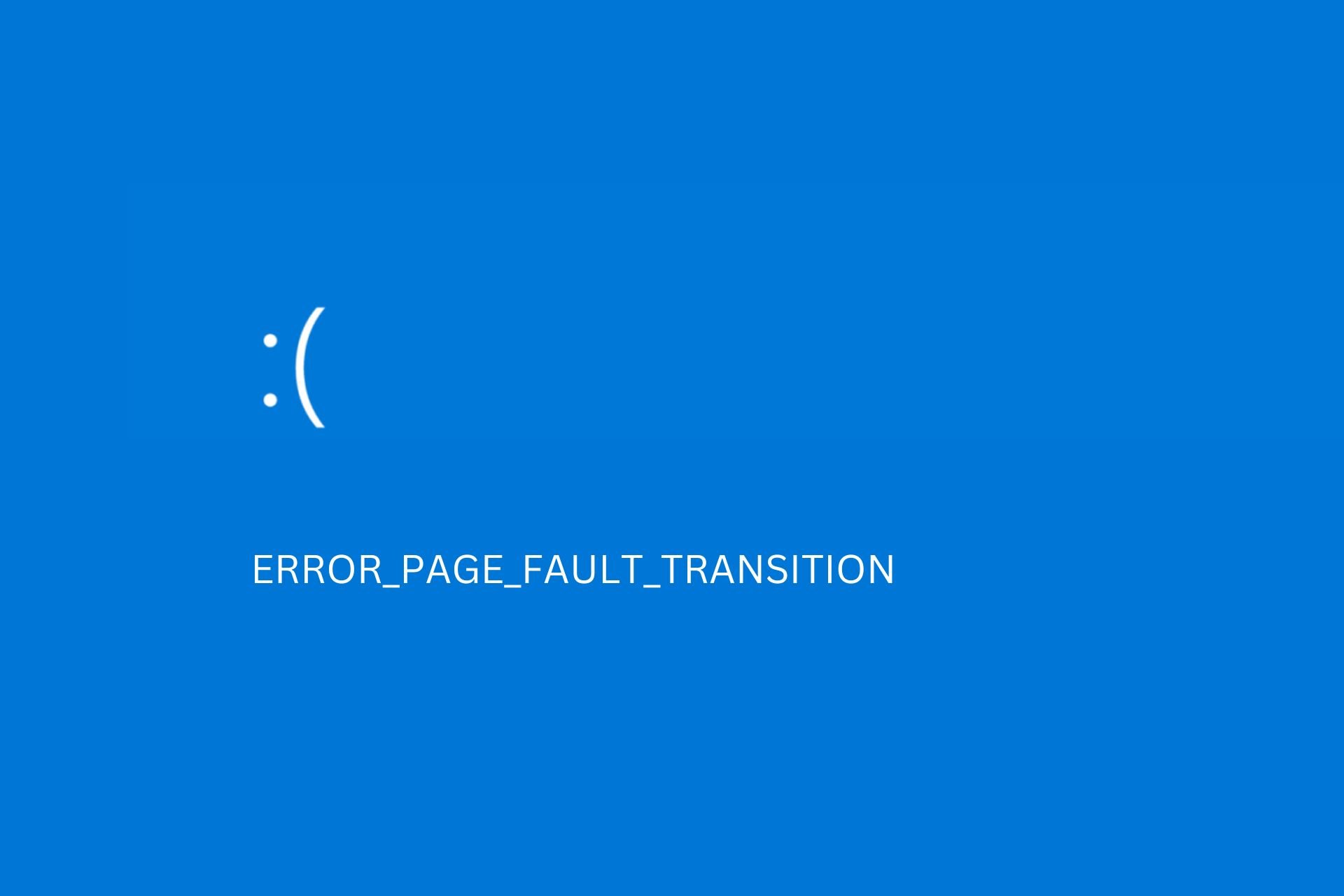
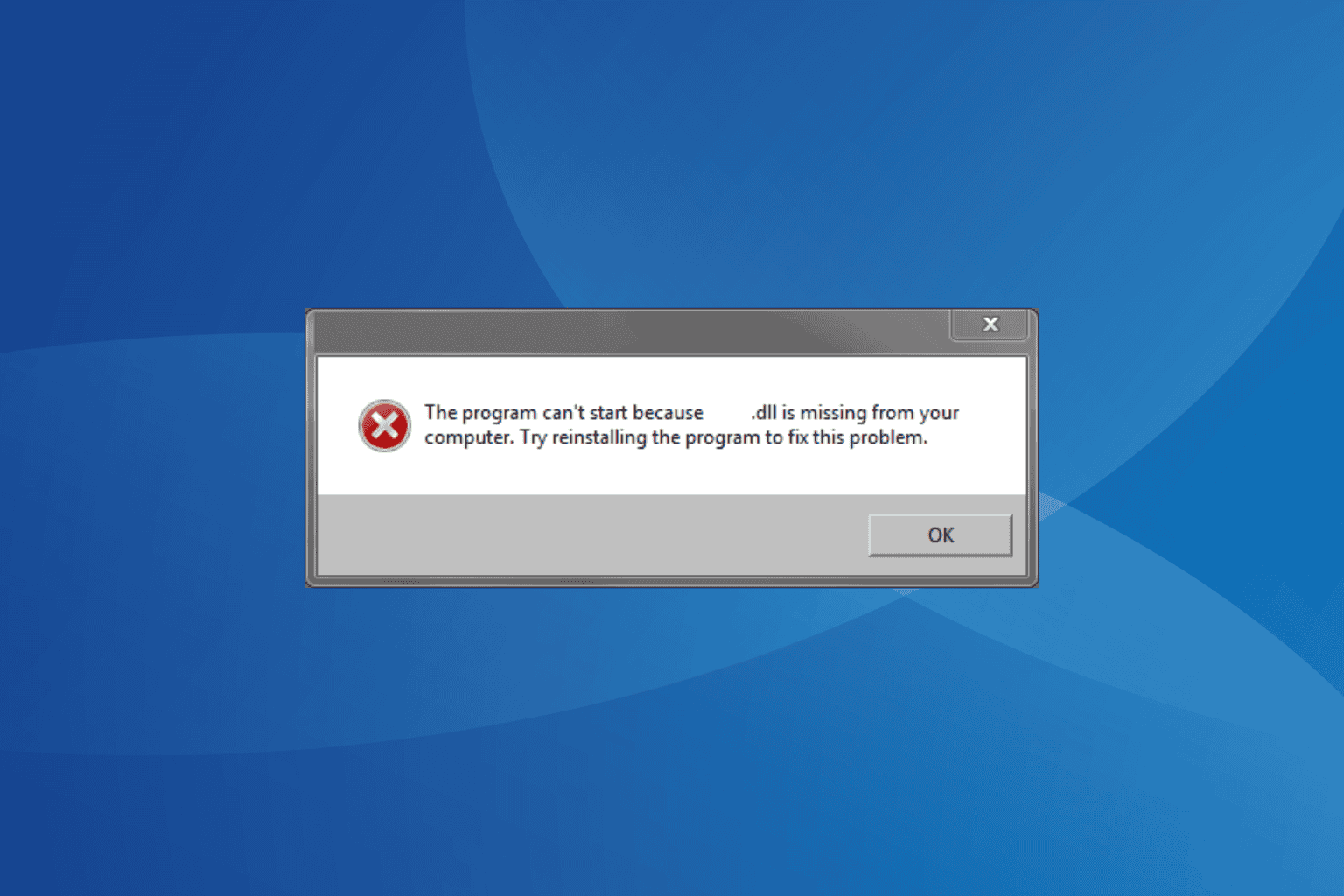
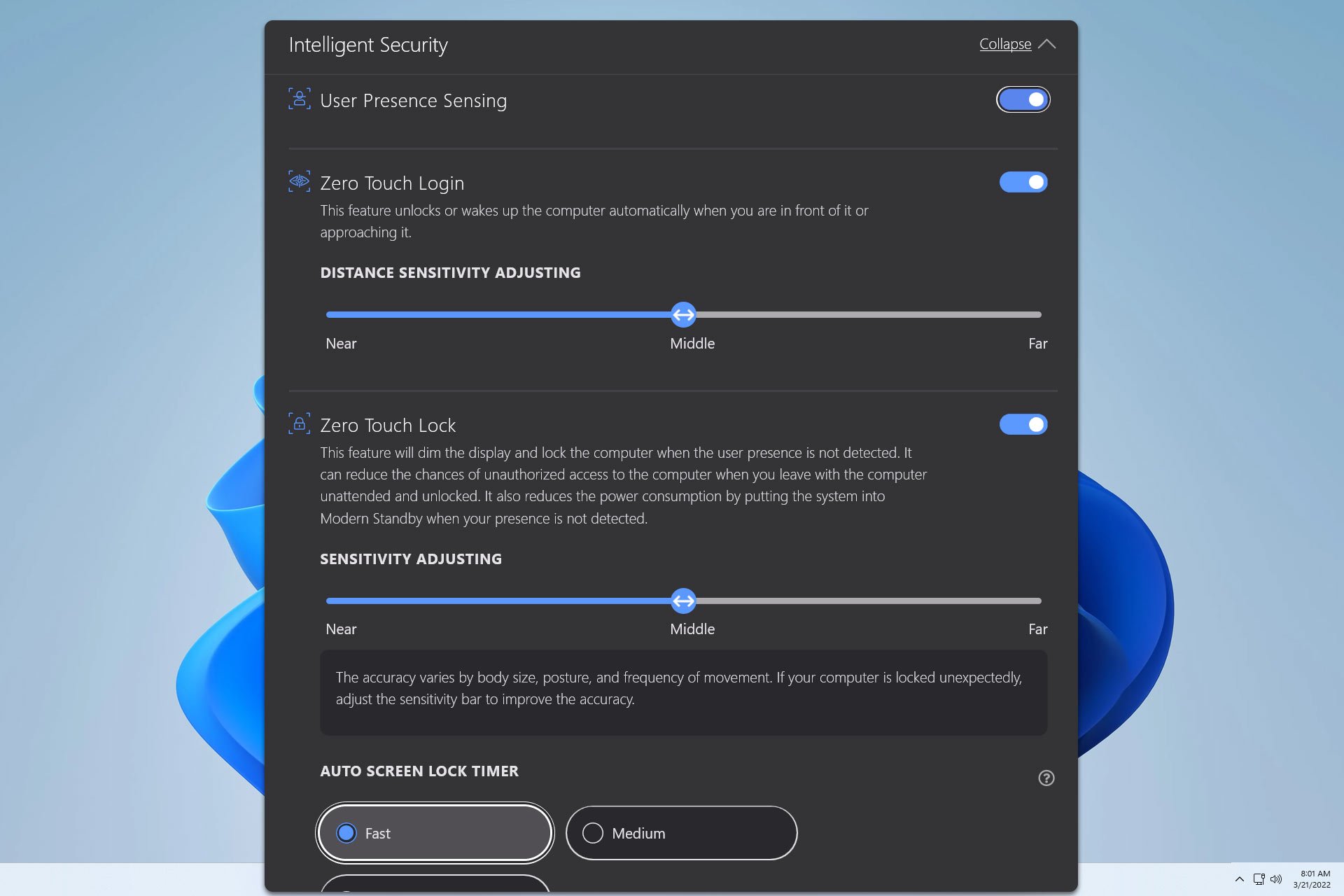

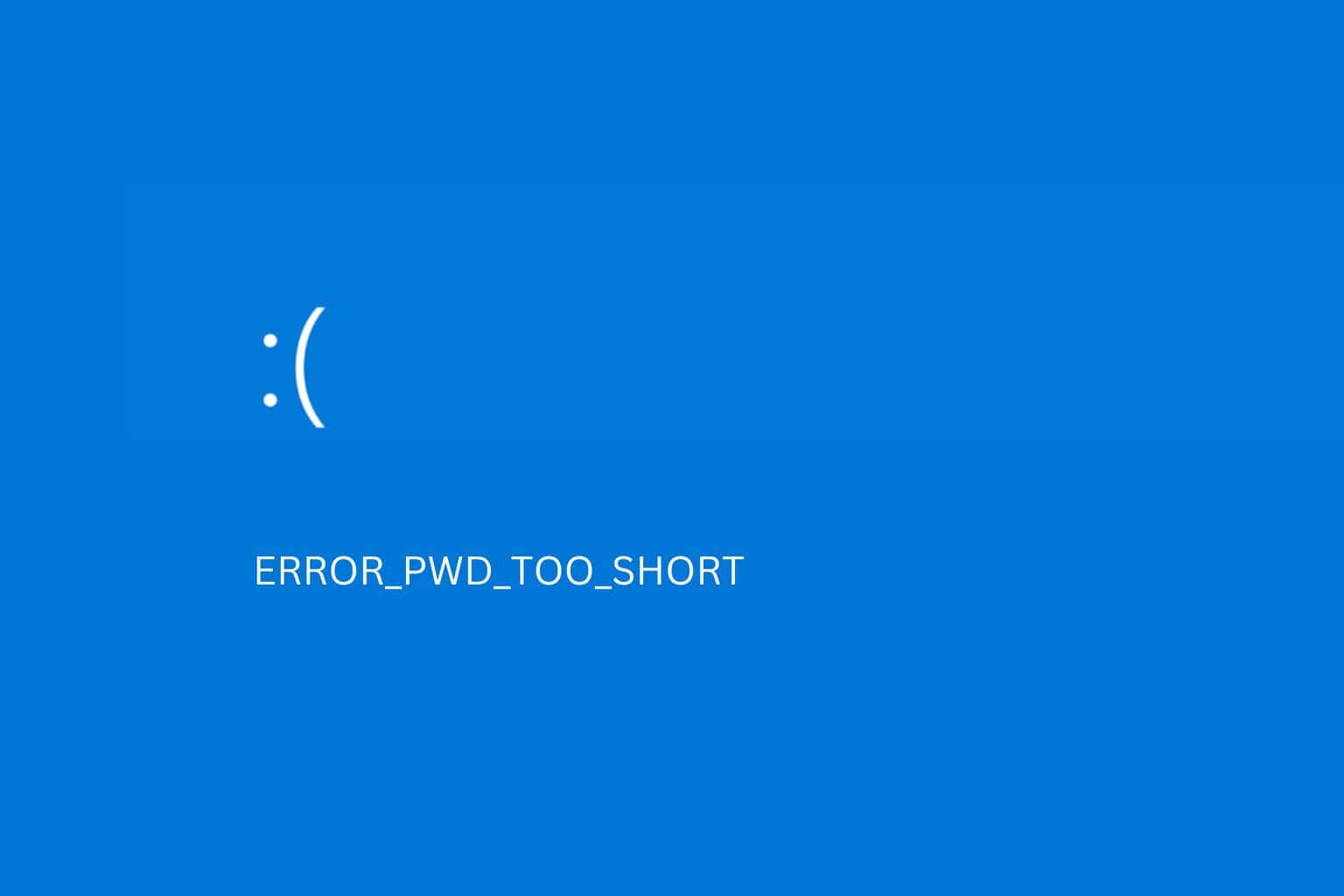
User forum
0 messages