Microsoft highlights PicsArt as an excellent tool for working with photos
2 min. read
Published on
Read our disclosure page to find out how can you help Windows Report sustain the editorial team. Read more
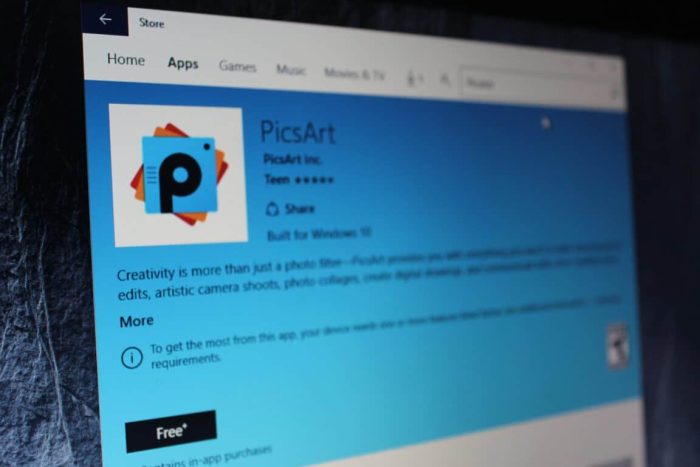
There are many photo editors currently out there in the market that can help you get your photographic creativity on. Microsoft, however, has worked with PicsArt to design a free and special Windows Platform app. The universal app means you can now get your photographic creativity on any Windows 10 device you own, be it a tablet, phone, or PC.

In a recent blog post, the company highlighted the give steps users can take to use the PicsArt app. The Steps are divided into finding, applying, adding, blending, and sharing.
Step one: Finding and editing Photos with Pics Art:
Let’s get started by searching our vast collection of #FreeToEdit images (this hashtag makes images freely available to the community to edit and is a feature unique to the PicsArt community).
Step two: Applying Masks to enhance photos
Next, let’s apply a Mask (a.k.a “filter) — we’ve got more than 120 to choose from. Whether it’s a vintage-style light leak, a grungy texture or a sprinkling of bokeh, you’ve got tons of options for making your photos stand out.
Step three: Adding a photo
Adding a Mask is probably the simplest creative edit you can make with PicsArt. But there’s a universe of additional creative options available to you
Step four:Blending two photos together
Tap on the paintbrush icon to the right and use your finger to erasetbackgrounds.
Step five: Sharing your photo with PicsArt
Click the sharing icon at the top to post an image to PicsArt and/or the social network of your choice.
PicsArt is a free app and can be downloaded by clicking the links below! If it sounds interesting to you, please do check it out and comment below.
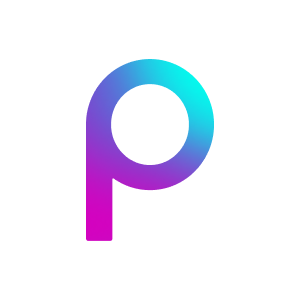








User forum
0 messages