Microsoft Edge 105 ships to the Stable Channel
2 min. read
Published on
Read our disclosure page to find out how can you help Windows Report sustain the editorial team. Read more

Microsoft Edge version 105 hit the Stable Channel, a few weeks after shipping to the Beta Channel, with enhanced Cloud Site List Management experience for IE mode on top of the usual reliability fixes and tweaks.
This version comes with a couple of feature updates under the hood. First up, enhanced security mode improvements which now support WebAssembly for x64 Windows. Additional cross-platform support is also expected in the future. Next up is the Cloud Site List Management experience for IE mode enhancement which allows users to restore to one of the last 3 published versions of your site list in the Microsoft 365 Admin Center. And finally, enhancements to the Cloud Site List Management experience for IE mode are now accessible to GCC customers.
Other changes can be seen below as per Microsoft’s changelog:
Policy updates
New policies
- ExemptFileTypeDownloadWarnings – Disable download file type extension-based warnings for specified file types on domains
- InternetExplorerIntegrationAlwaysWaitForUnload – Wait for Internet Explorer mode tabs to completely unload before ending the browser session
- MicrosoftEditorProofingEnabled – Spell checking provided by Microsoft Editor
- MicrosoftEditorSynonymsEnabled – Synonyms are provided when using Microsoft Editor spell checker
- PrintPdfAsImageDefault – Print PDF as Image Default
- UnthrottledNestedTimeoutEnabled – JavaScript setTimeout will not be clamped until a higher nesting threshold is set
Deprecated policies
- ExemptDomainFileTypePairsFromFileTypeDownloadWarnings – Disable download file type extension-based warnings for specified file types on domains
Additional policy changes
- GuidedSwitchEnabled – Add Linux platform support
Also, be sure to check out our post highlighting how you can make the most out of your time online using the Microsoft Edge sidebar. This latest release should automatically install for you. If that is not the case you can trigger the update by visiting Edge’s Settings menu, then click on Help and Feedback, select About Microsoft Edge, and then wait for the browser to download the update.
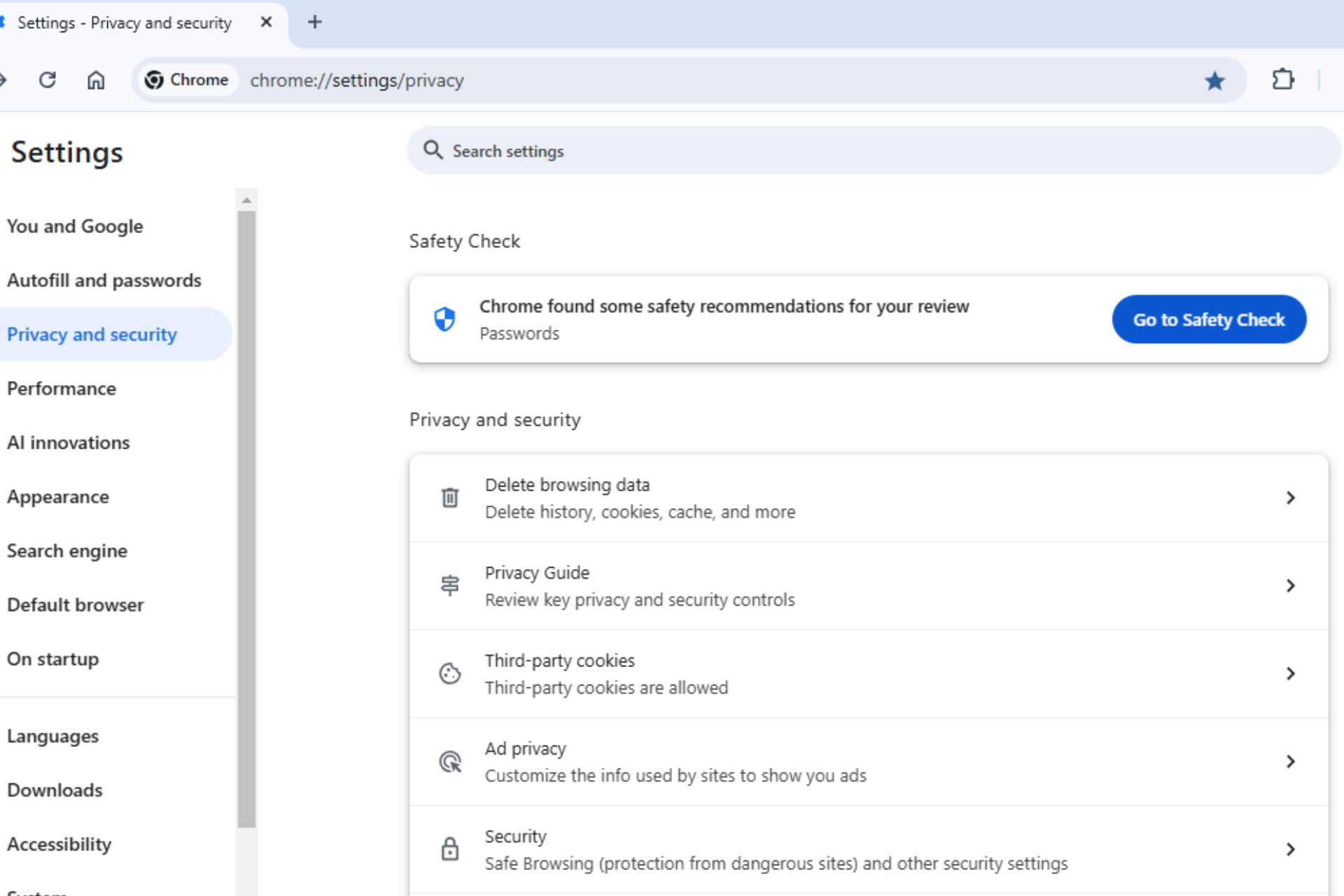







User forum
0 messages