Get rid of Windows 11 Start Menu ads with this simple trick
You can disable ads by changing a single setting
2 min. read
Published on
Read our disclosure page to find out how can you help Windows Report sustain the editorial team. Read more
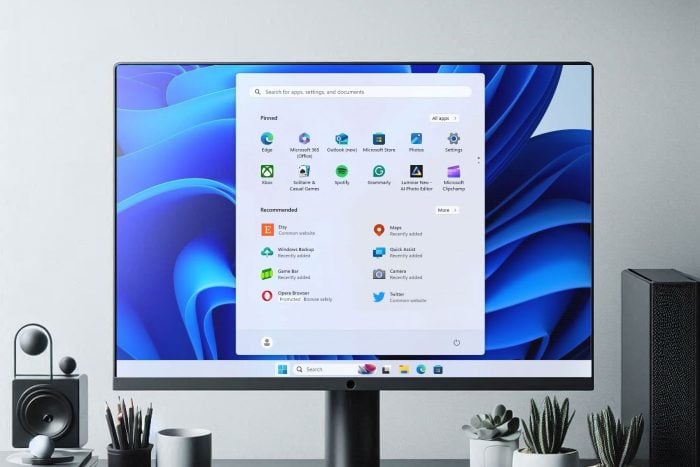
Microsoft is notorious for showing ads, or as the company calls them, app recommendations. These types of ads usually include Microsoft apps or sponsored apps from the Microsoft Store.
If you don’t want to deal with ads, it’s easy to disable them in the Start Menu, and today we’re going to show you the simplest way to do it.
How can I disable Windows 11 Start Menu ads?
Ads are nothing uncommon for Microsoft, and to hide this fact, Microsoft has renamed all instances that mention ads in Windows 11.
Keep in mind that only the setting was renamed, so the ads are still available. But luckily, How to Geek has shared a way to quickly disable them. You just need to do the following:
- Open the Settings app and go to Personalization.
- Next, choose Start.
- Locate Show recommendations for tips, shortcuts, new apps, and more, and uncheck it.
While this will stop ads from showing in the Start Menu, some users like to go a step further with the Oh Freak Go Back tool that removes all ads. With it, you can remove all types of advertisements, including ads located in the Settings app.
And if you thought ads were bad, Microsoft also brought back nag screens to Windows 10, pestering users to upgrade.

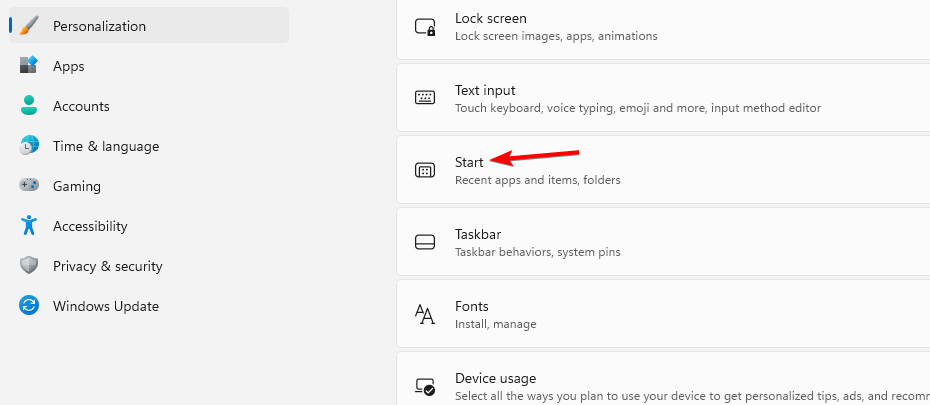
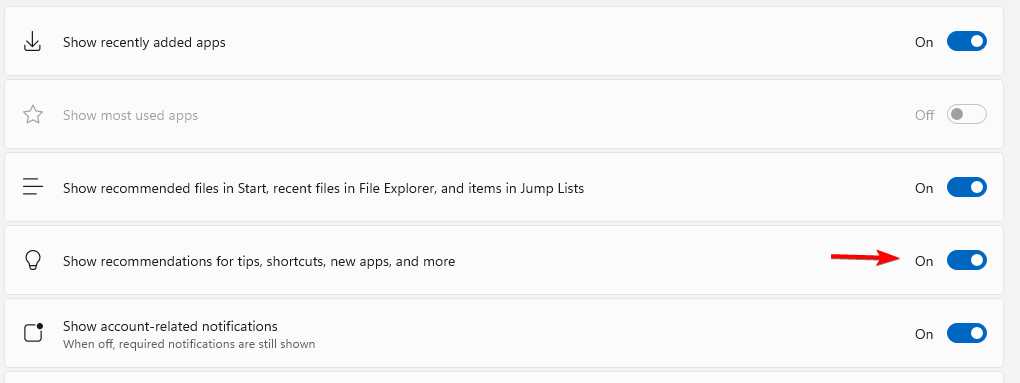

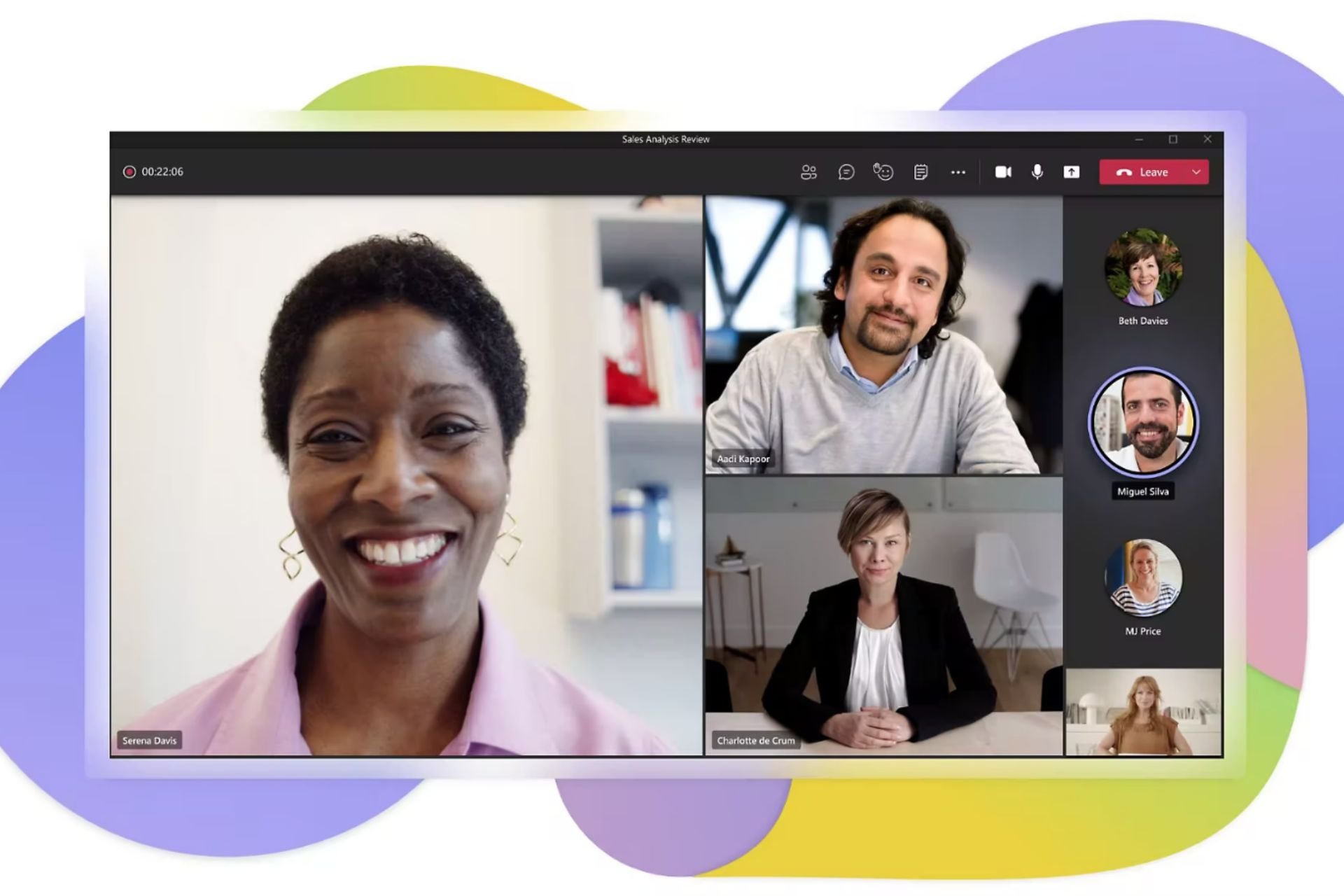
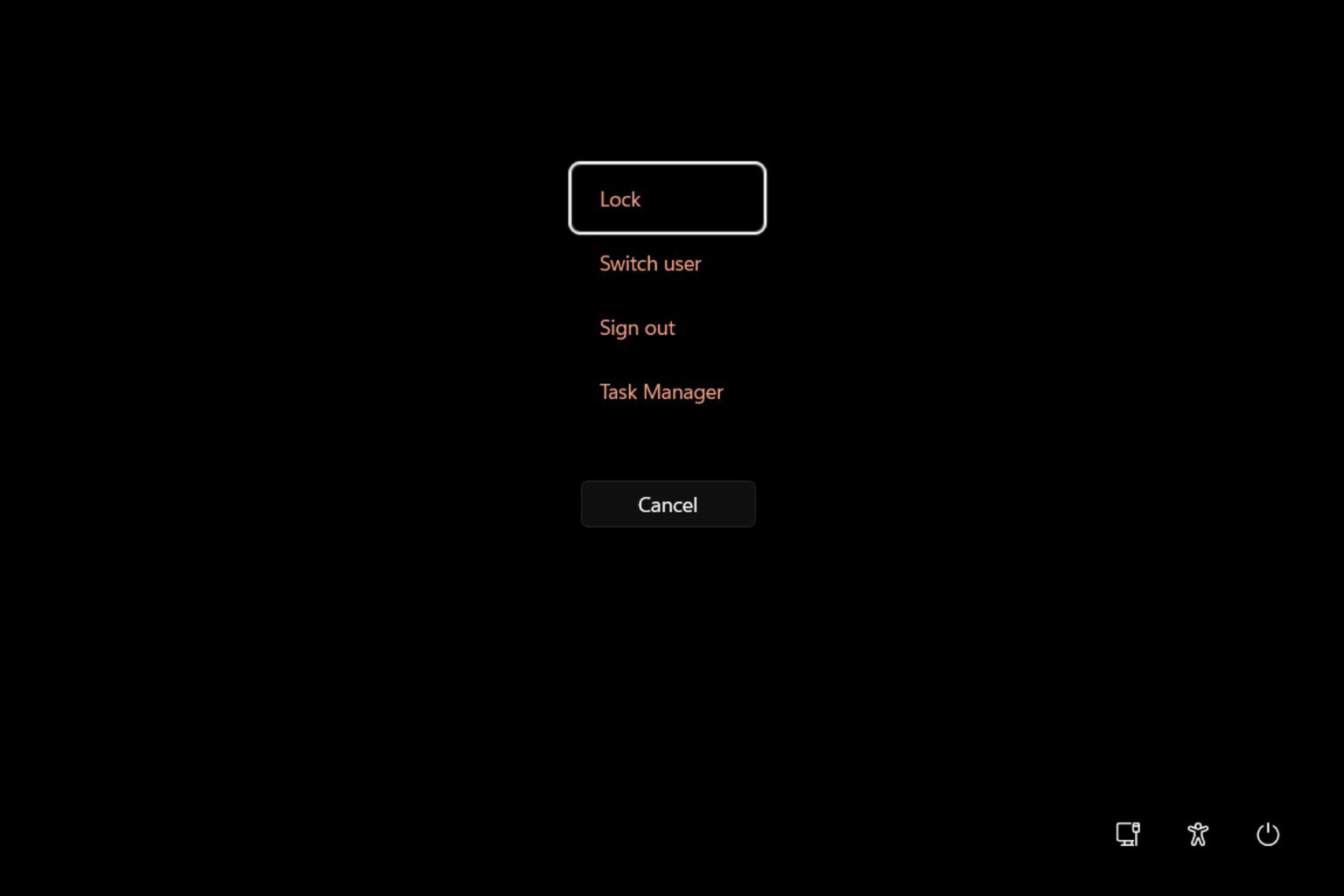
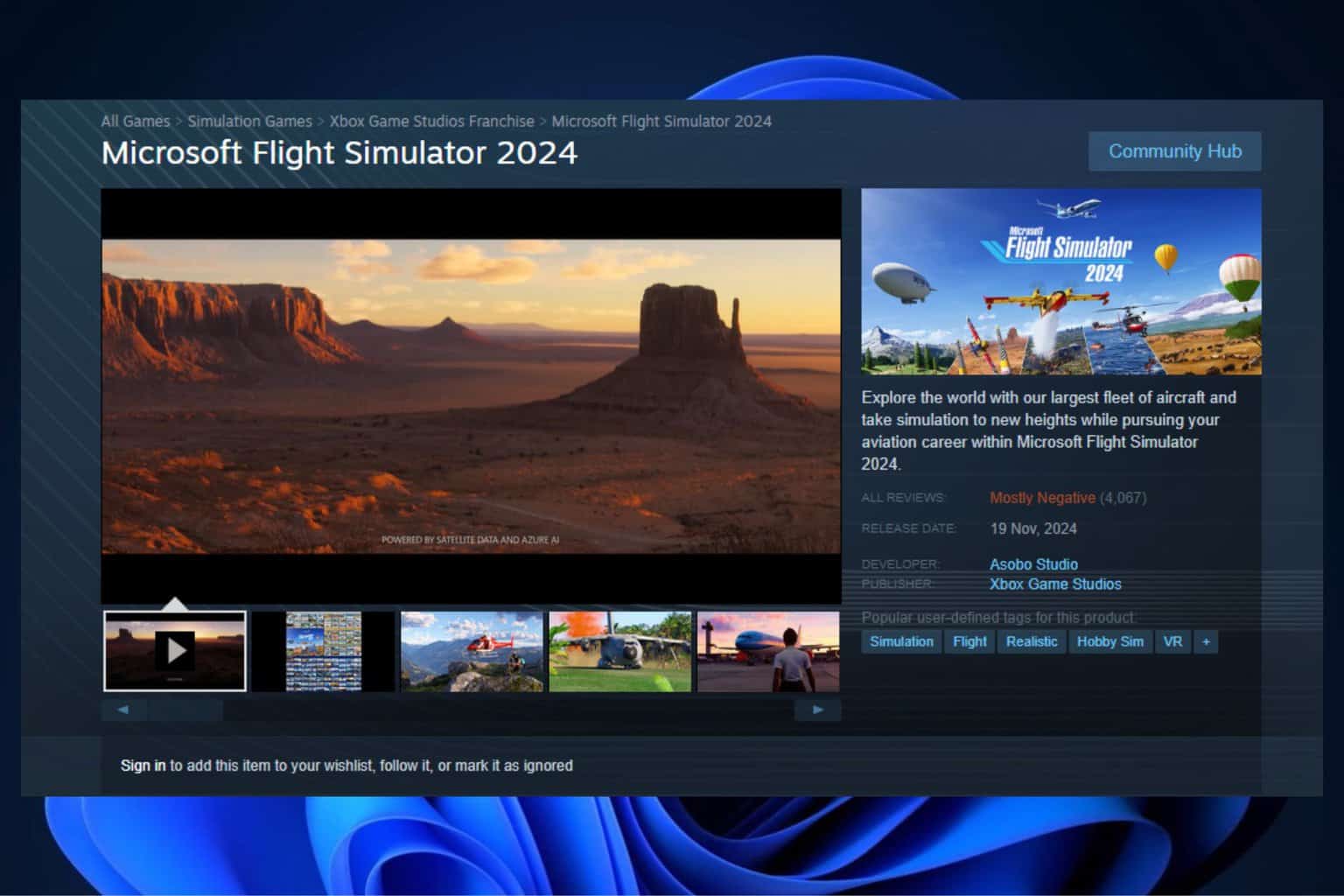
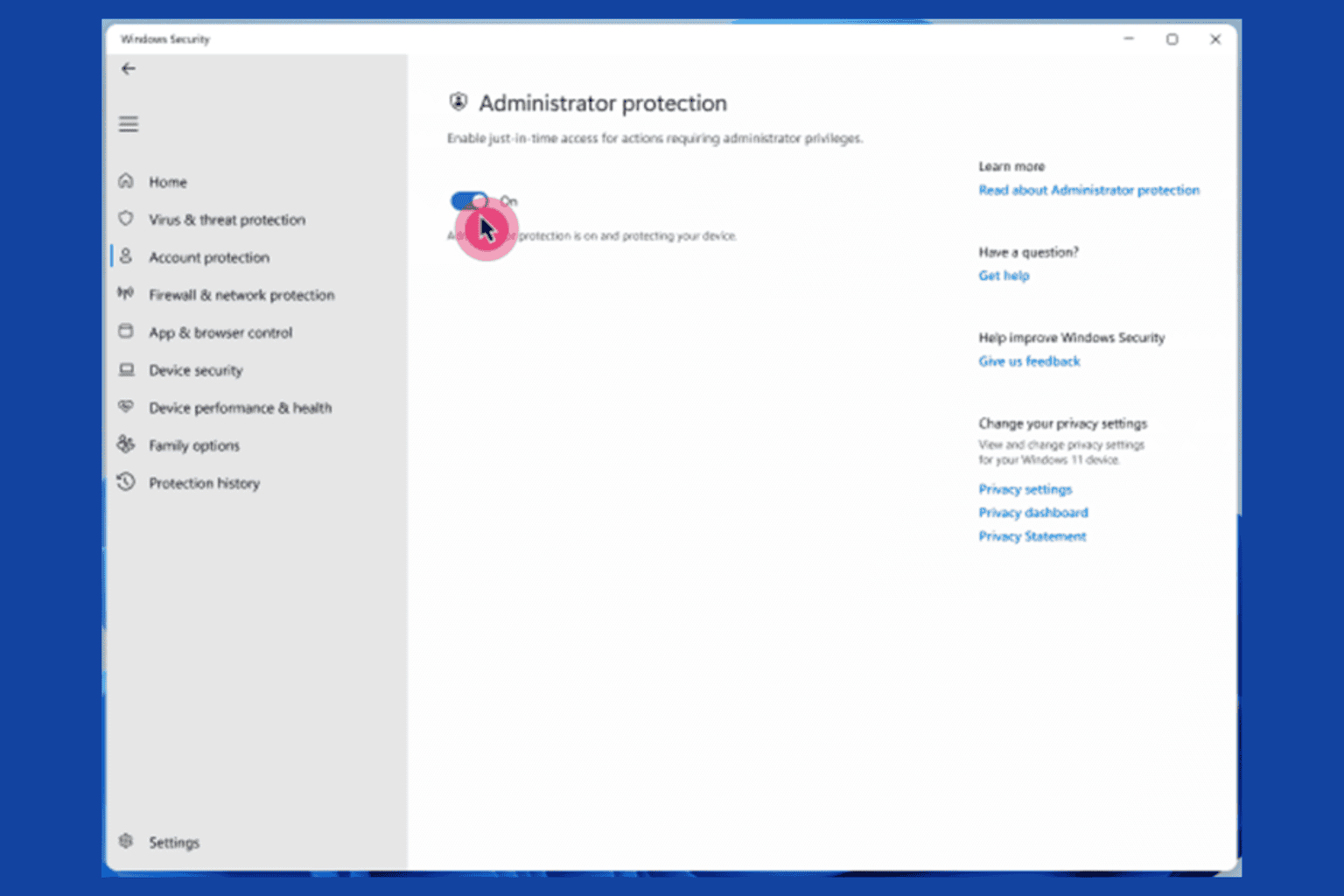
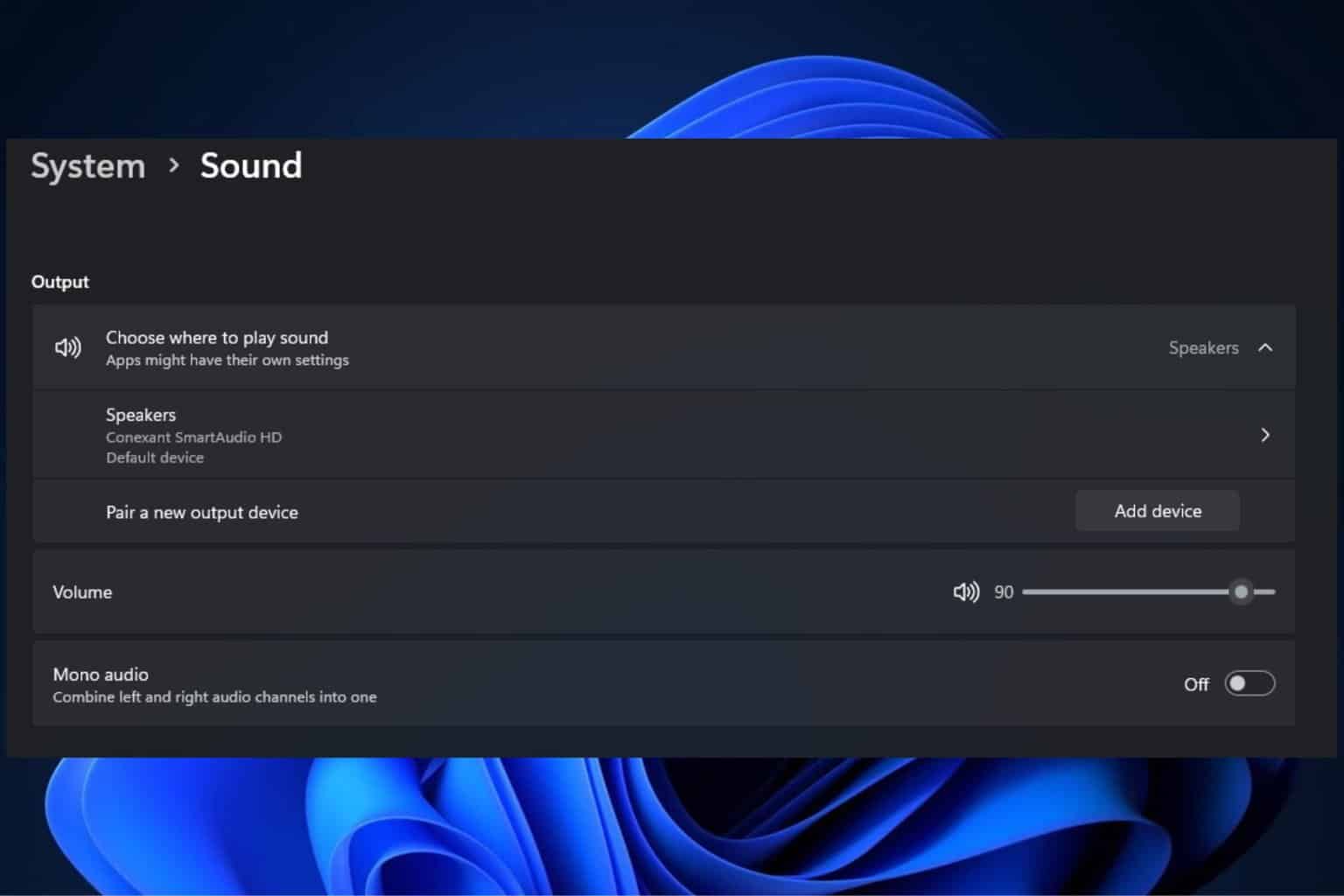
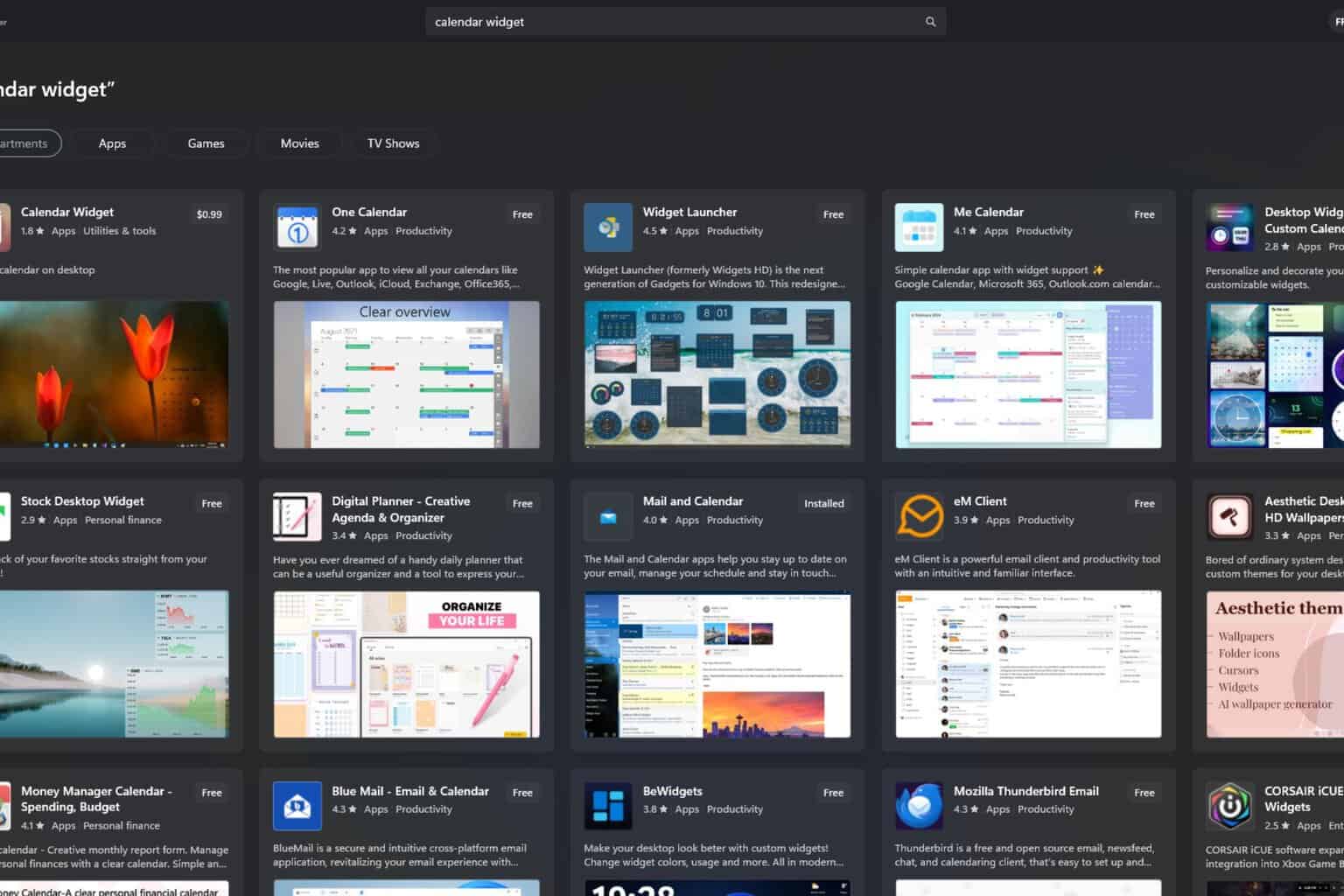

User forum
0 messages