Chrome Password Manager is getting a Reset button
Chrome introduces a "Delete all Password Manager data" option within Password Manager settings.
3 min. read
Published on
Read our disclosure page to find out how can you help Windows Report sustain the editorial team. Read more
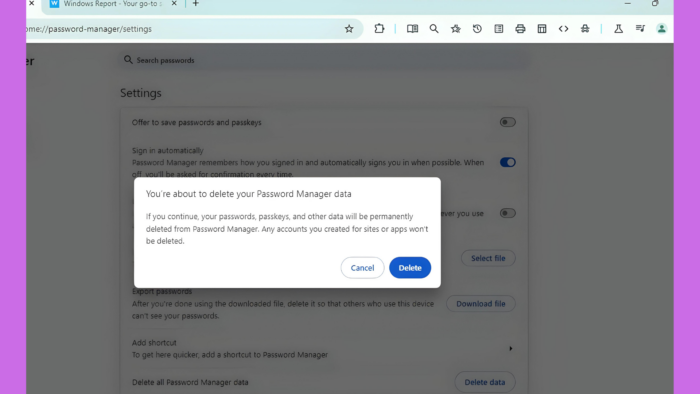
For Chrome users who rely on Google Password Manager (PWM) on their desktop to manage their passwords, Google is introducing a long-awaited feature: the ability to delete all password manager data. This offers a much-needed reset button for your password management within Chrome.
Chrome comes with Google Password Manager (PWM) built-in. It can remember your usernames and passwords for websites and apps and automatically fills them for you. PWM also helps you create strong passwords and syncs your credentials across all your devices where you use Chrome with the same account.
Google PWM also lets you create strong passwords and syncs your credentials across all your devices where you use Chrome with the same account. Google prioritizes the security of your passwords. They are encrypted and stored securely within your Google Account.
Reset or delete Google Password Manager data in Chrome
Now, Google is adding the ability to delete all saved passwords in Password Manager.
Soon, when you visit Settings > Autofill and Passwords > Google Password Manager > Settings, you’ll find the “Delete all Password Manager data” setting with a “Delete data” button.
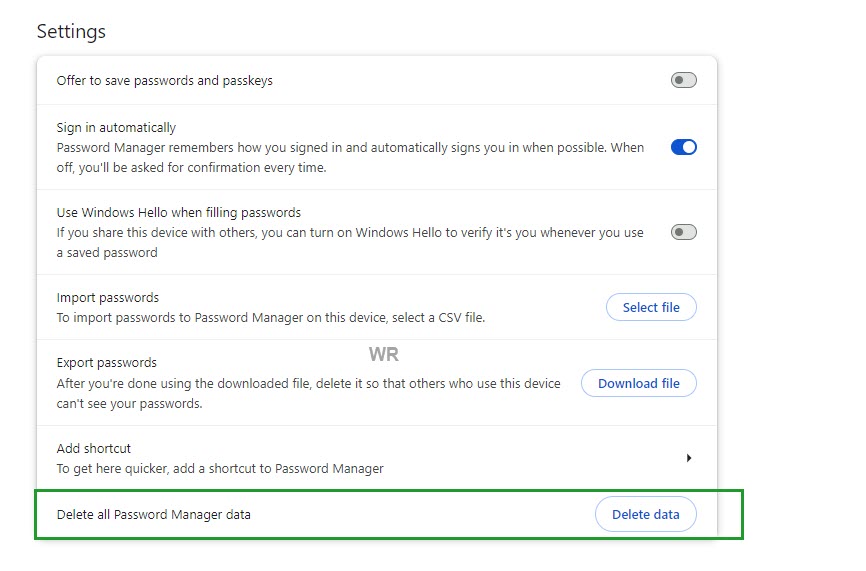
Clicking it will permanently remove all your saved passwords, passkeys, and other related information from Google Password Manager. This action cannot be undone.
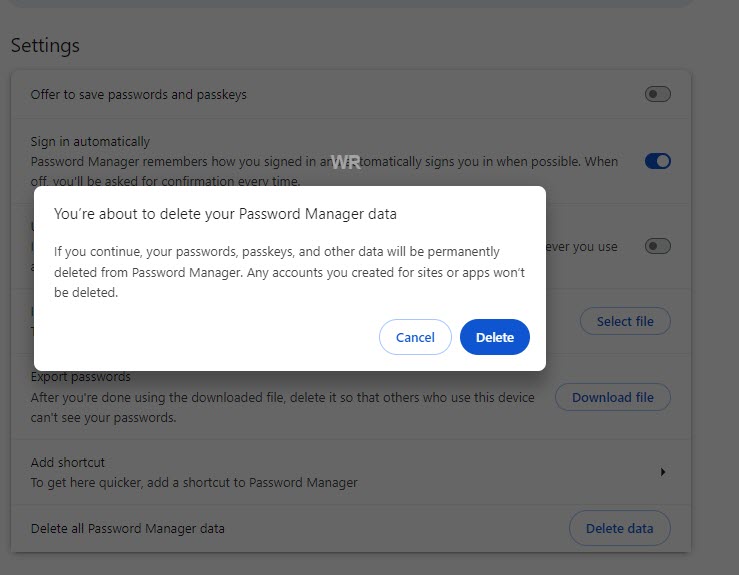
Benefits of deleting Your Password Manager data
- If you’ve decided to abandon Chrome or Google Password Manager entirely, this option allows you to securely wipe your credentials. This is particularly useful if you’re concerned about a data breach or simply want a fresh start.
- If your saved passwords have become cluttered over time. Deleting everything allows you to rebuild your password database with a more organized approach.
- If you’ve ever shared your device with someone and are worried about them accessing your saved passwords, this option provides a definitive way to remove all sensitive information.
What It Doesn’t Do
Deleting your password data does not delete any online accounts you’ve created using those passwords. You’ll still need to manage those accounts directly with the respective websites or services.
This functionality is currently limited to Chrome and Google Password Manager. Your passwords saved in other browsers will remain unaffected.
Previously, Google Password Manager lacked a dedicated reset option on desktop Chrome. This addition allows users to take control of their password management and prioritize security. The new feature makes it possible to securely wipe your saved credentials from Google Password Manager in Chrome.
Apart from this, Chrome will allow moving the Search tabs button to the right side via a new appearance setting and the browser will remember the side panel width going forward when you resize across sessions.


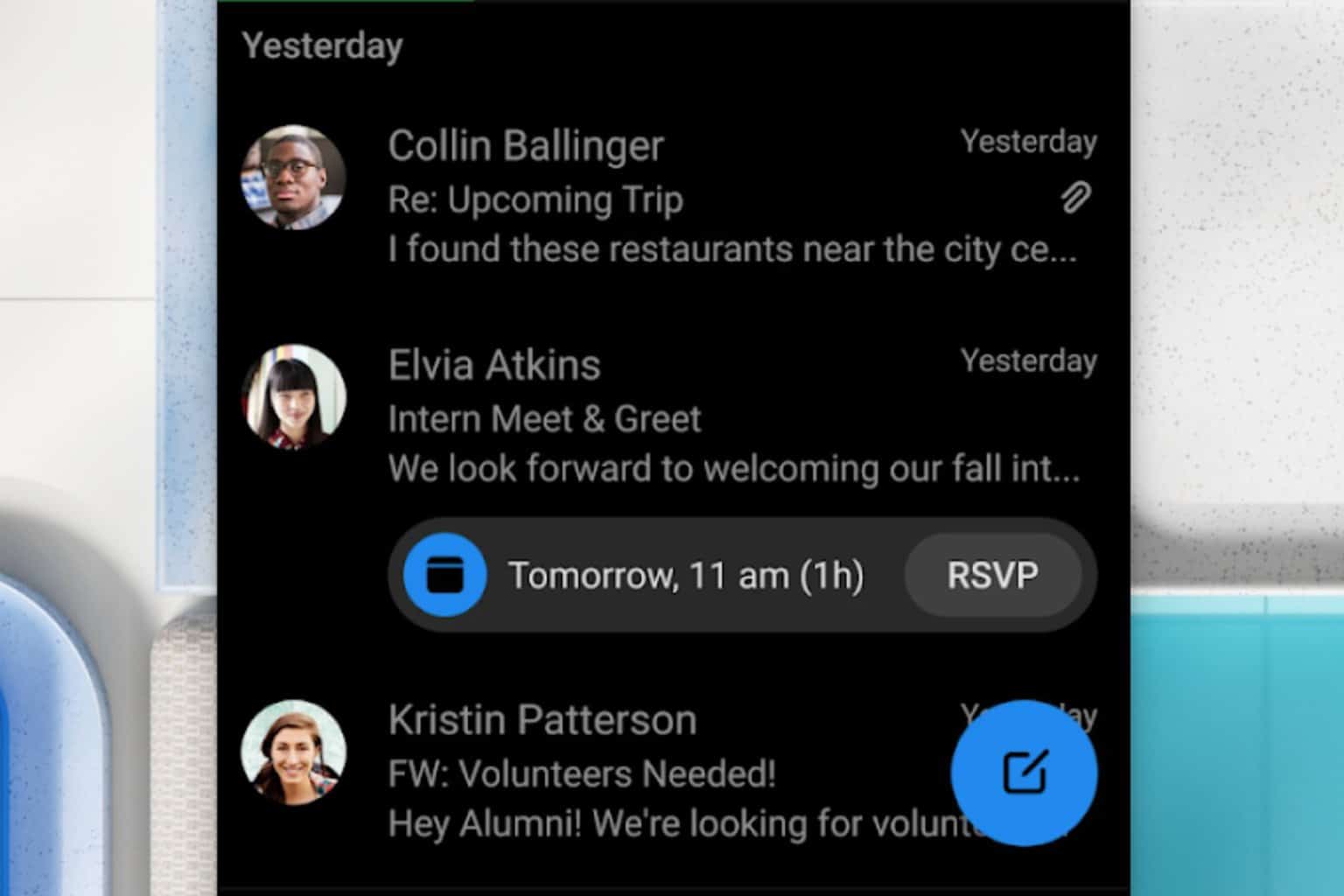
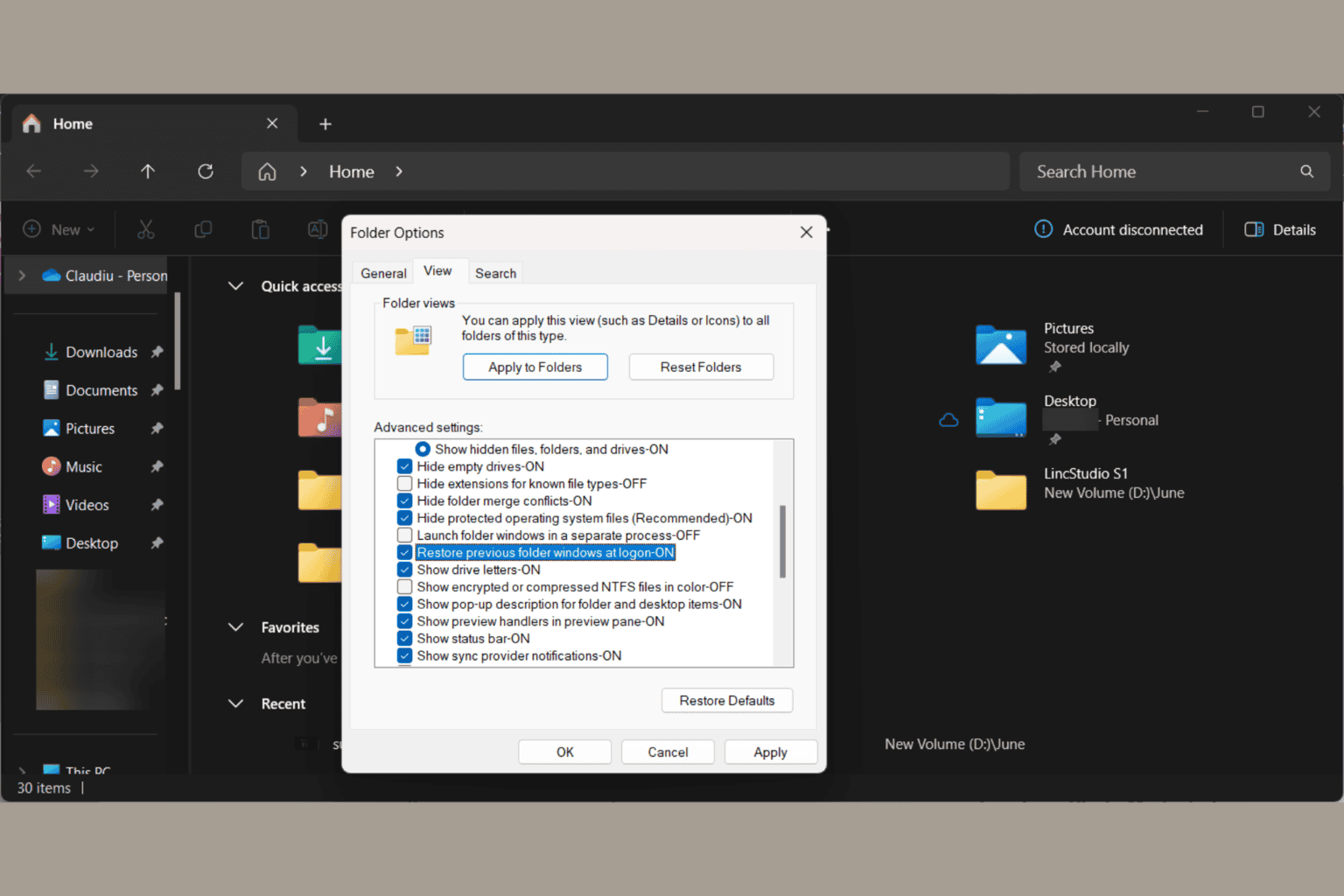
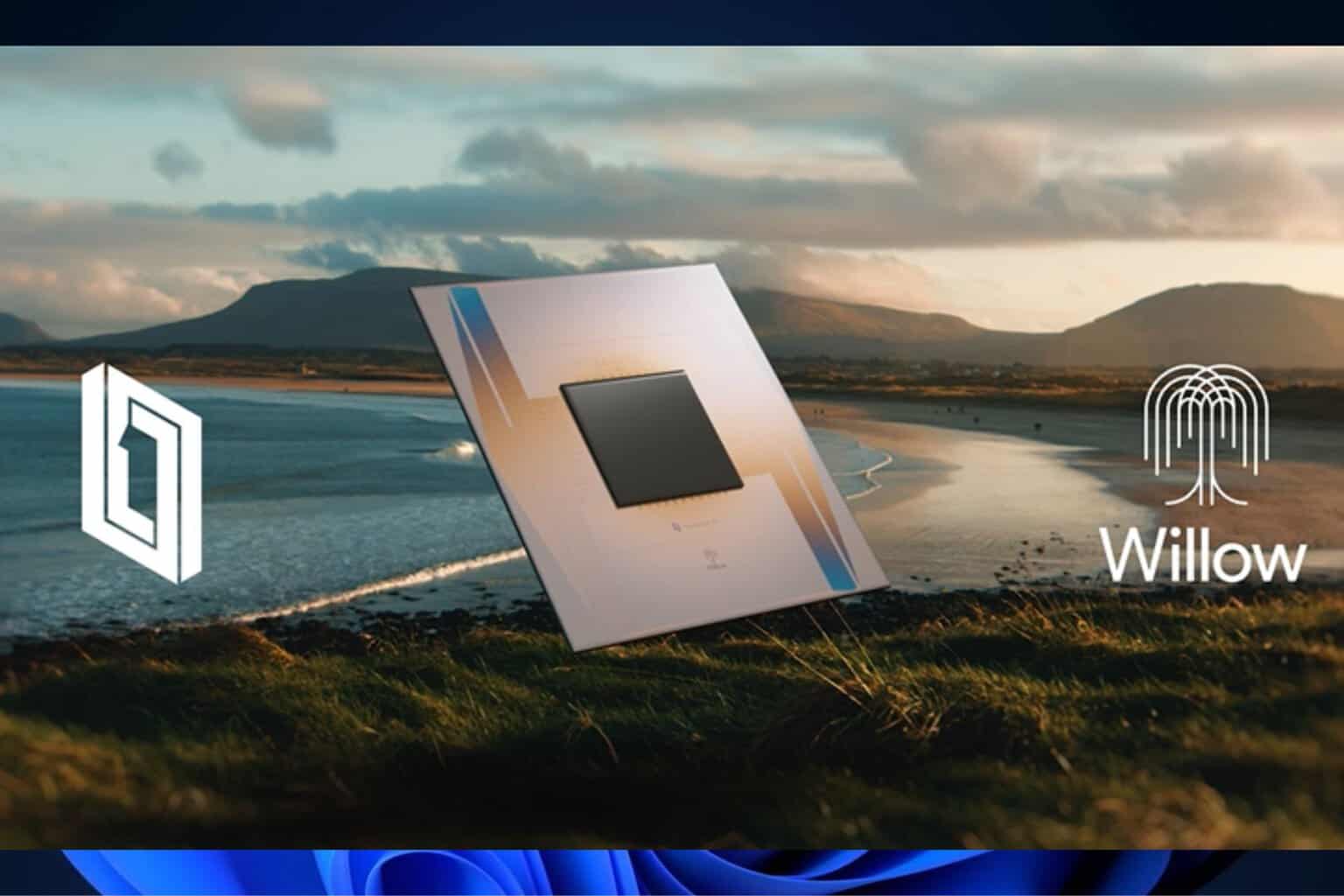

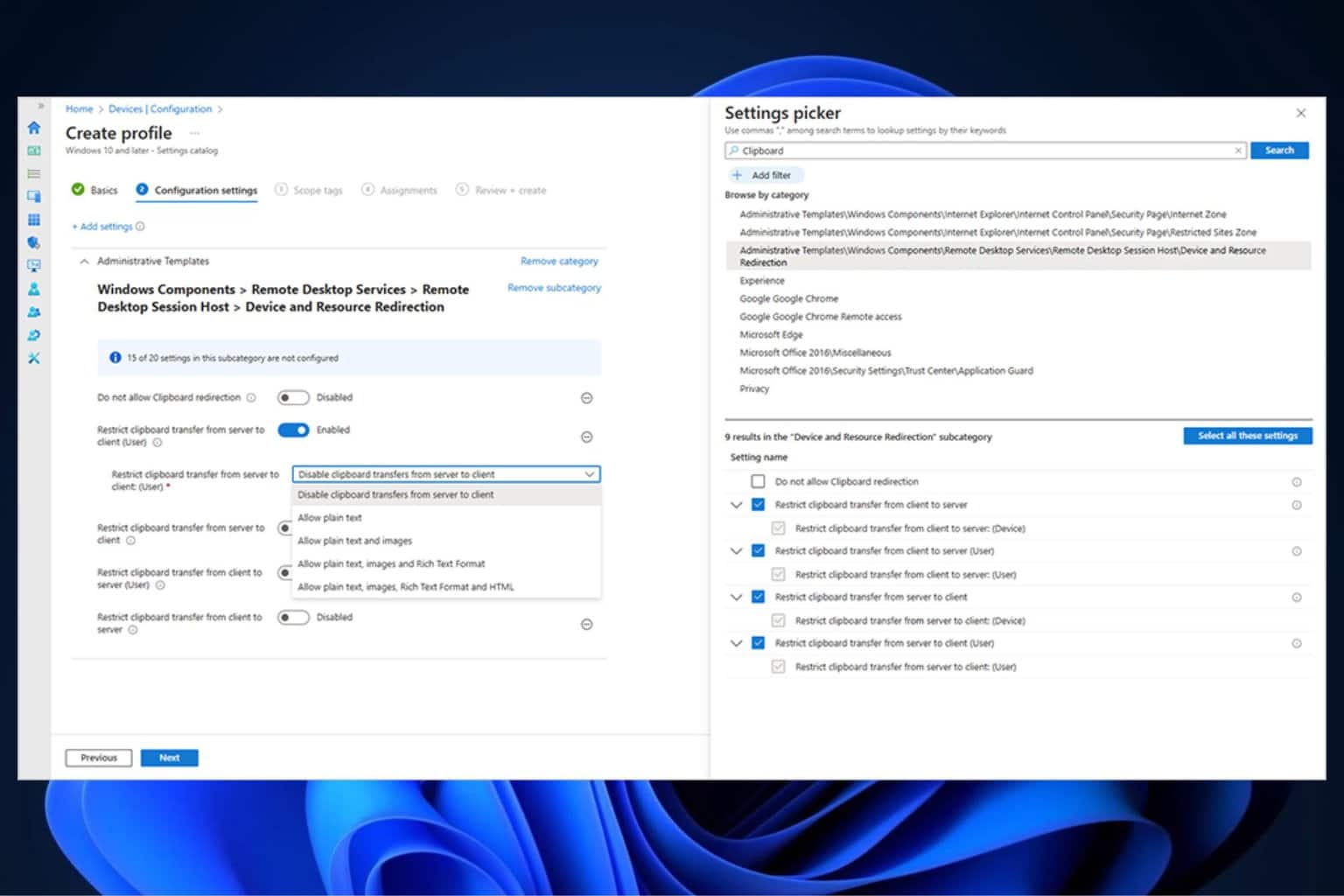
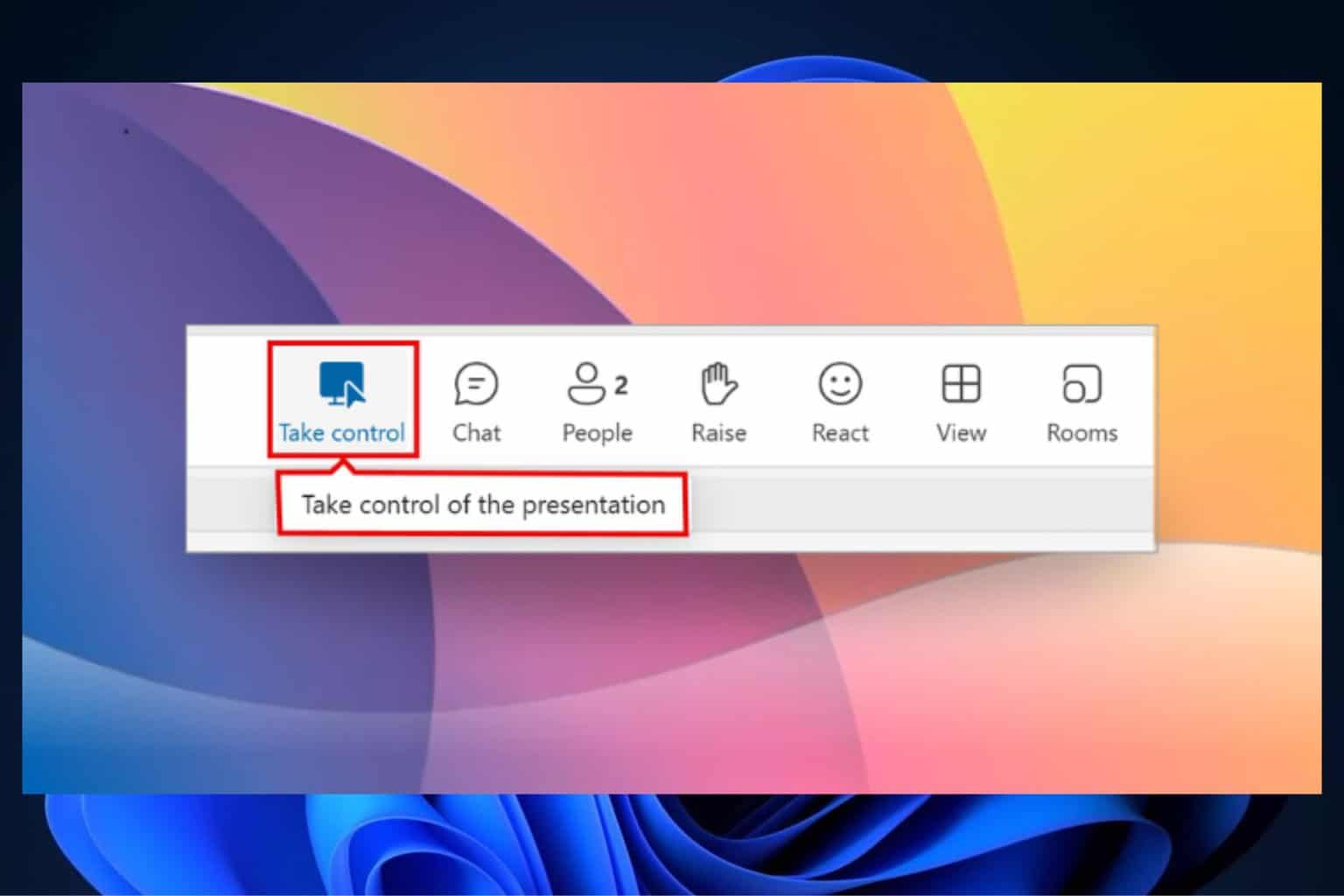
User forum
0 messages