Fix the Arc Browser Unknown Server Error With These Simple Solutions
Make sure you're not using any proxy servers or disconnect the VPN temporarily
2 min. read
Updated on
Read our disclosure page to find out how can you help Windows Report sustain the editorial team. Read more

Encountering an Unknown Server Error in the Arc Browser can be quite frustrating, especially when you’re in the middle of something important. Apparently, for many users, this issue is due to proxy server settings. However, some have fixed the problem just by terminating the process in Task Manager and reopening Arc.
First, try to open the problematic web page in another browser to check whether it’s a problem with Arc or with your system.
How do I fix the Unknown Server Error in Arc?
1. Clear the proxies in Windows
- Open Settings in Windows by using the Win + I shortcut.
- Now, go to Network & internet and select Proxy.
- Here, make sure that no script or proxy is running and toggle the Automatically detect settings to On, if it’s not already.
- Restart the Arc browser and see if that fixes the issue.
By turning off the proxies, you should not see the Unknown Server Error in Arc anymore.
2. Clear the browser cache and cookies
- Open Arc and go to its Settings page.
- Navigate to Privacy and security and click on Delete browsing data.
- Select to clear cache and cookies and delete the data.
- Restart the browser and try connecting to ARC again.
Clearing your browser cache and cookies can help resolve any corrupted data issues that might be preventing a successful connection.
3. Update or reinstall the browser
- Ensure that the Arc browser is up-to-date with the latest version.
- If the issue persists, try reinstalling the browser.
- Download the latest version from the official website of the browser.
- Install and restart your computer.
Keeping your browsers updated or reinstalling them can eliminate hidden bugs or compatibility issues with ARC.
By following these steps, you should be able to resolve the “Unknown Server Error” in the Arc Browser quickly. To prevent future issues, keep your software updated and regularly check your network and server settings.
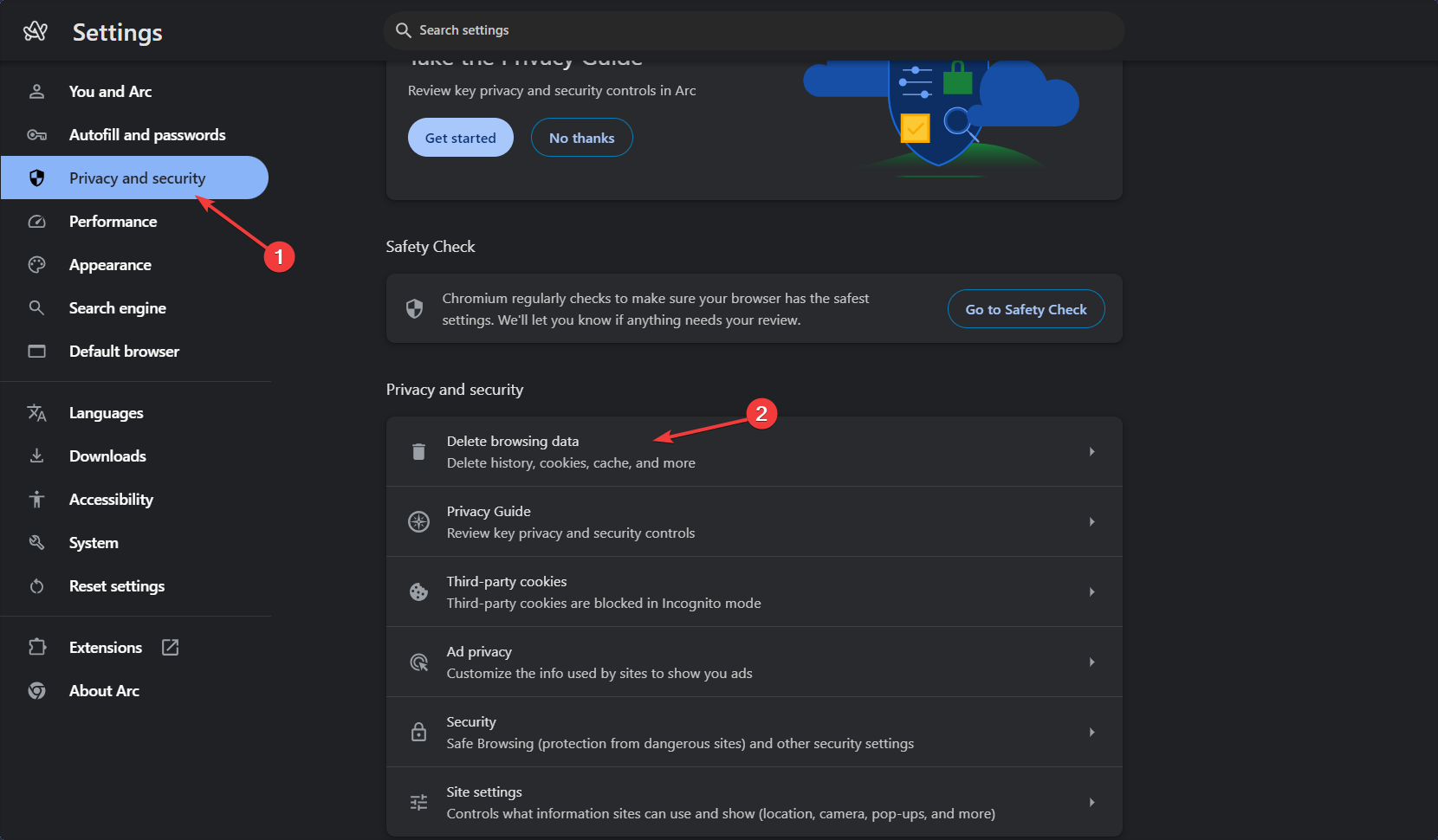








User forum
0 messages