How to Download Thrustmaster Control Panel and My Thrustmaster Panel
My Thrustmaster Panel is compatible with a few new controllers
4 min. read
Published on
Read our disclosure page to find out how can you help Windows Report sustain the editorial team. Read more
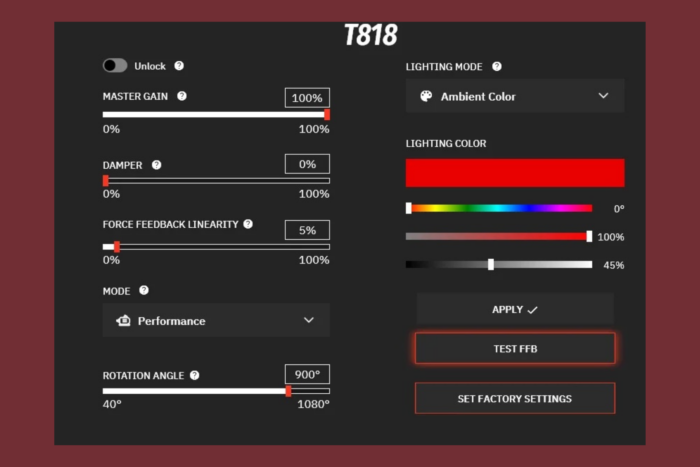
Getting your Thrustmaster racing wheel set up can be a breeze if you know where to start. Whether you’re a seasoned racer or just getting into the game, downloading the Thrustmaster Control Panel or the My Thrustmaster Panel are essential for fine-tuning your wheel’s performance.
How do I download and install Thrustmaster Control Panel?
1. Downloading My Thrustmaster Panel for Windows
- Open a browser and go to the official My Thrustmaster Panel download page.
- Enter your email address and hit the Download button.
- You don’t need to check the Thrustmaster news button, but you may do so.
- After download completes, launch the installer and click on Install when the window pops out.
- Make sure you also connect your Thrustmaster controller (wheel, joystick, gamepad etc.), otherwise the app won’t detect it.
The Thrustmaster Control Panel aka My Thrustmaster Panel will help you customize the controls for your controller for the games you want to play, but it also needs the data from the device driver in Window to identify it. That brings us to the next step: installing your controller.
It’s important to mention that My Thrustmaster Panel’s compatibility on PC is pretty limited. The list includes only T818, T-GT II, TS-XW, TS-PC, T300, TX, T248, T128, T150, TMX and T-LCM.
2. Download the correct firmware for your Thrustmaster controller
- Open a browser and go to the official Thrustmaster support website.
- Navigate to the section of your device category (Racing Wheels, Gamepads, Joysticks etc.). We picked the Racing Wheels because Thrustmaster has more such products.
- Select your specific racing wheel model. For example, if you have a T80, click on the appropriate link.
- Find the Drivers tab and click the download button for your OS. This is usually located within the page dedicated to your specific racing wheel model.
- After the download finishes, run the installer and connect your device when you are prompted to do so.
- Restart your computer if prompted. This ensures that all components are correctly installed.
By following these steps, you’ll have the Thrustmaster device installed on your PC, which allows you to manage settings and updates for your racing wheel. Some driver packages also contain the Thrustmaster Control Panel, others may not.
However, if you installed My Thrustmaster Panel as instructed in the first solution, you will see the compatible device in the app. Now, if your device is not compatible with My Thrustmaster Panel, you will still be able to access its Control Panel after installing its driver and firmware so move to the next solution.
3. Accessing the Thrustmaster Control Panel from your installed driver
- Connect your Thrustmaster racing wheel to your PC. Ensure it’s properly plugged in via USB.
- Open the Control Panel on your computer by clicking on the Start menu and typing Control Panel into the search bar.
- If you installed the device as instructed in the previous solution, the Thrustmaster Control Panel will pop up in the search.
- From there, just select your controller (if you have more installed) and click on its properties to configure.
This method leverages your existing installation to access the control panel directly through Windows settings. We also have a complete guide on how to access the Thrustmaster Control Panel in Windows with other methods.
The My Thrustmaster Panel app provides a convenient way to adjust settings on the fly without interrupting your gaming experience.
By following these steps, you’ll be able to download, access, and utilize the Thrustmaster Control Panel effectively, ensuring your racing wheel functions optimally. If the Thrustmaster Control Panel is not working, hit the highlighted link to fix it.
Always remember to keep your drivers and firmware updated to avoid any compatibility issues in the future. Happy racing!
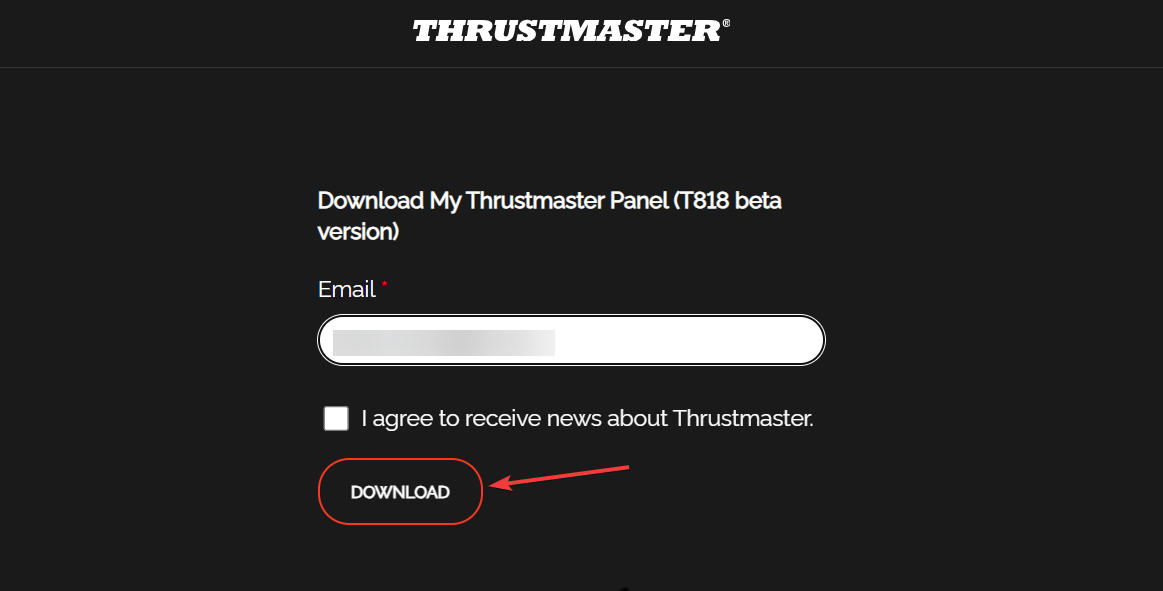
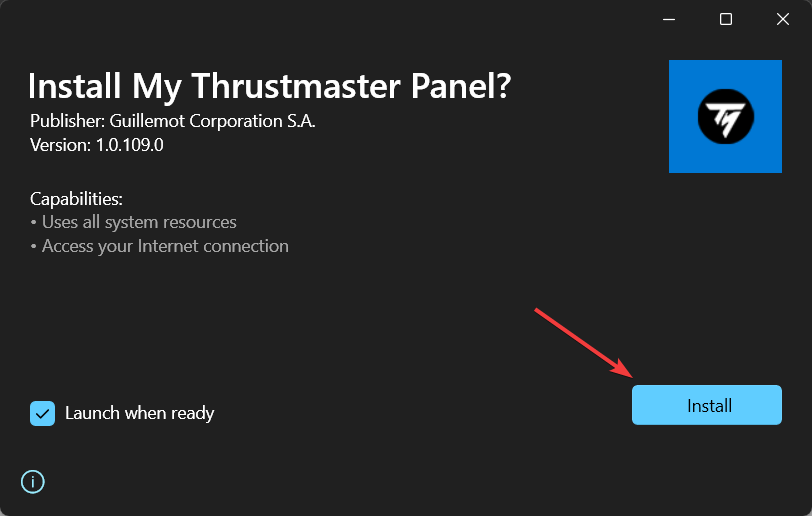
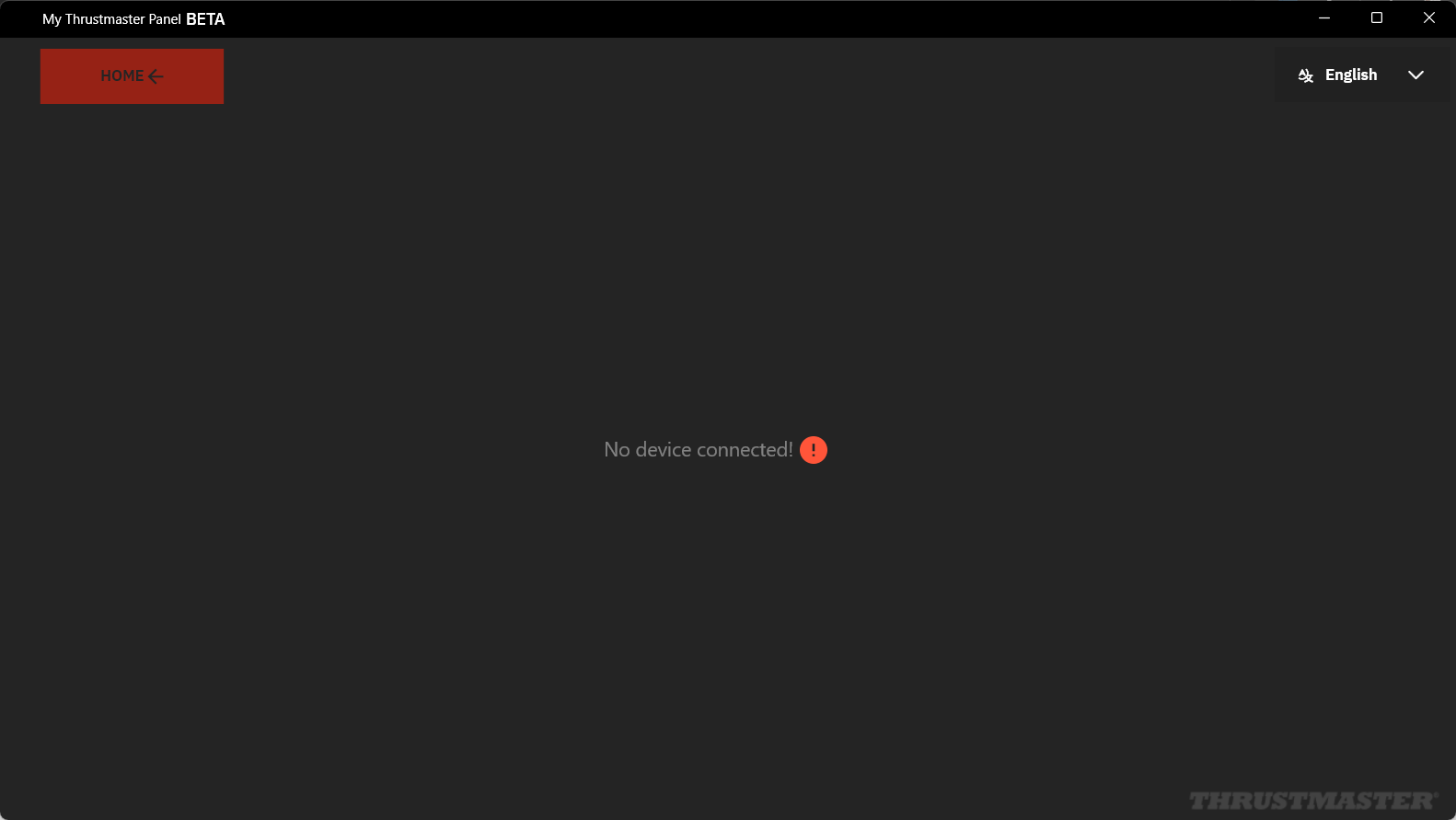
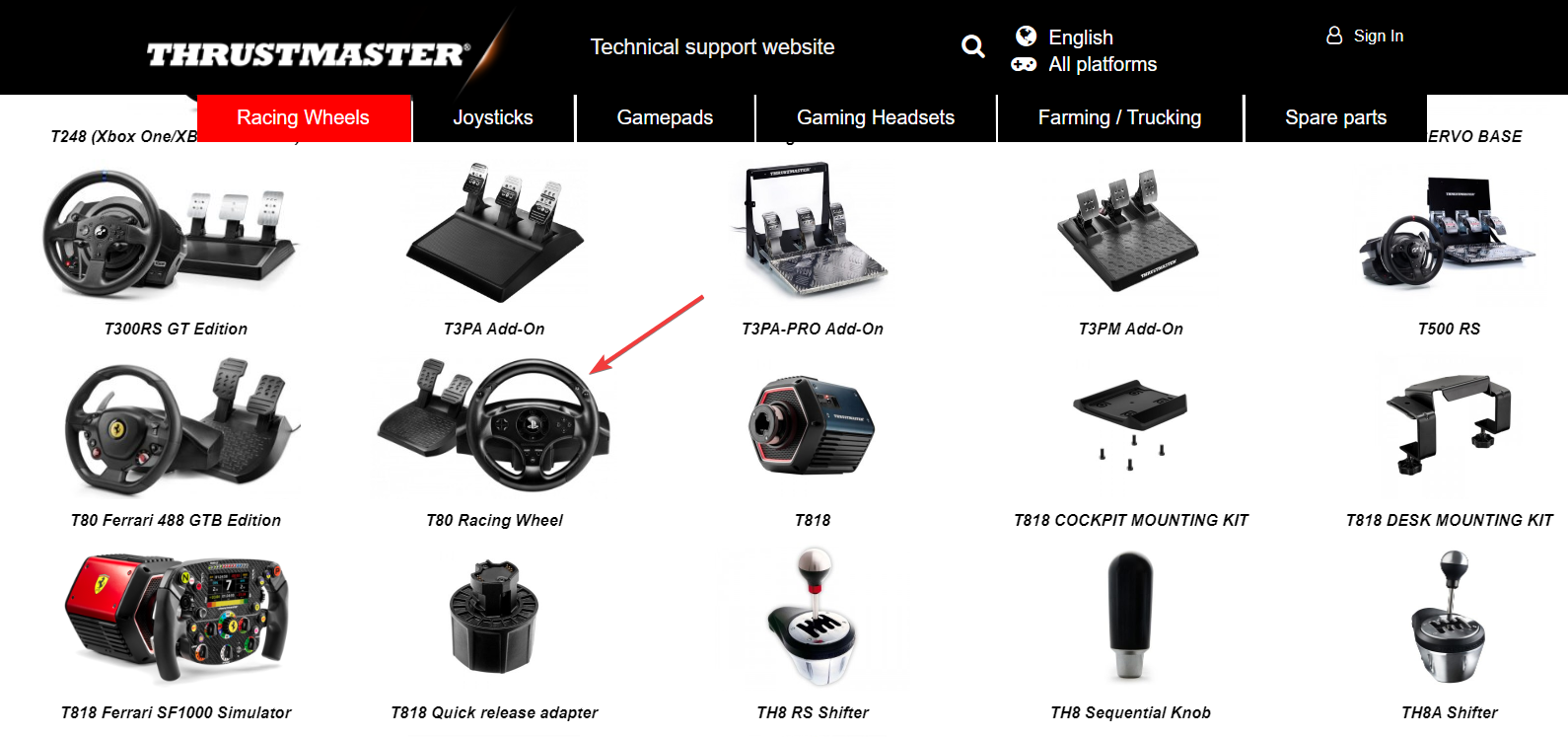
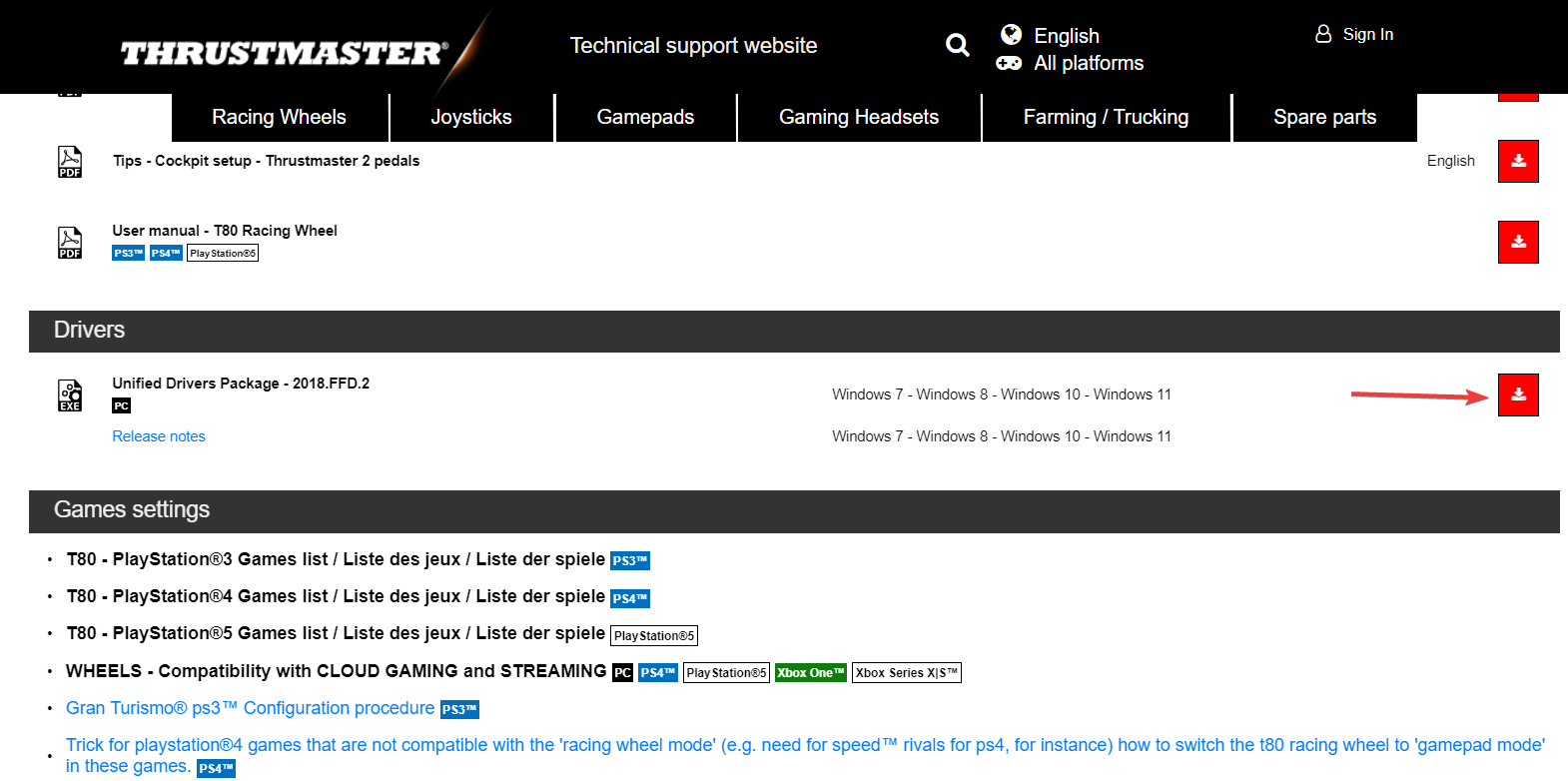
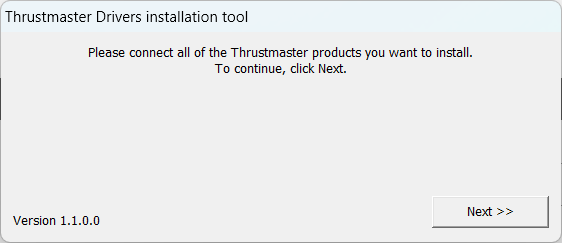
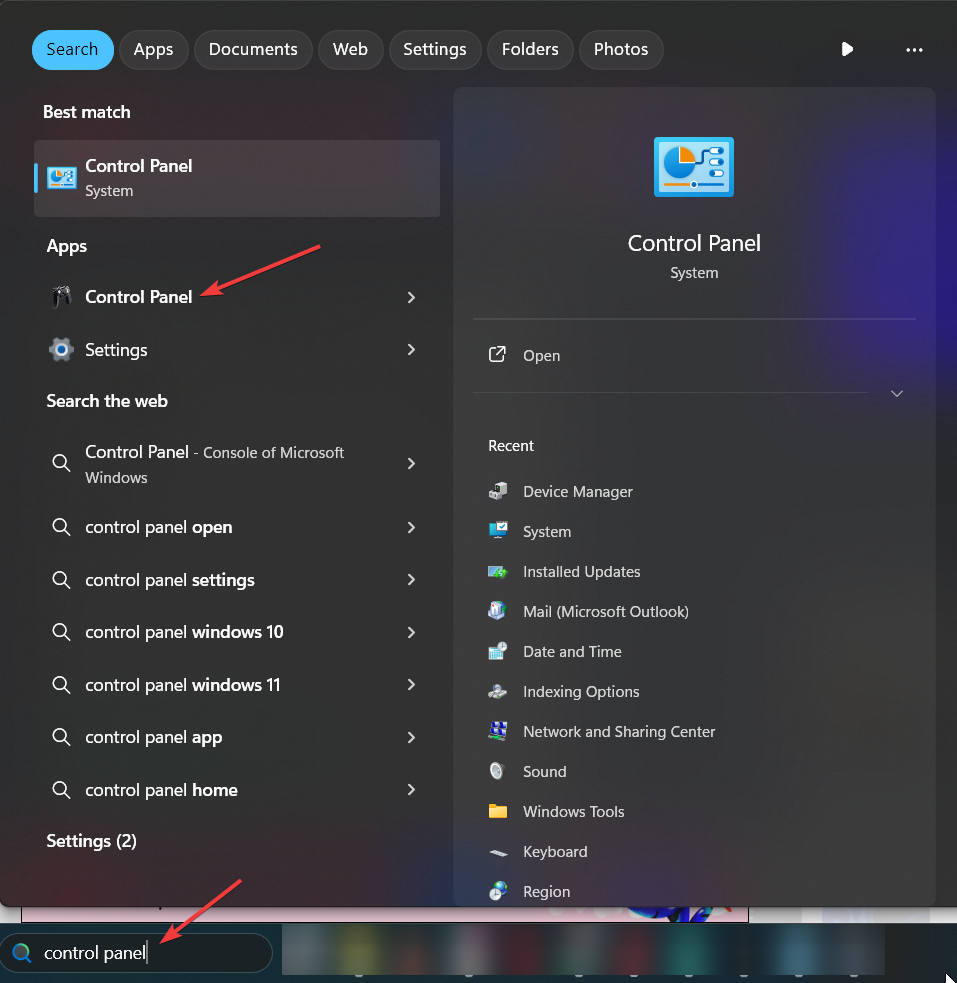
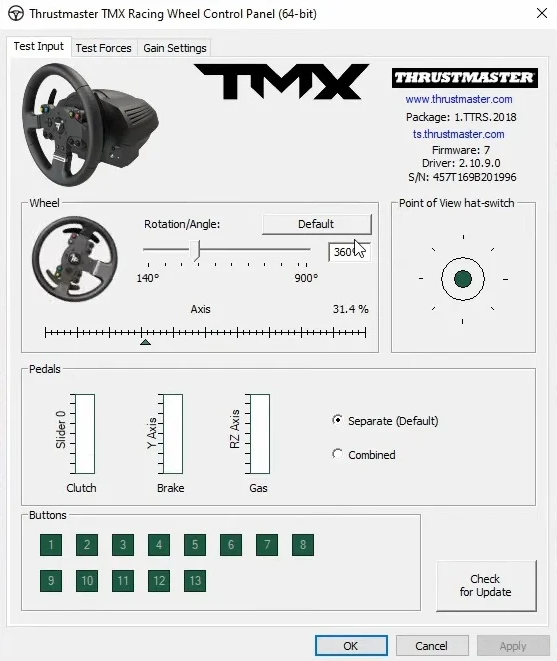








User forum
0 messages