Follow this trick to bring WordPad from the dead in Windows 11 24H2
All you need is to copy the core files of WordPad
2 min. read
Published on
Read our disclosure page to find out how can you help Windows Report sustain the editorial team. Read more
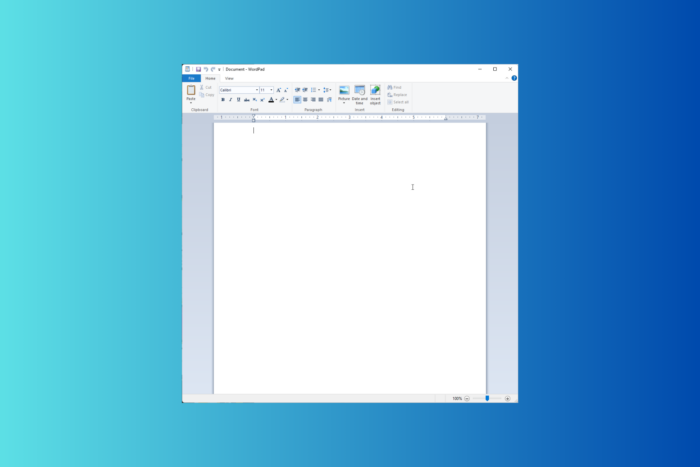
Recently, Microsoft removed WordPad from the latest Windows 11 Canary Build and announced that it will not be part of Windows 11 24H2. However, here are quick steps to bring it back.
If you don’t already know, WordPad’s core files are stored in the Accessories folder in the system drive. Here is the complete path: C:\Program Files\Windows NT\Accessories
All folders are there, but the WordPad files are missing in Windows 11 24H2. You can restore them by adding the core app files to the Accessories folder.
As we know, these files were present in the Windows 11 23H2, so you can copy them from another computer and paste them to the Accessories folder or use the backup archive created by WindowsLatest.
All you need to do is download the archive file and extract it. Upon extracting, you will see the en-US folder with the wordpad.exe.mui file, & WordpadFilter.dll, and wordpad.exe files in it.
Copy them and paste them into the Accessories folder, which comes in the Windows NT folder of the system drive.
Once done, you can launch WordPad as usual via the Start menu or search bar. You can also pin it on the Taskbar for quicker access.
If you are wondering whether it is safe for use, you need to understand the deprecated app will never get an update, new feature, or bug fix, as the Microsoft team is not working on it.
Eventually, it will stop working correctly with the newer Windows versions, and there is nothing you can do. Therefore, it is better to switch to a similar text editor app that is still supported.
Would you still use WordPad or move to another text editor on your Windows? Share your view with our readers in the comments section below.
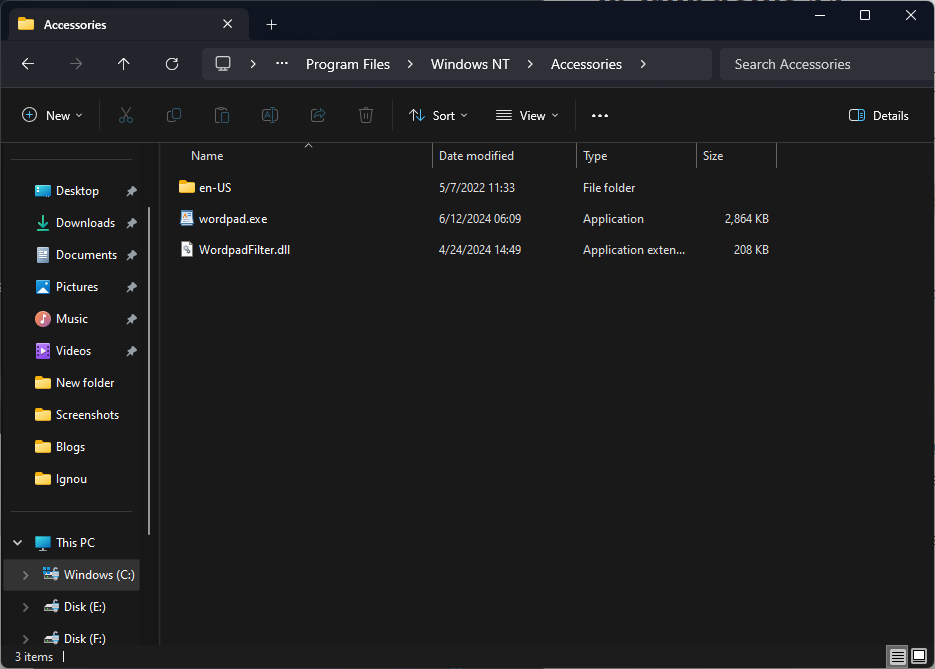








User forum
1 messages