KB5039299 to Windows 10 now lets users move Copilot around the desktop
KB5039299 is now live!
4 min. read
Updated on
Read our disclosure page to find out how can you help Windows Report sustain the editorial team. Read more

Microsoft has launched another update for Windows 10, KB5039299, unrelated to security. This update focuses on resolving problems related to the taskbar, jump lists, and more. You can get it now from the Settings app or Microsoft Update Catalogue.
This update tackles an issue that could prevent an app’s jump list on the taskbar from functioning correctly. A second problem, linked to the default Japanese Input Method Editor (IME), makes the candidate window unresponsive when not anticipated.
KB5039299 finally makes Copilot behave like an app in Windows 10. This means you’ll be able to undock it, resize and move it, and even snap it out of a window. The update comes months after the Redmond-based tech giant introduced it in Windows 11.
* New! We are advancing the Copilot experience on Windows. It is now pinned to the taskbar and will behave like an app. This gives you the benefits of a typical app experience. For example, you can do things like resize, move, and snap the window. PLEASE NOTE: Managed commercial devices will not receive this new experience. This includes devices not running Windows 10 Home and are managed by an IT administrator.
Microsoft
There is a solution to the problem that could happen when you right-click on certain apps. Instead of performing the task selected from their context menu, a dialog box for “Open with” appears, requiring you to specify how you would like the file opened.
This problem might impact any app that has tasks within its context menu. KB5039299 also relates to a recognized problem in Windows 10, where, among other indications, the icons on the taskbar and Start menu may cease functioning.
Here’s KB5039299’s full changelog:
Highlights:
- This update addresses an issue that affects an app’s jump list on the taskbar. Completing actions from that list might fail.A jump list is a menu that appears when you right-click an app on the taskbar or Start menu. It gives you quick access to recently or frequently used app items.
- This update addresses an issue that affects the default Japanese Input Method Editor (IME). The candidate window stops responding when you do not expect it. Then, it goes back to a former composition state at random.
- This update addresses a known issue that might occur when you right-click some apps. Instead of running the task you choose from the context menu, an “Open with” dialog appears. It asks you, “How do you want to open this file?” This issue might affect any app that has tasks on a context menu. This issue also affects the icons on the taskbar and Start menu.
Improvements:
- This update addresses an issue that affects MSIX applications. When you install them from an HTTPS URI, they fail to open. This issue occurs when the download of the application is not complete. This damages the package.
- This update affects mobile device management (MDM). When you enroll a device, the MDM client sends more details about the device. The MDM service uses those details to identify the device model and the company that made it.
- This update addresses an issue that affects Direct Composition batched presentations. A brief flash of triangles or boxes show on the screen. This issue affects browsers, like Microsoft Edge, and other apps.
- This update brings Country and Operator Settings Asset (COSA) profiles up to date for certain mobile operators.
- This update addresses an issue that might stop your system from resuming from hibernate. This occurs after you turn on BitLocker.
- This update addresses an issue that affects Windows Defender Application Control (WDAC). The issue copies unsigned WDAC policies to the Extensible Firmware Interface (EFI) disk partition. It is reserved for signed policies.
- This update addresses an issue that affects a folder context menu. When you choose the command that removes items, the command adds items instead. This occurs when a third-party service implements a sync feature.
If someone wants to set up the newest non-security update for Windows 10, they can do so by visiting Settings > Windows Update, clicking on “Check for updates,” and choosing the “Download and install” option under the KB5039299 listing. Another way is to get this update from the Microsoft Update Catalog.
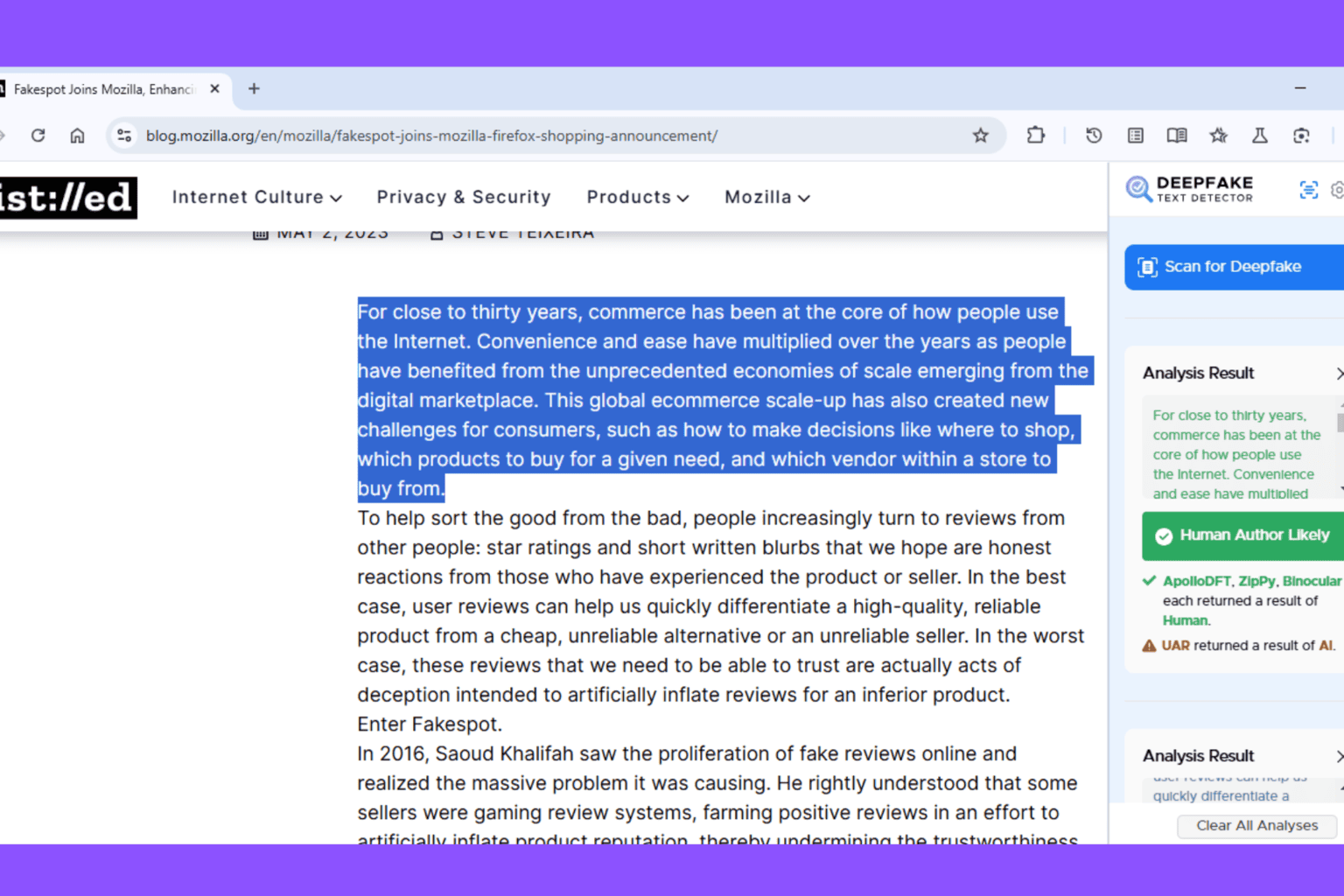


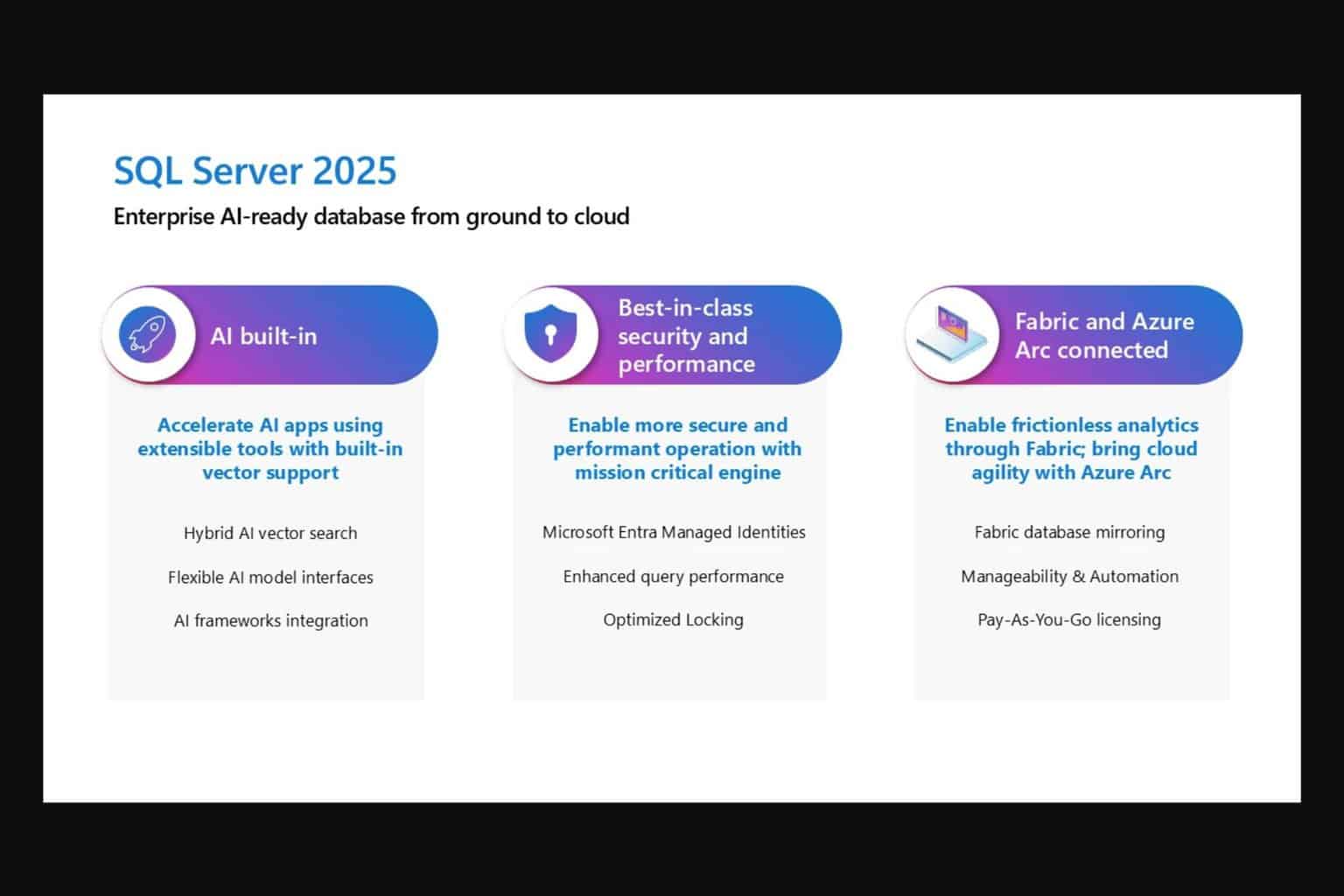
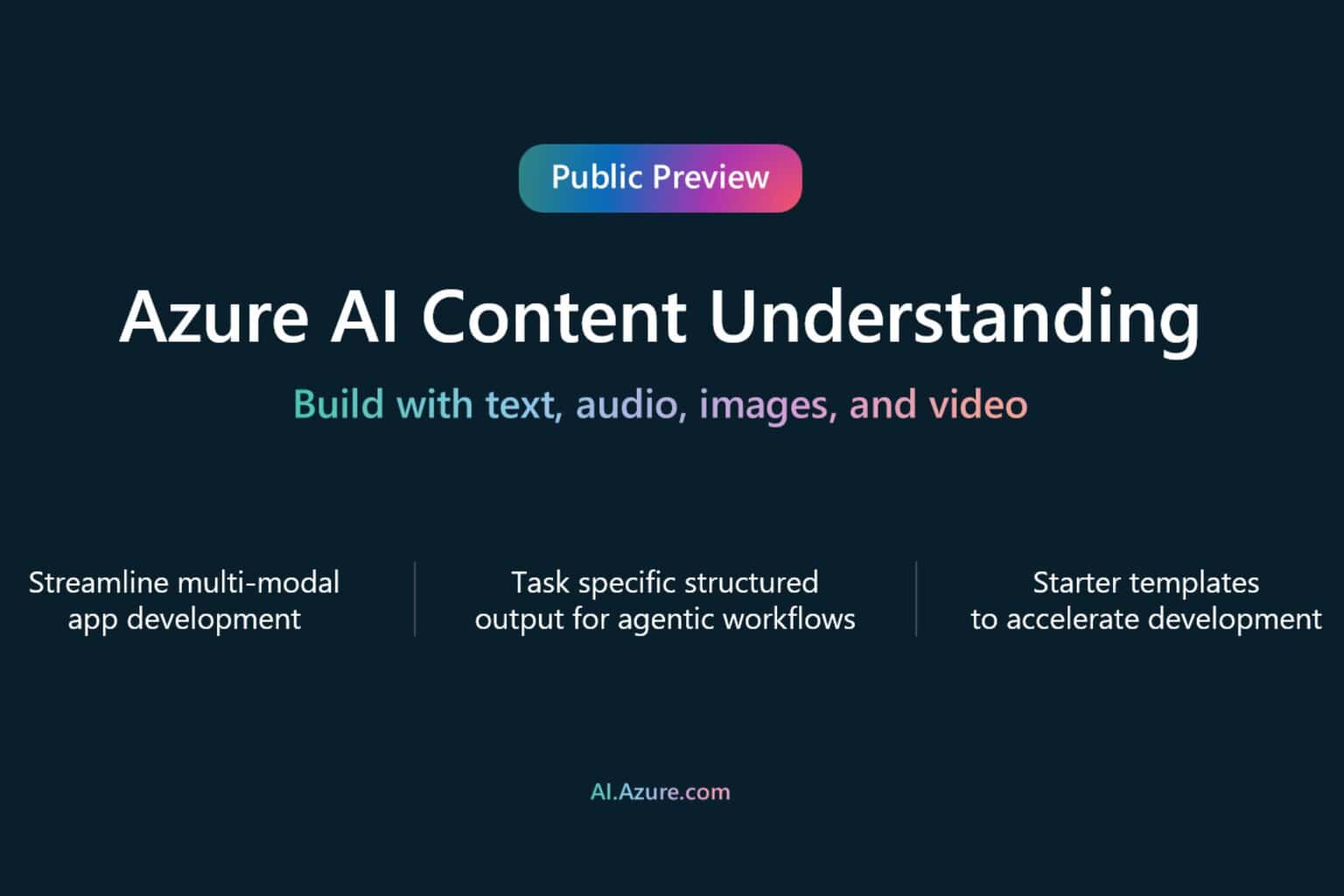
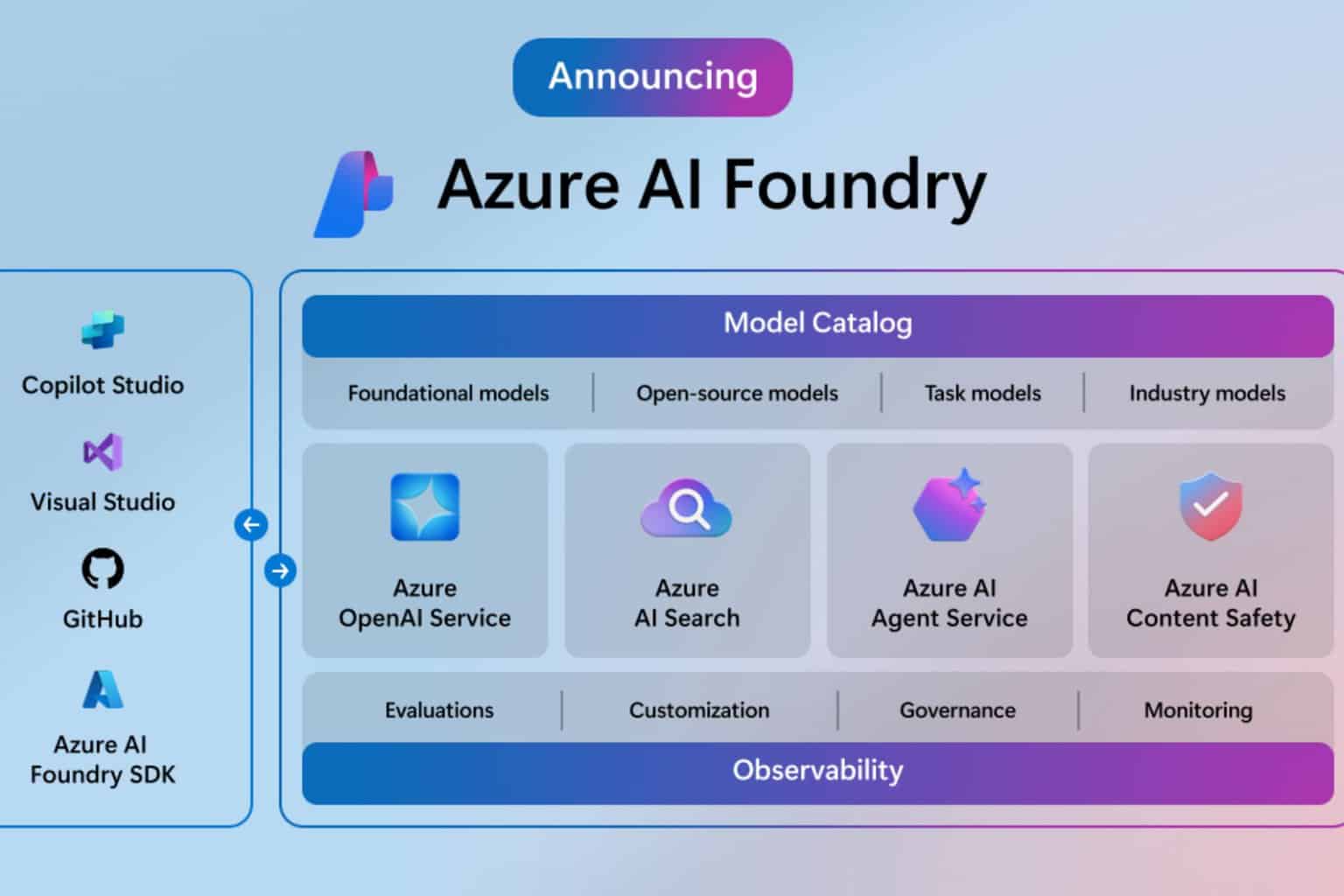
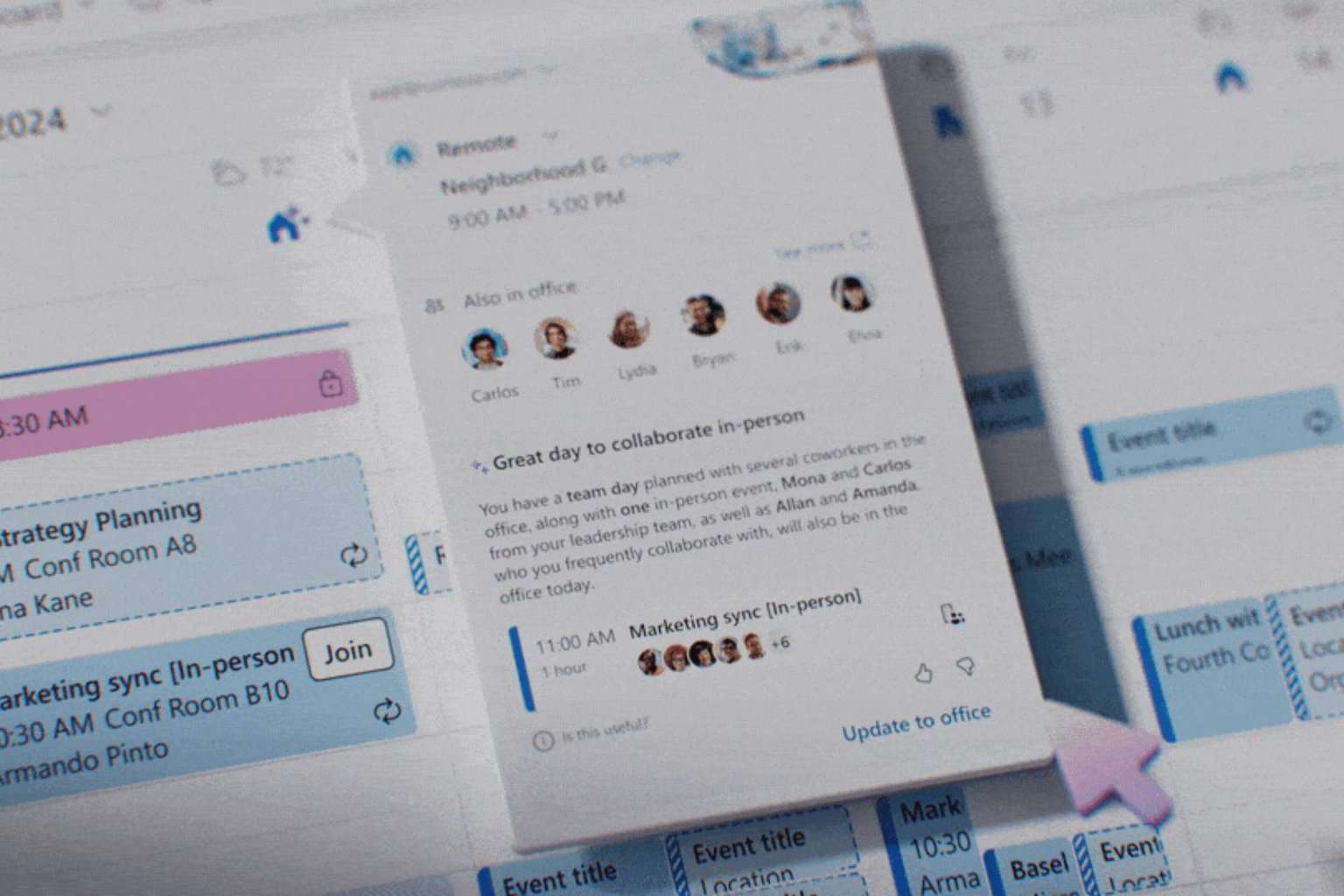

User forum
0 messages