Chromebook's new accessibility feature helps you disable the Trackpad easier
The accessibility disable trackpad flag spotted
2 min. read
Published on
Read our disclosure page to find out how can you help Windows Report sustain the editorial team. Read more

Chromebooks, known for their affordability, simplicity, and Chrome OS, have become increasingly popular and their marketshare continues to grow. To further improve user experience, Google is introducing a new accessibility feature for Chromebooks: the ability to disable the built-in trackpad. This feature will be implemented through a feature flag, allowing users to easily turn off the trackpad when it interferes with their experience by visiting accessibility settings.
How do I disable the trackpad in Chromebooks?
Right now, disabling the trackpad in Chromebooks is pretty complicated.
You need to visit chrome://flags, find and enable chrome://flags/#ash-debug-shortcuts, restart the Chromebook, and then use the shortcuts <Search> + <Shift> + P and <Search> + <Shift> + T to toggle the touchpad and touchscreen on or off.
Well, the great news is that Google will soon make this process a lot easier.
As the new commit and flag spotted by us, Google will soon offer a new setting under Accessibility in Settings to disable the trackpad. It will first be available behind a flag called Accessibility disable trackpad which, when enabled, adds a setting that allows the users to disable the built-in trackpad.

Accessibility: Add a flag for the disable trackpad feature, Google notes.

Why would I want to disable the Chromebook’s trackpad?
External mouse users: Many prefer the precision of a mouse, and disabling the trackpad eliminates accidental touches while using one.
Touchscreen users: Some users who prefer touchscreens find the trackpad accidentally interferes with their workflow.
Palm resters: For those who rest their palms on the Chromebook while typing, accidental trackpad touches can be frustrating. Disabling it solves this issue.
In addition to offering a new accessibility setting to disable the trackpad in ChromeOS, Chrome is gaining several new features including an improved Windows Hello sign-in experience, performance notifications, and HTTPS-First Balanced Mode. Google also plans to deprecate the data breach password leak warnings feature.
What do you think about disabling the trackpad in Chromebooks? Let us know in the comments below.
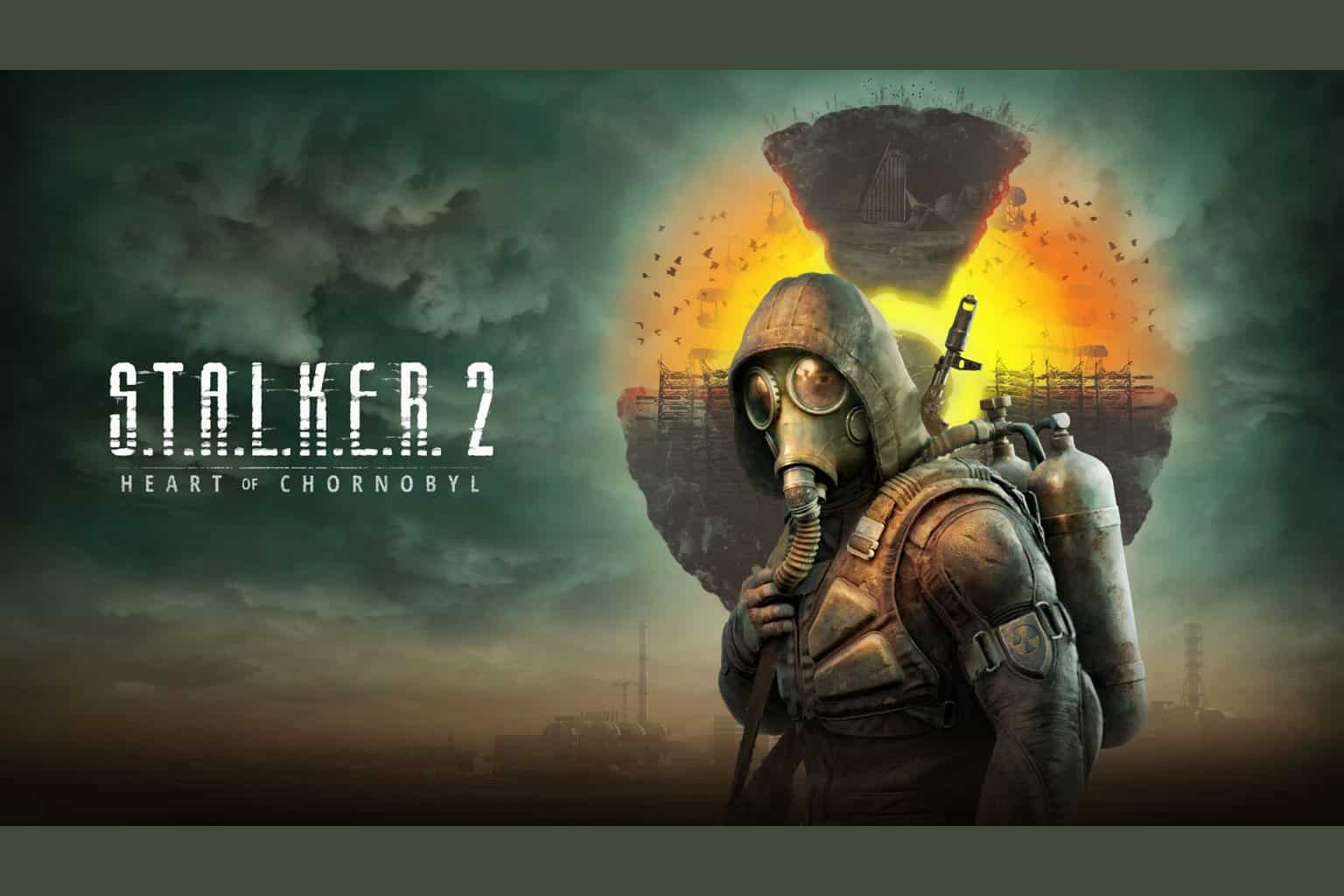
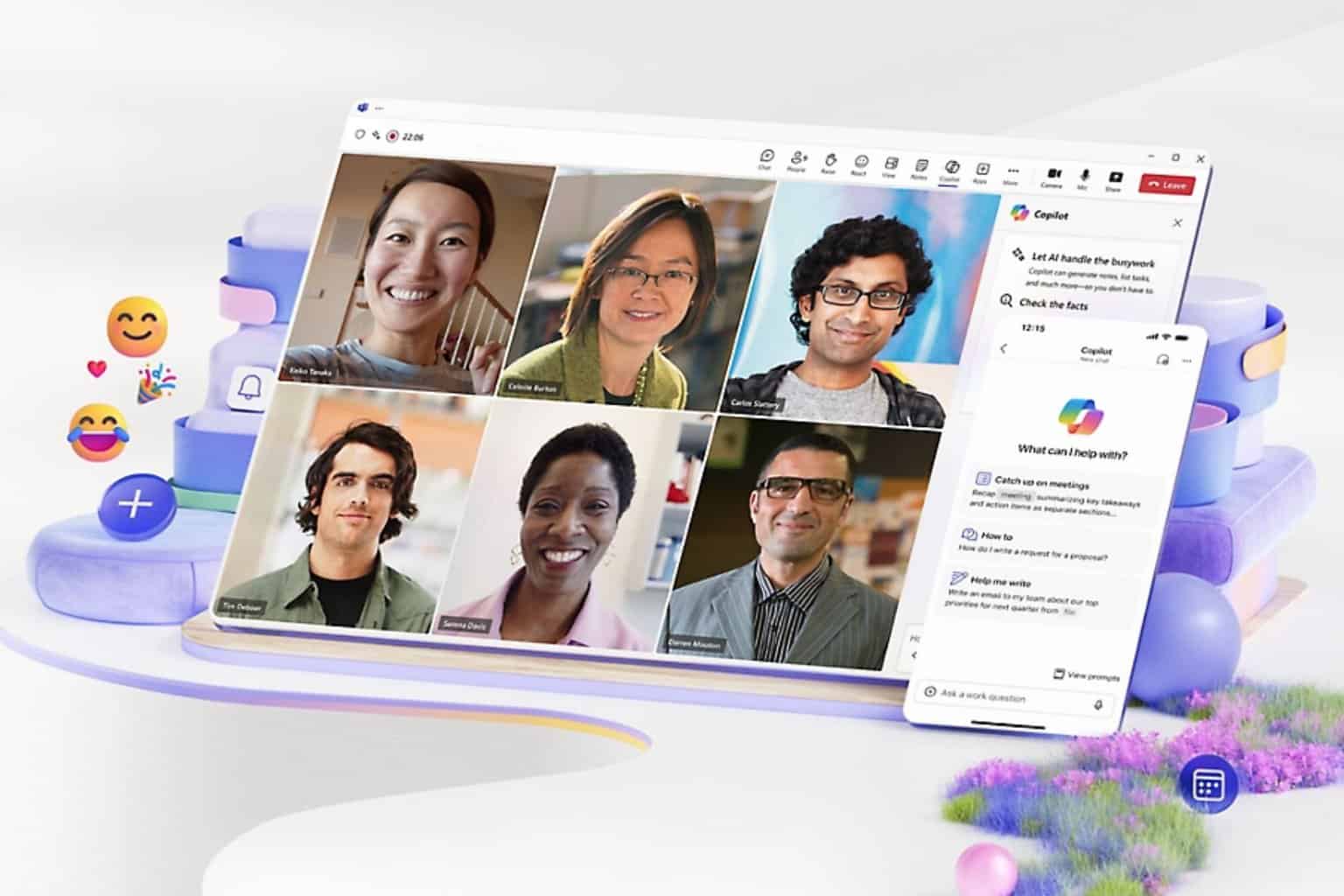
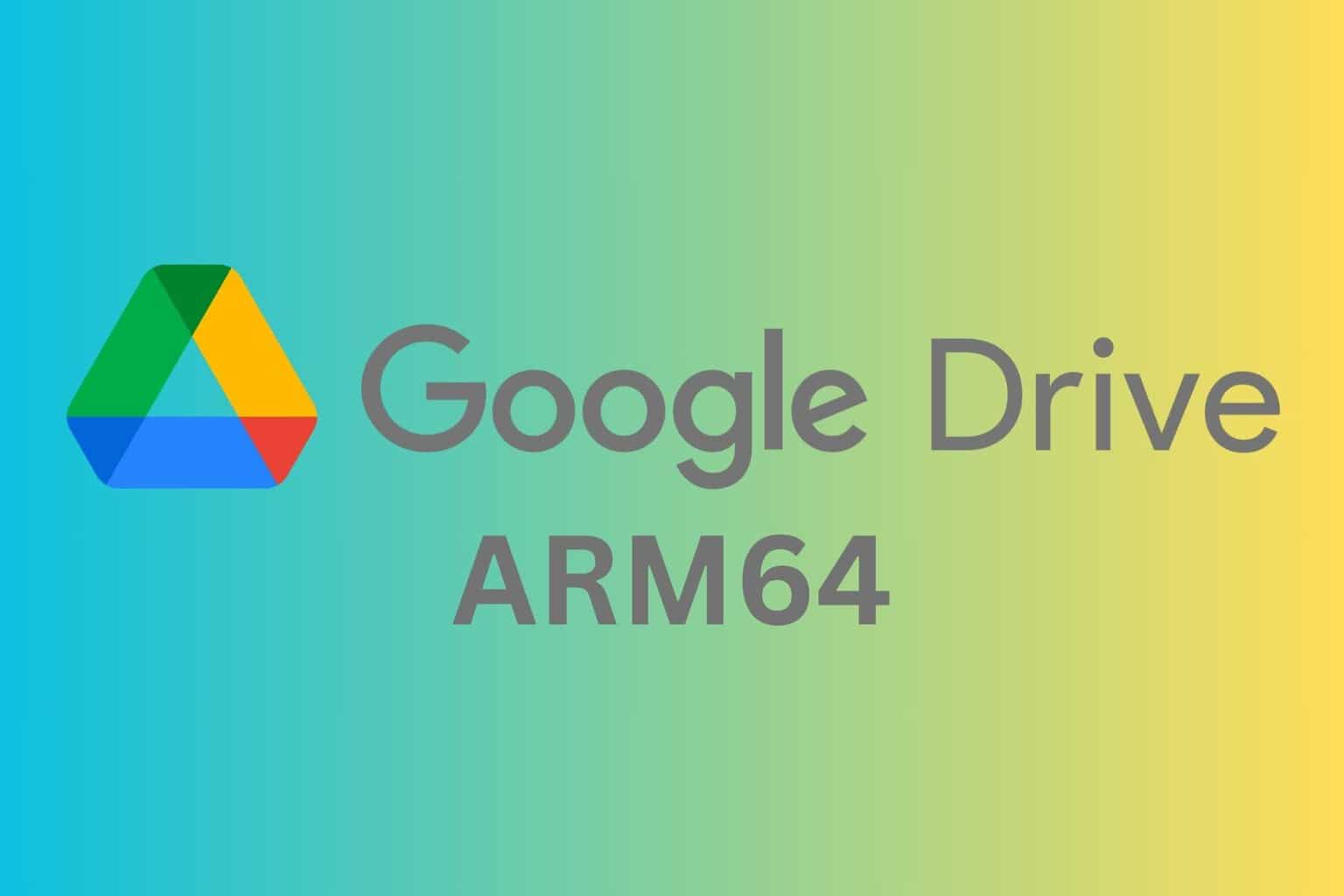
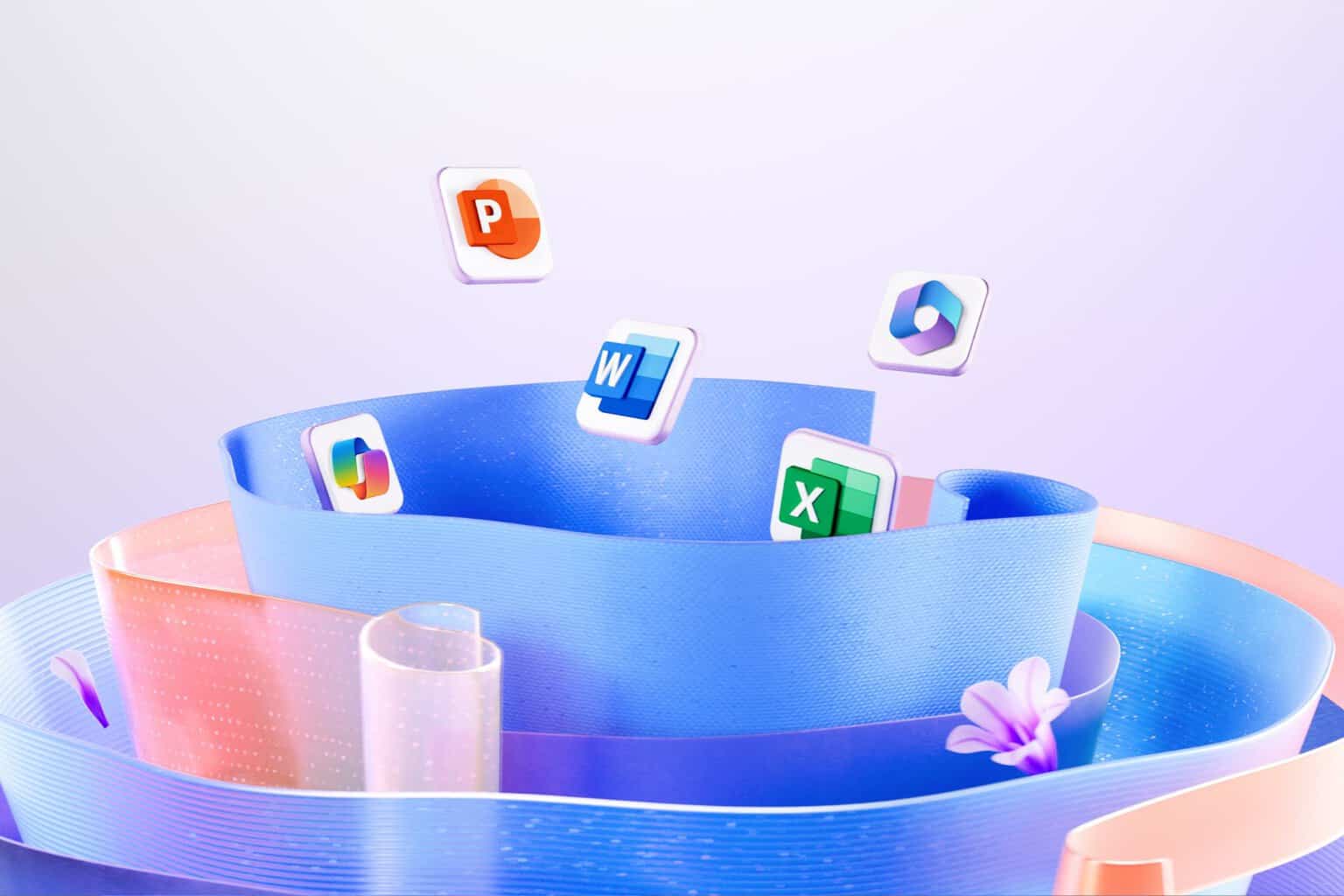



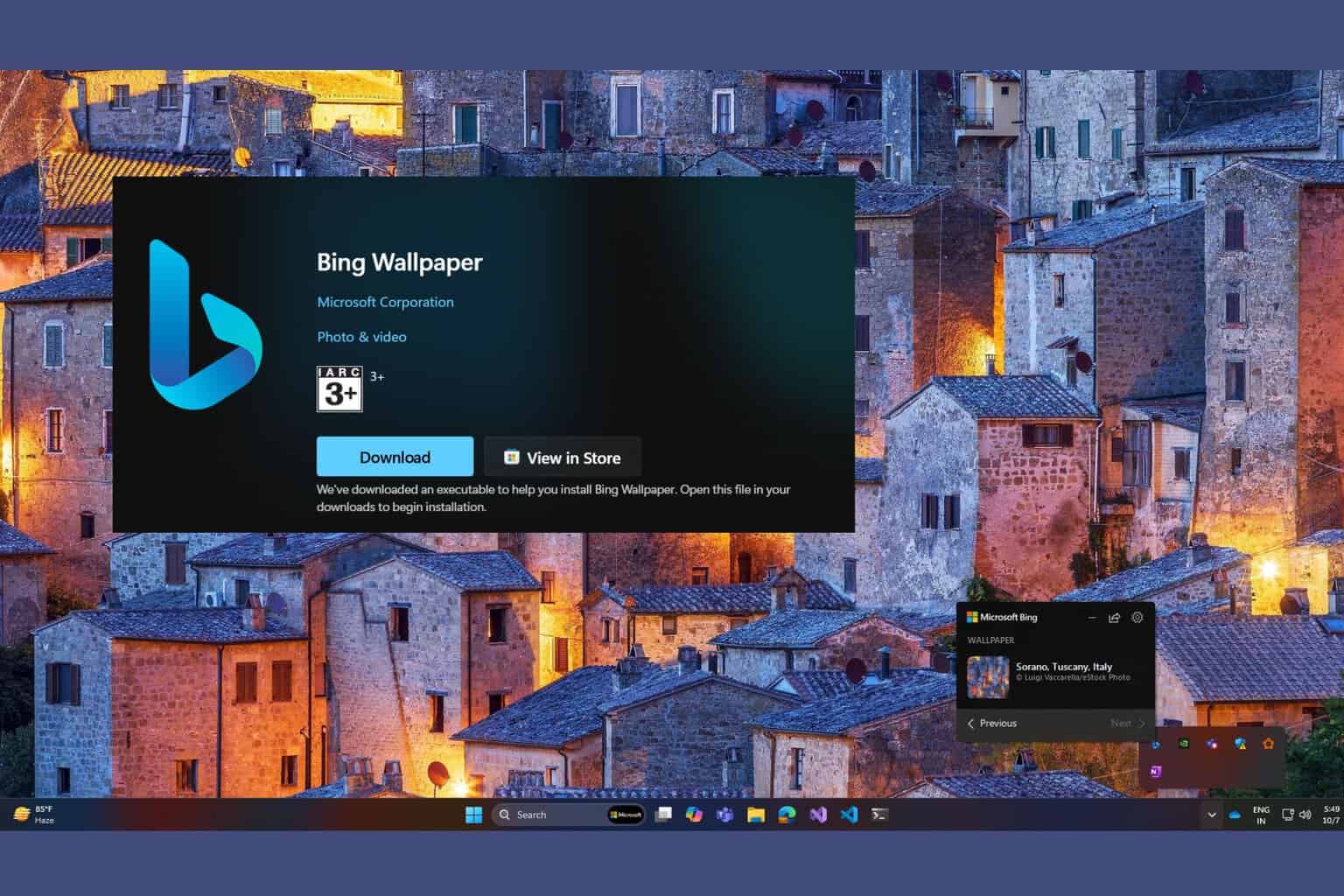
User forum
0 messages