Microsoft 365 introduces updated permissions UI into Word, Excel, and PowerPoint for Windows
You'll need to run Microsoft 365 Version 2406 to access the new capability.
3 min. read
Published on
Read our disclosure page to find out how can you help Windows Report sustain the editorial team. Read more
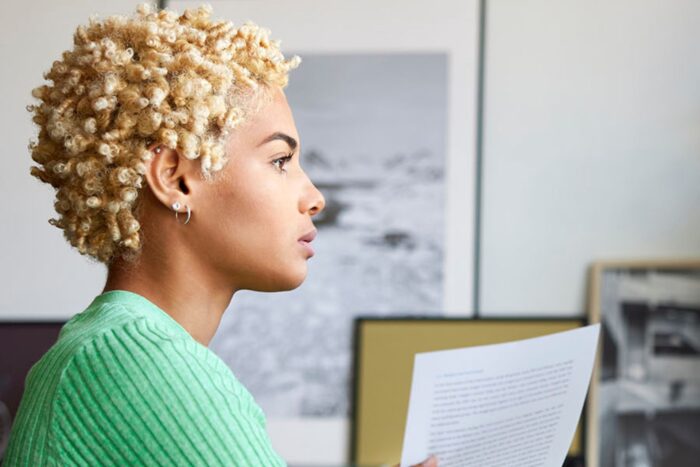
Microsoft has introduced an updated permissions UI into Word, Excel, and PowerPoint for Windows—a feature made especially to simplify things for users. This fresh user experience, known as user-defined permissions (UDP), is presently being tested with Microsoft 365 Insiders.
In a blog post, Microsoft says it makes setting permissions easier. The company has added pre-defined permission levels, such as Viewer, Restricted Editor, Editor, and Owner. You can now assign these easily to people or groups without any hassle. Additionally, if you enjoy making adjustments to suit your preferences exactly, there is a “More Options” part available for tailoring permissions according to particular requirements.
We all know how important it is to protect your documents from unauthorized access or misuse, especially if you work with sensitive or confidential information. That’s why Microsoft 365 enables you to encrypt your documents and assign access permissions to specific people or groups. This feature, known as user-defined permissions (UDP), lets you easily control who can view, edit, print, copy, or take other actions with your files, regardless of where they are stored or shared.
Microsoft
The update has a fresh “people picker” element. This useful feature lets you look for people or groups and give them permissions within your organization or outside domains. It guarantees that the system will work faster and better, ensuring appropriate individuals have correct access without any problems.
Microsoft is adopting its Fluent Design System in terms of design. This system makes the permissions UI visually attractive and easy to use. It also includes support for high-contrast modes and screen readers, ensuring that all users can interact with it smoothly.
It’s also worth mentioning that the way you activate UDPs can vary slightly depending on your organization’s setup. If you use sensitivity labels, apply a configured label to your file. Those who utilize standalone Information Rights Management (IRM) should look for the option under File > Info > Protect Document > Restrict Access.
Once you have all the essentials ready, you can explore the Permissions dialog box in Word, PowerPoint, and Excel for Windows. By clicking on Apply, you can give permission to domains or particular persons. For those who pay attention to details, More Options allows them to arrange advanced functions such as permit ending time and confirmation needs.
However, the new permission UI box in Microsoft 365 is not yet compatible with dark mode. It’s also worth mentioning that this feature can be used by Microsoft 365 Insiders running Version 2406 (Build 17630.20000) or later. If you can’t see it now, don’t worry. These things need time to reach everyone.
In other news, the Redmond-based tech giant has also updated Microsoft Designer to support generating invitations to events with AI. This means you’ll be able to generate greetings for birthdays and parties in seconds.
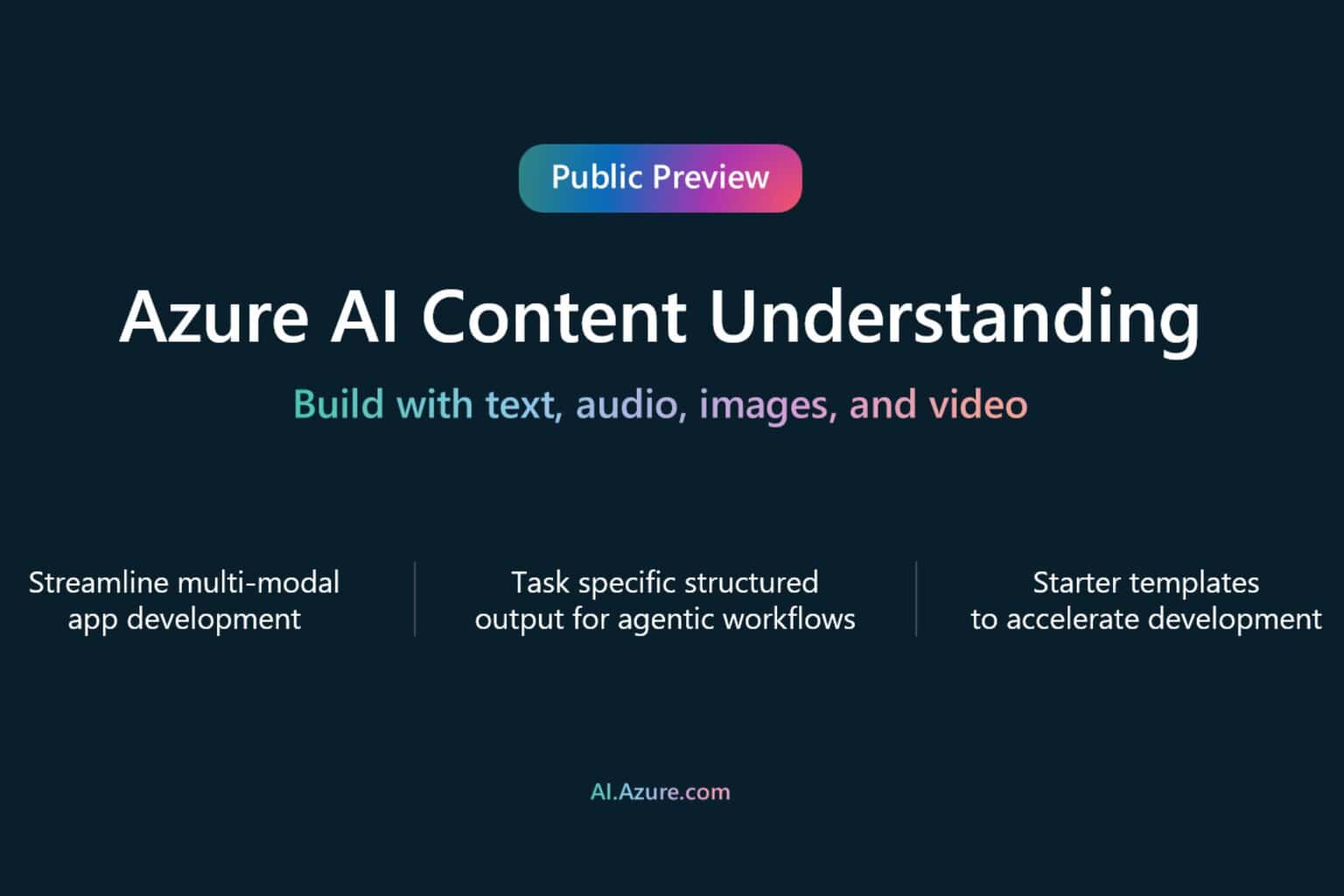
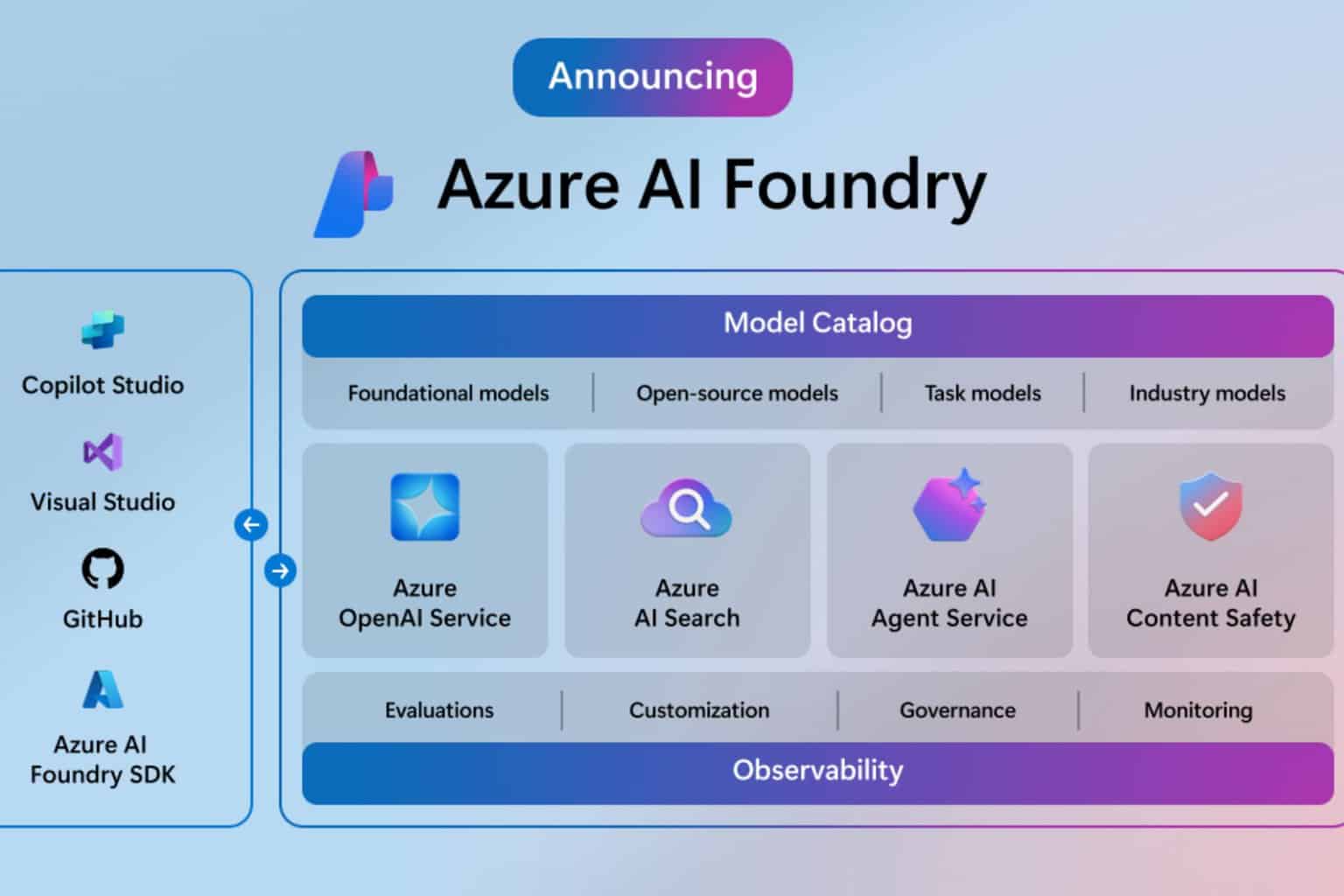
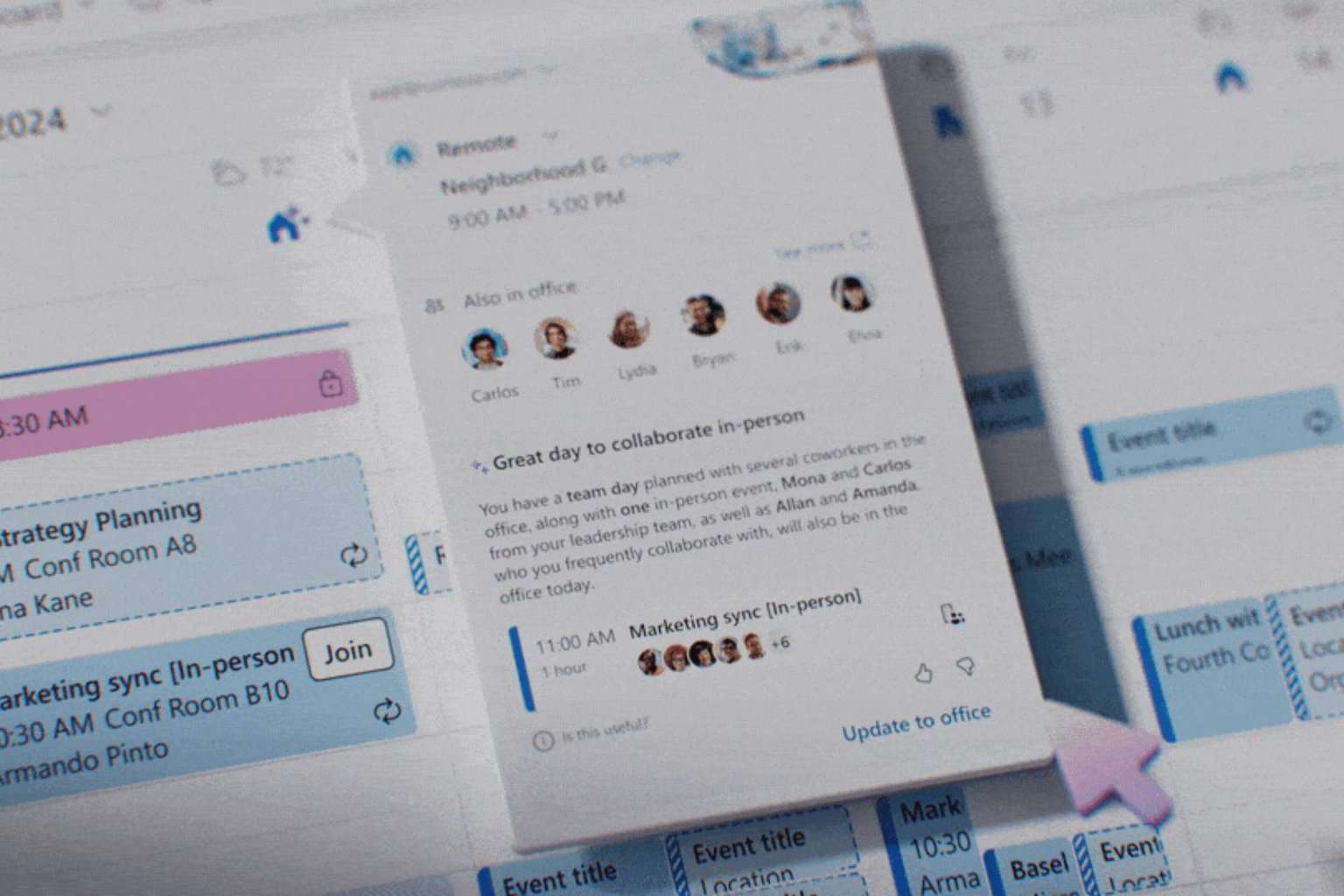

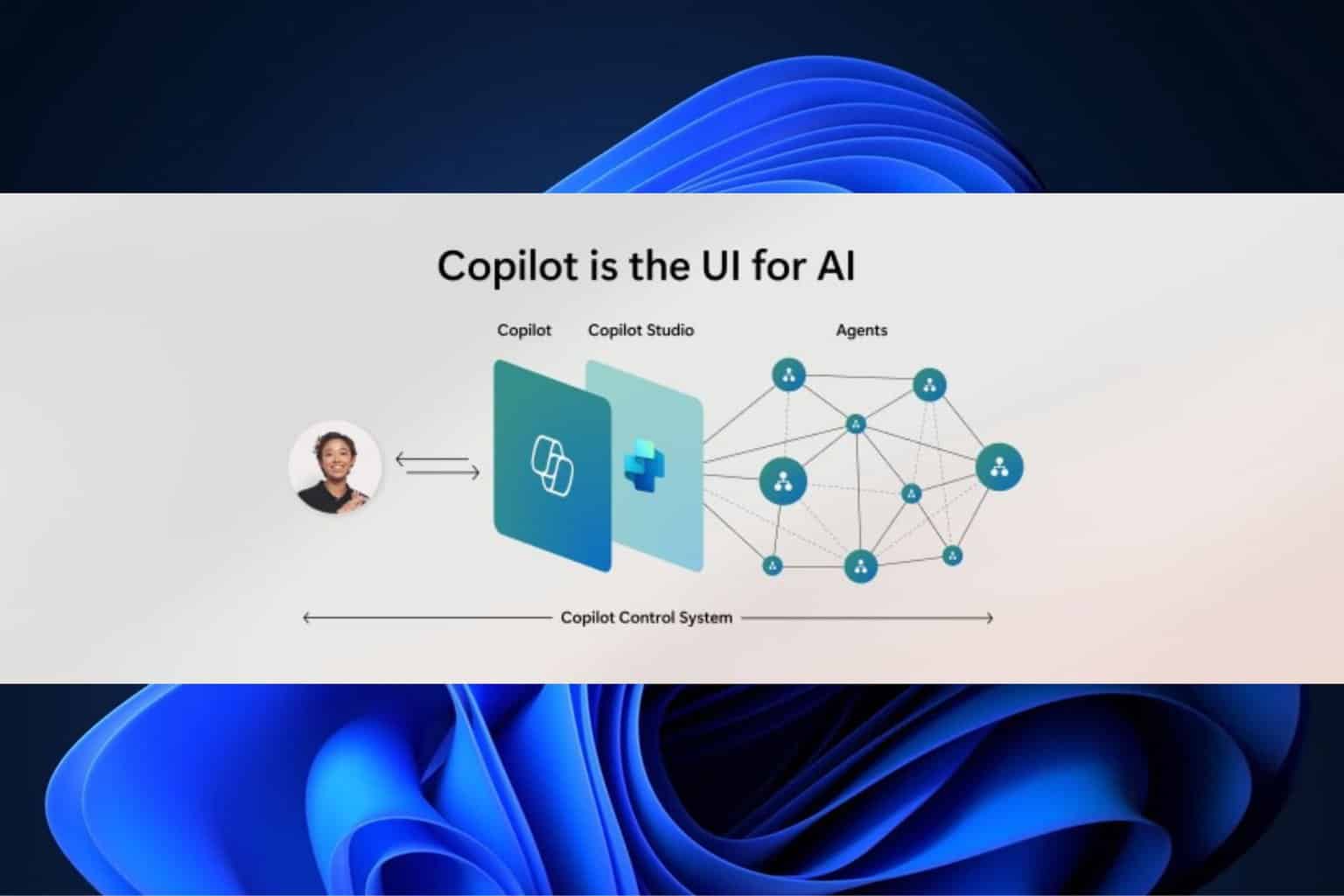
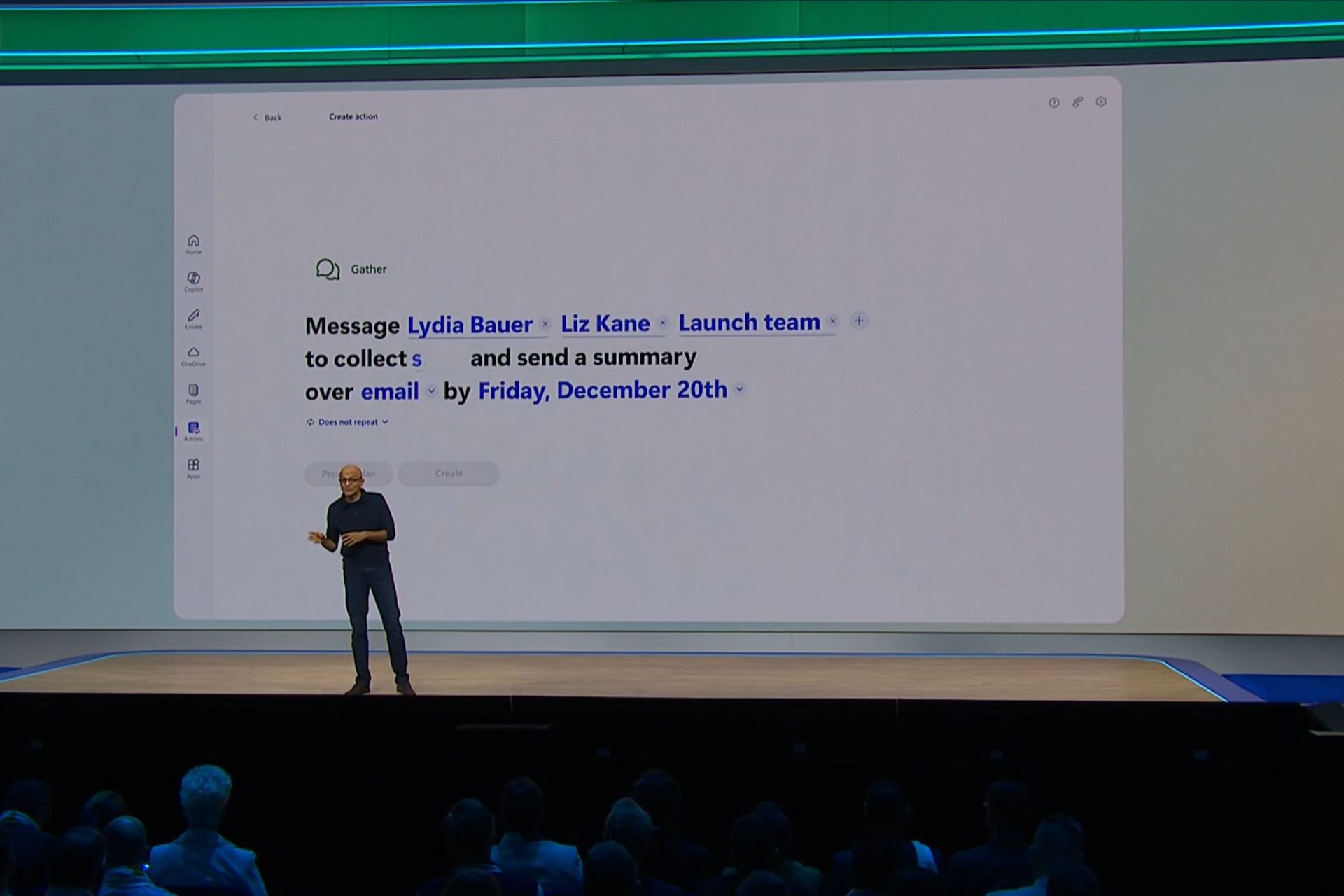

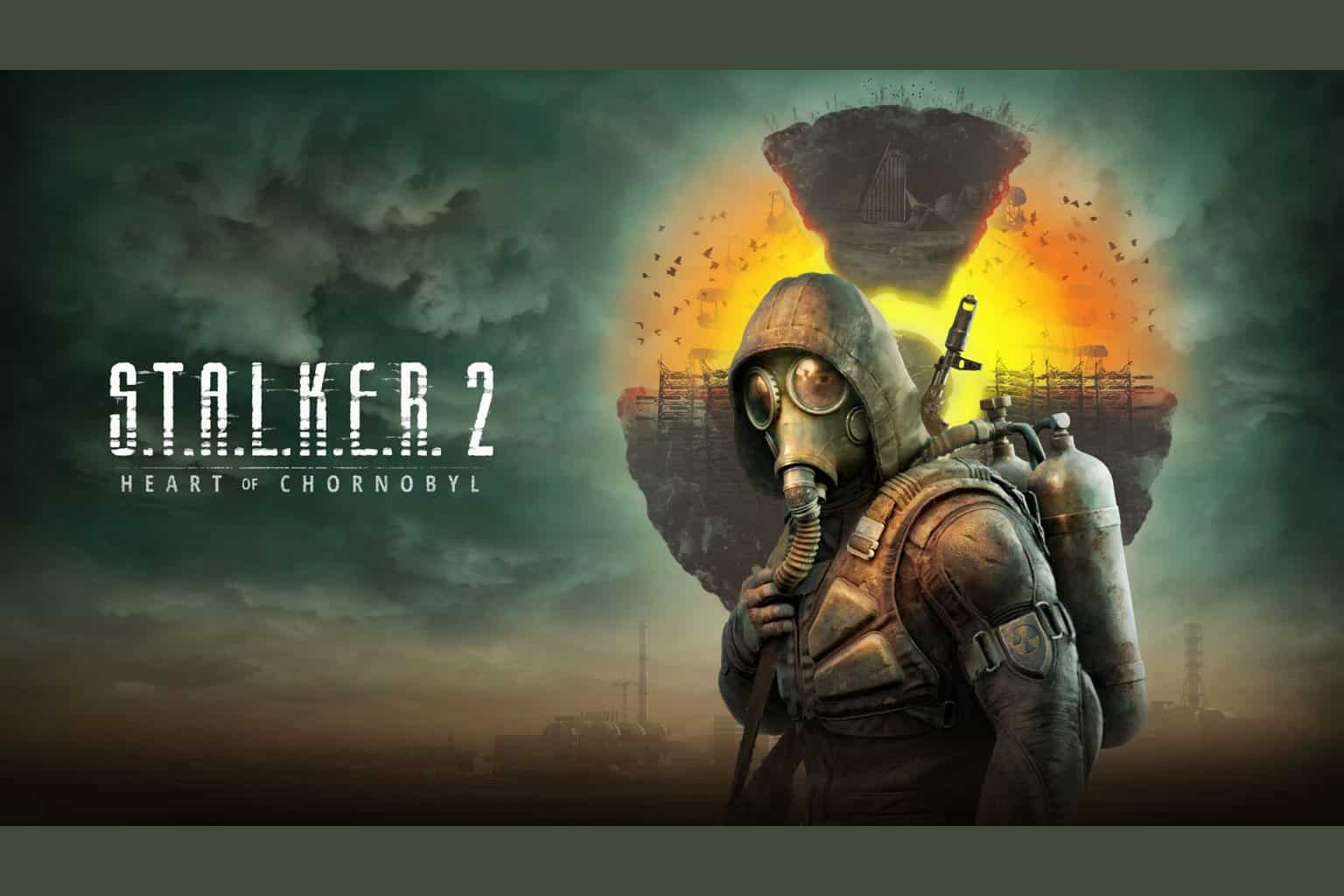
User forum
0 messages