Bell Network Authentication Error: 7 Tested Fixes
This error is usually triggered by local outages
4 min. read
Published on
Read our disclosure page to find out how can you help Windows Report sustain the editorial team. Read more
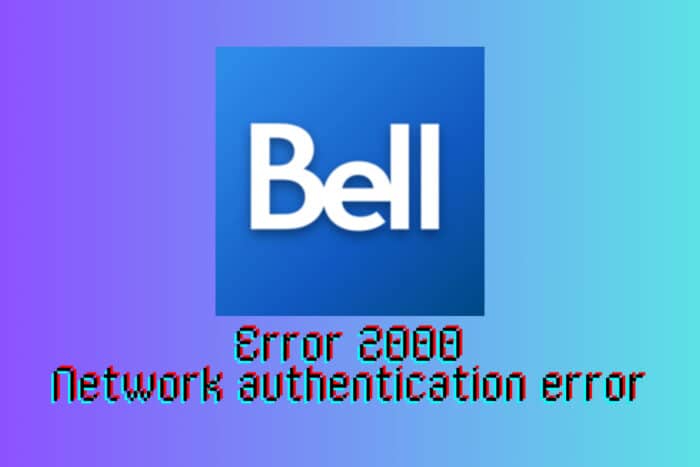
Facing a Bell network authentication error may also appear as Error 2000 on your modem and can be triggered by local issues with your modem or by local outages. That is why, the first thing to do is to check the Bell Network status on your mobile device or another device that is not affected. Input the postal code or address in the dedicated field and find out. Also, it’s worth checking if if the services are paid.
How do I fix the Bell Network authentication error?
1. Check the modem connections
- Locate your modem and ensure all connections are secure. Unplug each cable and plug it back in to ensure it is tight.
- Check the power cord to ensure it is firmly connected to both the modem and the electrical outlet.
- Confirm that the Ethernet cable is properly connected from the modem to your computer or router.
- Examine the fiber optic cable, if applicable, to make sure it is not bent or damaged.
Ensuring solid connections can sometimes resolve the network authentication error as loose or improperly connected cables can disrupt the signal.
2. Power cycle your modem
- Unplug the power cord from the modem and wait for about 30 seconds.
- Plug the power cord back into the modem.
- Wait for the modem’s lights to stabilize. This may take a few minutes.
- Check to see if the error is resolved.
Power cycling your modem can reset its system and clear minor glitches that may be causing the authentication error.
3. Reset the modem to factory settings
- Locate the reset button on your modem. This is typically a small, recessed button that may require a pin or paperclip to press.
- Press and hold the reset button for about 10-15 seconds until the lights on the modem start to blink.
- Release the button and wait for the modem to restart completely.
- Reconfigure your modem settings as necessary, including reconnecting to your network.
A factory reset will return your modem to its original settings, which can resolve deeper issues causing network authentication errors.
4. Update the modem firmware
- Access your modem’s settings by opening a web browser and entering the modem’s IP address (e.g., 192.168.2.1).
- Log in with your username and password. If you haven’t changed them, they might be on the modem’s label or in the user manual.
- Navigate to the firmware update section in the settings menu.
- Follow the on-screen instructions to update to the latest firmware version.
Firmware updates often include fixes for bugs and compatibility issues, which can resolve network authentication errors. Usually, the firmware is updated automatically so a current update may be just the cause for the Bell Network authentication error. If that’s the case, let the modem update and retry.
5. Contact Bell support
- Gather information about the error, including the exact error code and the times it occurs.
- Call Bell Support at 1-866-310-BELL (2355) for Ontario and Quebec residents, or 1-866-342-7367 for residents of the Atlantic provinces.
- Provide the support representative with the error code and any troubleshooting steps you’ve already tried.
- Follow their instructions for further diagnostics or to schedule a technician visit if necessary.
If the issue is due to a service outage or a more complex technical problem, Bell Support can provide the necessary assistance to resolve it.
6. Use Virtual Repair Tool
- Navigate to the Bell Virtual Repair Tool website.
- Follow the on-screen prompts to log in to your Bell account.
- Allow the tool to run a diagnostic check on your network.
- Follow the recommendations provided by the tool to fix the issue.
The Bell Virtual Repair Tool can automatically detect and fix many common network issues, including network authentication errors.
7. Reposition your modem
- Move your modem to a more open and elevated location, away from walls or obstructions.
- Ensure it is not placed near other electronic devices that might cause interference.
- Keep it in a well-ventilated area to avoid overheating.
Proper positioning can improve your modem’s performance and prevent issues that may lead to network authentication errors.
By following these steps, you should be able to resolve the Bell network authentication error and enjoy a stable internet connection. To prevent future issues, regularly check your modem connections and keep your firmware updated.
If Bell Canada is blocking some websites, check the highlighted link to learn how to fix the problem.
For any suggestions or questions, check the comments section below and tell us about it.








User forum
0 messages